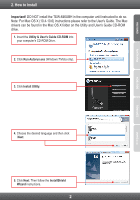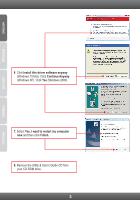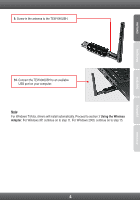TRENDnet N150 Quick Installation Guide - Page 9
Using the Wireless Adapter - wireless router
 |
View all TRENDnet N150 manuals
Add to My Manuals
Save this manual to your list of manuals |
Page 9 highlights
3. Using the Wireless Adapter 1. Double-click on the High Power 150Mbps Wireless N USB Adapter Utility icon on your desktop. 2. Click Available Network, select the SSID (Wireless Network Name) and then click Add to Profile. 3. If Encryption is enabled on your wireless network (e.g. access point or wireless router), select the type of Network Authentication and Data Encryption, enter the network encryption key, confirm (retype) the network key and then click OK. Wireless configuration is now complete For detailed information regarding the TEW-646UBH configuration and advanced settings, please refer to User's Guide included on the Utility CD-ROM, or TRENDnet's website at http://www.trendnet.com. Register Your Product To ensure the highest level of customer service and support, please take a moment to register your product Online at: www.trendnet.com/register Thank you for choosing TRENDnet. 7