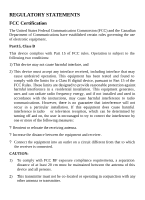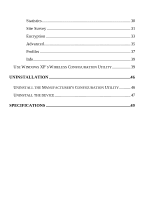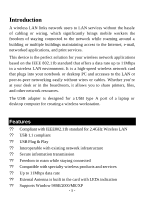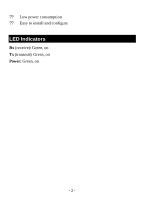TRENDnet TEW-224UB Manual
TRENDnet TEW-224UB Manual
 |
View all TRENDnet TEW-224UB manuals
Add to My Manuals
Save this manual to your list of manuals |
TRENDnet TEW-224UB manual content summary:
- TRENDnet TEW-224UB | Manual - Page 1
TEW-224UB 802.11b Wireless USB Adapter User Guide Doc. No.: 100302-02 - TRENDnet TEW-224UB | Manual - Page 2
installation. This equipment generates, uses and can radiate radio frequency energy, and if not installed and used in accordance with the instructions, may cause harmful interference to radio communications. However, there is no guarantee that interference will not occur in a particular installation - TRENDnet TEW-224UB | Manual - Page 3
...1 LED INDICATORS 2 HARDWARE INSTALLATION 3 UNDER WINDOWS 98SE 3 UNDER WINDOWS ME 6 UNDER WINDOWS 2000 8 UNDER WINDOWS XP 12 VERIFY...14 INSTALL THE UTILITY 15 NETWORK CONNECTION 19 UNDER WINDOWS 98SE/ME 19 UNDER WINDOWS 2000/XP 23 CONFIGURATION 26 USE MANUFACTURER'S CONFIGURATION AND - TRENDnet TEW-224UB | Manual - Page 4
Statistics 30 Site Survey 31 Encryption 33 Advanced 35 Profiles 37 Info...39 USE WINDOWS XP'S WIRELESS CONFIGURATION UTILITY 39 UNINSTALLATION 46 UNINSTALL THE MANUFACTURER'S CONFIGURATION UTILITY 46 UNINSTALL THE DEVICE 47 SPECIFICATIONS 49 - TRENDnet TEW-224UB | Manual - Page 5
existing network infrastructure ?? Secure information transmission ?? Freedom to roam while staying connected ?? Compatible with specialty wireless products and services ?? Up to 11Mbps data rate ?? External Antenna is built in the card with LEDs indication ?? Supports Window 98SE/2000/ME/XP - 1 - - TRENDnet TEW-224UB | Manual - Page 6
?? Low power consumption ?? Easy to install and configure LED Indicators Rx (receive): Green, on Tx (transmit): Green, on Power: Green, on - 2 - - TRENDnet TEW-224UB | Manual - Page 7
the Wireless USB Adapter, follow below sections to install the adapter's software. Under Windows 98SE For Windows 98SE users: As you perform the installation, have your system operating CD-ROM at hand. You may be asked to insert the OS CD-ROM for the system to download a specific driver. 1. In - TRENDnet TEW-224UB | Manual - Page 8
2. Select Search for the best driver for your device (Recommended). Click Next. 3. Insert the device driver CD-ROM into the CD-ROM drive. Select Specify a location: and click Browse to provide the appropriate path (e.g. E:\Win9xMe ). Click Next. - 4 - - TRENDnet TEW-224UB | Manual - Page 9
4. Click Next, Windows will copy all the necessary files to your system. 5. Insert Windows 98SECD-ROM, and then click OK. 6. Click Finish to complete the installation. - 5 - - TRENDnet TEW-224UB | Manual - Page 10
prompts you to restart your computer, click Yes. Under Windows ME 1. Select Specify the location of the driver (Advanced), click Next. 2. Insert the device driver CD-ROM into the CD-ROM drive. Select Search for the best driver for your device (Recommended) and click Browse to provide the appropriate - TRENDnet TEW-224UB | Manual - Page 11
3. Click Next, Windows will copy all the necessary files to your system. 4. Click Finish to complete the installation. - 7 - - TRENDnet TEW-224UB | Manual - Page 12
5. When Windows prompts you to restart your computer, click Yes. Under Windows 2000 1. In Found New Hardware Wizard, click Next. - 8 - - TRENDnet TEW-224UB | Manual - Page 13
2. In Install Hardware Device drivers, select Search for a suitable driver for my device (recommended). 3. Insert the device driver CD-ROM into the CD-ROM drive. Select Specify a location. 4. Click Browse to provide the appropriate path (e.g. E:\Win2kXP). Click OK. - 9 - - TRENDnet TEW-224UB | Manual - Page 14
5. Click Next, Windows will copy all the necessary files to your system. 6. In Digital Signature Not Found window, click Yes to continue. - 10 - - TRENDnet TEW-224UB | Manual - Page 15
7. Click Finish to complete the installation. 8. Restart your computer. - 11 - - TRENDnet TEW-224UB | Manual - Page 16
Once the device is well connected to your computer, Windows XP will automatically detect the new device. Select Install from a list or specific location (Advanced) and click Next. 2. Insert the Setup Utility CD-ROM into the - TRENDnet TEW-224UB | Manual - Page 17
3. Click Continue Anyway to proceed. 4. Click Finish to continue the installation. - 13 - - TRENDnet TEW-224UB | Manual - Page 18
Verify To verify if the device exists in your computer and is enabled, go to Start ? Settings ? Control Panel ? System (? Hardware) ? Device Manager. Expand the Network adapters category. If the Wireless USB Adapter is listed here, it means that your device is properly installed and enabled. - 14 - - TRENDnet TEW-224UB | Manual - Page 19
Install the Utility 1. Insert the Setup Utility CD-ROM into the CD-ROM drive and double click on Setup.exe to install the Configuration & Monitor Utility. 2. When the Welcome screen appears, click Next to continue. - 15 - - TRENDnet TEW-224UB | Manual - Page 20
3. The Choose Destination Location screen will show you the default destination chosen by the utility. Click Next to continue. 4. In Select Program Folder, click Next to continue. - 16 - - TRENDnet TEW-224UB | Manual - Page 21
5. In Start Copying Files, click Next to continue. 6. In Setup Status, the InstallShield Wizard will begin copying the files. - 17 - - TRENDnet TEW-224UB | Manual - Page 22
7. After the Configuration Utility has been successfully installed, select Yes, I want to restart my computer now, and then click Finish to restart. - 18 - - TRENDnet TEW-224UB | Manual - Page 23
Network Connection Once the driver has been installed, you must make some changes to your network settings. Under Windows 98SE/ME 1. Go to Start ? Settings ? Control Panel ? Network. 2. Make sure that you have all the following components installed. ?? Wireless USB Adapter - 19 - - TRENDnet TEW-224UB | Manual - Page 24
?? IPX/SPX-compatible Protocol ?? NetBEUI ?? TCP/IP If any components are missing, click on the Add button to add them in. All the protocols and clients required listed above are provided by Microsoft. 3. After clicking Add, highlight the component you need, click Add. 4. Highlight Microsoft, and - TRENDnet TEW-224UB | Manual - Page 25
5. For making your computer visible on the network, enable the File and Print Sharing. 6. Click the Identification tab. Make up a name that is unique from the other computers' names on the network. Type the name of your workgroup, which should be the same used by all of the other PCs on the network. - TRENDnet TEW-224UB | Manual - Page 26
8. When finished, reboot your computer to activate the new device. 9. Once the computer has restarted and Windows has booted up, a Logon window will appear and require you to enter a username and password. Make up a username and password and click OK. Do not click the Cancel button, or - TRENDnet TEW-224UB | Manual - Page 27
Panel ? Network and Dial-up Connections ? Local Area Connection ? Properties. (For Windows XP) Go to Start ? Control Panel ? Network Connections ? Wireless Network Connection Enabled Wireless USB Adapter ? Properties. 2. Make sure that you have all the following components installed. ?? Client - TRENDnet TEW-224UB | Manual - Page 28
3. If any components are missing, click on the Install...button to select the Client/Service/Protocol required. After selecting the component you need, click Add...to add it in - 24 - - TRENDnet TEW-224UB | Manual - Page 29
4. For making your computer visible on the network, make sure you have installed File and Printer Sharing for Microsoft Networks. 5. When finished, you must restart your computer to complete installation. - 25 - - TRENDnet TEW-224UB | Manual - Page 30
Utility Please go to Use Manufacturer's Configuration Utility section to disable the Windows XP's wireless configuration. 2) Use Windows XP's Wireless Configuration. Please go to Use Windows XP's Wireless Configuration Utility section to use the configuration. Use Manufacturer's Configuration and - TRENDnet TEW-224UB | Manual - Page 31
The Wireless LAN Monitor Utility icon will appear in the taskbar every time the device is running. You can open it by double-clicking on this icon. - TRENDnet TEW-224UB | Manual - Page 32
Monitor tab will display the current status of the Wireless USB Adapter. Item Description Operating Mode It displays the current operating The SSID is the unique name shared among all points in your wireless network. The name must be identical for all devices and points attempting to connect to the - TRENDnet TEW-224UB | Manual - Page 33
) Int. Roaming It displays the current roaming status. (Disabled or Enabled) Radio It displays the current status of the Radio Module of the Wireless USB Adapter. (On or Off) Status It displays the information about the status of the communication (the BSSID of the Access Point to which the - TRENDnet TEW-224UB | Manual - Page 34
Statistics This option shows you to view the available statistic information (Data packets, Management Packets and Rejected packets). Press the Clear button to renew or update this list of statistics. - 30 - - TRENDnet TEW-224UB | Manual - Page 35
Survey tab shows all the available Access Points or Peer-to-Peer types and their features. Item BSSID SSID Description A set of wireless stations is referred to as a Basic Service Set (BSS). Computers in a BSS must be configured with the same BSS ID. The SSID is the unique name shared among all - TRENDnet TEW-224UB | Manual - Page 36
It displays the signal strength of the connection between the Wireless USB Adapter and the Access Point it connects. It shows the selected of WEP Encryption. It displays the type of Basic Service Set. Access Point: allows the Adapter to communicate with a wired network which employing an Access - TRENDnet TEW-224UB | Manual - Page 37
encryption can be used to ensure the security of your wireless network. Item Encryption Key #1/Key #2/ Key #3/Key #4 , 64 Bit, or 128 Bit. This setting is the configuration key used in accessing the wireless network via WEP encryption. To generate an encryption key: 1. Select 64 Bit or 128 Bit - TRENDnet TEW-224UB | Manual - Page 38
cards. You may choose between Open System, Share d Key, and Auto. Open System: If the Access Point is using "Open System" authentication, then the wireless adapter will need to be set to the same authentication type. Shared Key: Shared Key is when both the sender and the recipient share a secret key - TRENDnet TEW-224UB | Manual - Page 39
Advanced You can change advanced configuration settings, such as the Preamble Type, Fragmentation Threshold and RTS/CTS Threshold. - 35 - - TRENDnet TEW-224UB | Manual - Page 40
Submit Hide Description A preamble is a signal used in wireless environment to synchronize the transmitting timing including Synchronization and Start modifications of this value are recommended. Check the box to allow the Adapter to go to sleep mode, during which data communication could be - TRENDnet TEW-224UB | Manual - Page 41
Profiles You can create frequently used setting as a profile. Then, you can select the saved Profile from the pull-down list of the Current Profile. Item New Cre ate Cancel Save Delete Rename Hide Description Click New to create a new profile. Click Create to type the name of the new profile. - TRENDnet TEW-224UB | Manual - Page 42
How to create a new Profile: 1. Select an AP or Station that is frequently used. 2. Follow below steps. (Please refer to Fig.1 ~ Fig.3) Fig.1 Fig.2 Fig.3 Fig.4 3. The new profile will be added in the pull-down list of Current Profile. (Please refer to Fig.4) - 38 - - TRENDnet TEW-224UB | Manual - Page 43
Info You can view basic information about the Utility like the Driver, Firmware and Application Version. Use the Hide button to exit the application. Use Windows XP's Wireless Configuration Utility 1. Go to Start ? Control Panel ? Network and Internet Connections ? Network Connections. 2. In Network - TRENDnet TEW-224UB | Manual - Page 44
3. In Wireless Network Connection Properties window, select the General tab. Click Configure to enable Windows configuration. - 40 - - TRENDnet TEW-224UB | Manual - Page 45
? Short ? Auto A preamble is a signal used in wireless environment to synchronize the transmitting timing including Synchronization and Start frame , the performance would be decreased. Select Auto for the USB adapter to select the Preamble type automatically depending on the Access Point - TRENDnet TEW-224UB | Manual - Page 46
Properties window, select the Wireless Networks tab. ?Use Windows to configure... Check the box to enable Windows configuration. * Use Windows to configure Note: Once you enable windows configuration, you can use Windows XP's Wireless Configuration Utility to configure the wireless settings - TRENDnet TEW-224UB | Manual - Page 47
Available networks Displays all available networks. Configure Click the button to set up a new network or WEP configuration as illustrated as below. - 43 - - TRENDnet TEW-224UB | Manual - Page 48
Refresh Click the button to refresh and search for all available networks. Preferred networks From available network(s) listed above, you can select preferred one(s) in an order that you can arrange. The marked one is the currently used network. Move up Move the selected network forward one position - TRENDnet TEW-224UB | Manual - Page 49
above Available networks box, and click OK. Note: The new settings will be active only after you click on OK in the Wireless Network Connection Properties window. Remove Highlight the unwanted network listed in the Preferred networks box, and click the button to remove it. Properties Highlight the - TRENDnet TEW-224UB | Manual - Page 50
uninstall the Manufacturer's Configuration Utility or the device itself, please refer to below section. Uninstall the Manufacturer's Configuration Utility 1. Go to Start ? Programs ? 802.11 Wireless LAN ? Uninstall Configuration & Monitor Utility. 2. Click OK to continue. 3. Click Yes. - 46 - - TRENDnet TEW-224UB | Manual - Page 51
4. Select Yes, I want to start my computer now. Click Finish to complete the uninstalled procedure. Uninstall the device 1. Right-click My Computer ? Properties ? Hardware ? Device Manager. 2. Right-click Wireless USB Adapter then click Uninstall (or Remove). - 47 - - TRENDnet TEW-224UB | Manual - Page 52
3. Click OK to uninstall the device. 4. The system may prompt you to restart your computer. Click Yes. - 48 - - TRENDnet TEW-224UB | Manual - Page 53
) Security 0/64/128 bit WEP Spreading 11 chip Barker sequence Bit Error rate Better than 10-5 Media Access Protocol CSMA/CA (Collision Avoidance) with ACK Supported OS Windows 98SE/ ME/ 2000/ XP EMC Certification FCC Part 15 in US EN300328 and EN300826 (301489-17) in Europe - 49 -
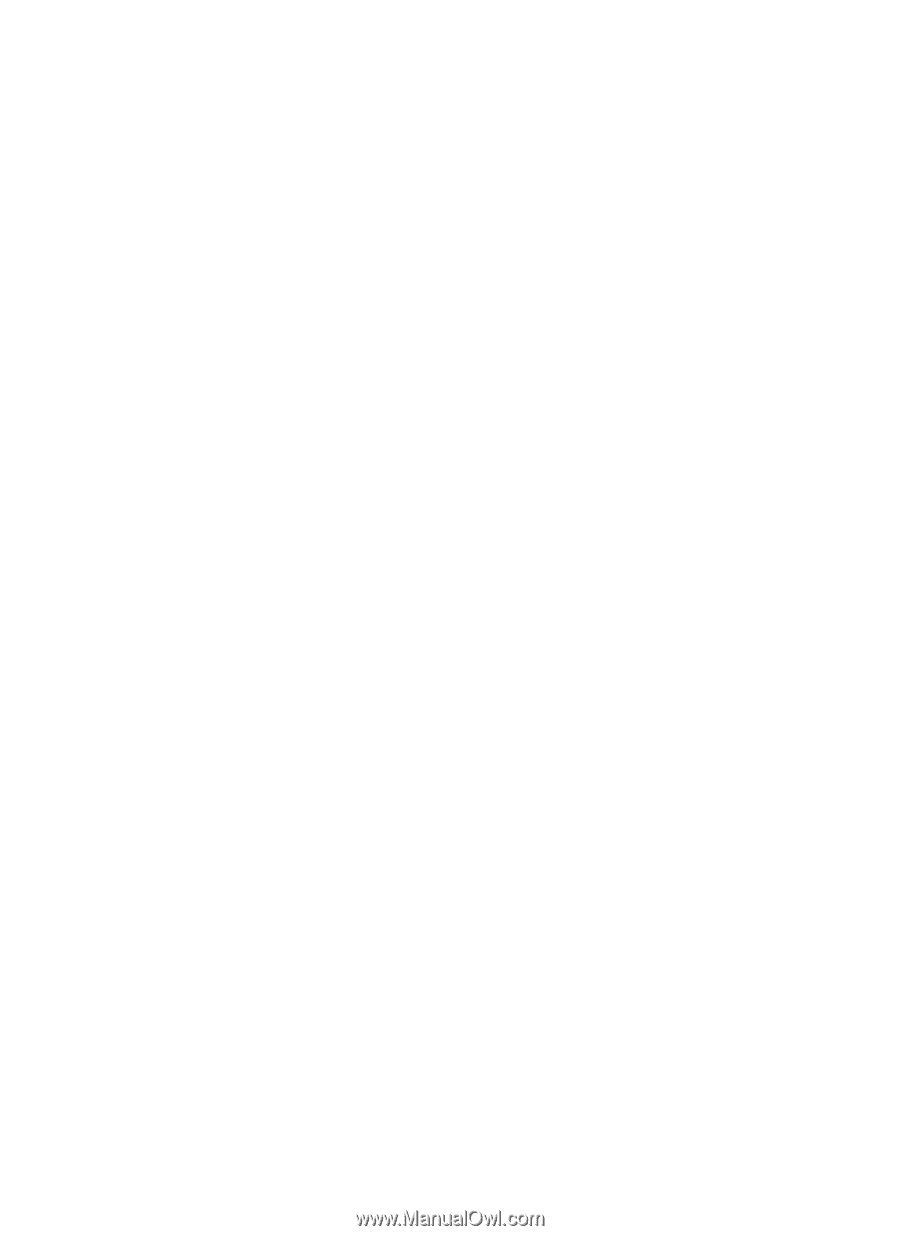
Doc. No.: 100302-02
TEW-224UB
802.11b Wireless
USB Adapter
User Guide