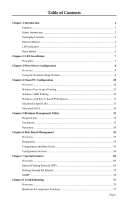TRENDnet TEW-P11G User's Guide
TRENDnet TEW-P11G Manual
 |
UPC - 710931600568
View all TRENDnet TEW-P11G manuals
Add to My Manuals
Save this manual to your list of manuals |
TRENDnet TEW-P11G manual content summary:
- TRENDnet TEW-P11G | User's Guide - Page 1
- TRENDnet TEW-P11G | User's Guide - Page 2
Table of Contents Chapter 1 Introduction 1 Features...1 Safety Instructions ...2 Packaging Contents ...2 Physical Details ...2 LED Indicators ...5 Reset Button ...6 Chapter 2 LAN Installation 7 Procedure ...7 Chapter 3 Print Server Configuration 9 Overview ...9 Using the Windows Setup - TRENDnet TEW-P11G | User's Guide - Page 3
84 Protocol Support ...85 Feature Support...85 Regulatory Approvals 86 Appendix B Windows Server Configuration 87 Windows NT4.0 Server 87 Windows 2000/2003 Server 88 Appendix C Unix Systems 89 Overview ...89 Print Server IP Address Configuration 89 Other Print Server Configuration - TRENDnet TEW-P11G | User's Guide - Page 4
operating system support includes Unix, NetWare (NDPS LPR printing), and Microsoft Windows. ¾ Easy Installation. The Print Server makes adding printers or plotters to your network simple. ¾ Easy Setup. A number of utility programs are supplied to simplify setup. For Windows 98/98/Me/NT/2000/XP/Vista - TRENDnet TEW-P11G | User's Guide - Page 5
You should find the following items packaged with your Print Server. If any items are missing, contact your dealer immediately. • TE100-P11 or TEW-P11G • CD-ROM (Utility & User's Guide) • Multi-Language Quick Installation Guide • Power Adapter (5VDC, 2A) Physical Details This section has details - TRENDnet TEW-P11G | User's Guide - Page 6
TE100-P11 • Diagnostic • 1 x USB 2.0 Printer Port • 1 Parallel Printer Port • 10/100BaseT LAN connection Page 3 - TRENDnet TEW-P11G | User's Guide - Page 7
TEW-P11G • Diagnostic LEDs • 1 x USB 2.0 Printer Port • 1 Parallel Printer Port • IEEE 802.11b/g Wireless Station • 10/100BaseT LAN connection Page 4 - TRENDnet TEW-P11G | User's Guide - Page 8
LED indicators on the rear panel. The LED indicator modes are described in the following table. LED Power Ethernet Wireless (TEW-P11G only) Parallel USB Description Off - No Power. On - Normal operation Off - No LAN connection. On - LAN connection is available. Flashing - Transmitting or receiving - TRENDnet TEW-P11G | User's Guide - Page 9
the power back to Print Server. 3. If you continue pressing the button for 10 seconds, a diagnostic page will be printed, showing the new (default) settings. To generate a Diagnostic print out 1. Ensure that both the Print Server and the printer attached to port 1 are ON. 2. Press the reset button - TRENDnet TEW-P11G | User's Guide - Page 10
BEFORE powering ON. Wireless Network Interface (TEW-P11G only) Ensure your Access Point is compatible with the Print Server's default settings: SSID Null (blank) The Print Server will adopt the SSID used by the Access Point, unless the Access Point is configured not to broadcast its SSID. WEP - TRENDnet TEW-P11G | User's Guide - Page 11
Power Supply unit provided with the device. Power Supply units for different models are not interchangeable. 5. Check the LEDs • The Power LED should be ON. • If using the LAN interface, the Ethernet LED should be ON. If using the Wireless interface, the Wireless LED should be ON. TE100-P11 TEW-P11G - TRENDnet TEW-P11G | User's Guide - Page 12
-ROM, and runs on Windows 98, 98, NT4.0, ME, Windows 2000, XP and Windows Vista. This is recommended that using this Setup Wizard to configure the Print Server and printer. The default IP address is set as DHCP. If you do not have DHCP Server enable, the back up IP for print server is 192.168.10.40 - TRENDnet TEW-P11G | User's Guide - Page 13
below, click Install Utility and in the sub-menu click on Setup Wizard. 3. Click Next on the main screen of the Wizard, to view a list of Print Servers on your LAN. If the Router does not have DHCP enable, it will take around 20 seconds to store the backup IP (192.168.10.40) to Print Server. Page - TRENDnet TEW-P11G | User's Guide - Page 14
: Select or enter the Workgroup name for this Print Server. • Comment: This is optional information. 6. Click Next to configure the TCP/IP Screen: • Select Obtain IP Address automatically if your LAN has a DHCP Server, otherwise select Fixed IP Address. The default Fixed IP is set as 192.168.10.40 - TRENDnet TEW-P11G | User's Guide - Page 15
7. For TEW-P11G, the settings on the Wireless Screens have to match with your other Wireless Stations. For details about each setting, refer to the following section Wireless Configuration. 8. Click Finish to complete the configuration. Page 12 - TRENDnet TEW-P11G | User's Guide - Page 16
into your PC. 10. Select Configure Print Driver Now, then click Finish. You can also configure later by go to Start > Programs > TRENDnet > Print Server Utility, Click Printer Port Setup. 11. Make sure your print server and printer are both power on and connected properly. Then Click Next. 12 - TRENDnet TEW-P11G | User's Guide - Page 17
13. When blew print server port added successfully message display, click OK. 14. You can choose the printers either from the Existing Printers or select Add New Printer. This example shows you how to Add New Printer. 15. Install printer driver from list or click Have Disk. Then click Next. Page - TRENDnet TEW-P11G | User's Guide - Page 18
16. Browse the path, then click OK. 17. Click Next to install the driver. Page 15 - TRENDnet TEW-P11G | User's Guide - Page 19
18. It is recommend to add Print Server's name in front of your printer name, then click Next. 19. Click Next to print the test page. 20. Click Finish. 21. A test page message will display. Click OK if the page printed correctly. Page 16 - TRENDnet TEW-P11G | User's Guide - Page 20
22. The Existing Printers list display the printer has been added successfully. Click Cancel to exit the Utility. 23. After successful added the printer, the start mark "x" will appear right next to the port. Click Refresh if you do not see it. Click Close to exit the setup utility. Page 17 - TRENDnet TEW-P11G | User's Guide - Page 21
to run this program in future. The default installation is Start > Programs >TRENDnet > Print Server Utility > Printer Port Setup. Note: If the desired Print Server is not listed: • Check all cables to the Print Server. • Check the Print Server's LEDs: • The Power LED should be On in Green. • If - TRENDnet TEW-P11G | User's Guide - Page 22
Wireless Configuration (TEW-P11G only) Wireless Mode The Print Server is a Wireless station, NOT an access point. Like other Wireless stations, they have 2 modes: • Ad Hoc mode - no Access Point is used, Wireless stations communicate directly with each other. This is the older standard, and requires - TRENDnet TEW-P11G | User's Guide - Page 23
Printer". No additional software needs to be installed on your Windows PC, and printing from MSDOS programs is supported. However, because the Print Server cannot store files, large print jobs may cause problems. • AppleTalk is also supported, and normally no configuration of the Print Server - TRENDnet TEW-P11G | User's Guide - Page 24
have EITHER the TCP/IP or NetBEUI protocols installed. (All versions of Windows after Windows 98 have TCP/IP installed by default.) • If using the Peer-to-peer Printing, the installation program will check this for you. • If using other methods, you must check manually, as follows: 1. Select the - TRENDnet TEW-P11G | User's Guide - Page 25
help you to install the printer by using Print Port Setup Utility. Please refer to Windows 98/ME Setup and PTP Printer Port Setup Section below. For other Windows Operation System, the PTP (Peer-to-Peer) Printer Port software must be installed on each PC. Windows 2000/XP/Vista Setup The recommended - TRENDnet TEW-P11G | User's Guide - Page 26
3. Choose Standard TCP/IP Port, then click New Port. 4. On the Add Standard TCP/IP Printer Port screen above, enter the IP Address of the Print Server in the Printer Name or IP Address field, and then click Next. Page 23 - TRENDnet TEW-P11G | User's Guide - Page 27
5. On this screen, select Custom, and click the Settings button. Enable LPR L1 (Parallel Port) L2 (USB Port) 6. On the Port Settings screen, shown above: • Select LPR in the Protocol section • Enter a Queue name (L1 for Parallel Port, L2 for USB Port) • Ensure the LPR Byte Counting Enabled - TRENDnet TEW-P11G | User's Guide - Page 28
Windows 9x/ME Setup Before performing the following procedure, the Print Server must be installed on your LAN, and configured as described in Chapter 3. Both the Print Server and the attached printer should be powered ON. 1. Insert the supplied CD-ROM into your drive. If the setup program does not - TRENDnet TEW-P11G | User's Guide - Page 29
and powered on. If your Print Server is not listed: • Click the "Refresh" button. • Check that both the Print Server and the printer are properly connected, and powered on. • Check that the Print Server has been configured. (Use the Setup Wizard on the CD-ROM.) • If using TCP/IP, try installing the - TRENDnet TEW-P11G | User's Guide - Page 30
following error message, either install Internet Explorer 4 or later, or follow the procedure in the "Trouble Shooting - Windows" section of Chapter 8. 3. After the printer port created, the following screen will be displayed. Select the printer from Existing Printers list, then click Connect. If - TRENDnet TEW-P11G | User's Guide - Page 31
, repeat steps 4. • Use the Start menu to run this program in future. The default installation is Start > Programs >TRENDnet > Print Server Utility > Printer Port Setup. Note: If using the Epson Spooler Manager, this program must be disabled, as follows: 1. Run the Epson Spooler Manager. 2. Select - TRENDnet TEW-P11G | User's Guide - Page 32
version or Windows. • If the Print Server's IP Address is changed, and you can no longer print, delete the port (see procedure above) and re-install it. Advanced Port Options The options for the Peer-to-peer Printing are accessed via the Port Settings button. Use Start - Settings - Printers to open - TRENDnet TEW-P11G | User's Guide - Page 33
procedure to install the Print Server's printer as a Windows SMB network printer: 1. Double-click the My Network Places icon on the desktop. 2. On the View menu, select Details. 3. Locate the desired Print Server, as shown below: • If it is the same Workgroup as your PC, it will be listed on screen - TRENDnet TEW-P11G | User's Guide - Page 34
with Server-based Print Queues With a Server-based Print Queue, the Print Server is installed on an existing Network Server (Windows, Unix, or NetWare), rather than on your PC. If your Network Administrator uses this system, each Windows client must be set up as follows: 1. Open your Printers folder - TRENDnet TEW-P11G | User's Guide - Page 35
Next 4. Select the correct printer Manufacturer and Model, as advised by your Network Administrator, and click Next. 5. Follow the prompts to complete the Wizard. The new printer will be listed with any other installed printers, and may be selected when printing from any Windows application. Page 32 - TRENDnet TEW-P11G | User's Guide - Page 36
description from the list. 8. Click Select. Configuration is now complete. Printing Printing with the Print Server installed in an AppleTalk network is identical to normal printing. Just select File - Print and choose the desired printer. Advanced Setup and Management In a mixed Windows PC/Macintosh - TRENDnet TEW-P11G | User's Guide - Page 37
to ensure the Print Server has a valid IP address before configuring your Mac as follows. LPR printing Setup 1. Select the Printer List icon. 2. Click the Add Printer button. 3. Choose LPR Printers Using IP. 4. Enter the IP address of the Print Server in the LPR Printer's Address field, and enter - TRENDnet TEW-P11G | User's Guide - Page 38
Management Utility This chapter describes the installation and operation of the BiAdmin Configuration & Management program. Requirements This program requires: • Windows 98 or ME • Windows NT 4.0, Windows 2000, Windows XP or Windows Vista Additional Recommendations: • Screen resolution of 800 - TRENDnet TEW-P11G | User's Guide - Page 39
4. Select Administrator to install Bi-Admin Utility, then click Next. 5. Click Next or Browse to different location. Page 36 - TRENDnet TEW-P11G | User's Guide - Page 40
6. Click Next. 7. Following the screen until the following screen shows up. Select "Enable BiAdmin Management Utility Now". 8. The Bi-Admin Utility will show up. Page 37 - TRENDnet TEW-P11G | User's Guide - Page 41
in the right panel. Note: If the IP address is "Null", please click the Refresh icon to get the value again. If the desired Print Server is not listed, try the following: • Check that the device is installed and ON, then Refresh the list. • If the Print Server is on another LAN segment, use the - TRENDnet TEW-P11G | User's Guide - Page 42
Menu equivalent: Main - Device Status Printer Status Menu equivalent: Main - Printer Status Configuration Menu Equivalent: Main - Configure Wizard This Print Server Wizard allows you to do the basic configuration for the selected device. The wizard is same as the Setup Wizard run from the CD-ROM - TRENDnet TEW-P11G | User's Guide - Page 43
button will be grayed out if the printer does not support this option, or if the printer is busy printing. Main - Configuration Menu Equivalent: Main - Configure or Click the Icon This option allows you to configure the selected Print Server. Please see the following section for detail information - TRENDnet TEW-P11G | User's Guide - Page 44
to obtain the .BIN file for the firmware upgrade, and copy it to the same directory as BiAdmin. Main - Refresh Menu Equivalent: Main - Refresh or Click the Icon Select this icon to update the Print Server device listing after changing the name or IP Address. Main - Exit Menu Equivalent: Main - Exit - TRENDnet TEW-P11G | User's Guide - Page 45
. To restore only the current screen, use the Set to Default button on the screen. InitDevice - Attached Remote This is used to connect to a Print Server device on another LAN segment. You need to know the IP address of the remote Print Server. If your LAN does not have a Router, you can ignore - TRENDnet TEW-P11G | User's Guide - Page 46
menu is selected, a tabbed window will open. The tabs available will vary depending on the model selected. For the Print Server, the following tabs are available: • System • TCP/IP • AppleTalk • NetBEUI • Internet Printing • Port • Wireless (TEW-P11G only) • SNMP System Tab This screen allows you - TRENDnet TEW-P11G | User's Guide - Page 47
(or on the same LAN segment, if you have a Router). The Print Server also supports the Auto-IP function. If the Print Server is set to Dynamic IP Address, but there's no DHCP server found on the network, the Print Server will get an IP from the range of 169.254.1.1 ~ 169.254.254.254 automatically - TRENDnet TEW-P11G | User's Guide - Page 48
Tab Generally, no configuration of the Print Server is required for using AppleTalk. This screen allows you to: • Set the Zone Name field to determine which Apple systems can gain access to this printer. • The Printer Type field is used to describe the printer driver used for each port. • Set - TRENDnet TEW-P11G | User's Guide - Page 49
Domain name for the selected Print Server. • Set how fast jobs are sent to the printer by using the Response Time field. • Set the desired option for the Abort Job if Error Occured setting. • YES causes a print job to be terminated if a printing error occurs. • NO (default) will try to continue but - TRENDnet TEW-P11G | User's Guide - Page 50
Internet Printing Tab The Internet Printing feature allows you to send print jobs to the Print Server using Internet Email. Please see Error! Reference source not found. for details of using this feature. Page 47 - TRENDnet TEW-P11G | User's Guide - Page 51
) to be sent to the printer before each print job. This string cannot exceed 15 characters. • Suffix of Job - The printer control string (in hex) to be sent to the printer after each print job. This string cannot exceed 15 characters. The Get Defaults button will reset all settings to their factory - TRENDnet TEW-P11G | User's Guide - Page 52
shows the name of the Print Server. Select your region from the drop-down list. • If using an ESS (Extended Service Set, with multiple access points) this ID is called an ESSID (Extended Service Set Identifier). • To communicate, all Wireless stations MUST use the same SSID/ESSID. Change this value - TRENDnet TEW-P11G | User's Guide - Page 53
than WEP. • WPA2-PSK -this is a further development of WPA-PSK, and offers even greater security. Options are "Open System" or "Shared Key". Select the method (Open System or Shared Key) used by other Wireless Stations. Shared Key is more secure than Open System. Select "64Bits" or "128Bits" as - TRENDnet TEW-P11G | User's Guide - Page 54
Wireless Tab - WPA-PSK Encryption (TEW-P11G only) WPA Algorithm WPA Key Select the method used on your LAN. Enter the Keyword key value. Data is encrypted using a key derived from the network key. Other Wireless Stations must use the same network key. Page 51 - TRENDnet TEW-P11G | User's Guide - Page 55
Wireless Tab - WPA2-PSK Encryption (TEW-P11G only) WPA Algorithm WPA Key Select the method used on your LAN. Enter the Keyword key value. Data is encrypted using a key derived from the network key. Other Wireless Stations must use the same network key. Page 52 - TRENDnet TEW-P11G | User's Guide - Page 56
Link Info Screen (TEW-P11G only) After clicking the "Link Info" button on the Wireless Screen, a screen like the example below will be shown. State Current Channel Current TX Rate Throughput ( Tx ) Throughput ( Rx ) Link Quality Signal Strength This indicates - TRENDnet TEW-P11G | User's Guide - Page 57
SNMP Tab Configuration is only required if using the Simple Network Management Protocol to administer your Print Server. Refer to Configuring the Print Server for SNMP in Chapter 7 for details. Page 54 - TRENDnet TEW-P11G | User's Guide - Page 58
Web Browser. Most browsers should work, provided they support tables and forms. Preparation Because it supports dynamic IP Address allocation using DHCP, BOOTP, or RARP, the Print Server ships with an IP Address of 0.0.0.0. This is NOT a valid IP Address. Therefore, you must do ONE of the following - TRENDnet TEW-P11G | User's Guide - Page 59
the Print Server 1. Start your Web Browser. 2. In the Address box, enter HTTP:// followed by the IP Address of the Print Server. Printer Object Type Communication Protocol This determines which Apple systems can gain access to this printer. This value is supplied to Macintosh clients. The default - TRENDnet TEW-P11G | User's Guide - Page 60
Job if Error Enter the designated work group to be serviced by the Print Server. This field is not case sensitive, so names with different case will be considered to be the same name. Set how fast jobs are sent to the printer. The default value of zero (0) delay should be increased only if your - TRENDnet TEW-P11G | User's Guide - Page 61
the Management station (1..4), and click the Get Data button to update the display for the selected item. IP Address Enter the IP Address of the management station, which has the SNMP program installed. Community This is a text field. Enter the name of the community. Access Select the desired - TRENDnet TEW-P11G | User's Guide - Page 62
The Print Server will then automatically obtain an IP address from the DHCP Server. Select this to assign a fixed IP address to the Print Server. If selected, you must enter a in the Device IP Address, Subnet Mask, and Gateway. IP Address assigned to the Print Server. Enter an unused IP address from - TRENDnet TEW-P11G | User's Guide - Page 63
(TEW-P11G only) There are 2 options on the menu for Wireless configuration - Basic and Security. Wireless - Basic The settings on this screen must match the other Wireless stations in order for communication to occur. Configuration Region or Domain Select your region from the drop-down list - TRENDnet TEW-P11G | User's Guide - Page 64
Wireless Security Screen (TEW-P11G only) This screen is accessed by clicking the "Security" link on the Wireless menu. There are 4 options for Wireless at the default value of "Automatic." If that fails, select the appropriate value - "Open System" or "Shared Key." Check your wireless card's - TRENDnet TEW-P11G | User's Guide - Page 65
be used if possible. WPA-PSK is the version of WPA, which does NOT require a Radius Server on your LAN. Enter the Keyword key value. Data is encrypted using a key derived from the PSK. Other Wireless Stations must use the same PSK. The PSK must be from 8 to 63 characters in length - TRENDnet TEW-P11G | User's Guide - Page 66
will look like the following example. Security System Passphrase Encryption WPA2-PSK This is a further development of WPA-PSK, and offers even greater security. Enter the Keyword key value. Data is encrypted using a key derived from the PSK. Other Wireless Stations must use the same PSK. The - TRENDnet TEW-P11G | User's Guide - Page 67
This screen shows server system data and the current settings for all of the other screens. It is read-only; no data can be input on this screen. Printer Status This screen displays the current status of each port. For each port, the following data is listed: • Connected Printer- the model name - TRENDnet TEW-P11G | User's Guide - Page 68
display with the current data for the selected logical printer. Select the Printer Port which the Logical printer will use. The printer control string (in hex) to be sent to the printer before each print job. This string cannot exceed 15 characters. The printer control string (in hex) to be sent to - TRENDnet TEW-P11G | User's Guide - Page 69
a compatible IPP Client program. Windows 2000, XP and Vista include a suitable IPP client. For other versions of Windows, a client program is supplied on the Print Server's CD-ROM. The Client must also know the IP Address or URL or the IPP Server. IPP Server Configuration The Print Server contains - TRENDnet TEW-P11G | User's Guide - Page 70
screen shows up. 2. Go to Start > Run, Browse the Print Server's CD-ROM 3. Select the IPP folder, the click "IPP Client.exe" file, then click OK. 4. The IPP Setup program will then run. 5. Follow the prompts to complete the installation. IPP Client Configuration 1. Run the "Add IPP Port" program - TRENDnet TEW-P11G | User's Guide - Page 71
.) 3. Enter the IP Address or URL of the IPP Server. 4. Click Select Device Port to view the available ports on the IPP Server, and select the appropriate port. A connection to the IPP Server will be established at this time. 5. Click Save to create the IPP port on your system. You will see - TRENDnet TEW-P11G | User's Guide - Page 72
-click the IPP Printer, and select Properties. 3. Locate and click the Port Settings button (Details or Port tab, depending on your version of Windows). There are 2 settings - Retry Interval and Retry Count - which can be adjusted if you have problems connecting to the IPP Server. • Retry Interval - TRENDnet TEW-P11G | User's Guide - Page 73
IPP Client Setup - Windows 2000/XP Windows 2000 and XP have their own IPP Client, and there is no need to install the supplied IPP Client Software. To use the Windows IPP Client with the Print Server, follow this procedure: 1. Start the Add Printer wizard. 2. Select Network Printer, and click "Next" - TRENDnet TEW-P11G | User's Guide - Page 74
Setup - Windows Vista For Windows Vista, do the following procedure to use the Windows IPP Client with the Printer Server. There is no need to install the additional software. 1. Select the Add Printer. 2. Select Add a network, wireless or Bluetooth Printer, and click "Next". Figure 6: Windows Vista - TRENDnet TEW-P11G | User's Guide - Page 75
installed with Add IPP Port to check the availability of the remote IPP Server. An IPP Server may be unavailable for any of the following reasons: • It is powered off. • A printer problem has caused the IPP Server to cease responding, and a restart (reboot) is required. • The Server's IP Address - TRENDnet TEW-P11G | User's Guide - Page 76
Port will generate an E-Mail and send it to the remote printer. The document will be encoded and sent as an attachment to the E-Mail. You will see a progress screen similar to the example below: Figure 8 InterNet Printing Progress 6. Close the Internet connection if you opened it in Step 3. 7. If - TRENDnet TEW-P11G | User's Guide - Page 77
SNMP Management station to manage the Print Server, the following settings should be assigned to it, in addition to the IP Address, Gateway Address, and Subnet Mask. SNMP Settings SysContact SysLocation Management Station IP Address(s) Trap Receiving IP Address(s) Text Field - Name of the contact - TRENDnet TEW-P11G | User's Guide - Page 78
& Connection Problems Problem No. 1 Solution No. 1 Problem No. 2 Solution No. 2 All the Print Server's LEDs are off. Check the power supply or power connection. The Print Server unit cannot be found on the LAN, so configuration is not possible. If using the Wireless Interface (TEW-P11G only - TRENDnet TEW-P11G | User's Guide - Page 79
an IP Address conflict involving the Print Server. If the Print Server is left on, but the DHCP server is turned off, then the Print Server will retain its IP Address without the DHCP Server being aware of it. Simply reset the Print Server so it will obtain a new IP Address. This problem would - TRENDnet TEW-P11G | User's Guide - Page 80
job, I get a PostScript Command error or no print out. Check the communication protocols. The computer, Print Server and printer must all be configured to the same communication protocol.(either Binary or ASCII). To configure your system: 1. Choose which protocol you are going to use. You should - TRENDnet TEW-P11G | User's Guide - Page 81
"Add/Remove", and confirm the deletion. On Windows 98, I installed the Print Port Driver for Peer-to-Peer Printing, but when I selected a port on a Print Server and clicked "Add", the printer was not installed. Try installing the Printer using the standard Windows tools, as follows: 1. Start the Add - TRENDnet TEW-P11G | User's Guide - Page 82
7. Click the Add Port button. On the resulting screen, select Other, then Printer Server, as the port to add, as shown below. 8. Click OK to see the Print Port Configuration screen, as shown below. Page 79 - TRENDnet TEW-P11G | User's Guide - Page 83
use. Problem No. 3 Solution No. 3 Note: The screens shown above are from Windows 98. Other versions of Windows may look slightly different, but the process is identical. I have a Windows-only printer, and when I tried to install the Peerto-Peer Print driver on Windows 98/ME, installation failed - TRENDnet TEW-P11G | User's Guide - Page 84
Problem No. 4 Solution No. 4 Using Windows 2000/XP/Vista, I installed the printer using LPD as recommended, but I can't print. • Check that the correct Printer driver is being used. • Try disabling the Bidirectional printing support, as follows: 1. Open the Printers folder. 2. Right-click on the - TRENDnet TEW-P11G | User's Guide - Page 85
LPT1 (parallel port 1) then "Capture" the output and re-direct it to the Print Server's printer. Windows 98/ME 1. Select Start - Settings - Printers to open the Printers folder. 2. Right-click the Print Server's Printer, and select Properties 3. On the Details tab, click the Capture button to see - TRENDnet TEW-P11G | User's Guide - Page 86
device. • Use the ping command to see if the Print Server is a valid device on the network. The Print Server's IP address is forgotten and it needs to be installed in a new environment. Use the "Reset" button to restore the factory default settings, as described below, then configure as for a new - TRENDnet TEW-P11G | User's Guide - Page 87
Ethernet Connecter FCC / CE TEW-P11G 5V DC, 2A 5 1 1 10/100BaseT FCC, CE. Class B External Power Adapter LEDs USB 2.0 Port Parallel Port Ethernet Connecter FCC / CE TE100-P11 5V DC 4 1 1 10/100BaseT FCC, CE. Class B Environmental Specifications Operating Temperature Storage Temperature Shipping - TRENDnet TEW-P11G | User's Guide - Page 88
Protocol Support Model TEW-P11G TE100-P11 TCP/IP √ √ NetBeui √ √ AppleTalk √ √ Feature Support Model TEW-P11G TE100-P11 HTTP Setup √ √ E-mail Printing √ √ IPP SNMP Support Support √ √ √ √ AutoIP √ √ Page 85 - TRENDnet TEW-P11G | User's Guide - Page 89
this transmitter must be installed to provide a separation distance of at least 20 cm from all persons and must not be co-located or operating in conjunction with any other antenna or transmitter. Note: This equipment marketed in USA is restricted by firmware to only operate on 2.4GHz, channel 1-11 - TRENDnet TEW-P11G | User's Guide - Page 90
(e.g. L1) as previously configured on the Print Server. By default, L1 is for Parallel Port, L2 is for USB Port if the Print Server has these 2 printer ports. 9. Click OK. When returned to the Printer Ports window, simply select Close and then install your printer driver as usual. 10. When prompted - TRENDnet TEW-P11G | User's Guide - Page 91
the Print Server, select the desired port, and click Next. A message like the following will be displayed: Figure 9: Windows 2000 Message Figure 10: Windows2003 Message 3. Click "OK", and select the correct Manufacturer and Model for this printer. 4. Follow the prompts to complete the installation - TRENDnet TEW-P11G | User's Guide - Page 92
an IP address to the Print Server, then restart the Print Server. • Use a Windows platform and run the Setup Wizard or BiAdmin utility to allocate a valid IP Address to the Print Server. • Add an entry to the arp table to associate the hardware address of the Print Server with the desired IP address - TRENDnet TEW-P11G | User's Guide - Page 93
on IBM AIX 4.15 Before proceeding, ensure that the Print Server has been assigned an IP Address. To setup your AIX system for LPD printing, perform the following steps. 1. Add the Print Server to /etc/hosts.lpd, using the name you assigned to the Print Server. 2. Start the LPD daemon if it is not - TRENDnet TEW-P11G | User's Guide - Page 94
LPD on System V Before beginning LPD Setup, ensure that an IP Address has been assigned to the Print Server. Keep the following points in mind: • The remote host name is the name of the Print Server. • The remote printer name is the print queue name for the Logical Printer. Logical printers also - TRENDnet TEW-P11G | User's Guide - Page 95
Remote Queue Data Enter a name for this printer /var/spool/lpd/name_of_printer 0 (no limit) Name or IP Address of Print Server e.g. TN3000014 Note: host file entry is required to use the name instead of IP Address Ln Where n is the Logical Printer number By default, L1 is for Parallel port, and L2 - TRENDnet TEW-P11G | User's Guide - Page 96
Before continuing, ensure that an IP Address has been assigned to the Print Server. Remember the following: The remote host name is the name of the Print Server. The remote printer name is the logical printer (e.g. L1) on the Print Server. If asked for the LPD type, enter the service type as BSD. In - TRENDnet TEW-P11G | User's Guide - Page 97
:\ [TAB] :mx#0: Repeat this process for each Logical Printer/Print Queue combination that you wish to create. Printing using LPD For LPD printing instructions, refer to your UNIX manual. The following example is for a BSD system: lpr -P printer_name filename Where: printer_name is the name of - TRENDnet TEW-P11G | User's Guide - Page 98
Print Server must be configured as a valid device on your TCP/IP network. This printing method uses LPR over TCP/IP, not the Netware protocol. • To use NDPS (Novell Distributed Printing Services), the Novell server to create. The Create NDPS Manager Object window shown below will appear. Figure 11: - TRENDnet TEW-P11G | User's Guide - Page 99
up the server, add a command like the following to your server's AUTOEXEC.NCF Printer Agent. 2. At the Identification page, click the Printer Agent List. 3. Click New to see the Create Printer Agent window, as shown below. Figure 12: Create Printer Agent 4. Enter the desired name for the Printer - TRENDnet TEW-P11G | User's Guide - Page 100
10. In the Host address IP field, enter the IP Address previously assigned to the Print Server device. 11. In the Printer Name field, enter the Logical Port name on the Print Server. (L1 for Parallel Port 1, L2 for USB port). 12. Click Finish, then select appropriate drivers for Windows 98 etc as - TRENDnet TEW-P11G | User's Guide - Page 101
of a wireless network. Ad-hoc - A group of wireless devices device and cause it to start executing instructions. Broadband - An always-on, fast System) - Allows the hosting of a website, FTP server, or email server with a fixed domain name (e.g., www.xyz.com) and a dynamic IP address. Default - TRENDnet TEW-P11G | User's Guide - Page 102
to servers on the World Wide Web. Infrastructure - A wireless network that is bridged to a wired network via an access point. IP (Internet Protocol) - A protocol used to send data over a network IP Address - The address used to identify a computer or device on a network. IPCONFIG - A Windows 2000 - TRENDnet TEW-P11G | User's Guide - Page 103
- A technology that inspects incoming packets of information before allowing them to enter the network. SSID (Service Set IDentifier) - Wireless network's name. Static IP Address - A fixed assigned address to a computer or device that is connected to a network. Static Routing - Forwarding data in - TRENDnet TEW-P11G | User's Guide - Page 104
layout of a network. TX Rate - Transmission Rate. Upgrade - To replace existing software or firmware with a newer version. Upload - To transmit a file over a network. URL (Uniform Resource Locator) - The address of a file located on the Internet. VPN (Virtual Private Network) - A security measure to - TRENDnet TEW-P11G | User's Guide - Page 105
service, for the following lengths of time from the date of purchase. TE100-P11 5-Year Limited Warranty TEW-P11G 3-Year Limited Warranty If a product does not operate as warranted above during the applicable warranty period, TRENDnet IN CONNECTION WITH THE SALE, INSTALLATION, MAINTENANCE, USE, - TRENDnet TEW-P11G | User's Guide - Page 106
Page 103