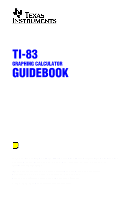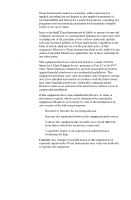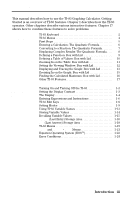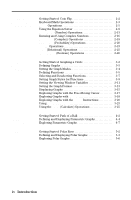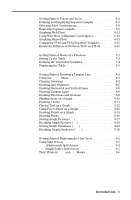Texas Instruments 83CML/ILI/U Guidebook
Texas Instruments 83CML/ILI/U - 83 Plus Graphics Calc Manual
 |
UPC - 033317193318
View all Texas Instruments 83CML/ILI/U manuals
Add to My Manuals
Save this manual to your list of manuals |
Texas Instruments 83CML/ILI/U manual content summary:
- Texas Instruments 83CML/ILI/U | Guidebook - Page 1
TI-83 GRAPHING CALCULATOR GUIDEBOOK TI-GRAPH LINK, Calculator-Based Laboratory, CBL, CBL 2, Calculator-Based Ranger, CBR, Constant Memory, Automatic Power Down, APD, and EOS are trademarks of Texas Instruments Incorporated. IBM is a registered trademark of International Business Machines Corporation - Texas Instruments 83CML/ILI/U | Guidebook - Page 2
"as-is" basis. In no event shall Texas Instruments be liable to anyone for special, collateral, incidental and used in accordance with the instructions, may cause harmful interference with radio radio or television reception, which can be determined by turning the equipment off and on, you can try - Texas Instruments 83CML/ILI/U | Guidebook - Page 3
on the Graph: Box with Lid 15 Finding the Calculated Maximum: Box with Lid.......... 16 Other TI-83 Features 17 Chapter 1: Operating the TI-83 Turning On and Turning Off the TI-83 1-2 Setting the Display Contrast 1-3 The Display 1-4 Entering Expressions and Instructions 1-6 TI-83 Edit Keys - Texas Instruments 83CML/ILI/U | Guidebook - Page 4
with the Free-Moving Cursor .......... 3-17 Exploring Graphs with TRACE 3-18 Exploring Graphs with the ZOOM Instructions........... 3-20 Using ZOOM MEMORY 3-23 Using the CALC (Calculate) Operations 3-25 Chapter 4: Parametric Graphing Getting Started: Path of a Ball 4-2 Defining and Displaying - Texas Instruments 83CML/ILI/U | Guidebook - Page 5
Web Plots 6-11 Using Web Plots to Illustrate Convergence 6-12 Graphing Phase Plots 6-13 Comparing TI-83 and TI.82 Sequence Variables .......... 6-15 Keystroke Differences Between TI-83 and TI-82 ......... 6-16 Getting Started: Roots of a Function 7-2 Setting Up the Table 7-3 Defining the - Texas Instruments 83CML/ILI/U | Guidebook - Page 6
Chapter 10: Matrices Chapter 11: Lists Chapter 12: Statistics Chapter 13: Inferential Statistics and Distributions Getting Started: Systems of Linear Equations 10-2 Defining a Matrix 10-3 Viewing and Editing Matrix Elements 10-4 Using Matrices with Expressions 10-7 Displaying and Copying - Texas Instruments 83CML/ILI/U | Guidebook - Page 7
Amortization 14-9 Calculating Interest Conversion 14-12 Finding Days between Dates/Defining Payment Method ..... 14-13 Using the TVM Variables 14-14 Browsing the TI-83 CATALOG 15-2 Entering and Using Strings 15-3 Storing Strings to String Variables 15-4 String Functions and Instructions in the - Texas Instruments 83CML/ILI/U | Guidebook - Page 8
of Functions and Instructions A-2 Menu Map A-39 Variables A-49 Statistical Formulas A-50 Financial Formulas A-54 Appendix B: General Information Battery Information B-2 In Case of Difficulty B-4 Error Conditions B-5 Accuracy Information B-10 Support and Service Information B-12 Warranty - Texas Instruments 83CML/ILI/U | Guidebook - Page 9
Getting Started: Do This First! Contents TI-83 Keyboard 2 TI-83 Menus 4 First Steps 5 Entering a Calculation: The Quadratic Formula .......... 6 Converting to a Fraction: The Quadratic Formula ........ 7 Displaying Complex Results: The Quadratic Formula .... 8 Defining a Function: - Texas Instruments 83CML/ILI/U | Guidebook - Page 10
TI-83 Keyboard Generally, the keyboard is divided into these zones: graphing keys, editing keys, advanced function keys, and scientific calculator keys. Keyboard Zones Graphing keys access the interactive graphing features. Editing keys allow you to edit expressions and values. Advanced function - Texas Instruments 83CML/ILI/U | Guidebook - Page 11
keys on the TI.83 are color-coded to help you easily locate the key you need. The gray keys are the number keys. The blue keys along the right side of the keyboard are the common math functions. The blue keys across the top set up and display graphs. The primary function - Texas Instruments 83CML/ILI/U | Guidebook - Page 12
Menus Displaying a Menu While using your TI.83, you often will need to access items from its menus. When you press a key that displays a menu, that menu temporarily replaces the screen where you - Texas Instruments 83CML/ILI/U | Guidebook - Page 13
the sample problems in this chapter, follow the steps on this page to reset the TI.83 to its factory settings and clear all memory. This ensures that the keystrokes in this chapter will produce the illustrated results. To reset the TI.83, follow these steps. 1. Press É to turn on the calculator - Texas Instruments 83CML/ILI/U | Guidebook - Page 14
Entering a Calculation: The Quadratic Formula Use the quadratic formula to solve the quadratic equations 3X2 + 5X + 2 to enter more than one instruction on a line. 3. Press 5 ¿ ƒ [B] (above Ž) to store the coefficient of the X term. Press ƒ [ : ] to enter a new instruction on the same line. Press - Texas Instruments 83CML/ILI/U | Guidebook - Page 15
to select 1:4Frac from the MATH menu. When you press 1, Ans4Frac is displayed on the home screen. Ans is a variable that contains the last calculated answer. 3. Press Í to convert the result to a fraction. To save keystrokes, you can recall the last expression you entered, and then edit it for a new - Texas Instruments 83CML/ILI/U | Guidebook - Page 16
X + 3 = 0. When you set a+bi complex number mode, the TI.83 displays complex results. 1. Press z 6 times), and then press ~ to position the cursor A, B, and C, respectively. 4. Press y [ENTRY] to recall the store instruction, and then press y [ENTRY] again to recall the quadratic-formula expression, - Texas Instruments 83CML/ILI/U | Guidebook - Page 17
would give your box the maximum volume V? Use the table and graphs to determine the solution. Begin by defining a function that describes the Press o to display the Y= editor, which is where you define functions for tables and graphing. 2. Press £ 20 ¹ 2 „ ¤ £ 25 ¥ 2 to define the volume - Texas Instruments 83CML/ILI/U | Guidebook - Page 18
TI.83 displays numeric information about a function. You can use a table of values from the function defined on page 9 to estimate an answer to the problem scroll the table until a negative result for Y1 is displayed. Notice that the maximum length of X for this problem occurs where the sign of Y1 - Texas Instruments 83CML/ILI/U | Guidebook - Page 19
Zooming In on the Table: Box with Lid You can adjust the way a table is displayed to get more information about a defined function. With smaller values for @Tbl, you can zoom in on the table. 1. Press 3 Í to set TblStart. Press Ë 1 Í to set @Tbl. This adjusts the table setup to get a more accurate - Texas Instruments 83CML/ILI/U | Guidebook - Page 20
Setting the Viewing Window: Box with Lid You also can use the graphing features of the TI.83 to find the maximum value of a previously defined function. When the graph is activated, the viewing window defines the displayed portion of the coordinate plane. The values of the window variables determine - Texas Instruments 83CML/ILI/U | Guidebook - Page 21
Lid Now that you have defined the function to be graphed and the window in which to graph it, you can display and explore the graph. You can trace along a function using the TRACE feature. 1. Press s to graph the selected function in the viewing window. The graph of Y1=(20N2X)(25à2NX)X is displayed - Texas Instruments 83CML/ILI/U | Guidebook - Page 22
4. Press r. The trace cursor is displayed on the Y1 function. The function that you are tracing is displayed in the top-left corner. 5. Press | and ~ to trace along Y1, one X dot at a time, evaluating Y1 at each X. You also can enter your estimate for the maximum value of X. 6. Press 3 Ë 8. When you - Texas Instruments 83CML/ILI/U | Guidebook - Page 23
Zooming In on the Graph: Box with Lid To help identify maximums, minimums, roots, and intersections of functions, you can magnify the viewing window at a specific location using the ZOOM instructions. 1. Press q to display the ZOOM menu. This menu is a typical TI.83 menu. To select an item, you can - Texas Instruments 83CML/ILI/U | Guidebook - Page 24
Maximum: Box with Lid You can use a CALCULATE menu operation to calculate a local maximum of a function. 1. Press y [CALC] (above r) to display the CALCULATE menu. Press 4 to select 4:maximum. The graph is displayed again with a Left Bound? prompt. 2. Press | to trace along the curve to a point - Texas Instruments 83CML/ILI/U | Guidebook - Page 25
guidebook describes in detail the features you used in Getting Started. It also covers the other features and capabilities of the TI.83. Graphing You can store, graph, and analyze up to 10 functions (Chapter 3), up to six parametric functions (Chapter 4), up to six polar functions (Chapter 5), and - Texas Instruments 83CML/ILI/U | Guidebook - Page 26
programs that include extensive control and input/output instructions (Chapter 16). Communication Link The TI.83 has a port to connect and communicate with another TI.83, a TI.82, the Calculator-Based Laboratoryé (CBL 2é, CBLé) System, a Calculator-Based Rangeré (CBRé), or a personal computer. The - Texas Instruments 83CML/ILI/U | Guidebook - Page 27
1 Operating the TI-83 Contents Turning On and Turning Off the TI.83 Setting the Display Contrast The Display Entering Expressions and Instructions TI.83 Edit Keys Setting Modes Using TI.83 Variable Names Storing Variable Values Recalling Variable Values ENTRY (Last Entry) Storage Area - Texas Instruments 83CML/ILI/U | Guidebook - Page 28
display, cursor, and any error. To prolong the life of the batteries, APD turns off the TI.83 automatically after about five minutes without any activity. Turning Off the Calculator To turn off the TI.83 manually, press y [OFF]. • All settings and memory contents are retained by Constant Memory - Texas Instruments 83CML/ILI/U | Guidebook - Page 29
any information in memory, follow the steps in Appendix B. Generally, the calculator will continue to operate for one or two weeks after the low-battery message is first displayed. After this period, the TI.83 will turn off automatically and the unit will not operate. Batteries must be replaced - Texas Instruments 83CML/ILI/U | Guidebook - Page 30
the answer. Entry Answer Returning to the To return to the home screen from any other screen, press Home Screen y [QUIT]. Busy Indicator When the TI.83 is calculating or graphing, a vertical moving line is displayed as a busy indicator in the top-right corner of the screen. When you pause - Texas Instruments 83CML/ILI/U | Guidebook - Page 31
# is full If you press ƒ during an insertion, the cursor becomes an underlined A (A) If you press y during an insertion, the underline cursor becomes an underlined # ( # ). Graphs and editors sometimes display additional cursors, which are described in other chapters. Operating the - Texas Instruments 83CML/ILI/U | Guidebook - Page 32
If you enter LOG, the TI.83 interprets the entry as implied multiplication of the variables L, O, and G. Calculate 3.76 ÷ (L7.9 + ‡5) + 2 log 45. 3 Ë 76 ¥ £ Ì 7 Ë 9 Ã y [‡] 5 ¤ ¤ Ã 2 « 45 ¤ Í Multiple Entries on a Line To enter two or more expressions or instructions on a line, separate them with - Texas Instruments 83CML/ILI/U | Guidebook - Page 33
two digits. Functions Instructions Interrupting a Calculation When you enter a number in scientific notation, the TI.83 does not automatically ). To interrupt a calculation or graph in progress, which would be indicated by the busy indicator, press É. When you interrupt a calculation, the menu is - Texas Instruments 83CML/ILI/U | Guidebook - Page 34
TI-83 Edit Keys Keystrokes Result ~ or | Moves the cursor within an expression; these keys expression. y ~ Moves the cursor to the end of an expression. Í Evaluates an expression or executes an instruction. ' On a line with text on the home screen, clears the current line. On a blank line - Texas Instruments 83CML/ILI/U | Guidebook - Page 35
the TI.83 displays and interprets numbers and graphs. Mode settings are retained by the Constant Memory feature when the TI.83 is turned off. program by entering the name of the mode as an instruction; for example, Func or Float. From a blank command line, select the mode setting from the mode screen - Texas Instruments 83CML/ILI/U | Guidebook - Page 36
), the TI.83 expresses the answer in scientific notation. Float, 0123456789 Float (floating) decimal mode displays up to 10 digits, plus the sign a graph (Chapters 3, 4, 5, and 6) • The Tangent( DRAW instruction equation of the line, x, and dy/dx values (Chapter 8) • Results of CALCULATE operations - Texas Instruments 83CML/ILI/U | Guidebook - Page 37
of q (Chapter 5). Seq (sequence) graphing mode plots sequences (Chapter 6). Connected, Dot Connected plotting mode draws a line connecting each point calculated for the selected functions. Dot plotting mode plots only the calculated points of the selected functions. Operating the TI-83 1-11 - Texas Instruments 83CML/ILI/U | Guidebook - Page 38
them for the next value of X. Note: Regardless of which graphing mode is selected, the TI.83 will sequentially graph all stat plots before it graphs any functions. Real, a+bi, re^qi Real mode does not display complex results unless complex numbers are entered as input. Two complex modes display - Texas Instruments 83CML/ILI/U | Guidebook - Page 39
you can enter and use several types of data, including real and complex numbers, matrices, lists, functions, stat plots, graph databases, graph pictures, and strings. The TI.83 uses assigned names for variables and other items saved in memory. For lists, you also can create your own five-character - Texas Instruments 83CML/ILI/U | Guidebook - Page 40
. Displaying a Variable Value To display the value of a variable, enter the name on a blank line on the home screen, and then press Í. 1-14 Operating the TI-83 - Texas Instruments 83CML/ILI/U | Guidebook - Page 41
was located before you began these steps. Note: You can edit the characters pasted to the expression without affecting the value in memory. Operating the TI-83 1-15 - Texas Instruments 83CML/ILI/U | Guidebook - Page 42
Entry When you press Í on the home screen to evaluate an expression or execute an instruction, the expression or instruction is placed in a storage area called ENTRY (last entry). When you turn off the TI.83, ENTRY is retained in memory. To recall ENTRY, press y [ENTRY]. The last entry is pasted - Texas Instruments 83CML/ILI/U | Guidebook - Page 43
more expressions or instructions, separate each expression or instruction with a colon, then press Í. All expressions and instructions separated by colons are as you want. Clearing ENTRY Clear Entries (Chapter 18) clears all data that the TI.83 is holding in the ENTRY storage area. Operating the - Texas Instruments 83CML/ILI/U | Guidebook - Page 44
or a string. When you turn off the TI.83, the value in Ans is Calculate the area of a circle of radius 5 meters. Next, calculate the volume of a cylinder of radius 5 meters and height 3.3 meters, and then store the result in the variable V. y [p] 5 ¡ Í ¯ 3 Ë 3 Í ¿ ƒ V Í 1-18 Operating the TI-83 - Texas Instruments 83CML/ILI/U | Guidebook - Page 45
TI-83 Menus Using a TI-83 Menu You can access most TI.83 operations using menus. When you press a key time, press ƒ †. To page up six menu items at a time, press ƒ }. The green arrows on the calculator, between † and }, are the page-down and page-up symbols. To wrap to the last menu item directly - Texas Instruments 83CML/ILI/U | Guidebook - Page 46
you want, and then press Í. After you select an item from a menu, the TI.83 typically displays the previous screen. Note: On the LIST NAMES, PRGM EXEC, and that character, then the cursor moves beyond it to the next item. Calculate 3‡27. 27 ¤ Í Leaving a Menu without Making a Selection You - Texas Instruments 83CML/ILI/U | Guidebook - Page 47
6: Table... 7: String... X/Y, T/q, and U/V/W variables ZX/ZY, ZT/Zq, and ZU variables Graph database variables Picture variables XY, G, EQ, TEST, and PTS variables TABLE variables String variables Selecting name from the menu. It is pasted to the cursor location. Operating the TI-83 1-21 - Texas Instruments 83CML/ILI/U | Guidebook - Page 48
order in which functions in expressions are entered and evaluated on the TI.83. EOS lets you enter numbers and functions in a simple, Within a priority level, EOS evaluates functions from left to right. Calculations within parentheses are evaluated first. Multiargument functions, such as nDeriv(A2 - Texas Instruments 83CML/ILI/U | Guidebook - Page 49
TI.83 implied multiplication rules differ from those of the TI.82. For example, the TI.83 evaluates 1à2X as (1à2)äX, while the TI.82 evaluates 1à2X as 1/(2äX) (Chapter 2). All calculations elements that precede the store or display-conversion instructions. Note: An open parenthesis following a list - Texas Instruments 83CML/ILI/U | Guidebook - Page 50
errors while performing these tasks. • Evaluating an expression • Executing an instruction • Plotting a graph • Storing a value When the TI.83 detects an error, it returns an error message as a menu title, the error, refer to Appendix B. 4. Correct the expression. 1-24 Operating the TI-83 - Texas Instruments 83CML/ILI/U | Guidebook - Page 51
2 Math, Angle, and Test Operations Contents Getting Started: Coin Flip Keyboard Math Operations MATH Operations Using the Equation Solver MATH NUM (Number) Operations Entering and Using Complex Numbers MATH CPX (Complex) Operations MATH PRB (Probability) Operations ANGLE Operations TEST ( - Texas Instruments 83CML/ILI/U | Guidebook - Page 52
enter the number of simulations. Press ¤. 2. Press Í to evaluate the expression. A list of 40 elements is displayed. The list contains the count of heads resulting from each set of 10 coin flips. The list has 40 elements because this simulation was performed 40 times. In this example, the coin came - Texas Instruments 83CML/ILI/U | Guidebook - Page 53
Keyboard Math Operations Using Lists with Math operations that are valid for lists return a list Math Operations calculated element by element. If you use two lists in the same expression, they must be the same length. + (Addition), N (Subtraction), ä (Multiplication), à (Division) You can use + ( - Texas Instruments 83CML/ILI/U | Guidebook - Page 54
numbers, expressions, and lists. e^(power) e (Constant) e (constant, y [e]) is stored as a constant on the TI-83. Press y [e] to copy e to the cursor location. In calculations, the TI-83 uses 2.718281828459 for e. L (Negation) M (negation, Ì) returns the negative of value. You can use M with - Texas Instruments 83CML/ILI/U | Guidebook - Page 55
Displays the answer as a decimal. 3: 3 Calculates the cube. 4: 3‡( Calculates the cube root. 5: x‡ Calculates the xth root. 6: fMin( Finds the minimum and matrices. If the answer cannot be simplified or the resulting denominator is more than three digits, the decimal equivalent is returned - Texas Instruments 83CML/ILI/U | Guidebook - Page 56
3(Cube), 3‡( (Cube Root) 3 (cube) returns the cube of value. You can use 3 with real or complex numbers, expressions, lists, and square matrices. value3 3‡( (cube root) returns the cube root of value. You can use 3‡( with real or complex numbers, expressions, and lists. 3‡(value) x‡ (Root) x‡ ( - Texas Instruments 83CML/ILI/U | Guidebook - Page 57
in expression. Because of the method used to calculate nDeriv(, the TI-83 can return a false derivative value at a nondifferentiable fnInt(expression,variable,lower,upper[,tolerance]) Tip: To speed the drawing of integration graphs (when fnInt( is used in a Y= equation), increase the value of the - Texas Instruments 83CML/ILI/U | Guidebook - Page 58
Using the Equation Solver Solver Solver displays the equation solver, in which you can solve for any variable in an equation. The equation is assumed to be equal to zero. Solver is valid only for real numbers. When you select Solver, one of two screens is displayed. • The equation editor (see step - Texas Instruments 83CML/ILI/U | Guidebook - Page 59
3. Press Í or †. The interactive solver editor is displayed. • The equation stored in eqn is set equal to zero and displayed on the top line. • Variables in the equation are listed in the order in which they appear in the equation. Any values stored to the listed variables also are displayed. • The - Texas Instruments 83CML/ILI/U | Guidebook - Page 60
you are solving. This is optional, but it may help find the solution more quickly. Also, for equations with multiple roots, the TI-83 will attempt to display the solution that is closest to your guess. (upper + lower) The default guess is calculated as 2 . 2-10 Math, Angle, and Test Operations - Texas Instruments 83CML/ILI/U | Guidebook - Page 61
4. Edit bound={lower,upper}. lower and upper are the bounds between which the TI-83 searches for a solution. This is optional, but it may help find the solution more quickly. The default is bound={L1å99,1å99}. 5. Move the cursor - Texas Instruments 83CML/ILI/U | Guidebook - Page 62
. Move the cursor to the variable for which you now want to solve and press ƒ [SOLVE]. Controlling the Solution for Solver or solve( The TI-83 solves equations through an iterative process. To control that process, enter bounds that are relatively close to the solution and enter an initial guess - Texas Instruments 83CML/ILI/U | Guidebook - Page 63
MATH NUM (Number) Operations MATH NUM Menu To display the MATH NUM menu, press ~. MATH NUM 1: abs( 2: round( 3: iPart( 4: fPart( 5: int( 6: min( 7: max( 8: lcm( 9: gcd( CPX PRB Absolute value Round Integer part Fractional part Greatest integer Minimum value Maximum value Least common multiple - Texas Instruments 83CML/ILI/U | Guidebook - Page 64
(value) int( int( (greatest integer) returns the largest integer real or complex numbers, expressions, lists, and matrices. int(value) Note: For a given value, the result of int( is the same as the result of iPart( for nonnegative numbers and negative integers, but one integer less than the - Texas Instruments 83CML/ILI/U | Guidebook - Page 65
min(, max( min( (minimum value) returns the smaller of valueA and valueB or the smallest element in list. If listA and listB are compared, min( returns a list of the smaller of each pair of elements. If list and value are compared, min( compares each element in list with value. max( (maximum value - Texas Instruments 83CML/ILI/U | Guidebook - Page 66
mode) On the TI-83, complex numbers can be stored to variables. Also, complex numbers are valid list elements. In Real mode, complex-number results return an error, . Radian mode is recommended for complex number calculations. Internally, the TI-83 converts all entered trig values to radians, but - Texas Instruments 83CML/ILI/U | Guidebook - Page 67
Interpreting Complex Results Complex numbers in results, including list elements, are displayed in either rectangular or polar form, as specified by the mode setting or by a display conversion instruction (page 2.19). In the example below, re^qi and Radian modes are set. RectangularComplex Mode - Texas Instruments 83CML/ILI/U | Guidebook - Page 68
the imaginary part. 4: angle( Returns the polar angle. 5: abs( Returns the magnitude (modulus). 6: 4Rect Displays the result in rectangular form. 7: 4Polar Displays the result in polar form. conj( conj( (conjugate) returns the complex conjugate of a complex number or list of complex - Texas Instruments 83CML/ILI/U | Guidebook - Page 69
or list of complex numbers, calculated as tanL1 (b/a), where b is the imaginary part and a is the real part. The calculation is adjusted by +p in the r (magnitude). 4Rect (display as rectangular) displays a complex result in rectangular form. It is valid only at the end of an expression. It is not - Texas Instruments 83CML/ILI/U | Guidebook - Page 70
rand in an expression. For example, randä5 generates a random number > 0 and < 5. With each rand execution, the TI-83 generates the same random-number sequence for a given seed value. The TI-83 factory-set seed value for rand is 0. To generate a different random-number sequence, store any nonzero - Texas Instruments 83CML/ILI/U | Guidebook - Page 71
until n is reduced to either 0 or L1/2. At that point, the definition 0!=1 or the definition (L1à2)!=‡p is used to complete the calculation. Hence: n!=nä(nN1)ä(nN2)ä ... ä2ä1, if n is an integer ,0 n!= nä(nN1)ä(nN2)ä ... ä1à2ä‡p, if n+1à2 is an integer ,0 n! is an error, if neither n nor n+1à2 is an - Texas Instruments 83CML/ILI/U | Guidebook - Page 72
of simulations); if not specified, the default is 1. randBin(numtrials,prob[,numsimulations]) Note: The seed value stored to rand also affects randInt(, randNorm(, and randBin( instructions (page 2-20). 2-22 Math, Angle, and Test Operations - Texas Instruments 83CML/ILI/U | Guidebook - Page 73
Notation To display the ANGLE menu, press y [ANGLE]. The ANGLE menu displays angle indicators and instructions. The Radian/Degree mode setting affects the TI-83's interpretation of ANGLE menu entries. ANGLE 1: ¡ 2: ' 3: r 4: 8DMS 5: R8Pr( 6: R8Pq( 7: P8Rx( 8: P8Ry( Degree notation DMS minute - Texas Instruments 83CML/ILI/U | Guidebook - Page 74
r (Radians) r (radians) designates an angle or list of angles as radians, regardless of the current angle mode setting. In Degree mode, you can use r to convert radians to degrees. valuer Degree mode 8DMS 8DMS (degree/minute/second) displays answer in DMS format (page 2.23). The mode setting must - Texas Instruments 83CML/ILI/U | Guidebook - Page 75
the graph of a function over specific values. valueA=valueB valueA>valueB valueA - Texas Instruments 83CML/ILI/U | Guidebook - Page 76
Operators Boolean operators are often used in programs to control program flow and in graphing to control the graph of the function over specific values. Values are interpreted as zero (false) or In the following program, the instructions store 4 into C. 2-26 Math, Angle, and Test Operations - Texas Instruments 83CML/ILI/U | Guidebook - Page 77
Window Variables Setting the Graph Format Displaying Graphs Exploring Graphs with the Free-Moving Cursor .......... Exploring Graphs with TRACE Exploring Graphs with the ZOOM Instructions........... Using ZOOM MEMORY Using the CALC (Calculate) Operations 3-2 3-3 3-4 3-5 3-7 3-9 3-11 3-13 - Texas Instruments 83CML/ILI/U | Guidebook - Page 78
The expression Y=L‡(100NX2) defines the bottom half of the circle. On the TI-83, you can define one function in terms of another. To define Y2=LY1 quick way to reset the window variables to the standard values. It also graphs the functions; you do not need to press s. Notice that the functions - Texas Instruments 83CML/ILI/U | Guidebook - Page 79
, but the steps shown here are similar for each TI-83 graphing mode. Chapters 4, 5, and 6 describe aspects that are unique to parametric graphing, polar graphing, and sequence graphing. Defining a Graph To define a graph in any graphing mode, follow these steps. Some steps are not always necessary - Texas Instruments 83CML/ILI/U | Guidebook - Page 80
and before you enter the functions. The TI-83 has four graphing modes. • Func (function graphing) • Par (parametric graphing; Chapter 4) • Pol (polar graphing; Chapter 5) • Seq (sequence graphing; Chapter 6) Other mode settings affect graphing results. Chapter 1 describes each mode setting. • Float - Texas Instruments 83CML/ILI/U | Guidebook - Page 81
the Y= Editor To display the Y= editor, press o. You can store up to 10 functions to the function variables Y1 through Y9, and Y0. You can graph one or more defined functions at once. In this example, functions Y1 and Y2 are defined and selected. Defining or Editing a Function To define or - Texas Instruments 83CML/ILI/U | Guidebook - Page 82
. "expression"!Yn Evaluating Y= Functions in Expressions When the instruction is executed, the TI-83 stores the expression to the designated variable Yn, selects the function, and displays the message Done. You can calculate the value of a Y= function Yn at a specified value of X. A list - Texas Instruments 83CML/ILI/U | Guidebook - Page 83
and Deselecting Functions Selecting and Deselecting a Function You can select and deselect (turn on and turn off) a function in the Y= editor. A function is selected when the = sign is highlighted. The TI-83 graphs only the selected functions. You can select any or all functions Y1 through - Texas Instruments 83CML/ILI/U | Guidebook - Page 84
#,function#, . . .,function n] 5. Press Í. When the instruction is executed, the status of each function in the current mode is set and Done is displayed. For example, in Func mode, FnOff :FnOn 1,3 turns off all functions in the Y= editor, and then turns on Y1 and Y3. 3-8 Function Graphing - Texas Instruments 83CML/ILI/U | Guidebook - Page 85
style icon in the first column. The insert cursor is displayed. (Steps 2 and 3 are interchangeable.) 4. Press Í repeatedly to rotate through the graph styles. The seven styles rotate in the same order in which they are listed in the table above. 5. Press ~, }, or † when you have selected a style - Texas Instruments 83CML/ILI/U | Guidebook - Page 86
Shading Above and Below When you select é or ê for two or more functions, the TI-83 rotates through four shading patterns. • Vertical lines shade the first function with a é or ê graph style. • Horizontal lines shade the second. • Negatively sloping diagonal lines shade the third. • Positively - Texas Instruments 83CML/ILI/U | Guidebook - Page 87
at each pixel on the x-axis. • At Xres=8, functions are evaluated and graphed at every eighth pixel along the x-axis. Tip: Small Xres values improve graph resolution but may cause the TI-83 to draw graphs more slowly. Changing a Window Variable Value To change a window variable value from the - Texas Instruments 83CML/ILI/U | Guidebook - Page 88
instruction is executed, the TI-83 stores the value to the window variable and displays the value. @X and @Y The variables @X and @Y (items 8 and 9 on the VARS (1:Window) X/Y secondary menu) define the distance from the center of one pixel to the center of any adjacent pixel on a graph (graphing - Texas Instruments 83CML/ILI/U | Guidebook - Page 89
) displays the cursor location as polar coordinates R and q. The RectGC/PolarGC setting determines which variables are updated when you plot the graph, move the freemoving cursor, or trace. • RectGC updates X and Y; if CoordOn format is selected, X and Y are displayed. • PolarGC updates X, Y, R, and - Texas Instruments 83CML/ILI/U | Guidebook - Page 90
on) displays the cursor coordinates at the bottom of the graph. If ExprOff format is selected, the function number is displayed ExprOn is selected, the expression is displayed in the top-left corner of the graph screen. When ExprOff and CoordOn both are selected, the number in the top-right corner - Texas Instruments 83CML/ILI/U | Guidebook - Page 91
, press s. TRACE, ZOOM instructions, and CALC operations display the graph automatically. As the TI-83 plots the graph, the busy indicator is on. As the graph is plotted, X and Y are updated. Pausing or While plotting a graph, you can pause or stop graphing. Stopping a Graph • Press Í to pause - Texas Instruments 83CML/ILI/U | Guidebook - Page 92
of Curves If you enter a list (Chapter 11) as an element in an expression, the TI-83 plots the function for each value in the list, thereby graphing a family of curves. In Simul graphing-order mode, it graphs all functions sequentially for the first element in each list, and then for the second - Texas Instruments 83CML/ILI/U | Guidebook - Page 93
the center of the viewing window. As you move the cursor around the graph, the coordinate values of the cursor location are displayed at the bottom of the number of decimal digits displayed for the coordinate values. To display the graph with no cursor and no coordinate values, press ' or Í. When - Texas Instruments 83CML/ILI/U | Guidebook - Page 94
the next along a function. To begin a trace, press r. If the graph is not displayed already, press r to display it. The trace cursor is on , press } or †. When the trace cursor moves along a function, the Y value is calculated from the X value; that is, Y=Yn(X). If the function is undefined at an X - Texas Instruments 83CML/ILI/U | Guidebook - Page 95
(page 3.15). Using TRACE in a Program On a blank line in the program editor, press r. The instruction Trace is pasted to the cursor location. When the instruction is encountered during program execution, the graph is displayed with the trace cursor on the first selected function. As you trace, the - Texas Instruments 83CML/ILI/U | Guidebook - Page 96
display the ZOOM menu, press q. You can adjust the viewing window of the graph quickly in several ways. All ZOOM instructions are accessible from programs. ZOOM MEMORY 1: ZBox Draws a box to define the viewing window. 2: Zoom In Magnifies the graph around the cursor. 3: Zoom Out Views more of - Texas Instruments 83CML/ILI/U | Guidebook - Page 97
is to be the center of the new viewing window. 4. Press Í. The TI-83 adjusts the viewing window by XFact and YFact; updates the window variables; and center of the new viewing window, and then press Í. To zoom out on a graph, select 3:Zoom Out and repeat steps 3 through 5. To cancel Zoom In or - Texas Instruments 83CML/ILI/U | Guidebook - Page 98
to include the minimum and maximum Y values of the selected functions between the current XMin and XMax. XMin and XMax are not changed. 3-22 Function Graphing - Texas Instruments 83CML/ILI/U | Guidebook - Page 99
In and Zoom Out factors. ZPrevious ZPrevious replots the graph using the window variables of the graph that was displayed before you executed the last ZOOM instruction. ZoomSto ZoomSto immediately stores the current viewing window. The graph is displayed, and the values of the current window - Texas Instruments 83CML/ILI/U | Guidebook - Page 100
home screen or a program, you can store directly to any of the user-defined ZOOM variables. From a program, you can select the ZoomSto and ZoomRcl instructions from the ZOOM MEMORY menu. 3-24 Function Graphing - Texas Instruments 83CML/ILI/U | Guidebook - Page 101
no value is displayed, press ' to cancel the value operation. To evaluate a selected function at X, follow these steps. 1. Select 1:value from the CALCULATE menu. The graph is displayed with X= in the bottom-left corner. 2. Enter a real value, which can be an expression, for X between Xmin and Xmax - Texas Instruments 83CML/ILI/U | Guidebook - Page 102
the left and right bounds and the accuracy of your guess. To find a zero of a function, follow these steps. 1. Select 2:zero from the CALCULATE menu. The current graph is displayed with Left Bound? in the bottom-left corner. 2. Press } or † to move the cursor onto the function for which you want - Texas Instruments 83CML/ILI/U | Guidebook - Page 103
(. The intersection must appear on the display to use intersect. To find an intersection, follow these steps. 1. Select 5:intersect from the CALCULATE menu. The current graph is displayed with First curve? in the bottom-left corner. 2. Press † or }, if necessary, to move the cursor to the first - Texas Instruments 83CML/ILI/U | Guidebook - Page 104
(slope) of a function at a point, with H=1âL3. To find a function's slope at a point, follow these steps. 1. Select 6:dy/dx from the CALCULATE menu. The current graph is displayed. 2. Press } or † to select the function for which you want to find the numerical derivative. 3. Press | or ~ (or enter - Texas Instruments 83CML/ILI/U | Guidebook - Page 105
4 Parametric Graphing Contents Getting Started: Path of a Ball 4-2 Defining and Displaying Parametric Graphs 4-4 Exploring Parametric Graphs 4-7 Parametric Graphing 4-1 - Texas Instruments 83CML/ILI/U | Guidebook - Page 106
vector: X3(t)=X1(t) Gravity constant: g=9.8 m/sec2 Y2(t)=Y1(t) Y3(t)=0 1. Press z. Press to select Par mode. Press to select Simul for simultaneous graphing of all three parametric equations in this example. 2. Press o. Press 30 „ ™ 25 y [ANGLE] 1 (to select ¡) ¤ Í to define X1T in terms of - Texas Instruments 83CML/ILI/U | Guidebook - Page 107
turns off the axes. 10. Press s. The plotting action simultaneously shows the ball in flight and the vertical and horizontal component vectors of the motion. Tip: To simulate the ball flying through the air, set graph style to ì (animate) for X1T and Y1T. 11. Press r to obtain numerical results - Texas Instruments 83CML/ILI/U | Guidebook - Page 108
Displaying Parametric Graphs TI-83 Graphing Mode Similarities The steps for defining a parametric graph are similar to the steps for defining a function graph. Chapter 4 assumes that you are familiar with Chapter 3: Function Graphing. Chapter 4 details aspects of parametric graphing that differ - Texas Instruments 83CML/ILI/U | Guidebook - Page 109
Two components, X and Y, define a single parametric equation. You must define both of them. Selecting and Deselecting Parametric Equations The TI-83 graphs only the selected parametric equations. In the Y= editor, a parametric equation is selected when the = signs of both the X and Y components - Texas Instruments 83CML/ILI/U | Guidebook - Page 110
[FORMAT]. Chapter 3 describes the format settings in detail. The other graphing modes share these format settings; Seq graphing mode has an additional axes format setting. Displaying a Graph When you press s, the TI-83 plots the selected parametric equations. It evaluates the X and Y components - Texas Instruments 83CML/ILI/U | Guidebook - Page 111
press r. When TRACE is active, you can move the trace cursor along the graph of the equation one Tstep at a time. When you begin a trace, is selected, R, q, and T are displayed. The X and Y (or R and q) values are calculated from T. To move five plotted points at a time on a function, press y | or y - Texas Instruments 83CML/ILI/U | Guidebook - Page 112
. The VARS ZOOM secondary menu ZT/Zq items 1:ZTmin, 2:ZTmax, and 3:ZTstep are the zoom memory variables for Par graphing. CALC operations in Par graphing work the same as in Func graphing. The CALCULATE menu items available in Par graphing are 1:value, 2:dy/dx, 3:dy/dt, and 4:dx/dt. 4-8 Parametric - Texas Instruments 83CML/ILI/U | Guidebook - Page 113
5 Polar Graphing Contents Getting Started: Polar Rose 5-2 Defining and Displaying Polar Graphs 5-3 Exploring Polar Graphs 5-6 Polar Graphing 5-1 - Texas Instruments 83CML/ILI/U | Guidebook - Page 114
square. 4. Press p to display the window variables. Press † 4 y [p] to increase the value of qmax to 4p. 5. Press q 5 to select 5:ZSquare and plot the graph. 6. Repeat steps 2 through 5 with new values for the variables A and B in the polar equation r1=Asin(Bq). Observe how the new values affect the - Texas Instruments 83CML/ILI/U | Guidebook - Page 115
Defining and Displaying Polar Graphs TI-83 Graphing Mode Similarities The steps for defining a polar graph are similar to the steps for defining a function graph. Chapter 5 assumes that you are familiar with Chapter 3: Function Graphing. Chapter 5 details aspects of polar graphing that differ from - Texas Instruments 83CML/ILI/U | Guidebook - Page 116
of two ways. • Press „. • Press ƒ ãqä. Selecting and The TI-83 graphs only the selected polar equations. In the Deselecting Polar Y= editor, a polar define the viewing window. The values below are defaults for Pol graphing in Radian angle mode. qmin=0 qmax=6.2831853... qstep=.1308996... Xmin - Texas Instruments 83CML/ILI/U | Guidebook - Page 117
settings, press y Format [FORMAT]. Chapter 3 describes the format settings in detail. The other graphing modes share these format settings. Displaying a Graph When you press s, the TI-83 plots the selected polar equations. It evaluates R for each value of q (from qmin to qmax in intervals - Texas Instruments 83CML/ILI/U | Guidebook - Page 118
ZStandard. The VARS ZOOM secondary menu ZT/Zq items 4:Zqmin, 5:Zqmax, and 6:Zqstep are zoom memory variables for Pol graphing. CALC CALC operations in Pol graphing work the same as in Func graphing. The CALCULATE menu items available in Pol graphing are 1:value, 2:dy/dx, and 3:dr/dq. 5-6 Polar - Texas Instruments 83CML/ILI/U | Guidebook - Page 119
Selecting Axes Combinations Exploring Sequence Graphs Graphing Web Plots Using Web Plots to Illustrate Convergence Graphing Phase Plots Comparing TI-83 and TI.82 Sequence Variables .......... Keystroke Differences Between TI-83 and TI-82 ......... 6-2 6-3 6-8 6-9 6-11 6-12 6-13 6-15 6-16 - Texas Instruments 83CML/ILI/U | Guidebook - Page 120
so, in how many years and with how many trees? 1. Press z. Press to select Seq graphing mode. 2. Press y [FORMAT] and select Time axes format and ExprOn format if necessary. 3. Press o. If the graph-style icon is not í (dot), press | |, press Í until í is displayed, and then press ~ ~. 4. Press - Texas Instruments 83CML/ILI/U | Guidebook - Page 121
mode before you enter window variables and before you enter sequence functions. Sequence graphs automatically plot in Simul mode, regardless of the current plotting-order mode setting. TI-83 Sequence Functions u, v, and w The TI-83 has three sequence functions that you can enter from the keyboard - Texas Instruments 83CML/ILI/U | Guidebook - Page 122
which shows discrete values. Dot, ç (line), and è (thick) styles are available for sequence graphing. Graph styles are ignored in Web format. Selecting and Deselecting Sequence Functions The TI-83 graphs only the selected sequence functions. In the Y= editor, a sequence function is selected when - Texas Instruments 83CML/ILI/U | Guidebook - Page 123
function. The independent variable in a sequence is n. In Seq graphing mode, you can enter the sequence variable in either of . For example, in the nonrecursive sequence below, you can calculate u(5) directly, without first calculating u(1) or any previous term. The sequence equation above returns - Texas Instruments 83CML/ILI/U | Guidebook - Page 124
sequence below you cannot calculate u(5) without first calculating u(1), u(2), u(3), and u(4). Using an initial value u(nMin) = 1, the sequence above returns 1, 2, 4, 8, 16, . . . Tip: On the TI-83, you must type each the value of the second term is 1 for the sequence u(n). 6-6 Sequence Graphing - Texas Instruments 83CML/ILI/U | Guidebook - Page 125
Xscl=1 Ymin=L10 Ymax=10 Yscl=1 Smallest n value to evaluate Largest n value to evaluate First term number to be plotted Incremental n value (for graphing only) Smallest X value to be displayed Largest X value to be displayed Spacing between the X tick marks Smallest Y value to be displayed Largest - Texas Instruments 83CML/ILI/U | Guidebook - Page 126
on Web plots. See page 6.13 for more information on phase plots (uv, vw, and uw axes settings). Displaying a Sequence Graph To plot the selected sequence functions, press s. As a graph is plotted, the TI-83 updates X, Y, and n. Smart Graph applies to sequence graphs (Chapter 3). 6-8 Sequence - Texas Instruments 83CML/ILI/U | Guidebook - Page 127
Free-Moving Cursor The free-moving cursor in Seq graphing works the same as in Func graphing. In RectGC format, moving the cursor updates the values of X and Y; if CoordOn format is selected, X and Y window. When you have completed the entry, press Í to move the cursor. Sequence Graphing 6-9 - Texas Instruments 83CML/ILI/U | Guidebook - Page 128
through 7 are the ZOOM MEMORY variables for Seq graphing. CALC The only CALC operation available in Seq graphing is value. • When Time axes format is can evaluate these names in any of three ways. • Calculate the nth value in a sequence. • Calculate a list of values in a sequence. • Generate a - Texas Instruments 83CML/ILI/U | Guidebook - Page 129
nN2)). • It cannot reference n directly. • It cannot reference any defined sequence except itself. Displaying the Graph Screen In Web format, press s to display the graph screen. The TI-83: • Draws a y=x reference line in AxesOn format. • Plots the selected sequences with u(nN1) as the independent - Texas Instruments 83CML/ILI/U | Guidebook - Page 130
p and set the variables as shown below. nMin=1 Xmin=0 Ymin=L10 nMax=25 Xmax=25 Ymax=10 PlotStart=1 Xscl=1 Yscl=1 PlotStep=1 4. Press s to graph the sequence. 5. Press y [FORMAT] and select the Web axes setting. 6. Press p and change the variables below. Xmin=L10 Xmax=10 7. Press s to - Texas Instruments 83CML/ILI/U | Guidebook - Page 131
Graphing Phase Plots Graphing with uv, The phase-plot axes settings uv, vw, and uw show vw, and uw relationships between two sequences. To select a phase-plot and initial values for Rn and Wn as shown below. Enter the sequence Rn as u(n) and enter the sequence Wn as v(n). Sequence Graphing 6-13 - Texas Instruments 83CML/ILI/U | Guidebook - Page 132
Ymax=300 PlotStart=1 Xscl=100 Yscl=100 PlotStep=1 4. Press s to graph the sequence. 5. Press r ~ to individually trace the number of select uv axes format. 7. Press p and change these variables as shown below. Xmin=84 Ymin=25 Xmax=237 Ymax=75 Xscl=50 Yscl=10 8. Press r. Trace both the - Texas Instruments 83CML/ILI/U | Guidebook - Page 133
as well as their TI-82 counterparts. TI.83 In the Y= editor: u(n) u(nMin) v(n) v(nMin) w(n) w(nMin) In the window editor: nMin nMax PlotStart PlotStep TI.82 Un UnStart (window variable) Vn VnStart (window variable) not available not available nStart nMax nMin not available Sequence Graphing 6-15 - Texas Instruments 83CML/ILI/U | Guidebook - Page 134
variable syntax. TI.83 / TI.82 n / n u(n) / Un v(n) / Vn w(n) u(nN1) / UnN1 v(nN1) / VnN1 w(nN1) On TI.83, press: „ y [u] £ „ ¤ y [v] £ „ ¤ y [w] £ „ ¤ y [u y [v y [w On TI.82, press: y [n] y [Y.VARS] ¶ À y [Y.VARS] ¶ Á not available y [UnN1] y [VnN1] not available 6-16 Sequence Graphing - Texas Instruments 83CML/ILI/U | Guidebook - Page 135
7 Tables Contents Getting Started: Roots of a Function 7-2 Setting Up the Table 7-3 Defining the Dependent Variables 7-4 Displaying the Table 7-5 Tables 7-1 - Texas Instruments 83CML/ILI/U | Guidebook - Page 136
function Y = X3 N 2X at each integer between L10 and 10. How many sign changes occur, and at what X values? 1. Press z to set Func graphing mode. 2. Press o. Press „ 3 to select 3. Then press ¹ 2 „ to enter the function Y1=X3N2X. 3. Press y [TBLSET] to display the TABLE SETUP screen. Press Ì 10 - Texas Instruments 83CML/ILI/U | Guidebook - Page 137
-variable columns. The table is empty; when you enter a value for the independent variable, all corresponding dependent-variable values are calculated and displayed automatically. Values are displayed automatically for the independent variable; to generate a value for a dependent variable, move the - Texas Instruments 83CML/ILI/U | Guidebook - Page 138
selected in the Y= editor are displayed in the table. The current graphing mode is used. In Par mode, you must define both components the bottom line. Edit the function. 4. Press Í or †. The new values are calculated. The table and the Y= function are updated automatically. Note: You also can use - Texas Instruments 83CML/ILI/U | Guidebook - Page 139
the dependent variables Y1 and Y2 are displayed because Func graphing mode is set. Graphing Mode Func (function) Independent Variable X Par (parametric the Home Screen or a Program From the home screen, select the ClrTable instruction from the CATALOG. To clear the table, press Í. From a program, - Texas Instruments 83CML/ILI/U | Guidebook - Page 140
dependent variables defined by other selected Y= functions. The independent variable always remains in the left column, except during a trace with Par graphing mode and G.T split-screen mode set. Tip: To simultaneously display on the table two dependent variables that are not defined as consecutive - Texas Instruments 83CML/ILI/U | Guidebook - Page 141
Pen to Draw on a Graph Drawing Points on a Graph Drawing Pixels Storing Graph Pictures (Pics Recalling Graph Pictures (Pics Storing Graph Databases (GDBs Recalling Graph Databases (GDBs 8-2 8-3 8-4 8-5 8-6 8-8 8-9 8-10 8-11 8-12 8-13 8-14 8-16 8-17 8-18 8-19 8-20 DRAW Instructions 8-1 - Texas Instruments 83CML/ILI/U | Guidebook - Page 142
the Y= editor. Press ˜ „ ¤ to store sin(X) in Y1. 2. Press q 7 to select 7:ZTrig, which graphs the equation in the Zoom Trig window. 3. Press y [DRAW] 5 to select 5:Tangent(. The tangent instruction is initiated. 4. Press y [‡] 2 ¤ ¥ 2. 5. Press Í. The tangent line is drawn; the X value and the - Texas Instruments 83CML/ILI/U | Guidebook - Page 143
Menu DRAW Menu To display the DRAW menu, press y [DRAW]. The TI-83's interpretation of these instructions depends on whether you accessed the menu from the home screen or the program editor or directly from a graph. DRAW POINTS STO 1: ClrDraw Clears all drawn elements. 2: Line( Draws a line - Texas Instruments 83CML/ILI/U | Guidebook - Page 144
Is Displayed All points, lines, and shading drawn on a graph with DRAW instructions are temporary. To clear drawings from the currently displayed graph, select 1:ClrDraw from the DRAW menu. The current graph is replotted and displayed with no drawn elements. Clearing Drawings from the Home Screen - Texas Instruments 83CML/ILI/U | Guidebook - Page 145
Drawing Line Segments Drawing a Line To draw a line segment when a graph is displayed, follow Segment Directly these steps. on a Graph 1. Select 2:Line( from the DRAW menu. 2. Place the cursor on the point where you ,Y2) To erase a line segment, enter Line(X1,Y1,X2,Y2,0) DRAW Instructions 8-5 - Texas Instruments 83CML/ILI/U | Guidebook - Page 146
and Vertical Lines Drawing a Line Directly on a Graph To draw a horizontal or vertical line when a graph is displayed, follow these steps. 1. Select 3:Horizontal . 3. Press Í to draw the line on the graph. To continue drawing lines, repeat steps 2 and 3. To cancel Horizontal or Vertical, press '. - Texas Instruments 83CML/ILI/U | Guidebook - Page 147
at Y=y. y can be an expression but not a list. Horizontal y Vertical (vertical line) draws a vertical line at X=x. x can be an expression but not a list. Vertical x To instruct the TI-83 to draw more than one horizontal or vertical line, separate each - Texas Instruments 83CML/ILI/U | Guidebook - Page 148
Press † and } to move the cursor to the function for which you want to draw the tangent line. The current graph's Y= function is displayed in the top-left corner, if ExprOn is selected. 3. Press ~ and | or enter is interpreted as being in Func mode. Tangent(expression,value) 8-8 DRAW Instructions - Texas Instruments 83CML/ILI/U | Guidebook - Page 149
function in terms of X on the current graph. When you select 6:DrawF from the DRAW menu, the TI-83 returns to the home screen or the values on the x-axis. When you select 8:DrawInv from the DRAW menu, the TI-83 returns to the home screen or the program editor. DrawInv is not interactive. DrawInv - Texas Instruments 83CML/ILI/U | Guidebook - Page 150
Shading Areas on a Graph Shading a Graph To shade an area on a graph, select 7:Shade( from the DRAW menu. The instruction is pasted to the home screen or to the program editor. Shade( draws lowerfunc and upperfunc in terms of X on the current graph and shades the area that is specifically above - Texas Instruments 83CML/ILI/U | Guidebook - Page 151
to a point on the circumference. Press Í to draw the circle on the graph. Note: This circle is displayed as circular, regardless of the window variable values, drew it directly on the display. When you use the Circle( instruction from the home screen or a program, the current window variables may - Texas Instruments 83CML/ILI/U | Guidebook - Page 152
graph. To cancel Text(, press '. Placing Text on a Graph from the Home Screen or a Program Text( places on the current graph the characters comprising value, which can include TI-83 functions and instructions an expression. The TI-83 will evaluate an expression and display the result with up to 10 - Texas Instruments 83CML/ILI/U | Guidebook - Page 153
to turn on the pen. 3. Move the cursor. As you move the cursor, you draw on the graph, shading one pixel at a time. 4. Press Í to turn off the graph, move the cursor to a new position where you want to begin drawing again, and then repeat steps 2, 3, and 4. To cancel Pen, press '. DRAW Instructions - Texas Instruments 83CML/ILI/U | Guidebook - Page 154
DRAW POINTS menu, press y [DRAW] ~. The TI-83's interpretation of these instructions depends on whether you accessed this menu from the home screen or the program editor or directly from a graph. DRAW POINTS STO 1: Pt-On( Turns on a point. 2: Pt-Off( Turns off a point. 3: Pt-Change( Toggles - Texas Instruments 83CML/ILI/U | Guidebook - Page 155
turn off) a drawn point on a graph toggle on or off) a point on a graph, follow these steps. 1. Select 3:Pt.Change ( (point on) turns on the point at (X=x,Y=y). Pt.Off( turns the point off. If you specified mark to turn on a point with Pt.On(, you must specify mark when you turn off the point with Pt - Texas Instruments 83CML/ILI/U | Guidebook - Page 156
Pixels A pixel is a square dot on the TI-83 display. The Pxl. (pixel) instructions let you turn on, turn off, or reverse a pixel (dot) on the graph using the cursor. When you select a pixel instruction from the DRAW POINTS menu, the TI-83 returns to the home screen or the program editor. The pixel - Texas Instruments 83CML/ILI/U | Guidebook - Page 157
display the DRAW STO menu, press y [DRAW] |. When you select an instruction from the DRAW STO menu, the TI-83 returns to the home screen or the program editor. The picture and graph database instructions are not interactive. DRAW POINTS STO 1:StorePic 2:RecallPic 3:StoreGDB 4:RecallGDB Stores the - Texas Instruments 83CML/ILI/U | Guidebook - Page 158
a picture. For example, if you enter 3, the TI-83 will recall the picture stored to Pic3. Note: You also can select a variable from the PICTURE secondary menu ( 4). The variable is pasted next to RecallPic. 3. Press Í to display the current graph with the picture superimposed on it. Note: Pictures - Texas Instruments 83CML/ILI/U | Guidebook - Page 159
graphs. A GDB stores five elements of a graph. • Graphing mode • Window variables • Format settings • All functions in the Y= editor and the selection status of each • Graph Storing a Graph Database To store a graph database, store the graph database. For example, if you enter 7, the TI-83 will store - Texas Instruments 83CML/ILI/U | Guidebook - Page 160
recalling a stored GDB. To recall a graph database, follow these steps. 1. Select to recall a GDB. For example, if you enter 7, the TI-83 will recall the GDB stored to GDB7. Note: You also new graph is not plotted. The TI-83 changes the graphing mode automatically, if necessary. Deleting a Graph To - Texas Instruments 83CML/ILI/U | Guidebook - Page 161
9 Split Screen Contents Getting Started: Exploring the Unit Circle 9-2 Using Split Screen 9-3 Horiz (Horizontal) Split Screen 9-4 G.T (Graph-Table) Split Screen 9-5 TI-83 Pixels in Horiz and G.T Mode 9-6 Split Screen 9-1 - Texas Instruments 83CML/ILI/U | Guidebook - Page 162
-table) split-screen mode. 2. Press y [FORMAT] to display the format screen. Press to select ExprOff. 3. Press o to display the Y= editor for Par graphing mode. Press to store cos(T) to X1T. Press to store sin(T) to Y1T. 4. Press p to display the window editor. Enter these values for the window - Texas Instruments 83CML/ILI/U | Guidebook - Page 163
. For example, if you press r, the cursor is placed in the half in which the graph is displayed. If you press y [TABLE], the cursor is placed in the half in which the table is displayed. The TI-83 will remain in split-screen mode until you change back to Full screen mode. Split - Texas Instruments 83CML/ILI/U | Guidebook - Page 164
Horiz Mode In Horiz (horizontal) split-screen mode, a horizontal line splits the screen into top and bottom halves. The top half displays the graph. The bottom half displays any of these editors. • Home screen (four lines) • Y= editor (four lines) • Stat list editor (two rows) • Window editor - Texas Instruments 83CML/ILI/U | Guidebook - Page 165
a ZOOM or CALC operation. To use the right half of the split screen, press y [TABLE]. Using r in G-T Mode As you move the trace cursor along a graph in the split screen's left half in G.T mode, the table on the right half automatically scrolls to match the current cursor values. Note: When you - Texas Instruments 83CML/ILI/U | Guidebook - Page 166
Pixels in Horiz and G-T Modes TI-83 Pixels in Horiz and G-T Modes Note: Each set of numbers in parentheses above represents the row and column of a corner pixel, which is turned on. DRAW POINTS Menu Pixel Instructions For Pxl.On(, Pxl.Off(, Pxl.Change(, and pxl.Test(: • In Horiz mode, row must be - Texas Instruments 83CML/ILI/U | Guidebook - Page 167
10 Matrices Contents Getting Started: Systems of Linear Equations 10-2 Defining a Matrix 10-2 Viewing and Editing Matrix Elements 10-4 Using Matrices with Expressions 10-7 Displaying and Copying Matrices 10-8 Using Math Functions with Matrices 10-9 Using the MATRX MATH Operations 10-12 - Texas Instruments 83CML/ILI/U | Guidebook - Page 168
Getting Started is a fast-paced introduction. Read the chapter for details. Find the solution of X + 2Y + 3Z = 3 and 2X + 3Y + 4Z = 3. On the TI-83, you can solve a system of linear equations by entering the coefficients as elements in a matrix, and then using rref( to obtain the reduced row-echelon - Texas Instruments 83CML/ILI/U | Guidebook - Page 169
matrix directly in an expression. A matrix, depending on available memory, may have up to 99 rows or columns. You can store only real numbers in TI-83 matrices. Selecting a Matrix Before you can define or display a matrix in the editor, you first must select the matrix name. To do so, follow these - Texas Instruments 83CML/ILI/U | Guidebook - Page 170
Viewing and Editing Matrix Elements Displaying Matrix After you have set the dimensions of the matrix, you can Elements view the matrix and enter values for the matrix elements. In a new matrix, all values are zero. Select the matrix from the MATRX EDIT menu and enter or accept the dimensions. - Texas Instruments 83CML/ILI/U | Guidebook - Page 171
Viewing a Matrix The matrix editor has two contexts, viewing and editing. In viewing context, you can use the cursor keys to move quickly from one matrix element to the next. The full value of the highlighted element is displayed on the bottom line. Select the matrix from the MATRX EDIT menu, and - Texas Instruments 83CML/ILI/U | Guidebook - Page 172
Editing a Matrix Element In editing context, an edit cursor is active on the bottom line. To edit a matrix element value, follow these steps. 1. Select the matrix from the MATRX EDIT menu, and then enter or accept the dimensions. 2. Press |, }, ~, and † to move the cursor to the matrix element you - Texas Instruments 83CML/ILI/U | Guidebook - Page 173
indicate the end of the matrix. Note: The closing ]] are not necessary at the end of an expression or preceding !. The resulting matrix is displayed in the form: [[element1,1,...,element1,n],...,[elementm,1,...,elementm,n]] Any expressions are evaluated when the entry is executed. Note: The commas - Texas Instruments 83CML/ILI/U | Guidebook - Page 174
Displaying and Copying Matrices Displaying a Matrix To display the contents of a matrix on the home screen, select the matrix from the MATRX NAMES menu, and then press Í. Ellipses in the left or right column indicate additional columns. # or $ in the right column indicate additional rows. Press - Texas Instruments 83CML/ILI/U | Guidebook - Page 175
Using Math Functions with Matrices Using Math Functions with Matrices You can use many of the math functions on the TI-83 keyboard, the MATH menu, the MATH NUM menu, and the MATH TEST menu with matrices. However, the dimensions must be appropriate. Each of the functions - Texas Instruments 83CML/ILI/U | Guidebook - Page 176
abs( abs( (absolute value, MATH NUM menu) returns a matrix containing the absolute value of each element of matrix. abs(matrix) round( round( (MATH NUM menu) returns a matrix. It rounds every element in matrix to #decimals ( 9). If #decimals is omitted, the elements are rounded to 10 digits. - Texas Instruments 83CML/ILI/U | Guidebook - Page 177
Relational Operations To compare two matrices using the relational operations = and ƒ (TEST menu), they must have the same dimensions. = and ƒ compare matrixA and matrixB on an element-byelement basis. The other relational operations are not valid with matrices. matrixA=matrixB returns 1 if every - Texas Instruments 83CML/ILI/U | Guidebook - Page 178
MATRX MATH Operations MATRX MATH Menu det( T (Transpose) To display the MATRX MATH menu, press Ž ~. NAMES MATH EDIT 1: det( Calculates the determinant. 2: T Transposes the matrix. 3: dim( Returns the matrix dimensions. 4: Fill( Fills all elements with a constant. 5: identity( Returns the - Texas Instruments 83CML/ILI/U | Guidebook - Page 179
Creating a Matrix Use dim( with ¿ to create a new matrixname of with dim( dimensions rows × columns with 0 as each element. {rows,columns}!dim(matrixname) Redimensioning a Matrix with dim( Use dim( with ¿ to redimension an existing matrixname to dimensions rows × columns. The elements in the - Texas Instruments 83CML/ILI/U | Guidebook - Page 180
augment( augment( appends matrixA to matrixB as new columns. matrixA and matrixB both must have the same number of rows. augment(matrixA,matrixB) Matr4list( Matr4list( (matrix stored to list) fills each listname with elements from each column in matrix. Matr4list( ignores extra listname arguments - Texas Instruments 83CML/ILI/U | Guidebook - Page 181
cumSum( cumSum( returns cumulative sums of the elements in matrix, starting with the first element. Each element is the cumulative sum of the column from top to bottom. cumSum(matrix) Row Operations MATRX MATH menu items A through F are row operations. You can use a row operation in an expression - Texas Instruments 83CML/ILI/U | Guidebook - Page 182
rowA and rowB of matrix. rowSwap(matrix,rowA,rowB) row+( row+( (row addition) returns a matrix. It adds rowA and rowB of matrix and stores the results in rowB. row+(matrix,rowA,rowB) ärow( ärow+( ärow( (row multiplication) returns a matrix. It multiplies row of matrix by value and stores the - Texas Instruments 83CML/ILI/U | Guidebook - Page 183
11 Lists Contents Getting Started: Generating a Sequence 11-2 Naming Lists 11-3 Storing and Displaying Lists 11-4 Entering List Names 11-6 Attaching Formulas to List Names 11-7 Using Lists in Expressions 11-9 LIST OPS Menu 11-10 LIST MATH Menu 11-17 Lists 11-1 - Texas Instruments 83CML/ILI/U | Guidebook - Page 184
Calculate the first eight terms of the sequence 1/A2. Store the results to a usercreated list. Then display the results to enter the sequence. 4. Press ¿, and then press y ƒ to turn on alpha-lock. Press [S] [E] [Q], and then press ƒ to turn off alpha-lock. Press 1 to complete the list name. 5. Press - Texas Instruments 83CML/ILI/U | Guidebook - Page 185
Naming Lists Using TI-83 List Names L1 through L6 The TI-83 has six list names in memory: L1, L2, L3, L4, L5, and L6. The list names L1 in the inferential stat editors • On the home screen using SetUpEditor You can create as many list names as your TI-83 memory has space to store. Lists 11-3 - Texas Instruments 83CML/ILI/U | Guidebook - Page 186
Storing and Displaying Lists Storing Elements You can store list elements in either of two ways. to a List • Use braces and ¿ on the home screen. • Use the stat list editor (Chapter 12). The maximum dimension of a list is 999 elements. Tip: When you store a complex number to a list, the entire - Texas Instruments 83CML/ILI/U | Guidebook - Page 187
can store to any element within the current list dimension or one element beyond. listname(element) Deleting a List from Memory Using Lists in Graphing To delete lists from memory, including L1 through L6, use the MEMORY DELETE FROM secondary menu (Chapter 18). Resetting memory restores L1 through - Texas Instruments 83CML/ILI/U | Guidebook - Page 188
Entering List Names Using the LIST NAMES Menu To display the LIST NAMES menu, press y [LIST]. Each item is a user-created list name. LIST NAMES menu items are sorted automatically in alphanumerical order. Only the first 10 items are labeled, using 1 through 9, then 0. To jump to the first list - Texas Instruments 83CML/ILI/U | Guidebook - Page 189
Attaching Formulas to List Names Attaching a You can attach a formula to a list name so that each list Formula to a List element is a result of the formula. When executed, the Name attached formula must resolve to a list. When anything in the attached formula changes, the list to which the - Texas Instruments 83CML/ILI/U | Guidebook - Page 190
list must have the same dimension. 2. Press ¿. 3. Enter the name of the list to which you want to attach the formula. • Press y, and then enter a TI-83 list name L1 through L6. • Press y [LIST] and select a user.created list name from the LIST NAMES menu. • Enter a user.created list name directly - Texas Instruments 83CML/ILI/U | Guidebook - Page 191
use a list with a function, the function must be valid for every element in the list. In graphing, an invalid element, such as L1 in ‡({1,0,L1}), is ignored. This returns an error. This graphs Xä‡(1) and Xä‡(0), but skips Xä‡(L1). • When you use two lists with a two-argument function, the dimension - Texas Instruments 83CML/ILI/U | Guidebook - Page 192
LIST OPS Menu LIST OPS Menu To display the LIST OPS menu, press y [LIST] ~. NAMES OPS MATH 1:SortA( 2:SortD( 3:dim( 4:Fill( 5:seq( 6:cumSum( 7:@List( 8:Select( 9:augment( 0:List4matr( A:Matr4list( B:Ù Sorts lists in ascending order. Sorts lists in descending order. Sets the list dimension. Fills - Texas Instruments 83CML/ILI/U | Guidebook - Page 193
Using dim( to Find List Dimensions dim( (dimension) returns the length (number of elements) of list. dim(list) Using dim( to Create a List You can use dim( with ¿ to create a new listname with dimension length from 1 to 999. The elements are zeros. length!dim(listname) Using dim( to Redimension - Texas Instruments 83CML/ILI/U | Guidebook - Page 194
) returns a list in which each element is the result of the evaluation of expression with regard to variable for or CBR data. Select(xlistname,ylistname) Note: Before you use Select(, you must have selected (turned on) a scatter plot or xyLine plot. Also, the plot must be displayed in the current viewing - Texas Instruments 83CML/ILI/U | Guidebook - Page 195
follow these steps. 1. Create two list names and enter the data. 2. Turn on a stat plot, select " (scatter plot) or Ó (xyLine), and list names into which you want the selected data to be stored. 3. Press Í. The graph screen is displayed with Left Bound? in the bottom-left corner. 4. Press } or † - Texas Instruments 83CML/ILI/U | Guidebook - Page 196
6. Press Í. A 4 indicator on the graph screen shows the left bound. Right Bound? is displayed in the bottomleft corner. 7. Press | or ~ to move the cursor to the stat plot point that - Texas Instruments 83CML/ILI/U | Guidebook - Page 197
augment( augment( concatenates the elements of listA and listB. The list elements can be real or complex numbers. augment(listA,listB) List4matr( List4matr( (lists stored to matrix) fills matrixname column by column with the elements from each list. If the dimensions of all lists are not equal, - Texas Instruments 83CML/ILI/U | Guidebook - Page 198
created list name when you enter a user-created list name where other input is valid, for example, on the home screen. Without the Ù, the TI-83 may misinterpret a user-created list name as implied multiplication of two or more characters. Ù need not precede a user-created list name where a list name - Texas Instruments 83CML/ILI/U | Guidebook - Page 199
LIST MATH Menu LIST MATH Menu To display the LIST MATH menu, press y [LIST] |. NAMES OPS MATH 1: min( Returns minimum element of a list. 2: max( Returns maximum element of a list. 3: mean( Returns mean of a list. 4: median( Returns median of a list. 5: sum( Returns sum of elements in a - Texas Instruments 83CML/ILI/U | Guidebook - Page 200
sum(, prod( sum( (summation) returns the sum of the elements in list. start and end are optional; they specify a range of elements. list elements can be real or complex numbers. prod( returns the product of all elements of list. start and end elements are optional; they specify a range of list - Texas Instruments 83CML/ILI/U | Guidebook - Page 201
12 Statistics Contents Getting Started: Pendulum Lengths and Periods ......... 12-2 Setting Up Statistical Analyses 12-10 Using the Stat List Editor 12-11 Attaching Formulas to List Names 12-14 Detaching Formulas from List Names 12-16 Switching Stat List Editor Contexts 12-17 Stat List Editor - Texas Instruments 83CML/ILI/U | Guidebook - Page 202
0.73 0.79 0.88 0.99 1.01 1.08 1.13 1.26 1.28 1.32 1. Press z to set Func graphing mode. 2. Press ... 5 to select 5:SetUpEditor. SetUpEditor is pasted to the home screen. Press Í. This removes by permission of Janson Publications, Inc., Dedham, MA. 1-800-322-MATH. © 1992. All rights reserved - Texas Instruments 83CML/ILI/U | Guidebook - Page 203
7. Press y [STAT PLOT] 1 to select 1:Plot1 from the STAT PLOTS menu. The stat plot editor is displayed for plot 1. 8. Press Í to select On, which turns on plot 1. Press † Í to select " (scatter plot). Press † y [L1] to specify Xlist:L1 for plot 1. Press † y [L2] to specify Ylist:L2 for plot 1. Press - Texas Instruments 83CML/ILI/U | Guidebook - Page 204
. Values for a and b are displayed on the home screen. The linear regression equation is stored in Y1. Residuals are calculated and stored automatically in the list name RESID, which becomes an item on the LIST NAMES menu. 13. Press s. The regression line and the scatter - Texas Instruments 83CML/ILI/U | Guidebook - Page 205
The regression line appears to fit the central portion of the scatter plot well. However, a residual plot may provide more information about this fit. 14. Press ... 1 to select 1:Edit. The stat list editor is displayed. Press ~ and } to move the cursor onto L3. Press y [INS]. An unnamed column is - Texas Instruments 83CML/ILI/U | Guidebook - Page 206
STAT PLOT] 2 to select 2:Plot2 from the STAT PLOTS menu. The stat plot editor is displayed for plot 2. 19. Press Í to select On, which turns on plot 2. Press † Í to select " (scatter plot). Press † y [L1] to specify Xlist:L1 for plot 2. Press † [R] [E] [S] [I] [D] (alpha-lock is on) to specify Ylist - Texas Instruments 83CML/ILI/U | Guidebook - Page 207
' to clear the linear regression equation from Y1. Press } Í to turn on plot 1. Press ~ Í to turn off plot 2. 23. Press q 9 to select 9:ZoomStat from the ZOOM the home screen as arguments to PwrReg. 25. Press Í to calculate the power regression. Values for a and b are displayed on the home screen. - Texas Instruments 83CML/ILI/U | Guidebook - Page 208
well. To get more information, examine a residual plot. 27. Press o to display the Y= editor. Press | Í to deselect Y1. Press } Í to turn off plot 1. Press ~ Í to turn on plot 2. Note: Step 19 defined plot 2 to plot residuals (RESID) versus string length (L1). 28. Press q 9 to select 9:ZoomStat from - Texas Instruments 83CML/ILI/U | Guidebook - Page 209
seconds of the actual value. 32. Press y [ENTRY] to recall the Last Entry. Press | | | 5 to change the string length to 50 cm. 33. Press Í to calculate the predicted time of about 1.48 seconds. Since a string length of 50 cm exceeds the lengths in the data set, and since residuals appear to - Texas Instruments 83CML/ILI/U | Guidebook - Page 210
stat list editor. The TI-83 has six list variables in memory, L1 through L6, to which you can store data for statistical calculations. Also, you can store . 3. Calculate the statistical variables or fit a model to the data. 4. Graph the regression equation for the plotted data. 5. Graph the residuals - Texas Instruments 83CML/ILI/U | Guidebook - Page 211
Using the Stat List Editor Entering a List Name in the Stat List Editor To enter a list name in the stat list editor, follow these steps. 1. Display the Name= prompt in the entry line in either of two ways. • Move the cursor onto the list name in the column where you want to insert a list, and - Texas Instruments 83CML/ILI/U | Guidebook - Page 212
Creating a Name in the Stat List Editor To create a name in the stat list editor, follow these steps. 1. Follow step 1 on page 12.11 to display the Name= prompt. 2. Press [letter from A to Z or q] to enter the first letter of the name. The first character cannot be a number. 3. Enter zero to four - Texas Instruments 83CML/ILI/U | Guidebook - Page 213
Editing a List Element To edit a list element, follow these steps. 1. Move the rectangular cursor onto the element you want to edit. 2. Press Í to move the cursor to the entry line. Note: If you want to replace the current value, you can enter a new value without first pressing Í. When you enter - Texas Instruments 83CML/ILI/U | Guidebook - Page 214
. Note: Any user-created list name referenced in a formula must be preceded by an Ù symbol (Chapter 11). 5. Press Í. The TI-83 calculates each list element and stores it to the list name to which the formula is attached. A lock symbol is displayed in the stat list editor, - Texas Instruments 83CML/ILI/U | Guidebook - Page 215
editor and you edit or enter elements of another displayed list, then the TI-83 takes slightly longer to accept each edit or entry than when no lists be greater than 0, since the logarithm of a negative number returns a complex result. Tip: If an error menu is returned when you attempt to display a - Texas Instruments 83CML/ILI/U | Guidebook - Page 216
above, one way to detach a formula from a list name is to edit an element of the list to which the formula is attached. The TI-83 protects against inadvertently detaching the formula from the list name by editing an element of the formula-generated list. Because of the protection feature, you - Texas Instruments 83CML/ILI/U | Guidebook - Page 217
Switching Stat List Editor Contexts Stat List Editor Contexts The stat list editor has four contexts. • View-elements context • Edit-elements context • View-names context • Enter-name context The stat list editor is first displayed in view-elements context. To switch through the four contexts, - Texas Instruments 83CML/ILI/U | Guidebook - Page 218
Stat List Editor Contexts View-Elements Context In view-elements context, the entry line displays the list name, the current element's place in that list, and the full value of the current element, up to 12 characters at a time. An ellipsis (...) indicates that the element continues beyond 12 - Texas Instruments 83CML/ILI/U | Guidebook - Page 219
View-Names Context In view-names context, the entry line displays the list name and the list elements. Enter-Name Context To remove a list from the stat list editor, press {. Remaining lists shift to the left one column. The list is not deleted from memory. To insert a name in the current column, - Texas Instruments 83CML/ILI/U | Guidebook - Page 220
STAT EDIT Menu STAT EDIT Menu To display the STAT EDIT menu, press .... EDIT CALC TESTS 1: Edit... Displays the stat list editor. 2: SortA( Sorts a list in ascending order. 3: SortD( Sorts a list in descending order. 4: ClrList Deletes all elements of a list. 5: SetUpEditor Stores lists - Texas Instruments 83CML/ILI/U | Guidebook - Page 221
SetUpEditor With SetUpEditor you can set up the stat list editor to display one or more listnames in the order that you specify. You can specify zero to 20 listnames. SetUpEditor [listname1,listname2,...,listname n] SetUpEditor with one to 20 listnames removes all list names from the stat list - Texas Instruments 83CML/ILI/U | Guidebook - Page 222
stores the residuals to the list name RESID. RESID becomes an item on the LIST NAMES menu (Chapter 11). Automatic Regression Equation The TI-83 uses the formula below to compute RESID list elements. The next section describes the variable RegEQ. RESID = Ylistname N RegEQ(Xlistname) Each regression - Texas Instruments 83CML/ILI/U | Guidebook - Page 223
Mode When you execute some regression models, the TI-83 computes and stores diagnostics values for r (correlation results of a regression model when you execute it. However, you can set the diagnostics display mode by executing the DiagnosticOn or DiagnosticOff instruction. Each instruction - Texas Instruments 83CML/ILI/U | Guidebook - Page 224
A: PwrReg B: Logistic C: SinReg Calculates 1-variable statistics. Calculates 2-variable statistics. Calculates a median-median line. Fits a , if L1={15,12,9,14} and ÙFREQ={1,4,1,3}, then the TI-83 interprets the instruction 1.Var Stats L1, ÙFREQ to mean that 15 occurs once results. 12-24 Statistics - Texas Instruments 83CML/ILI/U | Guidebook - Page 225
Xlistname,Ylistname,freqlist] Med.Med (median-median) fits the model equation y=ax+b to the data using the median-median line (resistant line) technique, calculating the summary points x1, y1, x2, y2, x3, and y3. Med.Med displays values for a (slope) and b (y-intercept). Med.Med [Xlistname,Ylistname - Texas Instruments 83CML/ILI/U | Guidebook - Page 226
CubicReg (ax3+bx2+cx+d) CubicReg (cubic regression) fits the third-degree polynomial y=ax3+bx2+cx+d to the data. It displays values for a, b, c, and d; when DiagnosticOn is set, it also displays a value for R2. For four points, the equation is a polynomial fit; for five or more, it is a polynomial - Texas Instruments 83CML/ILI/U | Guidebook - Page 227
, 1 and 16; if not specified, the default is 3. The algorithm may find a solution before iterations is reached. Typically, larger values for iterations result in longer execution times and better accuracy for SinReg, and vice versa. A period guess is optional. If you do not specify period, the - Texas Instruments 83CML/ILI/U | Guidebook - Page 228
Compute the regression model for the number of hours of daylight in Alaska during one year. & & 1 period With noisy data, you will achieve better convergence results when you specify an accurate estimate for period. You can obtain a period guess in either of two ways. • Plot the data and trace to - Texas Instruments 83CML/ILI/U | Guidebook - Page 229
Statistical Variables The statistical variables are calculated and stored as indicated below. To access these variables for use in expressions, press , and select 5:Statistics. Then select the VARS menu shown in the - Texas Instruments 83CML/ILI/U | Guidebook - Page 230
Data You can enter statistical data, calculate statistical results, and fit models to data from a program. You can enter statistical data into lists directly within the program (Chapter 11). Statistical Calculations To perform a statistical calculation from a program, follow these steps. 1. On - Texas Instruments 83CML/ILI/U | Guidebook - Page 231
in one or more lists. 2. Select or deselect Y= functions as appropriate. 3. Define the stat plot. 4. Turn on the plots you want to display. 5. Define the viewing window. 6. Display and explore the graph. " (Scatter) Scatter plots plot the data points from Xlist and Ylist as coordinate pairs - Texas Instruments 83CML/ILI/U | Guidebook - Page 232
Ò (Histogram) Histogram plots one-variable data. The Xscl window variable value determines the width of each bar, beginning at Xmin. ZoomStat adjusts Xmin, Xmax, Ymin, and Ymax to include all values, and also adjusts Xscl. The inequality (Xmax N Xmin) à Xscl 47 must be true. A value that occurs - Texas Instruments 83CML/ILI/U | Guidebook - Page 233
a valid list name in the Data List field. Select X or Y for the Data Axis setting. • If you select X, the TI-83 plots the data on the x-axis and the z-values on the y-axis. • If you select Y, the TI-83 plots the data on the y-axis and the z-values on the x-axis. Statistics 12-33 - Texas Instruments 83CML/ILI/U | Guidebook - Page 234
Defining the Plots To define a plot, follow these steps. 1. Press y [STAT PLOT]. The STAT PLOTS menu is displayed with the current plot definitions. 2. Select the plot you want to use. The stat plot editor is displayed for the plot you selected. 3. Press Í to select On if you want to plot the - Texas Instruments 83CML/ILI/U | Guidebook - Page 235
the top line, and then press Í. The stat plot editor for the selected plot is displayed, and the selected name remains highlighted. Turning On and Turning Off Stat Plots PlotsOn and PlotsOff allow you to turn on or turn off stat plots from the home screen or a program. With no plot number, PlotsOn - Texas Instruments 83CML/ILI/U | Guidebook - Page 236
Defining the Viewing Window Stat plots are displayed on the current graph. To define the viewing window, press p and enter values for the window variables. ZoomStat redefines the viewing window to display all statistical data points. Tracing a - Texas Instruments 83CML/ILI/U | Guidebook - Page 237
Statistical Plotting in a Program Defining a Stat To display a stat plot from a program, define the plot, and Plot in a Program then display the graph. To define a stat plot from a program, begin on a blank line in the program editor and enter data into one or more lists; then, follow these - Texas Instruments 83CML/ILI/U | Guidebook - Page 238
symbol is pasted to the cursor location. 7. Press ¤ Í to complete the command line. Displaying a Stat To display a plot from a program, use the DispGraph Plot from a instruction (Chapter 16) or any of the ZOOM - Texas Instruments 83CML/ILI/U | Guidebook - Page 239
13 Inferential Statistics and Distributions Contents Getting Started: Mean Height of a Population 13-2 Inferential Stat Editors 13-6 STAT TESTS Menu 13-9 Inferential Statistics Input Descriptions 13-26 Test and Interval Output Variables 13-28 Distribution Functions 13-29 Distribution Shading - Texas Instruments 83CML/ILI/U | Guidebook - Page 240
Getting Started: Mean Height of a Population Getting Started is a fast-paced introduction. Read the chapter for details. Suppose you want to estimate the mean height of a population of women given the random sample below. Because heights among a biological population tend to be normally distributed, - Texas Instruments 83CML/ILI/U | Guidebook - Page 241
confidence level at the C.Level: prompt. 6. Press † to move the cursor onto Calculate, and then press Í. The confidence interval is calculated, and the TInterval results are displayed on the home screen. Interpret the results. The first line, (159.74,173.94), shows that the 99 percent confidence - Texas Instruments 83CML/ILI/U | Guidebook - Page 242
Ë 1 Í to store 7.1 to Sx. Press 90 Í to store 90 to n. 9. Press † to move the cursor onto Calculate, and then press Í to calculate the new 99 percent confidence interval. The results are displayed on the home screen. If the height distribution among a population of women is normally distributed with - Texas Instruments 83CML/ILI/U | Guidebook - Page 243
screen. Press Ë 95 ¢ 165 Ë 1 ¢ 6 Ë 35 ¤ Í. .95 is the area, 165.1 is µ, and 6.35 is σ. The result is displayed on the home screen; it shows that five percent of the women are taller than 175.5 cm. Now graph and shade the top 5 percent of the population. 12. Press p and set the window variables - Texas Instruments 83CML/ILI/U | Guidebook - Page 244
or Draw (when Draw is available) to execute the instruction. • When you select Calculate, the results are displayed on the home screen. • When you select Draw, the results are displayed in a graph. This chapter describes the selections in the above steps for each hypothesis test and confidence - Texas Instruments 83CML/ILI/U | Guidebook - Page 245
Enter values for arguments Select an alternative hypothesis Select Calculate or Draw output Selecting Data or Most inferential stat .26 and 13.27. When you enter values in any inferential stat editor, the TI.83 stores them in memory so that you can run many tests or intervals without having - Texas Instruments 83CML/ILI/U | Guidebook - Page 246
• Draw draws a graph of the test results and displays the test statistic and p-value with the graph. The window variables are adjusted automatically to fit the graph. To select Calculate or Draw, move the cursor to either Calculate or Draw, and then press Í. The instruction is immediately executed - Texas Instruments 83CML/ILI/U | Guidebook - Page 247
screen for that instruction with the example results. • Descriptions of instructions that offer the Calculate/Draw output choice show both types of screens: calculated and graphic results. • Descriptions of instructions that offer only the Calculate output choice show the calculated results on the - Texas Instruments 83CML/ILI/U | Guidebook - Page 248
m0 (m:ƒm0) • Ha: mm0) In the example: L1={299.4 297.7 301 298.9 300.2 297} Data Stats Input: , , Calculated results: , , Drawn results: Note: All examples on pages13.10 through 13.25 assume a fixeddecimal mode setting of 4 (Chapter 1). If you set the decimal mode - Texas Instruments 83CML/ILI/U | Guidebook - Page 249
the alternatives below. • Ha: mƒm0 (m:ƒm0) • Ha: mm0) In the example: TEST={91.9 97.8 111.4 122.3 105.4 95} Data Stats Input: , , Calculated results: , , Drawn results: Inferential Statistics and Distributions 13-11 - Texas Instruments 83CML/ILI/U | Guidebook - Page 250
(m1:m2 (m1:>m2) In the example: LISTA={154 109 137 115 140} LISTB={108 115 126 92 146} Data Stats Input: , , Calculated results: , , Drawn results: 13-12 Inferential Statistics and Distributions - Texas Instruments 83CML/ILI/U | Guidebook - Page 251
example: SAMP1={12.207 16.869 25.05 22.429 8.456 10.589} SAMP2={11.074 9.686 12.064 9.351 8.182 6.642} Data Stats Input: , , Calculated results: , , Drawn results: Inferential Statistics and Distributions 13-13 - Texas Instruments 83CML/ILI/U | Guidebook - Page 252
H0: prop=p0 against one of the alternatives below. • Ha: propƒp0 (prop:ƒp0) • Ha: propp0) Input: , Calculated results: , Drawn results: 13-14 Inferential Statistics and Distributions - Texas Instruments 83CML/ILI/U | Guidebook - Page 253
pooled sample proportion Ç) against one of the alternatives below. • Ha: p1ƒp2 (p1:ƒp2) • Ha: p1p2) Input: , Calculated results: , Drawn results: Inferential Statistics and Distributions 13-15 - Texas Instruments 83CML/ILI/U | Guidebook - Page 254
known. The computed confidence interval depends on the user-specified confidence level. In the example: L1={299.4 297.7 301 298.9 300.2 297} Data Stats Input: , , Calculated results: 13-16 Inferential Statistics and Distributions - Texas Instruments 83CML/ILI/U | Guidebook - Page 255
m when the population standard deviation s is unknown. The computed confidence interval depends on the user-specified confidence level. In the example: L6={1.6 1.7 1.8 1.9} Data Stats Input: , , Calculated results: Inferential Statistics and Distributions 13-17 - Texas Instruments 83CML/ILI/U | Guidebook - Page 256
depends on the user-specified confidence level. In the example: LISTC={154 109 137 115 140} LISTD={108 115 126 92 146} Data Stats Input: , , Calculated results: 13-18 Inferential Statistics and Distributions - Texas Instruments 83CML/ILI/U | Guidebook - Page 257
example: SAMP1={12.207 16.869 25.05 22.429 8.456 10.589} SAMP2={11.074 9.686 12.064 9.351 8.182 6.642} Data Stats Input: , , Calculated results: Inferential Statistics and Distributions 13-19 - Texas Instruments 83CML/ILI/U | Guidebook - Page 258
count of successes in the sample x and the count of observations in the sample n. The computed confidence interval depends on the userspecified confidence level. Input: , Calculated results: 13-20 Inferential Statistics and Distributions - Texas Instruments 83CML/ILI/U | Guidebook - Page 259
and x2) and the count of observations in each sample (n1 and n2). The computed confidence interval depends on the user-specified confidence level. Input: , Calculated results: Inferential Statistics and Distributions 13-21 - Texas Instruments 83CML/ILI/U | Guidebook - Page 260
name to which you want the computed expected counts to be stored; default=[B]. Matrix editor: Note: Press Ž ~ ~ 1 to select 1:[A] from the MATRX EDIT menu. Input: Calculated results: Drawn results: , Note: Press Ž [B] Í to display matrix [B]. , 13-22 Inferential Statistics and Distributions - Texas Instruments 83CML/ILI/U | Guidebook - Page 261
:>s2) In the example: SAMP4={ 7 L4 18 17 L3 L5 1 10 11 L2} SAMP5={ L1 12 L1 L3 3 L5 5 2 L11 L1 L3} Data Stats Input: , , Calculated results: , , Drawn results: Inferential Statistics and Distributions 13-23 - Texas Instruments 83CML/ILI/U | Guidebook - Page 262
Y= equation. In the example below, the regression equation is stored to Y1, which is then selected (turned on). In the example: L3={38 56 59 64 74} L4={41 63 70 72 84} Input: , Calculated results: When LinRegTTest is executed, the list of residuals is created and stored to the list name RESID - Texas Instruments 83CML/ILI/U | Guidebook - Page 263
=m2=...=mk is tested against the alternative Ha: not all m1...mk are equal. ANOVA(list1,list2[,...,list20]) In the example: L1={7 4 6 6 5} L2={6 5 5 8 7} L3={4 7 6 7 6} Input: , Calculated results: Note: SS is sum of squares and MS is mean square. Inferential Statistics and Distributions 13-25 - Texas Instruments 83CML/ILI/U | Guidebook - Page 264
generate for tests and intervals. Calculate displays the output on the home screen. In tests, Draw draws a graph of the results. Summary statistics (mean, 2.SampTTest and 2.SampTInt. No instructs the TI.83 not to pool the variances. Yes instructs the TI.83 to pool the variances. 13-26 - Texas Instruments 83CML/ILI/U | Guidebook - Page 265
and 2.PropZInt. Must be an integer > 0. C.Level The confidence level for the interval instructions. Must be , 0 and - Texas Instruments 83CML/ILI/U | Guidebook - Page 266
Test and Interval Output Variables The inferential statistics variables are calculated as indicated below. To access these variables for use in expressions, press , 5 (5:Statistics), and then select the VARS menu listed in the last column below. - Texas Instruments 83CML/ILI/U | Guidebook - Page 267
Distribution Functions DISTR menu normalpdf( To display the DISTR menu, press y [DISTR]. DISTR DRAW 1: normalpdf( 2: normalcdf( 3: invNorm( 4: tpdf( 5: tcdf( 6: c2pdf( 7: c2cdf 8: Üpdf( 9: Ücdf( 0: binompdf( A: binomcdf( B: poissonpdf( C: poissoncdf( D: geometpdf( E: geometcdf( Normal - Texas Instruments 83CML/ILI/U | Guidebook - Page 268
the inverse cumulative normal distribution function for a given area under the normal distribution curve specified by mean m and standard deviation s. It calculates the x value associated with an area to the left of the x value. 0 area 1 must be true. The defaults are m=0 and s=1. invNorm - Texas Instruments 83CML/ILI/U | Guidebook - Page 269
tcdf( c2pdf( tcdf( computes the Student-t distribution probability between lowerbound and upperbound for the specified df (degrees of freedom), which must be > 0. tcdf(lowerbound,upperbound,df) c2pdf( computes the probability density function (pdf) for the c2 (chi-square) distribution at a - Texas Instruments 83CML/ILI/U | Guidebook - Page 270
Üpdf( Üpdf( computes the probability density function (pdf) for the Û distribution at a specified x value. numerator df (degrees of freedom) and denominator df must be integers > 0. To plot the Û distribution, paste Üpdf( to the Y= editor. The probability density function (pdf) is: f (x) = Γ[(n + - Texas Instruments 83CML/ILI/U | Guidebook - Page 271
binompdf( binompdf( computes a probability at x for the discrete binomial distribution with the specified numtrials and probability of success (p) on each trial. x can be an integer or a list of integers. 0p1 must be true. numtrials must be an integer > 0. If you do not specify x, a list of - Texas Instruments 83CML/ILI/U | Guidebook - Page 272
poissoncdf( poissoncdf( computes a cumulative probability at x for the discrete Poisson distribution with the specified mean m, which must be a real number > 0. x can be a real number or a list of real numbers. poissoncdf(m,x ) geometpdf( geometpdf( computes a probability at x, the number of the - Texas Instruments 83CML/ILI/U | Guidebook - Page 273
the computed area value. To clear the drawings, select 1:ClrDraw from the DRAW menu (Chapter 8). Note: Before you execute a DISTR DRAW instruction, you must set the window variables so that the desired distribution fits the screen. DISTR DRAW 1: ShadeNorm( Shades normal distribution. 2:Shade_t - Texas Instruments 83CML/ILI/U | Guidebook - Page 274
Shade_t( Shade_t( draws the density function for the Student-t distribution specified by df (degrees of freedom) and shades the area between lowerbound and upperbound. Shade_t(lowerbound,upperbound,df) Note: For this example, Xmin = L3 Xmax = 3 Ymin = L.15 Ymax = .5 Shadec2( Shadec2( draws the - Texas Instruments 83CML/ILI/U | Guidebook - Page 275
Compound Interest.......... 14-3 Using the TVM Solver 14-4 Using the Financial Functions 14-5 Calculating Time Value of Money (TVM 14-6 Calculating Cash Flows 14-8 Calculating Amortization 14-9 Calculating Interest Conversion 14-12 Finding Days between Dates/Defining Payment Method ..... 14-13 - Texas Instruments 83CML/ILI/U | Guidebook - Page 276
annual percentage rate (APR) will make it possible for you to afford the car? 1. Press z to set the fixed-decimal mode setting to 2. The TI-83 will display all numbers with two decimal places. 2. Press y [FINANCE] to display the FINANCE CALC menu. 3. Press Í to select 1:TVM Solver. The TVM Solver - Texas Instruments 83CML/ILI/U | Guidebook - Page 277
annual interest rate, compounded monthly, will 1,250 accumulate to 2,000 in 7 years? Note: Because there are no payments when you solve compound interest problems, PMT must be set to 0 and P/Y must be set to 1. 1. Press y [FINANCE] to display the FINANCE CALC menu. 2. Press Í to select 1:TVM Solver - Texas Instruments 83CML/ILI/U | Guidebook - Page 278
Using the TVM Solver Using the TVM Solver The TVM Solver displays the time-value-of-money (TVM) variables. Given four variable values, the TVM Solver solves for the fifth variable. The FINANCE VARS menu section (page 14.14) describes the five TVM variables (Ú, æ, PV, PMT, and FV) and P/Y and C/Y. - Texas Instruments 83CML/ILI/U | Guidebook - Page 279
numbers and cash outflows (cash paid) as negative numbers. The TI-83 follows this convention when computing and displaying answers. FINANCE CALC Menu Computes the nominal interest rate. Computes the effective interest rate. Calculates the days between two dates. Selects ordinary annuity (end of - Texas Instruments 83CML/ILI/U | Guidebook - Page 280
TVM) Calculating Time Use time-value-of-money (TVM) functions (menu items 2 Value of Money through 6) to analyze financial instruments such as menu (page 14.14). If you enter less than six arguments, the TI-83 substitutes a previously stored TVM variable value for each unspecified argument. If you - Texas Instruments 83CML/ILI/U | Guidebook - Page 281
tvm_æ tvm_æ computes the annual interest rate. tvm_æ[(Ú,PV,PMT,FV,P/Y,C/Y)] tvm_PV tvm_PV computes the present value. tvm_PV[(Ú,æ,PMT,FV,P/Y,C/Y)] tvm_Ú tvm_Ú computes the number of payment periods. tvm_Ú[(æ,PV,PMT,FV,P/Y,C/Y)] tvm_FV tvm_FV computes the future value. tvm_FV[(Ú,æ,PV,PMT - Texas Instruments 83CML/ILI/U | Guidebook - Page 282
Cash Flows Calculating a Cash Flow Use the cash flow functions (menu items 7 (net present value) is the sum of the present values for the cash inflows and outflows. A positive result for npv indicates a profitable investment. npv(interest rate,CF0,CFList[,CFFreq]) irr( (internal rate of return - Texas Instruments 83CML/ILI/U | Guidebook - Page 283
in the range. pmt1 and pmt2 must be positive integers < 10,000. roundvalue specifies the internal precision the calculator uses to calculate the principal; if you do not specify roundvalue, the TI-83 uses the current Float/Fix decimal-mode setting. Note: You must enter values for æ, PV, PMT, and - Texas Instruments 83CML/ILI/U | Guidebook - Page 284
Monthly payments are 800. Calculate the outstanding loan balance after each payment and display the results in a graph and in the table. 1. to solve for the present value. 5. Press o to display the parametric Y= editor. Turn off all stat plots. Press „ to define X1T as T. Press † y [FINANCE] - Texas Instruments 83CML/ILI/U | Guidebook - Page 285
below. Tmin=0 Xmin=0 Ymin=0 Tmax=360 Xmax=360 Ymax=125000 Tstep=12 Xscl=50 Yscl=10000 7. Press r to draw the graph and activate the trace cursor. Press ~ and | to explore the graph of the outstanding balance over time. Press a number and then press Í to view the balance at a specific time - Texas Instruments 83CML/ILI/U | Guidebook - Page 286
Interest Conversion Calculating an Interest Conversion 4Nom( Use the interest conversion functions (menu items B and C) to convert interest rates from an annual effective rate to a nominal rate (4Nom( ) - Texas Instruments 83CML/ILI/U | Guidebook - Page 287
Finding Days between Dates/Defining Payment Method dbd( Use the date function dbd( (menu item D) to calculate the number of days between two dates using the actual-daycount method. date1 and date2 can be numbers or lists of numbers within the range - Texas Instruments 83CML/ILI/U | Guidebook - Page 288
Using the TVM Variables FINANCE VARS Menu To display the FINANCE VARS menu, press y [FINANCE] ~. You can use TVM variables in TVM functions and store values to them on the home screen. CALC VARS 1: Ú Total number of payment periods 2: æ Annual interest rate 3: PV Present value 4: PMT - Texas Instruments 83CML/ILI/U | Guidebook - Page 289
15 CATALOG, Strings, Hyperbolic Functions Contents Browsing the TI-83 CATALOG 15-2 Entering and Using Strings 15-3 Storing Strings to String Variables 15-4 String Functions and Instructions in the CATALOG ...... 15-6 Hyperbolic Functions in the CATALOG 15-10 CATALOG, Strings, Hyperbolic - Texas Instruments 83CML/ILI/U | Guidebook - Page 290
is an alphabetical list of all functions and instructions on the TI-83. You also can access each CATALOG item from a menu or the keyboard, except: • The six string functions (page 15.6) • The six hyperbolic functions (page 15.10) • The solve( instruction without the equation solver editor (Chapter - Texas Instruments 83CML/ILI/U | Guidebook - Page 291
combine to form a string. • Count each number, letter, and space as one character. • Count each instruction or function name, such as sin( or cos(, as one character; the TI-83 interprets each instruction or function name as one character. Entering a String To enter a string on a blank line on the - Texas Instruments 83CML/ILI/U | Guidebook - Page 292
Storing Strings to String Variables String Variables The TI-83 has 10 variables to which you can store strings. You can use string variables with string functions and instructions. To display the VARS STRING menu, follow these steps. 1. Press to display the VARS menu. Move the cursor to 7:String - Texas Instruments 83CML/ILI/U | Guidebook - Page 293
Storing a String to a String Variable To store a string to a string variable, follow these steps. 1. Press ƒ [ã], enter the string, and press ƒ [ã]. 2. Press ¿. 3. Press 7 to display the VARS STRING menu. 4. Select the string variable (from Str1 to Str9, or Str0) to which you want to store the - Texas Instruments 83CML/ILI/U | Guidebook - Page 294
, and so on. string1+string2+string3. . . 4. Press Í to display the strings as a single string. Selecting a String To select a string function or instruction and paste it to the Function from current screen, follow the steps on page 15.2. the CATALOG 15-6 CATALOG, Strings, Hyperbolic Functions - Texas Instruments 83CML/ILI/U | Guidebook - Page 295
Equ4String( Equ4String( converts to a string an equation that is stored to any VARS Y.VARS variable. Yn contains the equation. Strn (from Str1 to Str9, or Str0) is the string variable to which you want the equation to be stored as a string. Equ4String(Yn,Strn) expr( expr( converts the character - Texas Instruments 83CML/ILI/U | Guidebook - Page 296
length( length( returns the number of characters in string. string can be a string or string variable. Note: An instruction or function name, such as sin( or cos(, counts as one character. length(string) String4Equ( String4Equ( converts string into an equation and stores the equation - Texas Instruments 83CML/ILI/U | Guidebook - Page 297
subset. length is the number of characters in the subset. sub(string,begin,length) Entering a Function to Graph during Program Execution In a program, you can enter a function to graph during program execution using these commands. Note: When you execute this program, enter a function to store to - Texas Instruments 83CML/ILI/U | Guidebook - Page 298
Hyperbolic Functions in the CATALOG Hyperbolic Functions sinh(, cosh(, tanh( The hyperbolic functions are available only from the CATALOG. The table below lists the hyperbolic functions in the order in which they appear among the other CATALOG menu items. The ellipses in the table indicate the - Texas Instruments 83CML/ILI/U | Guidebook - Page 299
Creating and Deleting Programs 16-4 Entering Command Lines and Executing Programs ...... 16-5 Editing Programs 16-6 Copying and Renaming Programs 16-7 PRGM CTL (Control) Instructions 16-8 PRGM I/O (Input/Output) Instructions 16-16 Calling Other Programs as Subroutines 16-22 Programming 16-1 - Texas Instruments 83CML/ILI/U | Guidebook - Page 300
Getting Started: Volume of a Cylinder Getting Started is a fast-paced introduction. Read the chapter for details. A program is a set of commands that the TI-83 executes sequentially, as if you had entered them from the keyboard. Create a program that prompts for the radius R and the height H of a - Texas Instruments 83CML/ILI/U | Guidebook - Page 301
to the command line. Press y [A.LOCK] ããä [V] [O] [L] [U] [M] [E]['] [I] [S V] Í to set up the program to display the text VOLUME IS on one line and the calculated value of V on the next. 6. Press y [QUIT] to display the home screen. 7. Press to display the PRGM EXEC menu. The items on this menu - Texas Instruments 83CML/ILI/U | Guidebook - Page 302
Deleting Programs What Is a Program? A program is a set of one or more command lines. Each line contains one or more instructions. When you execute a program, the TI-83 performs each instruction on each command line in the same order in which you entered them. The number and size of programs that - Texas Instruments 83CML/ILI/U | Guidebook - Page 303
each new command line begins with a colon. To enter more than one instruction or expression on a single command line, separate each with a colon. Note Entry is not updated as each command is executed (Chapter 1). The TI-83 checks for errors during program execution. It does not check for errors as - Texas Instruments 83CML/ILI/U | Guidebook - Page 304
new line, press y [INS], and then press Í. A colon indicates a new line. To delete a command line, place the cursor on the line, press ' to clear all instructions and expressions on the line, and then press { to delete the command line, including the colon. 16-6 Programming - Texas Instruments 83CML/ILI/U | Guidebook - Page 305
two convenient applications. • You can create a template for groups of instructions that you use frequently. • You can rename a program by copying using RCL. Scrolling the PRGM EXEC and PRGM EDIT Menus The TI-83 sorts PRGM EXEC and PRGM EDIT menu items automatically into alphanumerical order - Texas Instruments 83CML/ILI/U | Guidebook - Page 306
subroutine. Stops execution. Deletes a variable from within program. Designates the graph style to be drawn. These menu items direct the flow of an selecting an item, press '. Controlling Program Flow Program control instructions tell the TI-83 which command to execute next in a program. If, - Texas Instruments 83CML/ILI/U | Guidebook - Page 307
is false (zero), then the command immediately following If is skipped. If condition is true (nonzero), then the next command is executed. If instructions can be nested. :If condition :command (if true) :command Program Output If.Then Then following an If executes a group of commands if - Texas Instruments 83CML/ILI/U | Guidebook - Page 308
If-Then-Else Else following If.Then executes a group of commands if condition is false (zero). End identifies the end of the group of commands. :If condition :Then :command (if true) :command (if true) :Else :command (if false) :command (if false) :End :command Program Output For( For( loops - Texas Instruments 83CML/ILI/U | Guidebook - Page 309
to While, but condition is tested when End is encountered; therefore, the group of commands is always executed at least once. Repeat instructions can be nested. :Repeat condition :command (until condition is true) :command (until condition is true) :End :command Program Output Programming 16-11 - Texas Instruments 83CML/ILI/U | Guidebook - Page 310
For(, While, or Repeat loop. Also, you must paste an End instruction at the end of each If.Then group and each If.Then.Else group. Pause suspends execution of the program so that you can see answers or graphs. During the pause, the pause indicator is on in the top-right - Texas Instruments 83CML/ILI/U | Guidebook - Page 311
is executed. variable cannot be a system variable. :IS>(variable,value) :command (if answer value) :command (if answer > value) Program Output Note: IS>( is not a looping instruction. Programming 16-13 - Texas Instruments 83CML/ILI/U | Guidebook - Page 312
a system variable. :DS - Texas Instruments 83CML/ILI/U | Guidebook - Page 313
to be drawn. function# is the number of the Y= function name in the current graphing mode. graphstyle is a number from 1 to 7 that corresponds to the graph style, as shown below. 1 = ç (line) 2 = è (thick) 3 = é (shade above) 4 = ê (shade below) 5 = ë (path) 6 = ì (animate) 7 = í (dot) GraphStyle - Texas Instruments 83CML/ILI/U | Guidebook - Page 314
values. Displays text, value, or the home screen. Displays the current graph. Displays the current table. Displays text at a specified position. Checks a variable from another TI-83. Gets a variable from CBL 2/CBL or CBR. Sends a variable to CBL 2/CBL or CBR. These instructions control input to and - Texas Instruments 83CML/ILI/U | Guidebook - Page 315
Storing a Variable Value with Input Input with variable displays a ? (question mark) prompt during execution. variable may be a real number, complex number, list, matrix, string, or Y= function. During program execution, enter a value, which can be an expression, and then press Í. The value is - Texas Instruments 83CML/ILI/U | Guidebook - Page 316
with a Pause instruction. Disp Disp with one or more values displays the value of each. Disp [valueA,valueB,valueC,...,value n] • If value is a variable, the current value is displayed. • If value is an expression, it is evaluated and the result is displayed on the right side of the next - Texas Instruments 83CML/ILI/U | Guidebook - Page 317
DispGraph DispTable Output( DispGraph (display graph) displays the current graph. If Pause is encountered after DispGraph, the program halts temporarily so you can examine the screen. Press Í to resume execution. DispTable (display table) displays the - Texas Instruments 83CML/ILI/U | Guidebook - Page 318
Note and Í were pressed during program execution. Note: You can press É at any time during execution to break the program (page 16.5). TI-83 Key Code Diagram ClrHome, ClrTable ClrHome (clear home screen) clears the home screen during program execution. ClrTable (clear table) clears the values in - Texas Instruments 83CML/ILI/U | Guidebook - Page 319
, list name, matrix element, matrix name, string, Y= variable, graph database, or picture. GetCalc(variable) Note: GetCalc( does not work between TI.82s and TI-83s. Get( gets data from the Calculator-Based Laboratoryé (CBL 2é, CBLé) System or Calculator-Based Rangeré (CBRé) and stores it to variable - Texas Instruments 83CML/ILI/U | Guidebook - Page 320
Calling Other Programs as Subroutines Calling a On the TI-83, any stored program can be called from Program from another program as a subroutine. Enter the name of the Another Program program to use as a subroutine - Texas Instruments 83CML/ILI/U | Guidebook - Page 321
Cobweb Attractors 17-8 Using a Program to Guess the Coefficients 17-9 Graphing the Unit Circle and Trigonometric Curves...... 17-10 Finding the Area between Curves 17-11 Using Parametric Equations: Ferris Wheel Problem ...... 17-12 Demonstrating the Fundamental Theorem of Calculus ... 17-14 - Texas Instruments 83CML/ILI/U | Guidebook - Page 322
Results Using Box Plots Problem , which are controlled by the left side of their brains. The TI Graphics team conducted a similar test for adult men and women. The MRGHT (Men Right). 5. Press y [STAT PLOT]. Select 1:Plot1. Turn on plot 1; define it as a modified box plot Õ that uses WLEFT. Move - Texas Instruments 83CML/ILI/U | Guidebook - Page 323
6. Press o. Turn off all functions. 7. Press p. Set Xscl=1 and Yscl=0. Press q 9 to select 9:ZoomStat. This adjusts the viewing window and displays the box plots for the women's results. 8. Press r. % Women's left-hand data % Women's right-hand data Use | and ~ to examine minX, Q1, Med, Q3, and maxX - Texas Instruments 83CML/ILI/U | Guidebook - Page 324
Graphing Piecewise Functions Problem Procedure The fine for speeding on a road with a speed limit of 45 kilometers per hour (kph) is 50; plus 5 for each kph from 46 to 55 kph; plus 10 for each kph from 56 to 65 kph; plus 20 for each kph from 66 kph and above. Graph Press o. Turn off all functions - Texas Instruments 83CML/ILI/U | Guidebook - Page 325
inequality is true and where it is false. 1. Press z. Select Dot, Simul, and the default settings. Setting Dot mode changes all graph style icons to í (dot) in the Y= editor. 2. Press o. Turn off all functions and stat plots. Enter the left side of the inequality as Y4 and the right side as Y5 - Texas Instruments 83CML/ILI/U | Guidebook - Page 326
equations and two unknowns: Y = X3N2X and Y = 2cos(X). Use ZOOM factors to control the decimal places displayed on the graph. 1. Press z. Select the default mode settings. Press o. Turn off all functions and stat plots. Enter the functions. 2. Press q 4 to select 4:ZDecimal. The display shows that - Texas Instruments 83CML/ILI/U | Guidebook - Page 327
/Then group. Draw point. End of For group. Store picture. After you execute the program above, you can recall and display the picture with the instruction RecallPic 6. Applications 17-7 - Texas Instruments 83CML/ILI/U | Guidebook - Page 328
Attractors Problem Procedure Using Web format, you can identify points with attracting and repelling behavior in sequence graphing. 1. Press z. Select Seq and the default mode settings. Press y [FORMAT]. Select Web format and the default format settings. 2. Press o. Clear all functions and turn - Texas Instruments 83CML/ILI/U | Guidebook - Page 329
DƒB :Text(1,50,"D IS WRONG") :DispGraph :Pause :If C=A and D=B :Stop :Goto Z Define equations. Set line and path graph styles. Initialize coefficients. Set viewing window. Display graph. Prompt for guess. Display graph. Display results. Display graph. Quit if guesses are correct. Applications 17-9 - Texas Instruments 83CML/ILI/U | Guidebook - Page 330
Unit Circle and Trigonometric Curves Problem Procedure Using parametric graphing mode, graph the unit circle and the Xmin=L2 Tmax=2p Xmax=7.4 Tstep=.1 Xscl=pà2 Ymin=L3 Ymax=3 Yscl=1 3. Press o. Turn off all functions and stat plots. Enter the expressions to define the unit circle centered - Texas Instruments 83CML/ILI/U | Guidebook - Page 331
Xmin=0 Ymin=L5 Xmax=100 Ymax=10 Xscl=10 Yscl=1 Xres=1 3. Press o. Turn off all functions and stat plots. Enter the upper and lower functions. Y1=300Xà(X2+625) Y2=3cos(.1X) 4. Press y [CALC] 5 to select 5:Intersect. The graph is displayed. Select a first curve, second curve, and guess for the - Texas Instruments 83CML/ILI/U | Guidebook - Page 332
Wheel Problem Problem Procedure Xmax=34 Tstep=.1 Xscl=10 Ymin=0 Ymax=31 Yscl=10 3. Press o. Turn off all functions and stat plots. Enter the expressions to define the path the path of the ball. Set the graph style for X2T to ë (path). Tip: Try setting the graph styles to ë X1T and ì X2T, - Texas Instruments 83CML/ILI/U | Guidebook - Page 333
Change the viewing window to concentrate on this portion of the graph. Tmin=1 Xmin=0 Ymin=10 Tmax=3 Xmax=23.5 Ymax=25.5 Tstep=.03 Xscl=10 Yscl =10 6. Press r. After the graph is plotted, press ~ to move near the point on the ferris wheel where the - Texas Instruments 83CML/ILI/U | Guidebook - Page 334
Theorem of Calculus Problem 1 Procedure 1 Using the functions fnInt( and nDeriv( from the MATH menu to graph functions defined by Y1 and Y2. 5. Press o. Turn off Y1 and Y2, and then enter the numerical derivative of the integral of 1àX and the function 1àX. Set the graph style for Y3 to ç ( - Texas Instruments 83CML/ILI/U | Guidebook - Page 335
Problem 2 Procedure 2 Explore the functions defined by ‰ ‰ ‰ x x x y = t2 dt, t2 dt, and t2 dt M2 0 2 1. Press o. Turn off all functions and stat plots. Use a 5. Press r. Notice that although the three graphs defined by Y5 are different, they share the same derivative. Applications 17-15 - Texas Instruments 83CML/ILI/U | Guidebook - Page 336
Computing Areas of Regular N-Sided Polygons Problem Use the equation solver to store a formula for the area of a regular N-sided polygon, and then solve for each variable, given the other variables. Explore - Texas Instruments 83CML/ILI/U | Guidebook - Page 337
and N=10, 100, 150, 1000, and 10000. Compare your results with p62 (the area of a circle with radius 6), which is 10.Press o. Turn off all functions and stat plots. Enter the equation for the area. Use X in place of N. Set the graph styles as shown. 11.Press r. After the graph is plotted, press - Texas Instruments 83CML/ILI/U | Guidebook - Page 338
Computing and Graphing Mortgage Payments Problem Procedure You are a loan officer at a mortgage company, and number (800) to show PMT as a cash inflow. Payment values will be displayed as positive numbers on the graph. Enter 0 for FV, since the future value of a loan is 0 once it is paid in full. - Texas Instruments 83CML/ILI/U | Guidebook - Page 339
of the amount of principal for each payment. 4. Press z. Set Par and Simul. 5. Press o. Turn off all functions and stat plots. Enter these equations and set the graph styles as shown. Note: GPrn( and GInt( are located on the FINANCE CALC menu. 6. Press p. Set these window variables. Tmin=1 Xmin - Texas Instruments 83CML/ILI/U | Guidebook - Page 340
), 441.97 of the 800 payment is interest (Y=441.97). 9. Press y [QUIT] y [FINANCE] 9 to paste 9:bal( to the home screen. Check the figures from the graph. At which monthly payment will the principal allocation surpass the interest allocation? 17-20 Applications - Texas Instruments 83CML/ILI/U | Guidebook - Page 341
18 Memory Management Contents Checking Available Memory Deleting Items from Memory Clearing Entries and List Elements Resetting the TI-83 18-2 18-3 18-4 18-5 Memory Management 18-1 - Texas Instruments 83CML/ILI/U | Guidebook - Page 342
programs. To check RAM usage, follow these steps. 1. Press y [MEM] to display the MEMORY menu. 2. Select 1:Check RAM to display the Check RAM screen. The TI-83 expresses memory quantities in bytes. Note: The $ in the left column of the bottom row indicates that you can scroll or page down to view - Texas Instruments 83CML/ILI/U | Guidebook - Page 343
an Item To increase available memory by deleting the contents of any variable (real or complex number, list, matrix, Y= variable, program, picture, graph database, or string), follow these steps. 1. Press y [MEM] to display the MEMORY menu. 2. Select 2:Delete to display the DELETE FROM secondary - Texas Instruments 83CML/ILI/U | Guidebook - Page 344
1). To clear the ENTRY storage area, follow these steps. 1. Press y [MEM] to display the MEMORY menu. 2. Select 3:Clear Entries to paste the instruction to the home screen. 3. Press Í to clear the ENTRY storage area. ClrAllLists To cancel Clear Entries, press '. Note: If you select 3:Clear Entries - Texas Instruments 83CML/ILI/U | Guidebook - Page 345
Before you reset all memory, consider restoring sufficient available memory by deleting only selected data (page 18.3). To reset all memory on the TI-83, follow these steps. 1. Press y [MEM] to display the MEMORY menu. 2. Select 5:Reset to display the RESET secondary menu. 3. Select 1:All Memory to - Texas Instruments 83CML/ILI/U | Guidebook - Page 346
=L10; Xmax=10; Xscl=1; Yscl=1; and Xres=1 • Stat plots off • Format settings such as CoordOn (graphing coordinates on); AxesOn; and ExprOn (expression on) • rand seed value to 0 To reset all TI-83 factory defaults, follow these steps. 1. Press y [MEM] to display the MEMORY menu. 2. Select 5:Reset to - Texas Instruments 83CML/ILI/U | Guidebook - Page 347
19 Communication Link Contents Getting Started: Sending Variables 19-2 TI-83 LINK 19-3 Selecting Items to Send 19-4 Receiving Items 19-5 Transmitting Items 19-6 Transmitting Lists to a TI-82 19-8 Transmitting from a TI-82 to a TI-83 19-9 Backing Up Memory 19-10 Communication Link 19-1 - Texas Instruments 83CML/ILI/U | Guidebook - Page 348
, and then transfer them to another TI-83. 1. On the home screen of the sending unit, press 5 Ë 5 ¿ ƒ Q. Press Í to store 5.5 to Q. 2. Press y [ [ ] y [ [ ] 1 ¢ 2 y [ ] ] y [ [ ] 3 ¢ 4 y [ ] ] y 1. Press Í to store the matrix to [A]. 3. Connect the calculators with the link cable. Push both ends - Texas Instruments 83CML/ILI/U | Guidebook - Page 349
the other calculator's port. Linking to a CBR or the CBL 2/CBL System CBR and the CBL 2/CBL System are optional accessories that connect to a TI-83 with the unit-to-unit link cable. With a CBR or a CBL 2/CBL and a TI-83, you can collect and analyze real-world data. Linking to a PC TI.GRAPH LINK - Texas Instruments 83CML/ILI/U | Guidebook - Page 350
all list names. Displays list names L1 through L6. Displays all graph databases. Displays all picture data types. Displays all matrix data types all Y= variables. Displays all string variables. Selects all for backup to TI-83. When you select an item on the LINK SEND menu, the corresponding - Texas Instruments 83CML/ILI/U | Guidebook - Page 351
Receiving Items LINK RECEIVE Menu Receiving Unit To display the LINK RECEIVE menu, press y [LINK] ~. SEND RECEIVE 1: Receive Sets unit to receive data transmission. When you select 1:Receive from the LINK RECEIVE menu on the receiving unit, the message Waiting... and the busy indicator are - Texas Instruments 83CML/ILI/U | Guidebook - Page 352
a TI-83. • You attempt a data transfer from a TI-83 to a TI-82 with data other than lists L1 through L6 or without using menu item 5:Lists to TI82. Although a transmission error does not occur, these two conditions may prevent successful transmission. • You try to use Get( with a calculator instead - Texas Instruments 83CML/ILI/U | Guidebook - Page 353
to send. The current items remain selected. Note: You cannot repeat transmission if you selected All+ or All.. To transmit to an additional TI-83, follow these steps. 1. Set the TI-83 to receive (page 19.5). 2. Do not select or deselect any new items to send. If you select or deselect an item, all - Texas Instruments 83CML/ILI/U | Guidebook - Page 354
The only data type you can transmit from a TI-83 to a TI-82 is list data stored in L1 through L6. To transmit to a TI-82 the list data that is stored to TI-83 lists L1, L2, L3, L4, L5, or L6, follow these steps. 1. Set the TI-82 to receive (page 19.5). 2. Press y [LINK] 5 on - Texas Instruments 83CML/ILI/U | Guidebook - Page 355
For example, if you transmit sin X+5 from a TI-82 to a TI.83, the TI-83 reinterprets it as sin(X+5. Without a closing parenthesis after X, the TI-83 interprets this as sin(X+5), not the sum of 5 and sin(X). If a TI-82 instruction that the TI-83 cannot translate is transmitted, the ERR:INVALID menu - Texas Instruments 83CML/ILI/U | Guidebook - Page 356
Backup To copy the exact contents of memory in the sending TI-83 to the memory of the receiving TI-83, put the other unit in receive mode. Then, on the the backup is complete, both the sending calculator Complete and receiving calculator display a confirmation screen. 19-10 Communication Link - Texas Instruments 83CML/ILI/U | Guidebook - Page 357
A Tables and Reference Information Contents Table of Functions and Instructions A-2 TI.83 Menu Map A-39 Variables A-49 Statistics Formulas A-50 Financial Formulas A-54 Tables and Reference Information A-1 - Texas Instruments 83CML/ILI/U | Guidebook - Page 358
descriptions and restrictions, turn to the page listed on the right side of the table. From the CATALOG, you can paste any function or instruction to the home or Instruction/ Arguments abs(value) abs(complex value) valueA and valueB angle(value) ANOVA(list1,list2 [,list3,...,list20]) Ans Result Key - Texas Instruments 83CML/ILI/U | Guidebook - Page 359
Function or Instruction/ Arguments Result Key or Keys/ Menu or Screen/Item augment(matrixA,matrixB) end of listA. y [LIST] OPS 9:augment( 11-15 AxesOff Turns off the graph axes. † y [FORMAT] AxesOff 3-14 AxesOn Turns on the graph axes. † y [FORMAT] AxesOn 3-14 a+bi Sets the mode to - Texas Instruments 83CML/ILI/U | Guidebook - Page 360
Instruction/ Arguments c2pdf(x,df) c2.Test(observedmatrix, expectedmatrix [,drawflag]) Circle(X,Y,radius) Clear Entries ClrAllLists ClrDraw ClrHome ClrList listname1 [,listname2, ..., listname n] ClrTable conj(value) Connected Result results; TESTS drawflag=0 calculates results a graph or drawing - Texas Instruments 83CML/ILI/U | Guidebook - Page 361
Instruction/ Arguments CoordOff CoordOn cos(value) cosL1(value) cosh(value) coshL1(value) CubicReg [Xlistname, Ylistname,freqlist, regequ] cumSum(list) cumSum(matrix) dbd(date1,date2) value4Dec Result Key or Keys/ Menu or Screen/Item Turns top to bottom. 10-15 Calculates the number of days y [ - Texas Instruments 83CML/ILI/U | Guidebook - Page 362
Function or Instruction/ Arguments Degree DelVar variable DependAsk DependAuto det(matrix) DiagnosticOff DiagnosticOn dim(listname) dim(matrixname) length!dim(listname) {rows,columns}! dim(matrixname) Disp Disp [valueA,valueB, valueC,...,value n] Result Key or Keys/ Menu or Screen/Item Sets - Texas Instruments 83CML/ILI/U | Guidebook - Page 363
: valueEexponent Exponent: listEexponent Exponent: matrixEexponent 4Eff(nominal rate, compounding periods) Else See If:Then:Else Result Key or Keys/ Menu or Screen/Item Displays the graph. † I/O 4:DispGraph 16-19 Displays the table. † I/O 5:DispTable 16-19 Displays value in DMS format - Texas Instruments 83CML/ILI/U | Guidebook - Page 364
Function or Instruction/ Arguments End Eng Equ4String(Y= var,Strn) expr(string) ExpReg [Xlistname, Ylistname,freqlist,regequ] ExprOff ExprOn Ücdf(lowerbound, upperbound, numerator df, denominator df) Fill(value,matrixname) Fill(value,listname) Fix # Float Result Key or Keys/ Menu or Screen/Item - Texas Instruments 83CML/ILI/U | Guidebook - Page 365
Function or Instruction/ Arguments fMax(expression,variable, lower,upper[,tolerance]) fMin(expression,variable, lower,upper [,increment]) :commands :End :commands fPart(value) Üpdf(x,numerator df, denominator df) Result Key or Keys/ Menu or Screen/Item Returns the value of variable where the - Texas Instruments 83CML/ILI/U | Guidebook - Page 366
Instruction/ Arguments value4Frac Full Func gcd(valueA,valueB) geometcdf(p,x) geometpdf(p,x) Get(variable) GetCalc(variable) getKey Goto label Result 21 Gets contents of variable on † another TI.83 and stores it to I/O variable on the receiving TI.83. 0:GetCalc( 16-21 Returns the key code - Texas Instruments 83CML/ILI/U | Guidebook - Page 367
:Then :commands :End :commands :If condition :Then :commands :Else :commands :End :commands imag(value) Result Sets a graphstyle for function#. Turns off grid format. Turns on grid format. Sets graph-table vertical split-screen mode. Sets horizontal split-screen mode. Draws a horizontal line at - Texas Instruments 83CML/ILI/U | Guidebook - Page 368
Function or Instruction/ Arguments IndpntAsk IndpntAuto Input Input [variable] Input ["text",variable] Input [Strn,variable] inString(string,substring [,start]) int(value) GInt(pmt1,pmt2 [,roundvalue]) invNorm(area[,m,s]) iPart(value) Result Key or Keys/ Menu or Screen/Item Sets table to ask for - Texas Instruments 83CML/ILI/U | Guidebook - Page 369
Instruction/ Arguments irr(CF0,CFList[,CFFreq]) :IS>(variable,value) :commandA :commands Ùlistname LabelOff LabelOn Lbl label lcm(valueA,valueB) length(string) Line(X1,Y1,X2,Y2) Line(X1,Y1,X2,Y2,0) Result OPS B:Ù 11-16 Turns off axes labels. † y [FORMAT] LabelOff 3-14 Turns on axes labels. † - Texas Instruments 83CML/ILI/U | Guidebook - Page 370
Function or Instruction/ Arguments LinReg(a+bx) [Xlistname, Ylistname,freqlist, regequ] LinReg(ax+b) [Xlistname, Ylistname, n,matrixname) ln(value) LnReg [Xlistname, Ylistname,freqlist, regequ] log(value) Result Fits a linear regression model to Xlistname and Ylistname with frequency freqlist, and - Texas Instruments 83CML/ILI/U | Guidebook - Page 371
Function or Instruction/ Arguments Result Key or Keys/ Menu or Screen/Item Logistic [Xlistname, Ylistname,freqlist, regequ] Fits a logistic regression model ... to Xlistname and Ylistname CALC with frequency freqlist, and B: - Texas Instruments 83CML/ILI/U | Guidebook - Page 372
Function or Instruction/ Arguments Result Key or Keys/ Menu or Screen/Item min(valueA,valueB) Returns smaller of valueA and valueB. NUM 6:min( 2-15 min(list) Returns smallest real or - Texas Instruments 83CML/ILI/U | Guidebook - Page 373
Function or Instruction/ Arguments normalcdf(lowerbound, upperbound[,m,s]) normalpdf(x[,m,s]) not(value) valueA nPr valueB value nPr list list nPr value listA nPr listB npv(interest rate,CF0, CFList[,CFFreq]) valueA or valueB Result Key or Keys/ Menu or Screen/Item Computes the normal y [DISTR] - Texas Instruments 83CML/ILI/U | Guidebook - Page 374
Function or Instruction/ Arguments Result Key or Keys/ Menu or Screen/Item Output(row,column,"text") Displays text beginning at specified row and column. † I/O 6:Output( 16-19 Output(row,column, - Texas Instruments 83CML/ILI/U | Guidebook - Page 375
Function or Instruction/ Arguments Result Key or Keys/ Menu or Screen/Item Pmt_Bgn Specifies an value 4Polar Displays complex value in polar format. CPX 7:4Polar 2-19 PolarGC Sets polar graphing coordinates format. † y [FORMAT] PolarGC 3-13 prgmname Executes the program name. † - Texas Instruments 83CML/ILI/U | Guidebook - Page 376
Function or Instruction/ Arguments 1.PropZInt(x,n [,confidence level]) 2.PropZInt(x1,n1,x2,n2 [, is . drawflag=1 draws results; drawflag=0 calculates results. 13-15 Reverses a point at (x,y). y [DRAW] POINTS 3:Pt.Change( - Texas Instruments 83CML/ILI/U | Guidebook - Page 377
or Instruction/ Arguments Pxl.Change(row,column) Pxl.Off(row,column) Pxl.On(row,column) pxl.Test(row,column) P4Rx(r,q) P4Ry(r,q) QuadReg [Xlistname, Ylistname,freqlist, regequ] QuartReg [Xlistname, Ylistname,freqlist, regequ] Radian rand[(numtrials)] randBin(numtrials,prob [,numsimulations]) Result - Texas Instruments 83CML/ILI/U | Guidebook - Page 378
Function or Instruction/ Arguments Result Key or Keys/ Menu or Screen/Item randInt( lower, Displays complex value or list in rectangular format. CPX 6:4Rect 2-19 RectGC Sets rectangular graphing coordinates format. † y [FORMAT] RectGC 3-13 ref(matrix) Returns the row-echelon form - Texas Instruments 83CML/ILI/U | Guidebook - Page 379
Function or Instruction/ Arguments :Repeat condition :commands :End :commands Return round(value[,#decimals]) ärow(value,matrix,row) row+(matrix,rowA,rowB) ärow+(value,matrix, rowA,rowB) rowSwap(matrix,rowA, rowB) rref(matrix) R4Pr(x,y) R4Pq(x,y) Result Executes commands until condition is true. - Texas Instruments 83CML/ILI/U | Guidebook - Page 380
Function or Instruction/ Arguments 2.SampÜTest [listname1, listname2,freqlist1, freqlist2,alternative, drawflag] test. alternative=L1 is . drawflag=1 draws results; drawflag=0 calculates results. † ... TESTS D:2.SampÛTest 13-23 Performs a two-sample Û test. - Texas Instruments 83CML/ILI/U | Guidebook - Page 381
Function or Instruction/ Arguments 2.SampTTest v1,Sx1,n1, v2,Sx2,n2[,alternative, pooled,drawflag] test. alternative=L1 is . drawflag=1 draws results; drawflag=0 calculates results. † ... TESTS 3:2.SampZTest( 13-12 Sets scientific notation display † z mode. - Texas Instruments 83CML/ILI/U | Guidebook - Page 382
Function or Instruction/ Arguments Send(variable) seq(expression,variable, begin,end[,increment]) Seq Sequential SetUpEditor SetUpEditor listname1 [,listname2,..., listname20] Shade(lowerfunc, upperfunc[,Xleft,Xright, pattern,patres]) Shadec2(lowerbound, upperbound,df) Result Key or Keys/ Menu or - Texas Instruments 83CML/ILI/U | Guidebook - Page 383
Instruction/ Arguments ShadeÜ(lowerbound, upperbound, numerator df, denominator df) ShadeNorm(lowerbound, upperbound[,m,s]) Shade_t(lowerbound, upperbound,df) Simul sin(value) sinL1(value) sinh(value) sinhL1(value) Result Shade_t( 13-36 Sets mode to graph functions † z simultaneously. Simul 1- - Texas Instruments 83CML/ILI/U | Guidebook - Page 384
Function or Instruction/ Arguments Result Key or Keys/ Menu or Screen/Item SinReg [iterations, Xlistname,Ylistname 15 Store: value!variable Stores value in variable. ¿ 1-14 StoreGDB n Stores current graph in database GDBn. y [DRAW] STO 3:StoreGDB 8-19 A-28 Tables and Reference Information - Texas Instruments 83CML/ILI/U | Guidebook - Page 385
Instruction/ Arguments StorePic n String4Equ(string,Y= var) sub(string,begin,length) sum(list[,start,end]) tan(value) tanL1(value) Tangent(expression,value) tanh(value) tanhL1(value) tcdf(lowerbound, upperbound,df) Text(row,column,text1, text2,...,text n) Then See If:Then Result on graph beginning - Texas Instruments 83CML/ILI/U | Guidebook - Page 386
Function or Instruction/ Arguments Time TInterval [listname, freqlist,confidence level] (Data list graph and enters r TRACE mode. 3-18 Performs a t test with frequency freqlist. alternative=L1 is . drawflag=1 draws results; drawflag=0 calculates results - Texas Instruments 83CML/ILI/U | Guidebook - Page 387
Function or Instruction/ Arguments tvm_FV[(Ú,æ,PV, freqlist] variance(list[,freqlist]) Vertical x vwAxes Web Result Key or Keys/ Menu or Screen/Item Computes tvm_PV 14-7 Sets sequence graphs to plot u(n) on the x-axis and v(n) on the y-axis. † y [FORMAT] uv 6-8 Sets sequence graphs to plot † y - Texas Instruments 83CML/ILI/U | Guidebook - Page 388
Instruction/ Arguments :While condition :commands :End :command valueA xor valueB ZBox ZDecimal ZInteger ZInterval s[,listname, freqlist,confidence level] (Data list input) ZInterval s,v,n [,confidence level] (Summary stats input) Zoom In Zoom Out Result ZOOM displays the graph screen with 4: - Texas Instruments 83CML/ILI/U | Guidebook - Page 389
3-22 Immediately stores the current † q viewing window. MEMORY 2:ZoomSto 3-23 Replots the graph using the window variables of the graph that was displayed before you executed the last ZOOM instruction. † q MEMORY 1:ZPrevious 3-23 Adjusts the X or Y window settings so that each pixel - Texas Instruments 83CML/ILI/U | Guidebook - Page 390
=L1 is . drawflag=1 draws results; drawflag=0 calculates results. Performs a z test. alternative=L1 is . drawflag=1 draws results; drawflag=0 calculates results. Replots the functions immediately, updating the window - Texas Instruments 83CML/ILI/U | Guidebook - Page 391
Function or Instruction/ Arguments xthrootx‡value xthrootx‡list listx‡value listAx‡listB Cube: value3 Cube root: 3‡(value) Equal: valueA=valueB Not equal: valueAƒvalueB Less than: valueA - Texas Instruments 83CML/ILI/U | Guidebook - Page 392
or Instruction/ Arguments Greater than: valueA>valueB Less than or equal: valueAvalueB Greater than or equal: valueA,valueB Inverse: valueL1 Inverse: listL1 Inverse: matrixL1 Square: value2 Square: list2 Square: matrix2 Powers: value^power Powers: list^power Powers: value^list Result Returns - Texas Instruments 83CML/ILI/U | Guidebook - Page 393
Function or Instruction/ Arguments Powers: matrix^power Negation: Lvalue Power of ten: 10^(value) Power matrixAämatrixB Division: valueAàvalueB Division: listàvalue Division: valueàlist Division: listAàlistB Result Key or Keys/ Menu or Screen/Item Returns matrix elements › raised to power. 10 - Texas Instruments 83CML/ILI/U | Guidebook - Page 394
Function or Instruction/ Arguments Addition: valueA+valueB Addition: list+value Addition: listA+listB Addition: matrixA+matrixB notation: degrees¡minutes' seconds" Seconds notation: degrees¡minutes' seconds" Result Returns valueA plus valueB. Returns list in which value is added to each list - Texas Instruments 83CML/ILI/U | Guidebook - Page 395
TI-83 Menu Map The TI.83 Menu Map begins at the top-left corner of the keyboard and follows the keyboard layout from left to right. Default values and settings are - Texas Instruments 83CML/ILI/U | Guidebook - Page 396
CoordOff GridOff GridOn AxesOn AxesOff LabelOff LabelOn ExprOn ExprOff y [CALC (Func mode) (Par mode) (Pol mode) (Seq mode) CALCULATE CALCULATE CALCULATE CALCULATE 1:value 1:value 1:value 1:value 2:zero 3:minimum 4:maximum 5:intersect 6:dy/dx 7:‰f(x)dx 2:dy/dx 3:dy/dt 4:dx/dt 2:dy - Texas Instruments 83CML/ILI/U | Guidebook - Page 397
y [LINK SEND RECEIVE 1:All+... 2:AllN... 3:Prgm... 4:List... 5:Lists to TI82... 6:GDB... 1:Receive 7:Pic... 8:Matrix... 9:Real... 0:Complex... A:Y-Vars... B:String... C:Back Up... EDIT 1:Edit... 2:SortA( 3:SortD( 4:ClrList 5:SetUpEditor CALC 1:1-Var Stats 2:2-Var Stats 3:Med-Med 4: - Texas Instruments 83CML/ILI/U | Guidebook - Page 398
y [LIST] NAMES OPS MATH 1:listname 1:SortA( 1:min( 2:listname 2:SortD( 2:max( 3:listname 3:dim( 3:mean( ... 4:Fill( 4:median( 5:seq( 5:sum( 6:cumSum( 6:prod( 7:@List( 7:stdDev( 8:Select( 8:variance( 9:augment( 0:List4matr( A:Matr4list( B:Ù MATH 1:4Frac 2:4Dec 3:3 - Texas Instruments 83CML/ILI/U | Guidebook - Page 399
NAMES MATH EDIT 1:[A] 2:[B] 1:det( 2:T 1:[A] 2:[B] 3:[C] 4:[D] 5:[E] 6:[F] 7:[G] 8:[H] 9:[I] 0:[J] 3:dim( 4:Fill( 5:identity( 6:randM( 7:augment( 8:Matr4list( 9:List4matr( 0:cumSum( A:ref( B:rref( C:rowSwap( D:row+( E:...row( F:...row+( 3:[C] 4:[D] 5:[E] 6:[F] 7:[G] 8:[H] 9:[I] 0:[J] y - Texas Instruments 83CML/ILI/U | Guidebook - Page 400
y [DRAW DRAW POINTS STO 1:ClrDraw 1:Pt-On( 1:StorePic 2:Line( 2:Pt-Off( 2:RecallPic 3:Horizontal 4:Vertical 5:Tangent( 6:DrawF 7:Shade( 3:Pt-Change( 4:Pxl-On( 5:Pxl-Off( 6:Pxl-Change( 7:pxl-Test( 3:StoreGDB 4:RecallGDB 8:DrawInv 9:Circle( 0:Text( A:Pen VARS 1:Window... 2: - Texas Instruments 83CML/ILI/U | Guidebook - Page 401
4:Zqmin 5:Zqmax 6:Zqstep (Zoom...) ZU 1:Zu(nMin) 2:Zv(nMin) 3:Zw(nMin) 4:ZnMin 5:ZnMax 6:ZPlotStart 7:ZPlotStep VARS (GDB...) (Picture...) GRAPH DATABASE PICTURE 1:GDB1 2:GDB2 ... 9:GDB9 0:GDB0 1:Pic1 2:Pic2 ... 9:Pic9 0:Pic0 VARS (Statistics...) XY 1:n 2:v 3:Sx 4:sx 5:w 6:Sy 7:sy - Texas Instruments 83CML/ILI/U | Guidebook - Page 402
VARS (Table...) TABLE 1:TblStart 2:@Tbl 3:TblInput (String...) STRING 1:Str1 2:Str2 3:Str3 4:Str4 ... 9:Str9 0:Str0 Y-VARS (Function...) FUNCTION 1:Y1 2:Y2 3:Y3 4:Y4 ... 9:Y9 0:Y0 (Parametric...) PARAMETRIC 1:X1T 2:Y1T 3:X2T 4:Y2T ... A:X6T B:Y6T (Polar...) POLAR 1:r1 2:r2 3:r3 4:r4 5: - Texas Instruments 83CML/ILI/U | Guidebook - Page 403
y [DISTR] DISTR DRAW 1:normalpdf( 1:ShadeNorm( 2:normalcdf( 3:invNorm( 4:tpdf( 2:Shade_t( 3:Shadec2( 4:ShadeÛ( 5:tcdf( 6:c2pdf( 7:c2cdf( 8:Ûpdf( 9:Ûcdf( 0:binompdf( A:binomcdf( B:poissonpdf( C:poissoncdf( D:geometpdf( E:geometcdf( y [FINANCE] CALC 1:TVM Solver... 2:tvm_Pmt 3: - Texas Instruments 83CML/ILI/U | Guidebook - Page 404
y [MEM] ÚÄÄÙ MEMORY 1:Check RAM... 2:Delete... 3:Clear Entries 4:ClrAllLists 5:Reset... MEMORY (Check RAM...) MEM FREE 27225 Real 15 Complex 0 List 0 (Delete...) DELETE FROM... 1:All... 2:Real... 3:Complex... (Reset...) RESET 1:All Memory... 2:Defaults... Matrix 0 4:List... Y-Vars - Texas Instruments 83CML/ILI/U | Guidebook - Page 405
may store to them. The TI.83 can update X, Y, R, q, and T during graphing, so you may want to . You can store any string of characters, functions, instructions, or variables to the functions Yn, (1 through store to them. Since the TI.83 can update some of them, as the result of a ZOOM, for example, - Texas Instruments 83CML/ILI/U | Guidebook - Page 406
Statistics Formulas This section contains statistics formulas for the Logistic and SinReg regressions, ANOVA, 2.SampÜTest, and 2.SampTTest. Logistic The logistic regression algorithm applies nonlinear recursive least-squares techniques to optimize the following cost function: ∑ J = N c 1 + - Texas Instruments 83CML/ILI/U | Guidebook - Page 407
ANOVA( The ANOVA Û statistic is: Û = Factor MS Error MS The mean squares (MS) that make up Û are: Factor MS = Factor SS Factor df Error MS = Error SS Error df The sum of squares (SS) that make up the mean squares are: I ∑ Factor SS = ni(xi − x)2 i=1 I ∑ Error SS = (ni − 1)Sxi2 i=1 The degrees of - Texas Instruments 83CML/ILI/U | Guidebook - Page 408
2-SampÜTest Below is the definition for the 2.SampÜTest. Sx1, Sx2 = Sample standard deviations having n1-1 and n2-1 degrees of freedom df, respectively. Û = Û-statistic = Sx1 2 Sx2 df(x, n1-1, n2-1) = Ûpdf( ) with degrees of freedom df, n1-1, and n2-1 p = reported p value 2.SampÜTest - Texas Instruments 83CML/ILI/U | Guidebook - Page 409
2-SampTTest The following is the definition for the 2.SampTTest. The two-sample t statistic with degrees of freedom df is: t = x1 − x2 S where the computation of S and df are dependent on whether the variances are pooled. If the variances are not pooled: S = Sx12 + Sx22 n1 n2 df = Sx12 n1 - Texas Instruments 83CML/ILI/U | Guidebook - Page 410
Financial Formulas This section contains financial formulas for computing time value of money, amortization, cash flow, interest-rate conversions, and days between dates. Time Value of Money [ ] i = e (y × ln(x + 1)) − 1 where: PMT ƒ 0 y = C/Y ÷ P/Y x = (.01 × I%) ÷ C/Y C/Y = compounding - Texas Instruments 83CML/ILI/U | Guidebook - Page 411
PMT = −i Gi × PV + PV + FV (1 + i)N − 1 where: i ƒ0 PMT = −(PV + FV ) ÷ N where: i =0 PV = PMT × Gi i − FV × 1 (1 + i)N − PMT × Gi i where: i ƒ0 PV = −(FV + PMT × N ) where: i =0 FV = PMT × Gi i − (1 + i )N × PV + PMT i × Gi where: - Texas Instruments 83CML/ILI/U | Guidebook - Page 412
Amortization If computing bal( ), pmt2 = npmt Let bal(0) = RND(PV) Iterate from m = 1 to pmt2 baIlm(m=)R=NbDa[lR(mND−112)(−−iIm× +baRl(NmD(−P1M))T] ) then: bal( ) = bal( pmt2) Σ Pr n( ) = bal( pmt2) − bal( pmt1) Σ Int( ) = ( pmt2 − pmt1 + 1) × RND(PMT ) − Σ Pr n( ) where: RND = round the - Texas Instruments 83CML/ILI/U | Guidebook - Page 413
Cash Flow Interest Rate Conversions ∑ npv( ) = CF0 + N CFj (1 + i) − Sj − 1 (1 − (1 + i i) − nj ) j =1 j ∑ where: Sj = ni j ≥ 1 i=1 0 j=0 Net present value is dependent on the values of the initial cash flow (CF0), subsequent cash flows (CFj), frequency of each - Texas Instruments 83CML/ILI/U | Guidebook - Page 414
number of days per year): dbd( (days between dates) = Number of Days II - Number of Days I Number of Days I = (Y1-YB) × 365 + (number of days MB to M1) + DT1 + (Y1 − YB) 4 Number of Days II = (Y2-YB) × 365 + (number of days MB to M2) + DT2 + (Y 2 − YB) 4 where - Texas Instruments 83CML/ILI/U | Guidebook - Page 415
B General Information Contents Battery Information B-2 In Case of Difficulty B-4 Error Conditions B-5 Accuracy Information B-10 Support and Service Information B-12 Warranty Information B-13 General Information B-1 - Texas Instruments 83CML/ILI/U | Guidebook - Page 416
battery voltage level drops below a usable level, the TI.83 displays this message when you turn on the unit. After this message is first displayed, replace the batteries within about two weeks, the calculator may turn off by itself or fail to turn on until you install new batteries. Replace the - Texas Instruments 83CML/ILI/U | Guidebook - Page 417
Note: To avoid loss of information stored in memory, you must turn off the calculator. Do not remove the AAA batteries and the lithium battery simultaneously. battery. Insert the tip of a ball-point pen (or similar instrument) under the battery at the small opening provided in the battery compartment - Texas Instruments 83CML/ILI/U | Guidebook - Page 418
delete some items from memory (Chapter 18). 4. If the busy indicator (dotted line) is displayed, a graph or program has been paused; the TI.83 is waiting for input. Press Í to continue or press É to break. 5. If the calculator does not seem to work at all, be sure the batteries are fresh and that - Texas Instruments 83CML/ILI/U | Guidebook - Page 419
wrong data type. ¦ For a function (including implied multiplication) or an instruction, you entered an argument that is an invalid data type, such as a . This error is not returned during graphing. The TI.83 allows for undefined values on a graph. ¦ You attempted a linear regression with - Texas Instruments 83CML/ILI/U | Guidebook - Page 420
Possible Causes and Suggested Remedies ¦ You specified an argument to a function or instruction outside the valid range. This error is not returned during graphing. The TI.83 allows for undefined values on a graph. See Appendix A and the appropriate chapter. ¦ You attempted a logarithmic or power - Texas Instruments 83CML/ILI/U | Guidebook - Page 421
to designate a graph style that is invalid within the current graph mode. ¦ You attempted to use Select( without having selected (turned on) at (Chapter 18) before executing the instruction or function. Recursive problems return this error; for example, graphing the equation Y1=Y1. Branching out - Texas Instruments 83CML/ILI/U | Guidebook - Page 422
result of a calculation yielded a complex result. This error is not returned during graphing. The TI.83 allows for undefined values on a graph. You attempted to enter, or you have calculated, a number that is beyond the range of the calculator. This error is not returned during graphing. The TI.83 - Texas Instruments 83CML/ILI/U | Guidebook - Page 423
when the variable is not valid for the current calculation, such as a after Med.Med. A problem exists with the window variables. ¦ You defined Xmax small or too large to graph correctly. You may have attempted to zoom in or zoom out to a point that exceeds the TI.83's numerical range. ¦ A point - Texas Instruments 83CML/ILI/U | Guidebook - Page 424
, the TI.83 carries more Float causes RegEQ results to be rounded and stored with the specified number of decimal places. Graphing Accuracy Xmin is or a program in Full screen mode, Xmax is calculated as Xmin + @X ... 94. In G.T split-screen mode, Xmax is calculated as Xmin + @X ... 46. Ymin is the - Texas Instruments 83CML/ILI/U | Guidebook - Page 425
is selected. X and Y are updated with a maximum accuracy of eight digits. minimum and maximum on the CALCULATE menu are calculated with a tolerance of 1EL5; ‰f(x)dx is calculated at 1EL3. Therefore, the result displayed may not be accurate to all eight displayed digits. For most functions, at least - Texas Instruments 83CML/ILI/U | Guidebook - Page 426
Rico, and the Virgin Islands Contact TI by e-mail or visit the TI calculator home page on the World Wide Web. e-mail: Internet: [email protected] education.ti.com Product Service Customers in the U.S. and Canada Only Always contact Texas Instruments Customer Support before returning a product for - Texas Instruments 83CML/ILI/U | Guidebook - Page 427
your defective product will be either repaired or replaced with a reconditioned model of an equivalent quality (at TI's option) when the product is returned, postage prepaid, to Texas Instruments Service Facility. The warranty of the repaired or replacement unit will continue for the warranty of the - Texas Instruments 83CML/ILI/U | Guidebook - Page 428
Texas Instruments electronic product is warranted against defective materials and construction. This warranty is void if the product has been damaged by accident or unreasonable use, neglect, improper service reconditioned model of an equivalent quality (at TI's option) when the product is returned - Texas Instruments 83CML/ILI/U | Guidebook - Page 429
A-2 accuracy information computational and graphing, B-10 graphing, 3-17 function limits and results, B-11 addition (+), 2-3, A-38 alpha cursor, 1-5 alpha key, 3 alpha-lock, 1-8 alternative hypothesis, 13-7 amortization bal( (amortization balance), 14-9, A-3 calculating schedules, 14-9 formula, A-56 - Texas Instruments 83CML/ILI/U | Guidebook - Page 430
(amortization balance), 14-9, A-3 batteries, 1-2, B-2 below graph style (ê), 3-9 binomcdf(, 13-33, A-3 binompdf(, 13-33, A-3 Boolean logic, 2-26 box pixel mark (›), 8-15, 12-34 Boxplot plot type ( Ö), 12-33 busy indicator, 1-4 . C . CALCULATE menu, 3-25 Calculate output option, 13-6, 13-8 cash flow - Texas Instruments 83CML/ILI/U | Guidebook - Page 431
-13, 11-11, A-6 Disp (display), 16-18, A-6 DispGraph (display graph), 16-19, A-7 display contrast, 1-3 display cursors, 1-5 DispTable (display table 13-33, A-19 tcdf(, 13-31, A-29 tpdf(, 13-30, A-29 distribution shading instructions Shadec2(, 13-36, A-26 ShadeÛ(, 13-36, A-27 ShadeNorm(, 13-35, A-27 - Texas Instruments 83CML/ILI/U | Guidebook - Page 432
instructions, 8-3 N 8.16 Draw output option, 13-6 N 13.8 DRAW POINTS menu, 8-14 DRAW STO (draw store menu), 8-17 dr/dq operation on a graph parametric equations: ferris wheel problem, 17-12 piecewise calculated maximum, 16 setting the viewing window, 12 tracing the graph, 13 zooming in on the graph - Texas Instruments 83CML/ILI/U | Guidebook - Page 433
quadratic formula converting to a fraction, 7 displaying complex results, 8 entering a calculation, 6 roots of a, 7-2 sending variables, 19 A-10 Func (function graphing mode), 1-11, A-10 function, definition of, 1-7 function graphing, 3-1 to 3-28 accuracy, 3-17 CALC (calculate menu), 3-25 defining - Texas Instruments 83CML/ILI/U | Guidebook - Page 434
(graph database), 8-19 geometcdf(, 13-34, A-10 geometpdf(, 13-34, A-10 Get( (get data from CBL 2/CBL or CBR), 16-21, A-10 GetCalc( (get data from TI.83), 17 æ (annual interest rate variable), 14-4, 14-14 identity(, 10-13, A-11 If instructions If, 16-9, A-11 If-Then, 16-9, A-11 If-Then-Else, 16-10, - Texas Instruments 83CML/ILI/U | Guidebook - Page 435
calculating test results (Calculate), 13-8 confidence interval calculations, 13-8, 13-16 N 13.21 data input or stats input, 13-7 entering argument values, 13-7 graphing test results a PC or Macintosh, 19-3 to a TI.82, 19-3, 19-8 transmitting items, 19-6 two TI.83 units, 19-3 LINK RECEIVE menu, 19-5 - Texas Instruments 83CML/ILI/U | Guidebook - Page 436
11 entering list names, 11-6, 12-11 indicator ({ }), 11-4 naming lists, 11-3 storing and displaying, 11-4 transmitting to and from TI.82, 19-4 using in expressions, 11-9 using to graph a family of curves, 3-16, 11-5 using to select data points from a plot, 11-13 using with math functions, 11-9 using - Texas Instruments 83CML/ILI/U | Guidebook - Page 437
, A-18 . P . panning, 3-19 Par/Param (parametric graphing mode), 1-9, 1-11, A-18 parametric equations, 4-5 parametric graphing CALC (calculate operations on a graph), 4-8 defining and editing, 4-4 free-moving cursor, 4-7 graph format, 4-6 graph styles, 4-4 moving the cursor to a value, 4-8 selecting - Texas Instruments 83CML/ILI/U | Guidebook - Page 438
graphing CALC (calculate operations on a graph), 5-6 defining and displaying, 5-3 equations, 5-4 free-moving cursor, 5-6 graph format, 5-5 graph command lines, 16-6 editing, 16-6 entering command lines, 16-5 executing, 16-5 instructions, 16-9 N 16.21 inserting command lines, 16-6 name (prgm), 16-15 - Texas Instruments 83CML/ILI/U | Guidebook - Page 439
22 RecallGDB, 8-20, A-22 RecallPic, 8-18, A-22 4Rect (to rectangular), 2-19, A-22 rectangular form, complex numbers, 2-17 RectGC (rectangular graphing coordinates), 3-13, A-22 recursive sequences, 6-6 ref( (row-echelon form), 10-15, A-22 . R (continued) . RegEQ (regression equation variable), 12-22 - Texas Instruments 83CML/ILI/U | Guidebook - Page 440
selecting and deselecting, 6-4 TI.83 versus TI.82 table, 6-15 tracing, 6-9 web plots, 6-11 window variables, 6-7 Y= editor, 6-4 ZOOM (zoom menu), 6-10 Sequential (graphing order mode), 1-12, A-26 service information, B-12 setting display contrast, 1-3 graph styles, 3-9 graph styles from a program - Texas Instruments 83CML/ILI/U | Guidebook - Page 441
NormProbPlot (normal probability plot), 12-33 Scatter, 12-31 tracing, 12-36 turning on/off stat plots, 3-7, 12-35 viewing window, 12-36 xyLine, 28 StoreGDB, 8-19, A-28 StorePic, 8-17, A-29 storing graph databases (GDBs), 8-19 graph pictures, 8-17 variable values, 1-14 String4Equ( (string-to-equation - Texas Instruments 83CML/ILI/U | Guidebook - Page 442
13-31, A-29 technical support, B-12 TEST (relational menu), 2-25 TEST LOGIC (Boolean menu), 2-26 Text( instruction, 8-12, 9-6, A-29 placing on a graph, 8-12 Then, 16-9, A-11 thick (è) graph style, 3-9 TI.82 link differences, 19-9 transmitting to/from, 19-4, 19-8, 19-9 TI.83 features, 17, 18 keyboard - Texas Instruments 83CML/ILI/U | Guidebook - Page 443
. T (continued) . turning on and off axes, 3-14 calculator, 1-2 coordinates, 3-14 expressions, 3-14 functions, 3-7 grid, 3-14 operation on a graph, 3-25 . V (continued) . variables complex, 1-13 displaying and storing values, 1-14 equation solver, 2-10 graph databases, 1-13 graph pictures, 1-13 - Texas Instruments 83CML/ILI/U | Guidebook - Page 444
22, A-32 ZInterval (one-sample z confidence interval), 13-16, A-32 zoom, 3-20 to 3-24 cursor, 3-20 factors, 3-24 function graphing, 3-20 parametric graphing, 4-8 polar graphing, 5-6 sequence graphing, 6-10 ZoomFit (zoom to fit function), 3-22, A-33 Zoom In (zoom in), 3-21, A-32 ZOOM menu, 3-20 ZOOM - Texas Instruments 83CML/ILI/U | Guidebook - Page 445
- Texas Instruments 83CML/ILI/U | Guidebook - Page 446
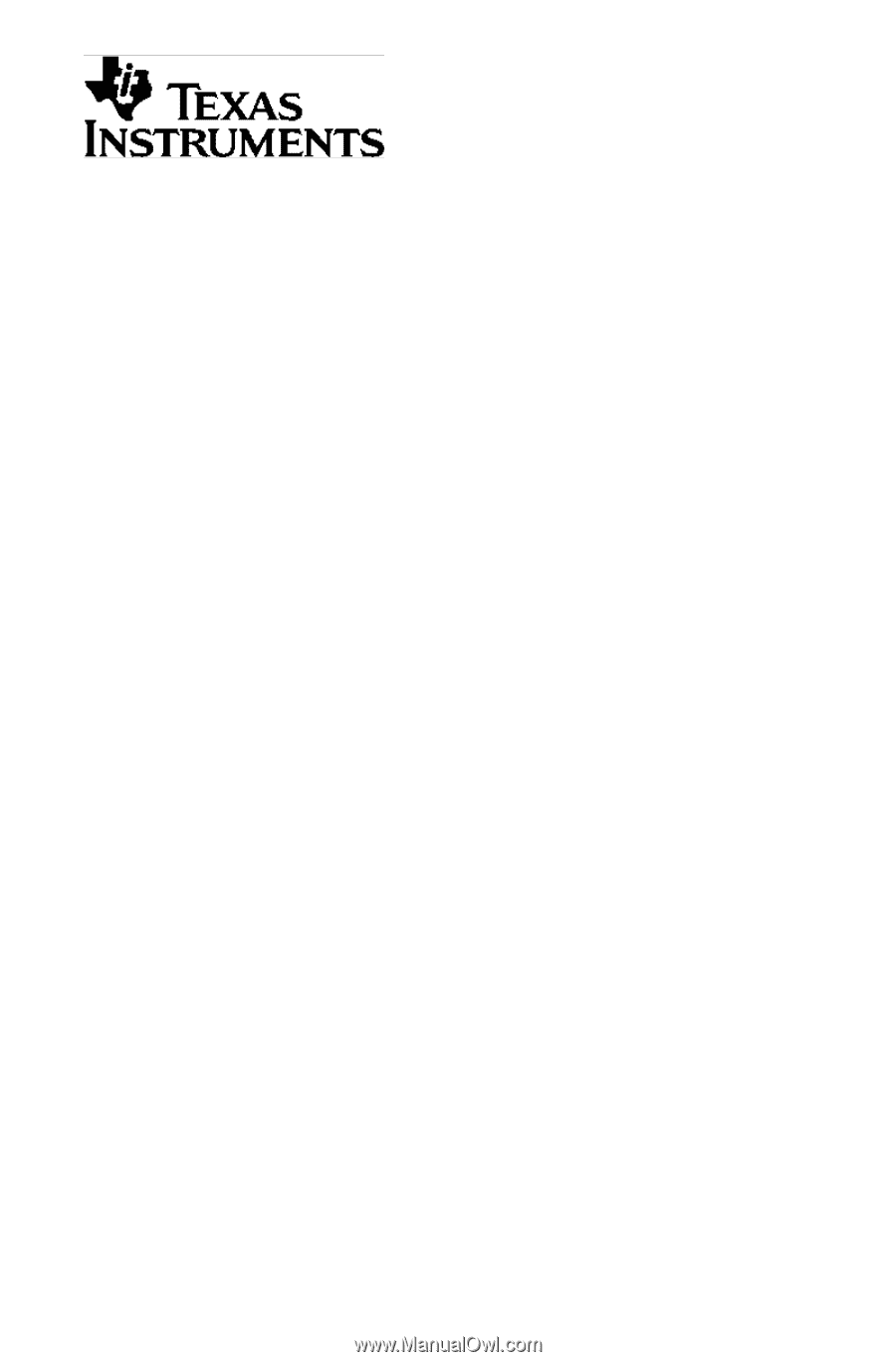
TI-83
GRAPHING CALCULATOR
GUIDEBOOK
TI-GRAPH LINK, Calculator-Based Laboratory, CBL, CBL 2, Calculator-Based Ranger, CBR,
Constant Memory, Automatic Power Down, APD, and EOS are trademarks of Texas
Instruments Incorporated.
IBM is a registered trademark of International Business Machines Corporation.
Macintosh is a registered trademark of Apple Computer, Inc.
Windows is a registered trademark of Microsoft Corporation.
© 1996, 2000, 2001 Texas Instruments Incorporated.