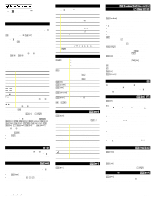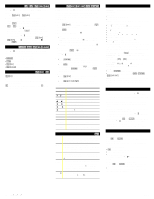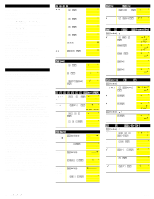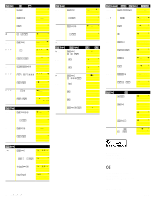Texas Instruments TI-34 II General Information - Page 2
Stored Operations, Memory, Notation, Stats, Probability, Errors, Battery Replacement, In Case - scientific calculator
 |
View all Texas Instruments TI-34 II manuals
Add to My Manuals
Save this manual to your list of manuals |
Page 2 highlights
Stored Operations m o % n p The TI-34 Ö stores two operations, OP1 and OP2. To store an operation to OP1 or OP2 and recall it: 1. Press % n or % p. 2. Enter the operation (any combination of numbers, operators, or menu items and their arguments). 3. Press < to save the operation to memory. 4. m or o recalls and displays the operation on the entry line. The TI-34 Ö automatically calculates the result (without pressing

US
34II
à
OM
à
1L1
à
A
Page 2
Stored Operations
m
o
%
n
p
The TI
-
34
Ö
stores two operations,
OP1
and
OP2
. To store
an operation to
OP1
or
OP2
and recall it:
1. Press
%
n
or
%
p
.
2. Enter the operation (any combination of numbers,
operators, or menu items and their arguments).
3. Press
<
to save the operation to memory.
4.
m
or
o
recalls and displays the operation on the
entry line. The TI
-
34
Ö
automatically calculates the
result (without pressing
<
) and displays the counter
(as space permits) on the left side of the result line.
You can set the TI
-
34
Ö
to display only the counter and
the result (excluding the entry). Press
%
n
or
%
p
, press
!
until the
=
is highlighted (
Ù
) and
press
<
. Repeat to toggle this setting off.
Memory
z
L
%
h{
The TI
-
34
Ö
has 5 memory variables—
A
,
B
,
C
,
D
,
and
E
.
You can store a real number or an expression that results
in a real number to a memory variable.
¦
z
accesses the menu of variables.
¦
L
lets you store values to variables.
¦
%
h
recalls the values of variables.
¦
%
{
clears all variable values.
Notation
%
‚
C
%
‚
displays the
decimal notation
mode menu.
These settings
only
affect the display of results.
F
(default)
restores Floating-decimal format. Set decimal places to
n
(0–9) with
0123456789.
C
enters a value in
scientific notation
. Press
M
before
entering a negative exponent.
Stats
%t
w
v
u
1-VAR
stats analyzes data from 1 data set with 1 measured
variable,
X
.
2-VAR
stats analyzes paired data from 2 data
sets with 2 measured variables—
X
, the independent
variable, and
Y
, the dependent variable. You can enter up
to 42 data sets.
Steps for defining statistical data points:
1. Press
%
t
. Select
1-VAR
or
2-VAR
and press
<
.
The
STAT
indicator displays.
2. Press
v
.
3. Enter a value for
X
1
and press
$
.
4. Then:
¦
In
1-VAR
stat mode, enter the frequency of occurrence
(
FRQ
) of the data point and press
$
.
FRQ
default=1. If
FRQ=0
, the data point is ignored. Or
¦
In
2-VAR
stat mode, enter the value for
Y
1
and press
$
.
5. Repeat steps 3 and 4 until all data points are entered.
You must press
<
or
$
to save the last data point
or
FRQ
value entered. If you add or delete data points,
the TI
-
34
Ö
automatically reorders the list.
6. When all points and frequencies are entered:
¦
Press
u
to display the menu of variables (see
table for definitions) and their current values, or
¦
Press
v
to return to the blank
STAT
screen. You can
do calculations with data variables (
Ï
,
Ð
, etc.). Select a
variable from the
u
menu and then press
<
to
evaluate the calculation.
7. When finished:
¦
Press
%
t
and select
CLRDATA
to clear all data
points
without
exiting
STAT
mode, or
¦
Press
%
w
<
to clear all data points,
variable and
FRQ
values, and to exit
STAT
mode (
STAT
indicator turns off).
Variables
Definition
n
Number of
X
or (
X,Y
) data points.
Ï
or
Ð
Mean of all
X
or
Y
values.
Sx
or
Sy
Sample standard deviation of
X
or
Y
.
Î
x
or
Î
y
Population standard deviation of
X
or
Y
.
Ò
x
or
Ò
y
Sum of all
X
or
Y
values.
Ò
x
2
or
Ò
y
2
Sum of all
X
2
or
Y
2
values.
Ò
xy
Sum of
X
…
Y
for all
XY
pairs.
a
Linear regression slope.
b
Linear regression
Y
-intercept.
r
Correlation coefficient.
X
' (
2-VAR
)
Uses
a
and
b
to calculate predicted
X
value
when you input a
Y
value.
Y
'
(
2-VAR
)
Uses
a
and
b
to calculate predicted
Y
value
when you input an
X
value.
Probability
H
nPr
Calculates the number of possible
permutations
of
n
items taken
r
at a time, given
n
and
r
. The
order of objects is important, as in a race.
nCr
Calculates the number of possible
combinations
of
n
items taken
r
at a time, given
n
and
r
. The order of objects is not important, as
in a hand of cards.
!
A
factorial
is the product of the positive integers
from 1 to
n
.
n
must be a positive whole number
±
69.
RAND
Generates a random real number between 0 and
1. To control a sequence of random numbers,
store an integer (
seed value
)
‚
0 to
rand
. The
seed value
changes randomly every time a
random number is generated.
RAND
[
Generates a random integer between 2 integers,
A
and
B,
where
A
{
RAND
[
{
B
. Separate the 2
integers with a comma.
Errors
ARGUMENT
— A function does not have the correct number
of arguments.
DIVIDE BY 0
—
¦
You attempted to divide by 0.
¦
In statistics, n=1.
DOMAIN
— You specified an argument to a function outside
the valid range. For example:
¦
For
x
‡
:
x
= 0 or
y
< 0 and
x
not an odd integer.
¦
For
y
x
:
y
and
x
= 0;
y
< 0 and
x
not an integer.
¦
For
‡
x
:
x
< 0.
¦
For
LOG
or
LN
:
x
±
0.
¦
For
TAN
:
x
= 90
¡
, -90
¡
, 270
¡
, -270
¡
, 450
¡
, etc.
¦
For
SIN
-
1
or
COS
-
1
:
|
x
| > 1.
¦
For
nCr
or
nPr
:
n
or
r
are not integers
‚
0.
¦
For
x
!
:
x
is not an integer between 0 and 69.
EQ LENGTH ERROR
— An entry exceeds the digit limits (88
for Entry Line and 47 for Stat or Constant Entry lines); for
example, combining an entry with a constant that exceeds
the limit.
FRACMODE
— Pressing
}
when
Fracmode
=
Auto
.
FRQ DOMAIN
—
FRQ
value (in
1-VAR
stats) < 0 or >99, or not
an integer.
OP
— Pressing
m
or
o
when constants not defined or
while in
STAT
mode.
OVERFLOW
— |
q
|
‚
1
¯
10, where
q
is an angle in a
trigonometric, hyperbolic, or
R
4
Pr(
function.
STAT
—
¦
Pressing
u
with no defined data points.
¦
When not in
STAT
mode, pressing
v
,
u
, or
%
w
.
SYNTAX
— The command contains a syntax error: entering
more than 23 pending operations, 8 pending values, or
having misplaced functions, arguments, parentheses, or
commas.
Battery Replacement
Replace protective cover. Place the TI
-
34
Ö
face down.
1. Using a small Phillips screwdriver, remove screws from
back case.
2. Starting from the bottom, carefully separate front from
back.
Caution:
Be careful not to damage any internal
parts.
3. Using a small Phillips screwdriver, if necessary, remove
old battery; replace with new one.
Caution:
Avoid contact with other TI
-
34
Ö
components
while changing the battery.
4. If necessary, press
&
and
-
at the same time to
reset the TI
-
34
Ö
(clears memory and all settings).
Caution:
Dispose of old batteries properly. Do not
incinerate batteries or leave where a child can find them.
In Case of Difficulty
Review instructions to be certain calculations were
performed properly.
Press
&
and
-
at the same time. This clears all
memory and settings.
Check the battery to ensure that it is fresh and properly
installed.
Change the battery when:
¦
&
does not turn the unit on, or
¦
The screen goes blank, or
¦
You get unexpected results.
To continue using the TI
-
34
Ö
†
until you can change the
battery:
1. Expose the solar panel to brighter light.
2. Press
&
and
-
at the same time to reset the
calculator. This clears all settings and memory.
†
Operates in well-lit areas using solar cell. Operates in
other light settings using battery.