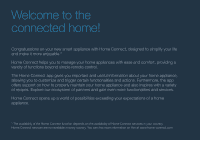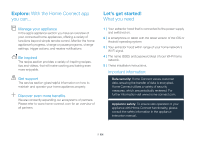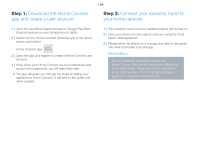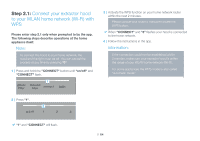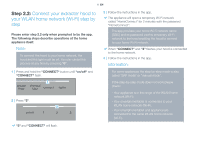Thermador HMIB36WS Home Connect Leaflet - Page 7
Step 3
 |
View all Thermador HMIB36WS manuals
Add to My Manuals
Save this manual to your list of manuals |
Page 7 highlights
Step 3: Connect your extractor hood to the Home Connect app verbinden Please enter step 3 only when prompted to by the app. The following steps describe operations at the home appliance itself. 1 | Follow the instructions in the app. DDThe registration process is complete once "CONNECT" stops flashing on the hood. Information: If the connection could not be established make sure your smartphone/tablet is within range of your WLAN home network (Wi-Fi). Change the connected home network If you want to change the wireless home network that is connected to the hood, reset the connection to your hood. 1 | Press and hold the "CONNECT" and "on/off" buttons on your hood for at least 3 seconds. DDThe "CONNECT" button will turn off. 2 | Repeat the connection to your home network. 7 EN