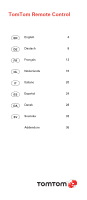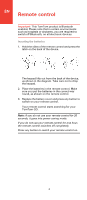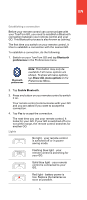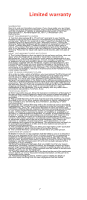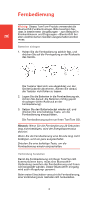TomTom GO 630 Remote Control User Guide - Page 3
Bluetooth, preferences, Enable Bluetooth - replacement battery
 |
UPC - 636926023566
View all TomTom GO 630 manuals
Add to My Manuals
Save this manual to your list of manuals |
Page 3 highlights
EN Establishing a connection Before your remote control can communicate with your TomTom GO, you need to establish a Bluetooth connection between your remote control and your GO. This Bluetooth process is also known as 'pairing'. The first time you switch on your remote control, it tries to establish a connection with the nearest GO. To establish a connection, do the following: 1. Switch on your TomTom GO and tap Bluetooth preferences in the Preferences menu. Bluetooth preferences Note: This button may only be available if all menu options are shown. To show all menu options, tap Show ALL menu options in the Preferences Menu. 2. Tap Enable Bluetooth. 3. Press any button on your remote control to switch it on. Your remote control communicates with your GO and you are asked if you want to accept the connection. 4. Tap Yes to accept the connection. The next time you use your remote control, it looks for your GO. If your GO is switched off or is not within range, the remote control searches for another GO. Lights No light - your remote control is switched off or in power saving mode. Flashing blue light - your remote control is searching for your GO. Solid blue light - your remote control is connected to your GO. Red light - battery power is low. Replace the batteries as soon as possible. 5