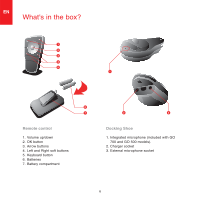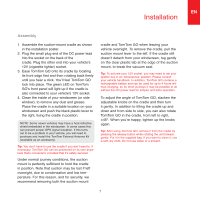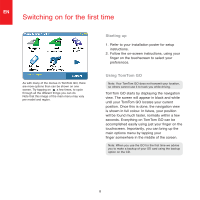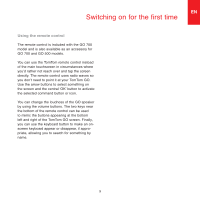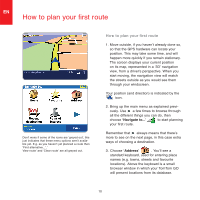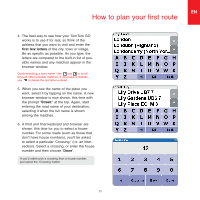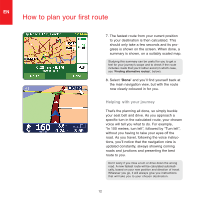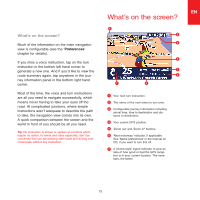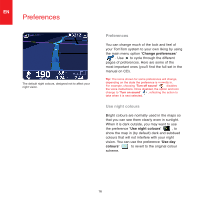TomTom ONE 140 Quick Start Guide - Page 9
first few letters, Street
 |
UPC - 636926029711
View all TomTom ONE 140 manuals
Add to My Manuals
Save this manual to your list of manuals |
Page 9 highlights
EN How to plan your first route 4. The best way to see how your TomTom GO works is to use it for real, so think of the address that you want to visit and enter the first few letters of the city, town or village. Be as specific as possible. As you type, the letters are compared to the built-in list of possible names and any matches appear in the browser window. Quick-matching a town name. Use and to scroll through other possible matches. If you make a mistake, use to delete the last letter entered. 5. When you see the name of the place you want, select it by tapping on the name. A new browser window is now shown, this time with the prompt 'Street:' at the top. Again, start entering the road name of your destination, selecting it when the full name is shown among the matches. 6. A third and final keyboard and browser are shown, this time for you to select a house number. For some roads (such as those that don't have house numbers), you'll be asked to select a particular 'Crossing:' (i.e. an intersection). Select a crossing, or enter the house number and then choose 'Done'. If you'd rather pick a crossing than a house number, just select the 'Crossing' button. TR 11