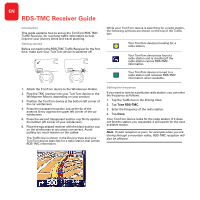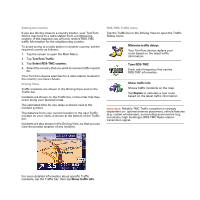TomTom ONE 140S Product Guide - Page 2
Setting the country, Driving View, RDS-TMC Traffic menu - maps
 |
UPC - 636926026659
View all TomTom ONE 140S manuals
Add to My Manuals
Save this manual to your list of manuals |
Page 2 highlights
Setting the country If you are driving close to a country border, your TomTom device may tune to a radio station from a neigbouring country. If this happens you will only receive RDS-TMC traffic information for the neighbouring country. To avoid tuning to a radio station in another country, set the required country as follows: 1. Tap the screen to open the Main Menu. 2. Tap TomTom Traffic. 3. Tap Select RDS-TMC country. 4. Select the country that you want to receive traffic reports for. Your TomTom device searches for a radio station located in the country you have chosen. Driving View Traffic incidents are shown in the Driving View and on the Traffic bar. Incidents are shown on the Traffic bar, in the order that they occur along your planned route. The estimated time for any delay is shown next to the incident symbol. The distance from your current location to the next Traffic incident on your route, is shown at the bottom of the Traffic bar. Incidents are also shown in the Driving View, so that you can view the precise location of any incident. RDS-TMC Traffic menu Tap the Traffic bar in the Driving View to open the Traffic Status menu. Minimise traffic delays Your TomTom device replans your route based on the latest traffic information. Tune RDS-TMC Enter radio frequency that carries RDS-TMC information. Show traffic info Shows traffic incidents on the map. Tap Replan to calculate a new route based on the latest traffic information. Important: Reliable TMC Traffic reception is strongly dependent on: optimal antenna placement, vehicle features (e.g. coated windscreen), surrounding environment (e.g. mountains, high buildings), RDS-TMC Radio station transmition signal. For more detailed information about specific Traffic incidents, tap the Traffic bar, then tap Show traffic info.