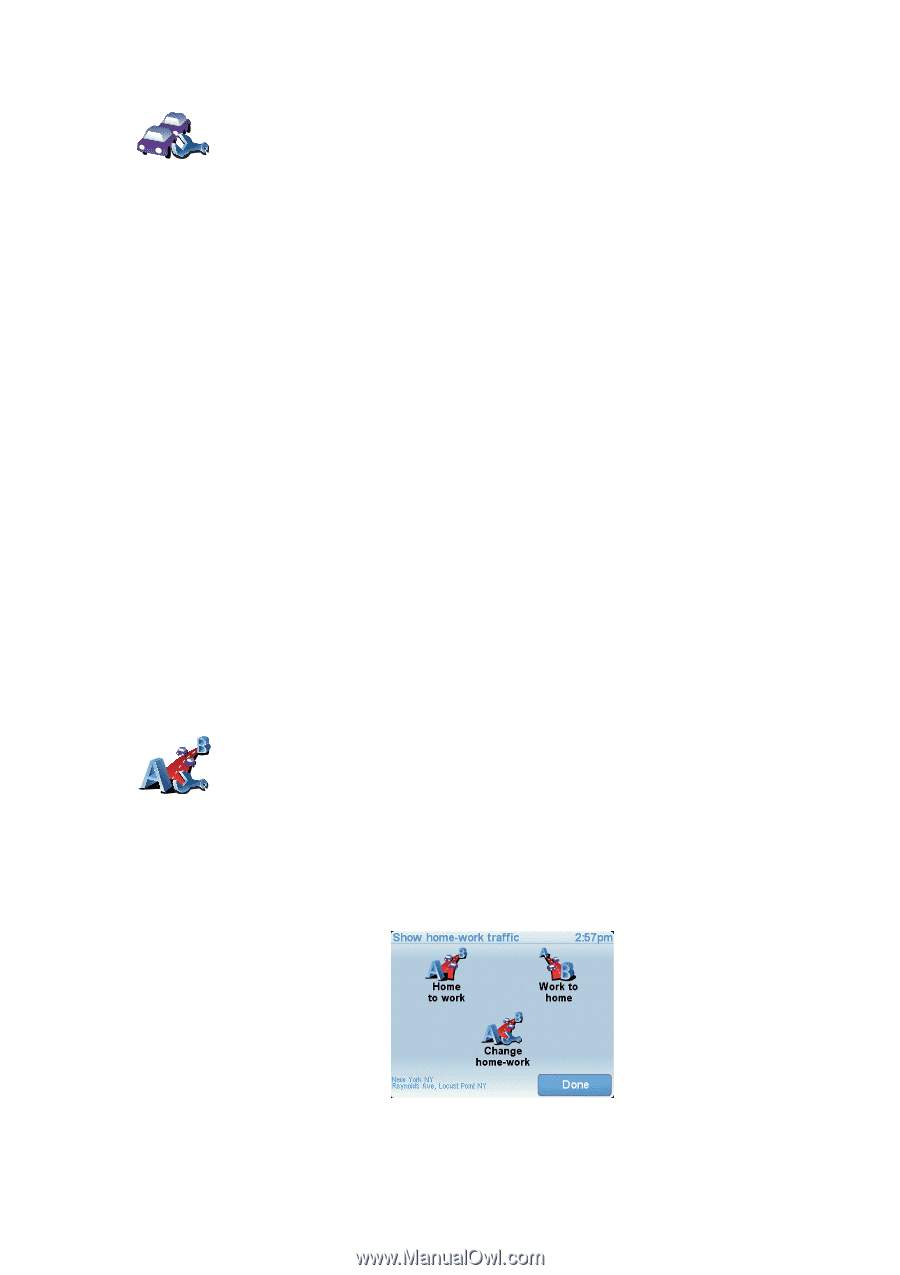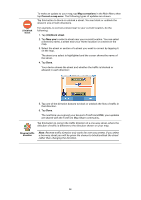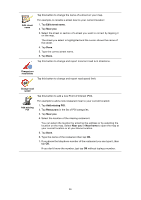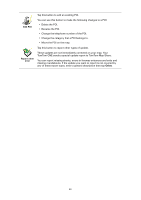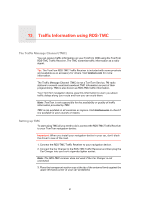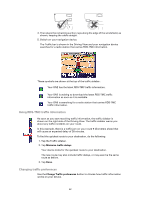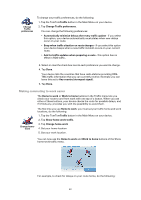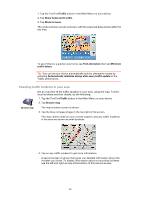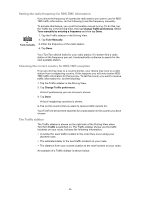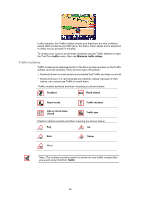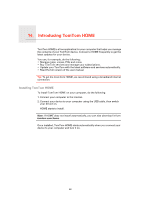TomTom ONE User Guide - Page 43
Making commuting to work easier, Change Traffic preferences
 |
UPC - 636926014830
View all TomTom ONE manuals
Add to My Manuals
Save this manual to your list of manuals |
Page 43 highlights
Change Traffic preferences To change your traffic preferences, do the following: 1. Tap the TomTomTraffic button in the Main Menu on your device. 2. Tap Change Traffic preferences. You can change the following preferences: • Automatically minimize delays after every traffic update - if you select this option, your device automatically recalculates when new delays occur on your route. • Beep when traffic situation on route changes - if you select this option your device beeps when a new traffic incident occurs on your current route. • Ask for traffic updates when preparing a route - this option has no effect in RDS traffic. 3. Select or clear the check box next to each preference you want to change. 4. Tap Done. Your device lists the countries that have radio stations providing RDSTMC traffic information that you can currently receive. Normally you can leave this set to Any country (strongest signal). 5. Tap Done. Making commuting to work easier The Home to work or Work to home buttons in the Traffic menu lets you check your route to and from work with one tap of a button. When you use either of these buttons, your device checks the route for possible delays, and if it finds any, provides you with the possibility to avoid them. Change homework The first time you use Home to work, you must set your traffic home and work locations, do the following: 1. Tap the TomTomTraffic button in the Main Menu on your device. 2. Tap Show home-work traffic. 3. Tap Change home-work 4. Set your home location 5. Set your work location. You can now use the Home to work and Work to home buttons of the Show home-work traffic menu. For example, to check for delays on your route home, do the following: 43