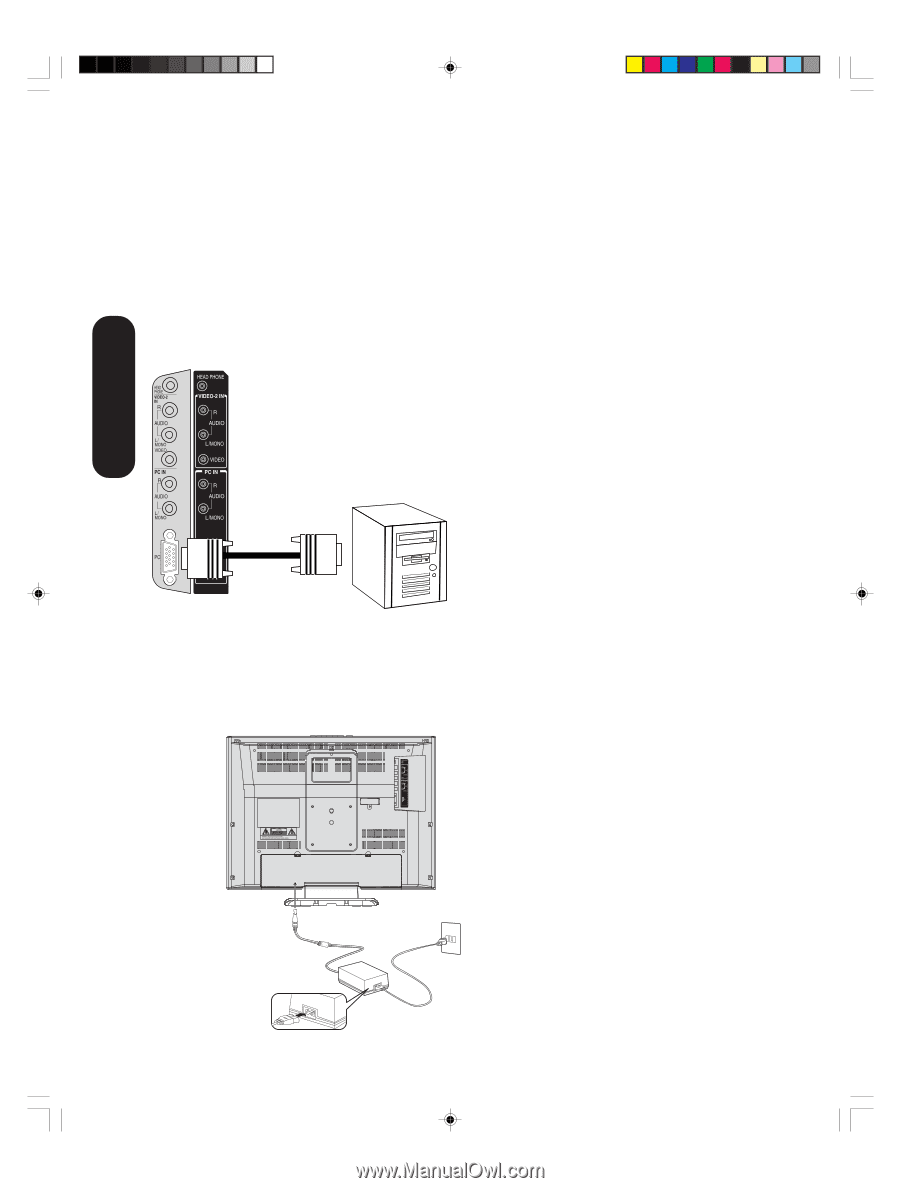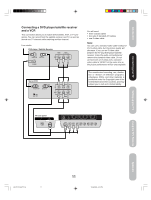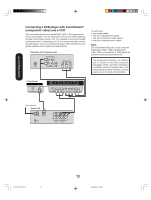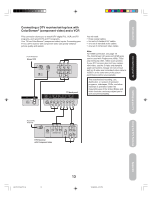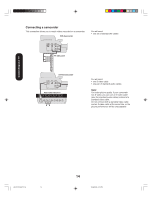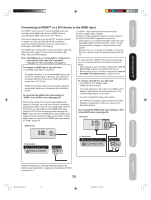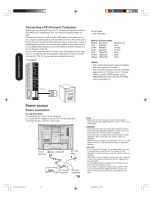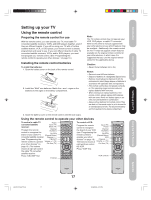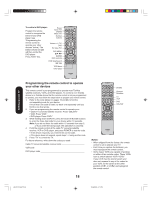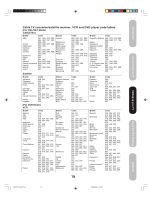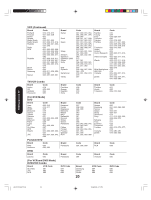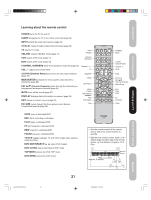Toshiba 20HL85 User Manual - Page 16
Power source - power adapter
 |
View all Toshiba 20HL85 manuals
Add to My Manuals
Save this manual to your list of manuals |
Page 16 highlights
Connecting your TV Connecting a PC (Personal Computer) Before you connect this TV to your PC, change the adjustment of your PC's Resolution and Refresh rate. See "Monitor Display modes" at right. Connect one end of a (male to male) VGA cable to the video card of the computer and the other end to the VGA connector PC at the side of the TV. Fix the connectors firmly with the screws on the plug. In case of a Multimedia computer, connect the audio cables to the audio outputs of your Multimedia computer and to the AUDIO L and R connectors of the PC IN jacks of the TV. Set the video input source to PC mode (see "Selecting the video input source" on page 30 and "Picture/Audio adjustments in the PC mode" on page 40). The TV can be used as a computer monitor. TV side panel You will need: • one VGA cable Monitor Display modes MODE Resolution VGA 640x480 SVGA 800x600 SVGA 800x600 XGA 1024x768 WXGA 1280x720 WXGA 1280x768 Refresh rate 60Hz 56.3Hz 60.3Hz 60Hz 60Hz 60Hz Notes: • The current signal source does not display when you return to TV mode. • The on-screen displays will have a different appearance in PC mode than in TV mode. • When you select WXGA mode, set the WXGA INPUT to ON in the PC PICTURE menu (see page 40.) To PC Power source Power connection To use AC power 1. Connect the AC cord to the AC adapter. 2. Connect the AC adapter plug into the TV's DC input jack. 3. Connect the AC cord into a wall outlet. To DC input jack 2 AC 120V, 60Hz 3 1 AC adapter (supplied) AC cord (supplied) 16 Notes: • Make sure to insert the plug of each cord securely. • During use the AC adapter becomes warm. This is not a malfunction. WARNING: • Do not connect this unit to the power using any device other than the supplied AC adapter or power cord. This could cause fire, electric shock, or damage. • Do not use with a voltage other than the power voltage displayed. This could cause fire, electric shock, or damage. • Never lift the AC adapter by holding the AC cord. The AC adapter may fall, causing personal injury or equipment damage. CAUTION: • Do not use the AC adapter if it is covered by a cloth etc., or pressed into a narrow area. This results in poor dissipation of heat and may cause fire, electric shock, or damage. • When this unit is not used for a long time, (e.g., away on a trip) in the interest of safety, be sure to unplug it from the wall outlet. • Do not plug/unplug the plug when your hands are wet. This may cause electric shock. • If you need to replace the supplied AC adapter or AC cord, the specified AC adapter and AC cord must be used. Contact the dealer that you purchased the unit from. J3U70101C(E)P11-16 16 15/06/2005, 4:10 PM