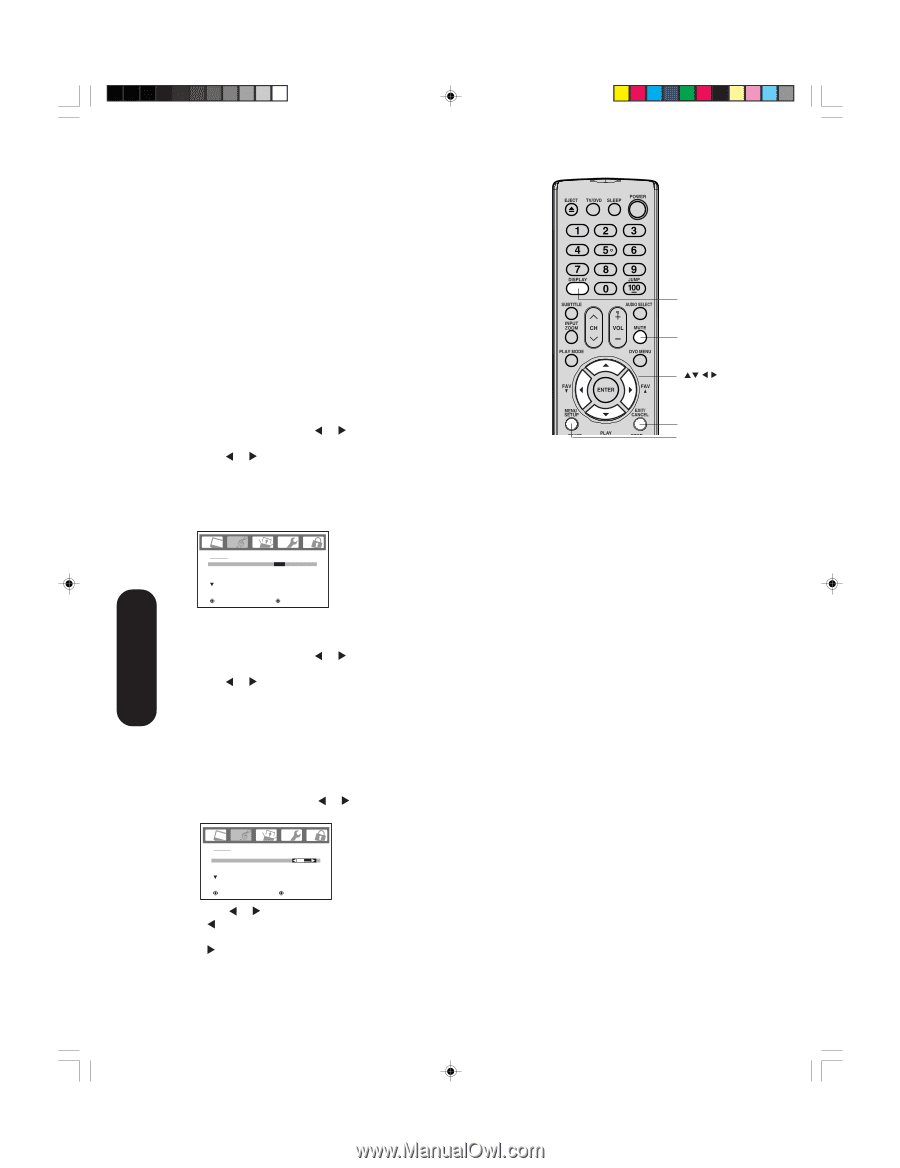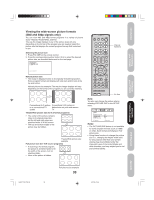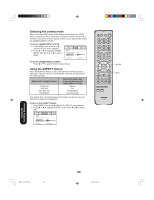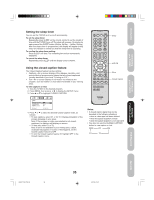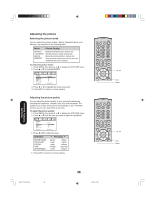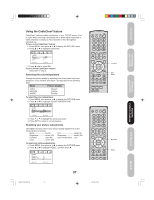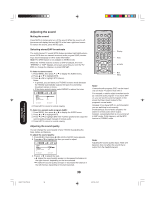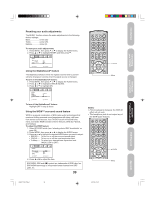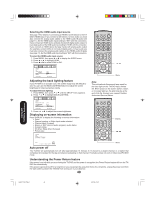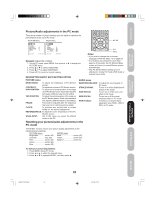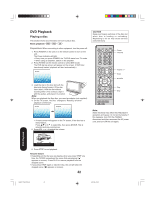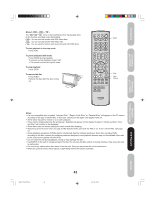Toshiba 20HLV15 Owners Manual - Page 38
Adjusting the sound
 |
View all Toshiba 20HLV15 manuals
Add to My Manuals
Save this manual to your list of manuals |
Page 38 highlights
Adjusting the sound Muting the sound Press MUTE to temporarily turn off the sound. While the sound is off, the screen will display the word MUTE in the lower right-hand corner. To restore the sound, press MUTE again. Selecting stereo/SAP broadcasts The multi-channel TV sound (MTS) feature provides high-fidelity stereo sound. MTS also can transmit a second audio program (SAP) containing a second language or other audio information. Note: The MTS feature is not available in VIDEO mode. When the TV/DVD receives a stereo or SAP broadcast, the word "STEREO" or "SAP" displays on-screen every time you turn the TV/ DVD on, change the channel, or press DISPLAY. To listen to stereo sound: 1. Press MENU, then press or to display the AUDIO menu. 2. Press ▲ or ▼ to highlight MTS. 3. Press or to highlight STR (stereo). Notes: • In general, you can leave your TV/DVD in stereo mode because the TV/DVD automatically outputs the type of sound being broadcast (stereo or mono). • If the stereo sound is noisy, select MONO to reduce the noise. AUDIO MTS BASS TREBLE BALANCE STABLE SOUND STR/SAP/MONO 25 25 0 OFF :SELECT :ADJUST 4. Press EXIT to return to normal viewing. To listen to a second audio program (SAP): 1. Press MENU, then press or to display the AUDIO menu. 2. Press ▲ or ▼ to highlight MTS. 3. Press or to highlight SAP. The TV/DVD speakers will output the second audio program instead of normal audio. 4. Press EXIT to return to normal viewing. Adjusting the sound quality You can change the sound quality of your TV/DVD by adjusting the bass, treble, and balance. To adjust the sound quality: 1. Press MENU, then press or until the AUDIO menu appears. 2. Press ▲ or ▼ to highlight the item you want to adjust. AUDIO MTS BASS TREBLE BALANCE STABLE SOUND STEREO 25 25 0 OFF :SELECT :ADJUST 3. Press or to adjust the level. • makes the sound quality weaker or decreases the balance in the right channel, depending on the item selected. • makes the sound quality stronger or decreases the balance in the left channel, depending on the item selected. Display Mute Exit Menu Note: A second audio program (SAP) can be heard only on those TV stations that offer it. For example, a station might broadcast music as a second audio program. If you have SAP on, you will see the current program on the screen but hear music instead of the program's normal audio. However, if you have SAP on, and the station you are watching is not currently broadcasting a second audio program, the station's normal audio will be output; however, occasionally there is no sound at all in SAP mode. If this happens, set the MTS feature to STEREO mode. Note: Adjusting the sound quality (bass, treble and balance) does not affect the sound that is output from the headphone jack. 38 Using the TV/DVD's Features 5U90221A(E)P33-38 38 5/31/05, 19:01