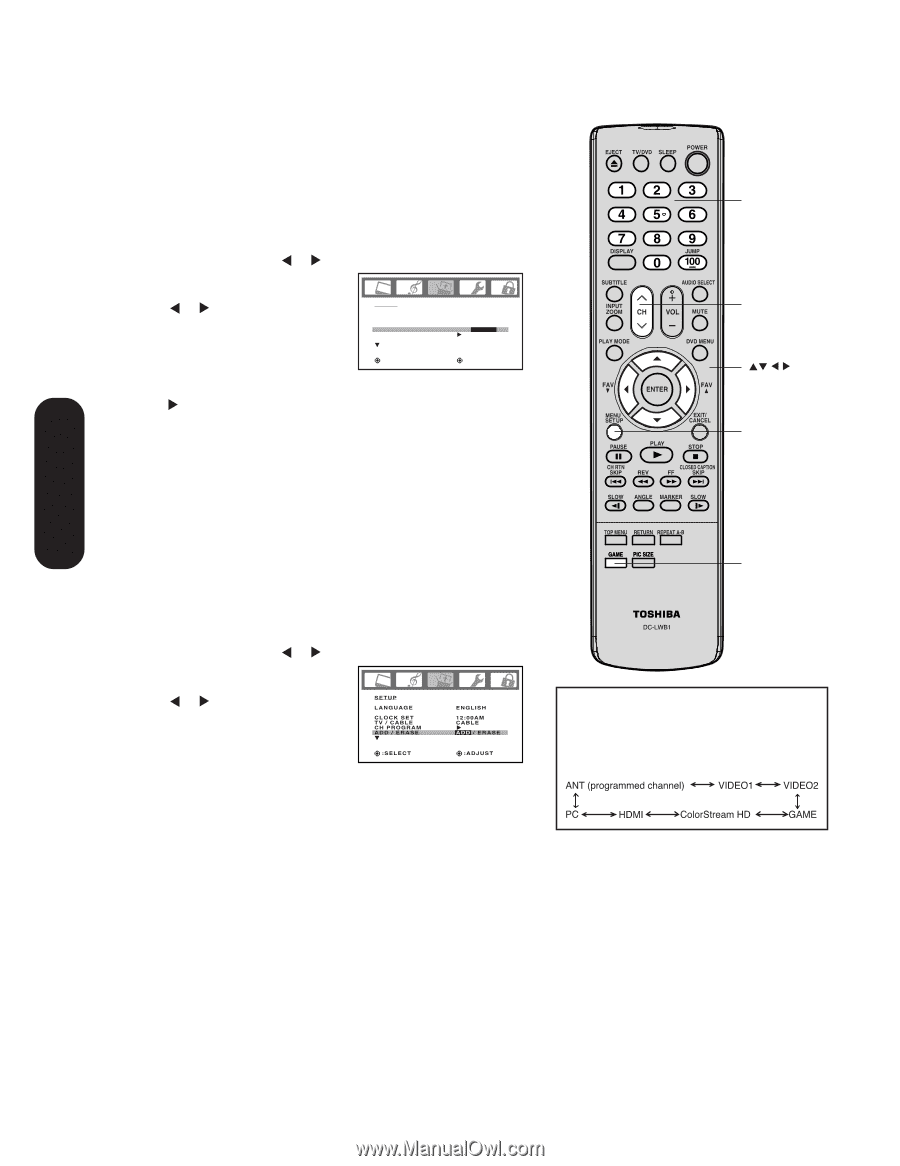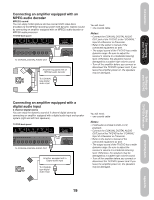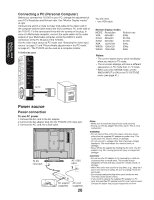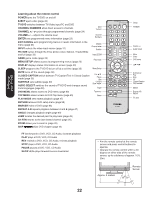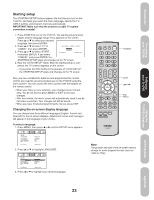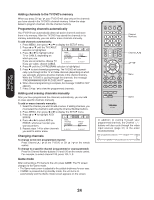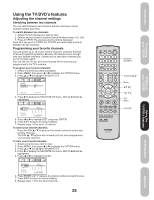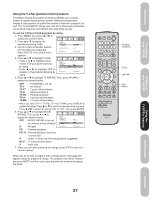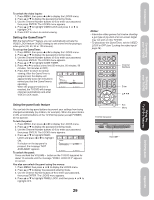Toshiba 20HLV85 Owners Manual - Page 24
Adding channels to the TV/DVD's memory, Programming channels automatically, Adding and erasing
 |
View all Toshiba 20HLV85 manuals
Add to My Manuals
Save this manual to your list of manuals |
Page 24 highlights
Setting up your TV/DVD Adding channels to the TV/DVD's memory When you press CH M / ?, your TV/DVD will stop only on the channels you have stored in the TV/DVD's channel memory. Follow the steps below to program channels into the channel memory. Programming channels automatically Your TV/DVD can automatically detect all active channels and store them in its memory. After the TV/DVD has stored the channels in its memory automatically, you can add or erase channels manually. To add channels automatically: 1. Press MENU, then press or to display the SETUP menu. 2. Press ▲ or ▼ until the TV/CABLE selection is highlighted. 3. Press or to highlight either TV or CABLE, depending on which you use. SETUP LANGUAGE CLOCK SET TV / CABLE CH PROGRAM ADD / ERASE ENGLISH 12:00AM TV / CABLE ADD If you use an antenna, choose TV. If you use cable, choose CABLE. :SELECT :ADJUST 4. Press ▼ until the CH PROGRAM selection is highlighted. 5. Press to start channel programming. The TV/DVD will automati- cally cycle through all the TV or Cable channels (depending on which you selected), and store all active channels in the channel memory. While the TV/DVD is cycling through the channels, the message "PROGRAMMING NOW-PLEASE WAIT" appears. 6. When channel programming is complete, the message "COMPLETED" appears. 7. Press CH M / ? to view the programmed channels. Adding and erasing channels manually After you have programmed the channels automatically, you can add or erase specific channels manually. To add or erase channels manually: 1. Select the channel you want to add or erase. If adding channels, you must select the channel to add using the Channel Number buttons. 2. Press MENU, then press or to display the SETUP menu. 3. Press ▲ or ▼ to highlight ADD/ ERASE. 4. Press or to select ADD or ERASE, whichever function you want to perform. SETUP LANGUAGE CLOCK SET TV / CABLE CH PROGRAM ADD / ERASE ENGLISH 12:00AM CABLE ADD / ERASE 5. Repeat steps 1-4 for other channels you want to add or erase. :SELECT :ADJUST Changing channels To change to the next programmed channel: Press Channel M / ? on the TV/DVD or CH M / ? on the remote control. To change to a specific channel (programmed or unprogrammed): Press the Channel Number buttons (0-9 and 100) on the remote control. For example, to select channel 125, press 100, 2, 5. Game mode After connecting a TV Game to the unit, press GAME. The TV screen changes to the Game mode. • The Game mode screen is adjusted to the suitable brightness for your eyes. • If GAME is pressed during standby mode, the unit turns on automatically and the Game mode screen appears on the screen. Channel Numbers Channel M ? Menu Game In addition to cycling through your programmed channels, the Channel M/? buttons will also cycle through the video input sources (page 31) in the order illustrated below. ANT (programmed channel) VIDEO1 VIDEO2 PC HDMI ColorStream HD GAME 24