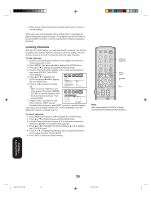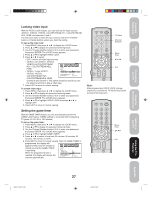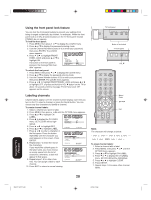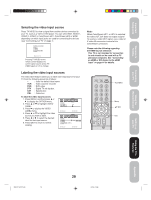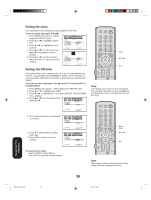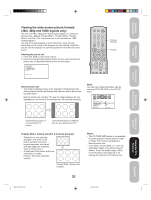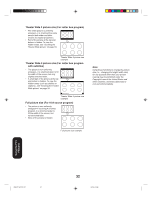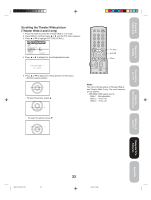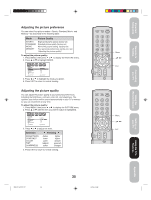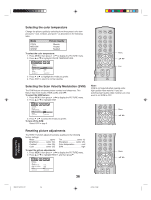Toshiba 30HF84 Owner's Manual - English - Page 31
Viewing the wide-screen picture formats, 480i, 480p and 1080i signals only - parts
 |
UPC - 022265232262
View all Toshiba 30HF84 manuals
Add to My Manuals
Save this manual to your list of manuals |
Page 31 highlights
Important Safeguards Welcome to Toshiba Viewing the wide-screen picture formats (480i, 480p and 1080i signals only) You can view 480i, 480p and 1080i format programs in a variety of picture sizes-Natural, Theater Wide 1, Theater Wide 2, Theater Wide 3, and Full. (The Full picture size is not selectable for 1080i format program.) The way the image displays in any of the picture sizes will vary depending on the format of the program you are viewing. Select the picture size that displays the current program the way that looks best to you. Selecting the picture size 1. Press PIC SIZE on the remote control. 2. Press the corresponding number button (0-4) to select the desired picture size, as described below and on the next page. PICTURE SIZE 0: NATURAL 1: THEATER WIDE1 2: THEATER WIDE2 3: THEATER WIDE3 4: FULL SELECT: [0¥4] Channel Numbers Pic Size Natural picture size • The image is displayed close to its originally formatted proportion. Some program formats will display with side bars and/or bars at the top and bottom. Natural picture size example: The way the image displays will vary depending on the format of the program you are currently watching. Note: You also can change the picture size by selecting PICTURE SIZE in the SETUP menu. SETUP CLOSED CAPTION PICTURE SIZE PICTURE SCROLL CINEMA MODE ASPECT IMAGE TILT :SELECT OFF VIDEO OFF 0 :ADJUST Connecting your TV Using the Remote Control Setting up your TV Using the TV's Features Conventional picture on a conventional TV screen Conventional picture in Natural size on your wide-screen TV Theater Wide 1 picture size (For 4:3 format program) • The picture is non-uniformly enlarged-the center of the picture remains close to its original proportion, but the left and right edges are stretched wider to fill the screen. • A small part of the picture at the top and bottom is hidden; however, this mode cannot be scrolled. Theater Wide 1 picture size example Notes: • The PICTURE SIZE feature is not available for some program formats (such as 1080i or 720p). Such formats will display in Natural picture size. • If you select Theater Wide 2 or 3, the top and bottom edges of the picture may be hidden. To see the hidden edges, either scroll the picture (see page 33) or try viewing the program in Full picture size. 31 3R40121A/E P31-37 31 6/7/04, 18:58 Appendix