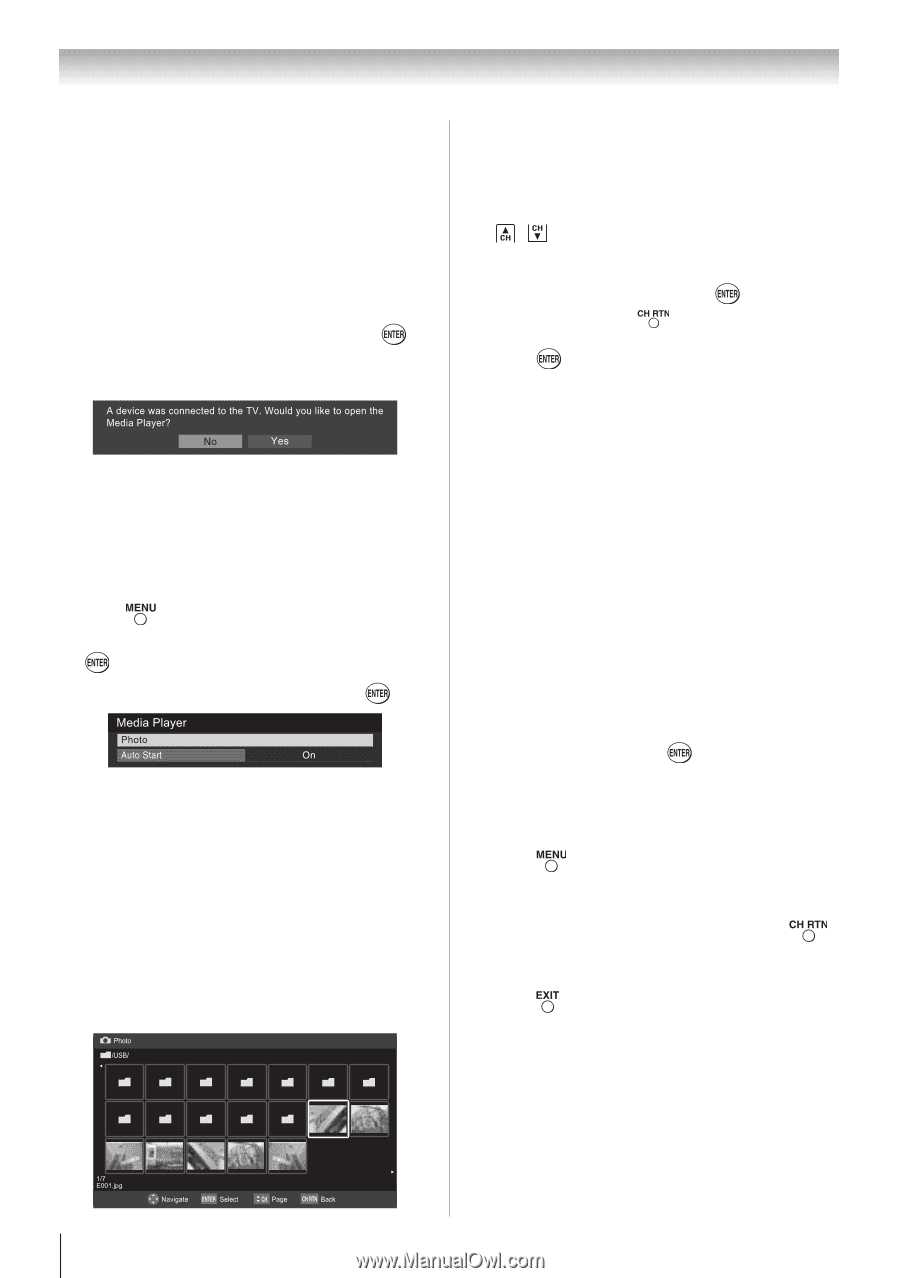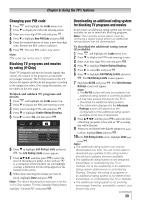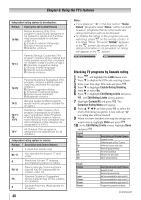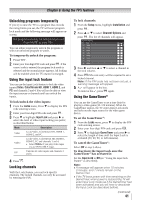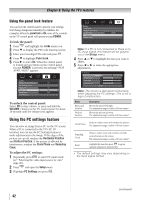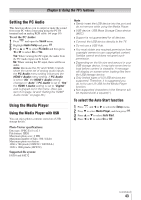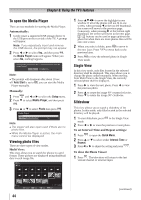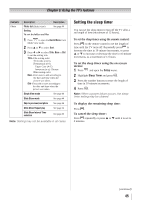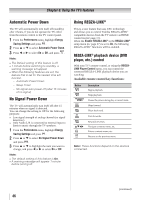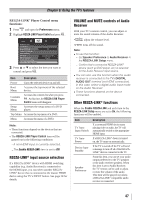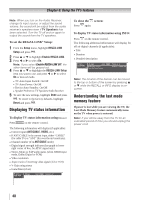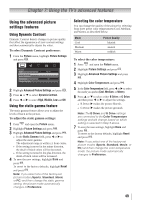Toshiba 32DT2U Owners Manual - Page 44
To open the Media Player, Viewing photo files, Single View, Slideshow
 |
View all Toshiba 32DT2U manuals
Add to My Manuals
Save this manual to your list of manuals |
Page 44 highlights
Chapter 6: Using the TV's features To open the Media Player There are two methods for starting the Media Player. Automatically: 1無 Gently insert a supported USB storage device to the USB port on the rear side of the TV. A prompt will appear. Note: If you repeatedly insert and remove the USB device, the prompt may not appear. 2無 Press or to select Yes, and then press , the Media Player menu will appear. When you select No, nothing happens. Note: ••The prompt will disappear after about 10 sec. ••If Auto Start is set to Off, you can start the Media Player manually. Manually: 1無 Press and or to select the Setup menu. 2無 Press to select Media Player, and then press . 3無 Press or to select Photo then press . Note: ••The viewer will also open even if there are no photo files. ••While the Media Player is active, the main menu cannot be displayed. Viewing photo files There are three types of view modes. Multi View: This view allows you to search for photos in a grid format. These pictures are displayed using thumbnail data in each image file. 1無 Press to move the highlight in one window. If all of the photos will not fit in one screen, when pressing at the top left thumbnail, the screen will move to the previous page. Conversely, when pressing at the bottom right thumbnail, the screen will move to the next page. / buttons can be used to page up/down the photo list when there are more photos than will fit onto one screen. 2無 When you select a folder, press to move to the next layer. Press to move back to the previous layer. 3無 Press to view the selected photo in Single View mode. Single View In this view mode, only files located in the selected directory shall be displayed. This view allows you to change the photo content manually. When moving from Multi View to the Single View, the currently selected photo shall be displayed. 1無 Press to view the next photo. Press to view the previous photo. 2無 Press to rotate the image 90° counterclockwise. Press to rotate the image 90° clockwise. Slideshow This view allows you to watch a slideshow of the photos. In this mode, only files located in the selected directory will be played. 1無 To start slideshow, press in the Single View mode. 2無 Press or to view the previous or next photo. To set Interval Time and Repeat settings: 1無 Press to open the Quick Menu. 2無 Press or to select either Interval Time or Repeat. 3無 Press or to adjust the setting and press . To close the Photo Viewer 1無 Press . The television will return to the last viewed channel or external input. 44 Date : 2009-07-29 05:10:15 640x480 (continued)