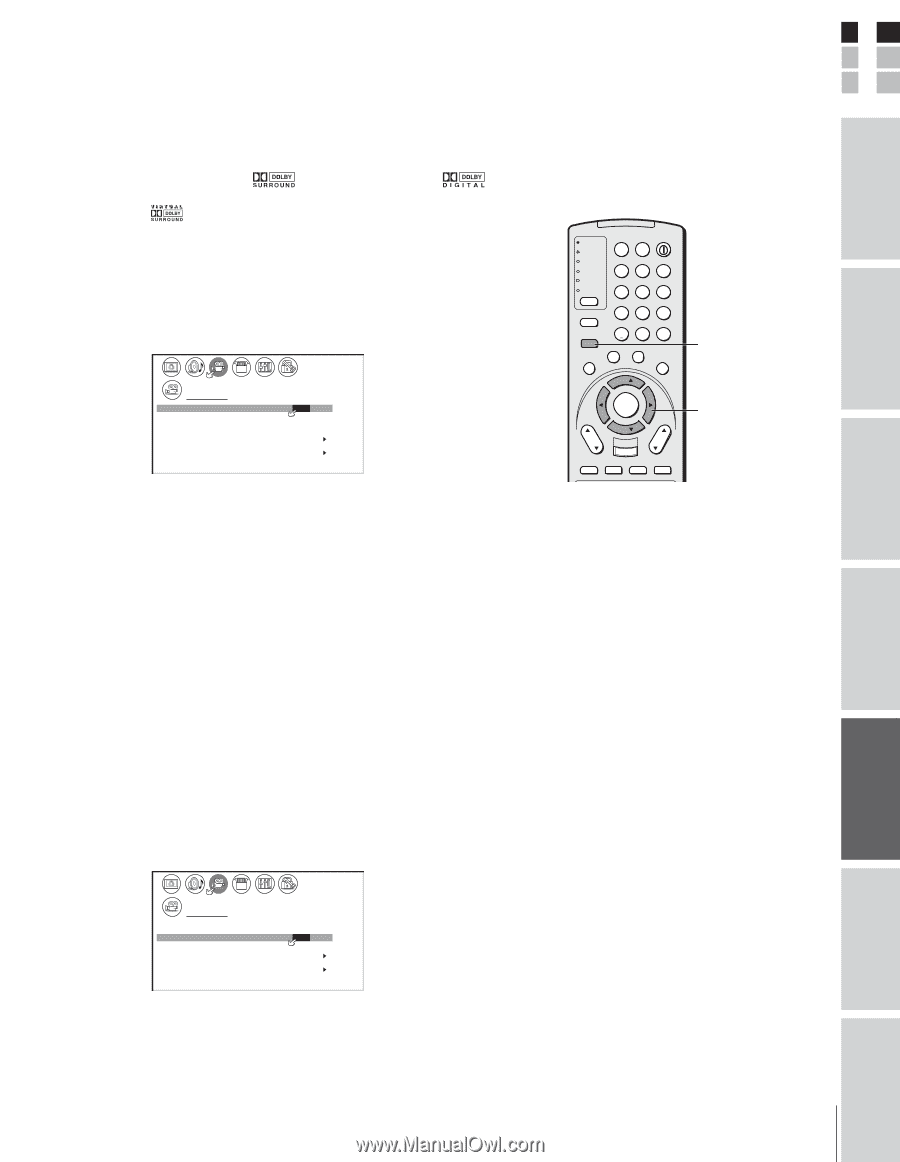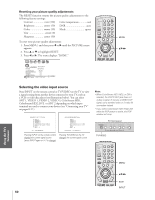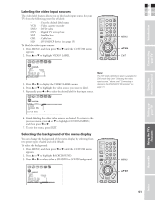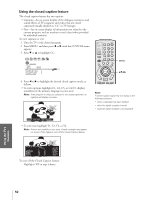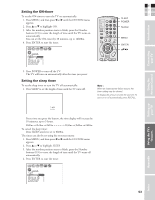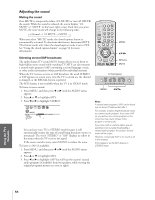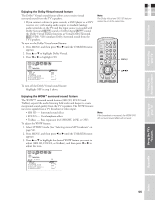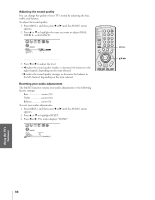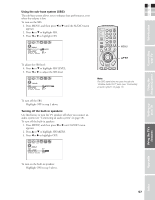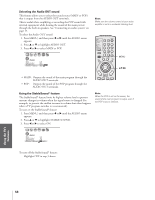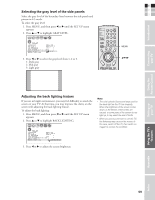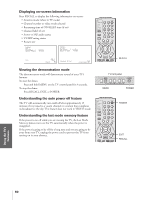Toshiba 32HL83P User Manual - Page 55
Select STEREO mode See Selecting stereo/SAP broadcasts
 |
View all Toshiba 32HL83P manuals
Add to My Manuals
Save this manual to your list of manuals |
Page 55 highlights
Introduction Connecting your TV Using the Remote Control E Enjoying the Dolby Virtual sound feature F The Dolby® Virtual sound feature allows you to enjoy virtual Note: S surround sound from the TV's speakers. The Dolby Virtual and SRS 3D features • If you connect a device (a game console, a DVD player or a DTV cannot be on at the same time. receiver, etc.) with analog audio output to standard (analog) audio terminals on the TV, and the input source is encoded with Dolby Surround sound or Dolby Digital sound, the Dolby Virtual feature functions as Virtual Dolby Surround (VDS). VDS simulates Dolby Surround sound from the TV's speakers. To turn on the Dolby Virtual sound feature: TV CABLE/SAT POWER LIGHT SLEEP 1. Press MENU, and then press x or • until the THEATER menu appears. VCR DVD AUDIO1 AUDIO2 123 456 2. Press y or z to highlight Dolby Virtual. MODE 789 3. Press x or • to highlight ON. S PIC SIZE ACTION MENU GUIDE ETUP +10 100/ 0 ENT INFO FAVORITE TLHINEKATER TITLE SUB TITLE FAV AUDI O MENU THEATER Do l by V i r t u a l WOW SRS 3D FOCUS T r uB a s s PICTURE SIZE AUTO ASPECT PICTURE SCROLL CINEMA MODE ON OFF OFF OFF OFF OFF VIDEO ENTER FAV CH VOL EXIT DVD RTN DVD CLEAR CH RTN INPUT RECALL MUTE SLOW/DIR SKIP/SEARCH yzx • To turn off the Dobly Virtual sound feature: Highlight OFF in step 3 above. Enjoying the WOW™ surround sound feature The WOW™ surround sound features (SRS 3D, FOCUS and TruBass) expand the audio listening field wider and deeper to create exceptional sound quality from the TV's speakers. The WOW features use stereo signals from a TV broadcast or video input. • SRS 3D - Surround sound effect • FOCUS - Vocal emphasis effect • TruBass - Bass expansion level (HIGHT, LOW, or OFF) To adjust the WOW feature: 1. Select STEREO mode (See "Selecting stereo/SAP broadcasts" on page 54). 2. Press MENU, and then press x or • until the THEATER menu appears. 3. Press y or z to highlight the desired WOW feature you want to adjust (SRS 3D, FOCUS, or TruBass), and then press x or • to adjust the item. Note: If the broadcast is monaural, the WOW SRS 3D surround sound effect will not work. THEATER Do l by V i r t u a l WOW SRS 3D FOCUS T r uB a s s PICTURE SIZE AUTO ASPECT PICTURE SCROLL CINEMA MODE ON ON OFF OFF H I GH OFF FILM Setting up your TV Using the TV's Features Appendix Index 55