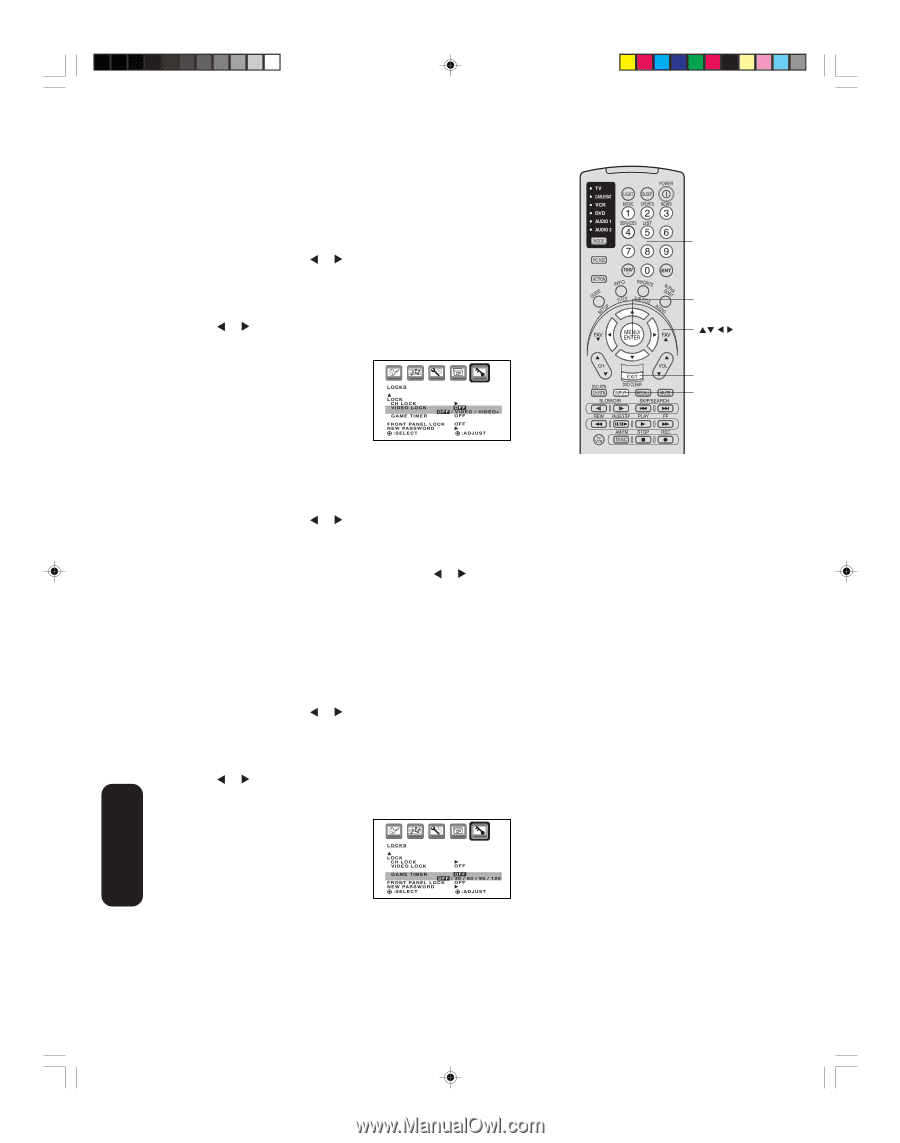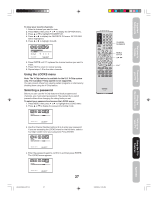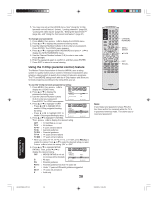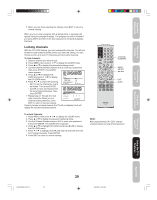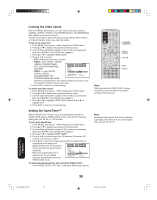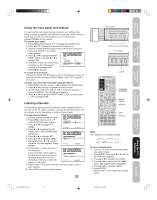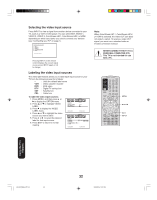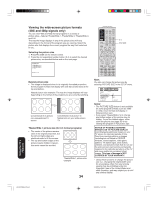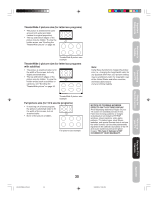Toshiba 34HFX85 User Manual - Page 30
Locking the video inputs, Setting the GameTimer
 |
View all Toshiba 34HFX85 manuals
Add to My Manuals
Save this manual to your list of manuals |
Page 30 highlights
Locking the video inputs With the VIDEO LOCK feature, you can lock out the input sources (VIDEO1, VIDEO2, VIDEO3, COLORSTREAM HD1, COLORSTREAM HD2, HDMI) and channels 3 and 4. You will not be able to select the input sources with the INPUT button or Channel Number unless you clear the setting. To set up the video lock: 1. Press MENU, then press or to display the LOCKS menu. 2. Press L or M to display the password entering mode. 3. Use the Channel Number buttons (0-9) to enter your password, then press ENTER. The LOCKS menu appears. 4. Press L or M to highlight VIDEO LOCK. 5. Press or to select: • OFF: Unlocks all video input sources. • VIDEO: Locks VIDEO1, VIDEO2, VIDEO3, COLORSTREAM HD1, COLORSTREAM HD2, and HDMI. • VIDEO +: Locks VIDEO1, VIDEO2, VIDEO3, COLORSTREAM HD1, LOCKS LOCK CH LOCK VIDEO LOCK GAME TIMER OFF OFF / VIDEO / VIDEO+ OFF FRONT PANEL LOCK NEW PASSWORD :SELECT OFF :ADJUST COLORSTREAM HD2, HDMI, channel 3, and channel 4. This option should be used if you use the antenna terminal to play a video tape. 6. Press EXIT to return to normal viewing. To unlock the video inputs: 1. Press MENU, then press or to display the LOCKS menu. 2. Press L or M to display the password entering mode. 3. Use the Channel Number buttons (0-9) to enter your password, then press ENTER. The LOCKS menu appears. 4. Press L or M to highlight VIDEO LOCK and press or to highlight OFF. 5. Press EXIT to return to normal viewing. Setting the GameTimerTM With the GameTimerTM feature, you can automatically activate the VIDEO LOCK feature (VIDEO setting) to set a time limit for playing a video game (30, 60, 90, or 120 minutes). To set up the GameTimer: 1. Press MENU, then press or to display the LOCKS menu. 2. Press L or M to display the password entering mode. 3. Use the Channel Number buttons (0-9) to enter your password, then press ENTER. The LOCKS menu appears. 4. Press L or M to highlight GAME TIMER. 5. Press or to select a time limit (30 minutes, 60 minutes, 90 minutes, 120 minutes, or OFF). 6. Press EXIT to return to normal viewing. After the GameTimer is programmed, the display will appear briefly every ten minutes to remind you that the GameTimer is LOCKS operating. When the programmed time is reached, the TV will change channels automatically and enter LOCK CH LOCK VIDEO LOCK OFF GAME TIMER OFF OFF / 30 / 60 / 90 / 120 F R O N T PA N E L L O C K OFF N E W PA S S W O R D :SELECT :ADJUST VIDEO LOCK mode. To deactivate the GameTimer and unlock the VIDEO LOCK: Set the VIDEO LOCK to OFF (see "Locking the video inputs" above.) CHANNEL NUMBERS MENU/ ENTER EXIT INPUT Note: After programming VIDEO LOCK, change channels or press the INPUT key before turning off the television. Note: Interactive video games that involve shooting a gun type of joy-stick at an on-screen target may not work on this TV. Using the TV's Features 30 J3U00321B(E)_P27-33 30 9/08/2005, 10:36 AM