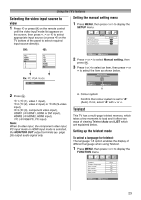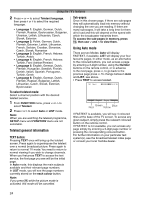Toshiba 37AV600E Owners Manual - Page 19
Activating the DNR Digital Noise
 |
UPC - 622652503311
View all Toshiba 37AV600E manuals
Add to My Manuals
Save this manual to your list of manuals |
Page 19 highlights
Using the TV's features Activating the DNR (Digital Noise Reduction) If the receiving signal is weak and the picture is blurry, the picture may be improved when using this function. 1 From the Picture settings menu, press u or U to select DNR on the 2nd page. 2 Press I or i to select Off, Low, Middle or High. DNR Middle Note: This function is available for 480i and 576i signals. Selecting the colour temperature You can change the tone of the picture by selecting from three preset colour temperatures: Cool, Natural or Warm. 1 From the PICTURE menu, press u or U to select Colour Temperature. 2 Press I or i to select mode you prefer. Colour Temperature Cool Cool : Lends a blue hue to the picture. Natural : Neutral Warm : Lends a red hue to the picture. Adjusting the colour management You can adjust the picture colour quality by selecting from 6 base colour adjustments : Red, Green, Blue, Yellow, Magenta or Cyan. 1 From the PICTURE menu, press u or U to select 3D Colour management. 2 Press I or i, then press I or i to select On. 3D Colour management On 3 Press Q, then press u or U to select Base colour adjustment. 4 Press Q, then press u or U to select an item you want to adjust. Base colour adjustment Red Hue Saturation Brightness 0 0 0 Green 0 0 0 Blue 0 0 0 Yellow 0 0 0 Magenta 0 0 0 Cyan 0 0 0 Reset OK MENU Back EXIT Watch TV 5 Press i, then press I or i to select Hue, Saturation or Brightness. Red Hue Saturation Brightness 0 0 0 MENU Back EXIT Watch TV 6 Press u or U to adjust the settings as required. Notes: • If you select colour management Off mode, this mode is not available. • In the PC input mode (- page 30), this mode is not available. Resetting the base colour adjustment The Reset function adjusts the base colour adjustment to the factory settings. 1 From the Base colour adjustment menu, press u or U to select Reset. 2 Press Q. Using the active backlight control In order to improve screen visibility, the active backlight control sets the screen brightness automatically during dark scenes. 1 From the PICTURE menu, press u or U to select ActiveBacklightControl. 2 Press I or i to select On or Off. Using the cinema mode A movie film's picture runs at 24 frames a second, whereas movie software such as DVD, etc., that you enjoy watching on TV at home runs at 30 (NTSC) or 25 (PAL) frames a second. To convert this signal to reproduce a smooth motion and picture quality, select the On mode. Effective signal and setup conditions: • When the Video input mode is selected. • When the input signal format is 480i and 576i signals. 1 From the PICTURE menu, press u or U to select Cinema Mode. 2 Press I or i to select On or Off. Note: When a DVD movie with subtitle is playing back, this mode may not work correctly. 19