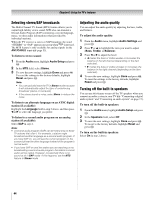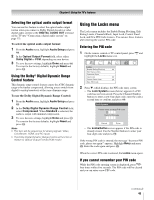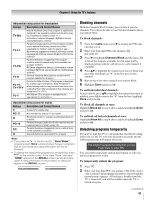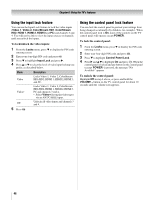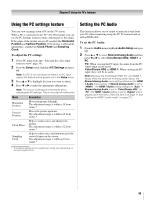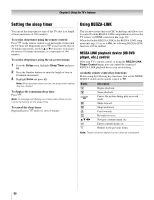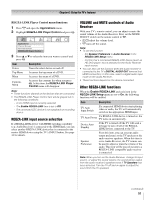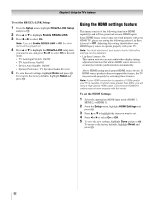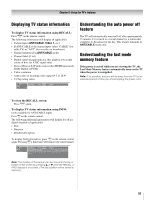Toshiba 37CV510 Owner's Manual - English - Page 48
Using the input lock feature, Using the control panel lock feature
 |
View all Toshiba 37CV510 manuals
Add to My Manuals
Save this manual to your list of manuals |
Page 48 highlights
Chapter 6: Using the TV's features Using the input lock feature You can use the Input Lock feature to lock the video inputs (Video 1, Video 2, ColorStream HD1, ColorStream HD2, HDMI 1, HDMI 2, HDMI 3 and PC) and channels 3 and 4. You will not be able to view the input sources or channels until you unlock the inputs. To lock/unlock the video inputs: 1 From the Locks menu, press b to display the PIN code entering screen. 2 Enter your four-digit PIN code and press T. 3 Press b to highlight Input Lock and press c. 4 Press B or b to select the level of video input locking you prefer, as described below. Mode Video Video+ Off 5 Press T. Description Locks Video 1, Video 2, ColorStream HD1/HD2, HDMI 1, HDMI 2, HDMI 3, and PC. Locks Video 1, Video 2, ColorStream HD1/HD2, HDMI 1, HDMI 2, HDMI 3, PC and channels 3 and 4. • Select Video+ if you play video tapes via an ANT/CABLE input. Unlocks all video inputs and channels 3 and 4. Using the control panel lock feature You can lock the control panel to prevent your settings from being changed accidentally (by children, for example). When the control panel lock is On, none of the controls on the TV control panel will operate except POWER. To lock the control panel: 1 From the Locks menu, press b to display the PIN code entering screen. 2 Enter your four-digit PIN code and press T. 3 Press b to highlight Control Panel Lock. 4 Press c and B b to highlight On and press T. When the control panel is locked and any button on the control panel (except POWER) is pressed, the message "Not Available" appears. To unlock the control panel: Highlight Off in step 4 above, or press and hold the VOLUME - button on the TV control panel for about 10 seconds until the volume icon appears. 48