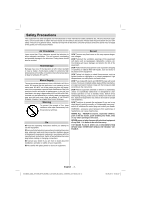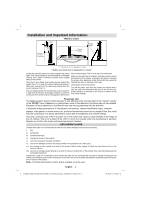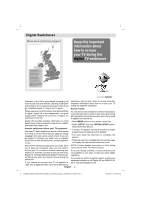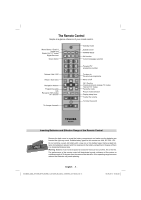Toshiba 40BV700B Owners Manual - Page 8
Connecting an HDMI® or DVI Device to the HDMI, Input - refresh rate
 |
View all Toshiba 40BV700B manuals
Add to My Manuals
Save this manual to your list of manuals |
Page 8 highlights
Connecting an HDMI® or DVI Device to the HDMI Input The HDMI input on your television receives digital audio and uncompressed digital video from an HDMI source device or uncompressed digital video from a DVI (Digital Visual Interface) source device. This input is designed to accept HDCP (High-Bandwidth Digital-Content Protection) programme material in digital form from EIA/CEA-861-D-compliant [1] consumer electronic devices (such as a set-top box or DVD player with HDMI or DVI output). NOTE: • Some early HDMI equipment may not work properly with your latest HDMI TV. • Supported Audio format: Linear PCM, sampling rate 32/44.1/48kHz. To Connect an HDMI Device Connect an HDMI cable (type A connector) to the HDMI ter- minal. For proper operation, it is recommended that you use an HDMI cable with the HDMI Logo ( ). • If your HDMI connection is capable of 1080p and/or your television is capable of refresh rates greater than 50Hz, you will need a Category 2 cable. Conventional HDMI/DVI cable may not work properly with this mode. • HDMI cable transfers both video and audio. Separate analogue audio cables are not required (see illustration). • To view the HDMI device video, press the SOURCE button to select HDMI 1, HDMI 2, HDMI 3 or HDMI 4. To Connect a DVI Device Connect an HDMI-to-DVI adaptor cable (HDMI type A connector) to the HDMI terminal and audio cables to the PC/Side AV/YPbPr sockets (see illustration). • The recommended HDMI-to-DVI adaptor cable length is 6.6 ft (2m). • An HDMI-to-DVI adaptor cable transfers video only. Separate analogue audio cables are required. HDMI Input Sockets HDMI to DVI Adapter Cable (not supplied) PC/Component Audio Inputs Audio cable for HDMI to television connection (not supplied) HDMI3 HDMI2 HDMI1 HDMI4 HDMI Input Sockets (Back) HDMI Input Socket (Side) NOTE: To ensure that the HDMI or DVI device is reset properly, it is recommended that you follow these procedures: • When turning on your electronic components, turn on the television first, and then the HDMI or DVI device. • When turning off your electronic components, turn off the HDMI or DVI device first, and then the television. To Connect a Computer With either an RGB/PC or an HDMI connection, you can watch your computer's display on the television and hear the sound from the television's speakers. HDMI device English - 7 - 00_MB35_[GB]_3910UK_IDTV_NICKEL1_40740W_(IB_QSG)_10069763_50176572.indd 7 16.09.2010 09:36:40