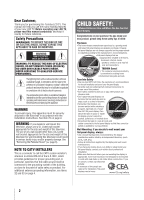Toshiba 40FT1U User Manual
Toshiba 40FT1U Manual
 |
View all Toshiba 40FT1U manuals
Add to My Manuals
Save this manual to your list of manuals |
Toshiba 40FT1U manual content summary:
- Toshiba 40FT1U | User Manual - Page 1
Owner's Manual Integrated High Definition LCD Television HIGH-DEFINITION TELEVISION 32DT1U 40FT1U For an overview of steps for setting up your new TV, see page10. Note: To display a High Definition picture, the TV must be receiving a High Definition signal (such as an over-the-air High Definition TV - Toshiba 40FT1U | User Manual - Page 2
and maintenance (servicing) instructions in the literature accompanying the appliance. WARNING To prevent injury, this apparatus must be securely attached to the floor/wall in accordance with the installation instructions. See item 25 on page 4. WARNING: If you decide to wall mount this television - Toshiba 40FT1U | User Manual - Page 3
instructions replacement cart, stand, LCD panel inside the TV service technician to inspect the TV any time service. 21) NEVER route the product's power cord inside a wall or similar enclosed area. 22) Never modify this equipment. Changes or modifications may void: a) the warranty, and b) the user - Toshiba 40FT1U | User Manual - Page 4
connected to an antenna or phone system. Care For better performance and safer operation of your TOSHIBA TV, follow these recommendations and precautions: 34) If you use the TV in a room whose temperature is 32 °F (0 °C) or below, the picture brightness may vary until the LCD warms up. This - Toshiba 40FT1U | User Manual - Page 5
injury. Refer all servicing not specified in this manual to a Toshiba Authorized Service Center. 44) If you have the TV serviced: • Ask the service technician to use only replacement parts specified by the manufacturer. • Upon completion of service, ask the service technician to perform routine - Toshiba 40FT1U | User Manual - Page 6
removed all four screws, holding the pedestal stand in place, remove the pedestal stand from the TV. 32/40" TV VESA Mounting Pattern Four screws Hook Sturdy strap (as short as possible) CAUTION: Always place the TV on the floor or a sturdy, level, stable surface that can support the weight of - Toshiba 40FT1U | User Manual - Page 7
notes about your LCD TV The following symptoms are technical limitations of LCD Display technology and are not an indication of malfunction; therefore, Toshiba is not responsible for perceived issues resulting from these symptoms. 1) An afterimage (ghost) may appear on the screen if a fixed - Toshiba 40FT1U | User Manual - Page 8
same time 45 Setting the sleep timer 46 Displaying TV status information 46 Understanding the auto power off feature 46 Understanding the last mode memory feature 46 Chapter 7: Using the TV's advanced features............47 Using the advanced picture settings features 47 Using Dynamic Contrast - Toshiba 40FT1U | User Manual - Page 9
new Toshiba widescreen, integrated HD, LCD TV: • Integrated digital tuning (8VSB ATSC and QAM) eliminates the need for a separate digital converter set-top box (in most cases). • 1080p output resolution. • Two or Three HDMI® digital, high-definition multimedia interfaces 1080p input support ( page - Toshiba 40FT1U | User Manual - Page 10
about your LCD TV" ( page 7). • Place the TV on the floor or a sturdy, level, stable surface that can support the weight of the unit. Secure the TV to a wall, pillar, or other immovable structure ( page 4). • Place the TV in a location where light does not reflect on the screen. • Place the TV far - Toshiba 40FT1U | User Manual - Page 11
controls and connections Model 32DT1U and 40FT1U are used in this manual for illustration purposes. Left side panel TV front 3 7 4 8 5 6 9 10 11 40" 32" 21 Control panel Control panel TV top 1無 Green LED Power LED(Green) = Power indicator 2無 Remote sensor - Point the remote control - Toshiba 40FT1U | User Manual - Page 12
Setup menu ( page 37). 4無 ANT/CABLE - Antenna input that supports analog (NTSC) and digital (ATSC) off-air antenna signals and analog and digital Cable TV (QAM) signals. 5無 Digital Audio OUT - Optical audio output in Dolby Digital or PCM (pulse-code modulation) format for connecting an external - Toshiba 40FT1U | User Manual - Page 13
your antenna, cable TV service, and/or cable converter box to the ANT/CABLE input on your TV. Standard A/V cables (red/white/yellow) Optical audio cable Optical audio cable is for connecting receivers with Dolby Digital or PCM (pulse-code modulation) optical audio input to the TV's DIGITAL AUDIO - Toshiba 40FT1U | User Manual - Page 14
L/MONO on the TV to your VCR's audio out terminal using the white audio cable only. • Standard audio cables (If you have a mono VCR) Note: When you use a Cable box, you may not be able to use the remote control to program or access certain features on the TV. To view the antenna or Cable signal - Toshiba 40FT1U | User Manual - Page 15
(plus audio cables) from the DVD player or satellite receiver to the ColorStream terminal on the TV. The ColorStream HD terminal can be used with Progressive (480p, 720p) and Interlaced (480i, 1080i) scan systems. A 1080i signal will provide the best picture performance (1080p is not supported - Toshiba 40FT1U | User Manual - Page 16
illustration). −− See "Setting the HDMI® audio mode" ( page 26). TV back panel HDMI device HDMI cable To view the HDMI device video: Select the HDMI 1, HDMI 2 or HDMI 3(only for 40") video input source on the TV.* ** To select the video input source, press INPUT on the remote control ( page 20 - Toshiba 40FT1U | User Manual - Page 17
" connector.) Dolby Digital decoder or other digital audio system TV back panel Optical audio cable To control the audio: 1無 Turn on the TV and the digital audio device. 2無 Press on the TV's remote control and open the Sound menu. 3無 Highlight Audio Setup and press . 4無 In the Optical Output - Toshiba 40FT1U | User Manual - Page 18
Chapter 2: Connecting your TV feature ( "Using the PC settings feature" on page 43). Note: •• The PC audio input terminals on the TV are shared with the HDMI-1 analog audio input terminals. •• Some PC models cannot be connected to this TV. •• An adapter is not needed for computers with a - Toshiba 40FT1U | User Manual - Page 19
batteries in the remote control, always replace both batteries with new ones. Never mix battery types or use new and used batteries in combination. •• Always remove batteries from the remote control if they are dead or if the remote control is not to be used for an extended period of time. This will - Toshiba 40FT1U | User Manual - Page 20
Chapter 3: Using the remote control Learning about the remote control The buttons used for operating the TV only are described here. Note: The error message "NOT AVAILABLE" may appear if you press a key for a function that is not available. 1無 POWER turns the TV on and off. When the TV is on, the - Toshiba 40FT1U | User Manual - Page 21
open the main menus (illustrated below), press on the remote control or TV control panel. Icon Picture Sound Preferences Locks Setup Item Mode Picture Settings Noise Reduction Game Mode Theater Settings Digital Audio Selector Audio Settings Advanced Audio Settings Audio Setup CC Selector Base CC - Toshiba 40FT1U | User Manual - Page 22
screen] Navigating the menu system You can use the buttons on the remote control or TV control panel to access and navigate your TV's (pqtu) on the remote control or TV control panel to move in the corresponding direction in the menu. • Press to save your menu settings or select a highlighted - Toshiba 40FT1U | User Manual - Page 23
your desired time zone with t or u and press . 3無 Next, the Location setting window will appear.For normal home use, press t or u to select Home and press . 4無 Next, ANT/CABLE In setup window will appear. Press t or u to select the input source (Cable or Antenna) for the ANT/CABLE input on the TV - Toshiba 40FT1U | User Manual - Page 24
the antenna channels, and store all active channels in the channel memory. While the TV is cycling through the channels, the message "Scanning channels, please wait" appears (as shown above). 5無 To cancel channel programming, press on the remote control (or highlight Cancel in the on-screen display - Toshiba 40FT1U | User Manual - Page 25
Chapter 5: Setting up your TV To add a channel to the channel memory: Highlight the checked box next to the channel number you want to add, and then press to remove the tick. To manually add digital subchannels on a physical channel: Use the Channel Numbers and the Dash ( ) on the remote control to - Toshiba 40FT1U | User Manual - Page 26
Signal Meter, and press . 4無 Press pqtu to select the antenna input and digital channel whose signal you want to check. Note: • The physical digital channel number listed in the Signal Meter screen may not correspond to a virtual TV channel number. Contact your local broadcasters to obtain the RF - Toshiba 40FT1U | User Manual - Page 27
Chapter 5: Setting up your TV Setting the time zone The Time Zone setup will allow you to specify the correct time zone for your region. This feature will allow the TV status information to show the correct time zone information ( page 46). To set the time zone: 1無 From the Setup menu, highlight - Toshiba 40FT1U | User Manual - Page 28
the input; or c) Repeatedly press on the remote control or TV control panel to change the input. The current signal source displays in the top right corner of the Input Selection screen. 32 40" Input Selection 0 ANT/CABLE 1 Video 2 ColorStream HD 3 HDMI 1 4 HDMI 2 5 PC 6 USB Media ANT/CABLE - Toshiba 40FT1U | User Manual - Page 29
with none of the inputs labeled as a specific device). The screen below right is an example of how you could label the inputs if you connected a VCR to VIDEO , a video recorder to ColorStream HD, a DTV set-top box to HDMI 1, and a satellite/DSS set-top box to HDMI 2, and a DVD player to HDMI 3 (only - Toshiba 40FT1U | User Manual - Page 30
press . To open the Channel Browser™: • Press or on the remote control. • Press to surf backward through the previously tuned 32 channels in the Channel Browser™. To tune to a channel or input in Browse mode: 1無 While watching TV, press or to open the Channel Browser™ and surf back to a - Toshiba 40FT1U | User Manual - Page 31
To tune to the next programmed channel: Press or on the remote control or TV control panel. Note: This feature will not work unless you program channels into the TV's channel memory ( page 24). Tuning to a specific channel (programmed or unprogrammed) Tuning analog channels: Press the Channel - Toshiba 40FT1U | User Manual - Page 32
that displays the current program the way that looks best to you. You can save separate picture size preferences for each input on your TV. To select the picture size using the remote control: 1無 Press on the remote control. 2無 While the Picture Size screen is open, you can do 32 one of the - Toshiba 40FT1U | User Manual - Page 33
signal program, Native mode scales the video to display the entire picture within the borders of the screen (i.e. no overscanning). • This is especially useful for external HD sources such as DVHS movies, or PC graphics. Note: ••This mode is supported only for HDMI (1080p,1080i, 720p, 480p, and 480i - Toshiba 40FT1U | User Manual - Page 34
the auto aspect ratio feature is set to On, the TV will automatically select the picture size when one of the following input sources is received: • A 480i, 480p, 720p, 1080i digital signal from the ANT/CABLE input • A 480i signal from the VIDEO input • A 480i signal from the ColorStream HD input - Toshiba 40FT1U | User Manual - Page 35
Picture Quality Bright and dynamic picture (factory setting) Standard picture settings (factory setting) Lower contrast for darkened room (factory setting) brightness of the entire screen. When in video mode and no signal is input, this will automatically be set to 0. (Settings are stored in memory - Toshiba 40FT1U | User Manual - Page 36
picture mode") until Reset is selected. Using the closed caption mode Base closed captions The closed caption mode has two options: • Captions-An on-screen display of the dialogue, narration, and sound effects of TV programs and videos that are closed captioned (usually marked "CC" in program guides - Toshiba 40FT1U | User Manual - Page 37
or to select Closed Caption, and then press or to select the desired service. 4無 Press . Adjusting the audio Muting the sound Press on the remote control to partially reduce (1/2 MUTE) or turn off (MUTE) the sound. Each time you press , the mute mode will change in the following order - Toshiba 40FT1U | User Manual - Page 38
Audio Setup and press . 3無 In the Optical Output Format field, select either Dolby Digital or PCM, depending on your device. 4無 To save the new settings, highlight Done and press . To revert to the factory defaults, highlight Reset and press . Using the Dolby® Digital Dynamic Range Control - Toshiba 40FT1U | User Manual - Page 39
Locks menu opens. Note: PIN code cannot be set to "0000". If you cannot remember your PIN code While the PIN code entering screen is displayed, press four times within five seconds. The PIN code will be cleared and you can enter a new PIN code. Changing your PIN code 1無 Press and highlight the Locks - Toshiba 40FT1U | User Manual - Page 40
to display the PIN code entering screen. 3無 Enter your four-digit PIN code and press . 4無 time. You will not be able to download any updates to the rating system should such updates become available. ••The additional rating system is not designed, transmitted, or controlled by the TV or Toshiba - Toshiba 40FT1U | User Manual - Page 41
TV-MA Mature Audience Only (This program is specifically on the remote control. If it is rated "None," the word "NONE" appears in the RECALL screen (as the lock column. 4無 PIN code entry will be required to set a locked channel. Note: If the PIN code has not been set yet, a warning message will - Toshiba 40FT1U | User Manual - Page 42
settings from being changed accidentally (by children, for example). When the control panel lock is On, none of the controls on the TV control panel will operate except POWER. To lock the control panel: 1無 Press and highlight the Locks menu icon. 2無 Press to display the PIN code entering screen - Toshiba 40FT1U | User Manual - Page 43
TV control panel for about 10 seconds until the volume icon appears. Using the PC settings feature You can view an image from a PC on the TV screen. When a PC is connected to the TV's PC IN terminal, you can use the PC Settings feature to make adjustments to the image. If the edges of the picture - Toshiba 40FT1U | User Manual - Page 44
amount in your USB storage device, it may take some time for loading to view. A message will display on-screen when loading files from the USB storage device. To open the USB Media 1無 Press panel. on the remote control or TV control 2無 Press or to select USB Media and press 44 3無 Press - Toshiba 40FT1U | User Manual - Page 45
setting and press . To close the Photo Viewer 1無 Press . The television will return to the USB Media Control main with playing music files at same time While viewing photo files, this Settings. 2無 Press or to select Quick Menu. Note: Select to Picture settings to view page 35. Select to Sound - Toshiba 40FT1U | User Manual - Page 46
audio status (when HDMI input mode, Dolby Digital or PCM) 46 • Video resolution • Aspect ratio of incoming video signal (4:3 or 16:9) • V-Chip rating status • GameTimer (if set) To close the RECALL screen: Press again. To display TV status information using INFO: Press on the remote control - Toshiba 40FT1U | User Manual - Page 47
TV's advanced features Using the advanced picture settings features Using Dynamic Contrast Dynamic Contrast detects changes in picture quality that affect the appearance of your contrast settings and then automatically adjusts the video. To select Dynamic Contrast preference: 1無 From the Picture - Toshiba 40FT1U | User Manual - Page 48
playing a video game requiring split-second timing between the on-screen display and input from the controller (such as music creation and high the TV off and then on again. Note: You can change the video input by pressing on the remote control ( page 28). Using the advanced audio settings - Toshiba 40FT1U | User Manual - Page 49
in, and then press . •• The remote control batteries may be dead. Replace the batteries or try the control panel buttons. Picture problems General picture problems •• Check the antenna/cable connections ( Chapter 2). •• Press on the remote control or TV and select a valid video input source - Toshiba 40FT1U | User Manual - Page 50
), the SAP mode may be on. Set the MTS feature to Stereo mode ( page 38). Remote control problems •• Remove all obstructions between the remote control and the TV. •• The remote control batteries may be dead. Replace the batteries ( page 19). •• If the TV still does not act as expected, use - Toshiba 40FT1U | User Manual - Page 51
.8mm) Depth: 11-5/8 inches (295mm) Mass (Weight) 32DT1U: 22.0 lbs (10.0 kg) 40FT1U: 34.2 lbs (15.5 kg) Operating conditions Temperature: 32ºF - 95ºF (0ºC - 35ºC) Humidity: 20 - 80% (no moisture condensation) Supplied Accessories • Remote control with two size "AAA" batteries • Easy setup guide 51 - Toshiba 40FT1U | User Manual - Page 52
incorrect display, false format detection, picture position failure, blur, or judder. But this is not a malfunction of your TV. Format VGA SVGA XGA WXGA SXGA 40.000MHz 65.000MHz 79.500MHz 85.500MHz 108.000MHz (40" Full-HD only) HDMI signal formats Format VGA SVGA XGA WXGA SXGA 480i 480p 720p - Toshiba 40FT1U | User Manual - Page 53
This includes wall mounts, custom cabinets and other installation methods that do not provide for direct and immediate access to the product for service purposes. Labor service charges for set installation, setup, adjustment of customer controls, and installation or repair of antenna, satellite or - Toshiba 40FT1U | User Manual - Page 54
. This includes wall mounts, custom cabinets and other installation methods that do not provide for direct and immediate access to the product for service purposes. Labour charges for set installation, setup, adjustment of customer controls, and installation or repair of antenna systems are not - Toshiba 40FT1U | User Manual - Page 55
, POINT OF SALE DISPLAY, ETC.). YOU MUST READ AND FOLLOW ALL SET-UP AND USAGE INSTRUCTIONS IN THE APPLICABLE USER GUIDES AND/OR MANUALS. IF YOU FAIL TO DO SO, THIS TELEVISION MAY NOT FUNCTION PROPERLY AND YOU MAY SUFFER DAMAGE. THIS WARRANTY WILL NOT COVER ANY SERVICE THAT IS REQUIRED, IN PART OR IN - Toshiba 40FT1U | User Manual - Page 56
or sale of, the Television, on the other hand, the provisions of this limited warranty shall prevail. How to Obtain Warranty Services If, after following all of the operating instructions in this manual, checked the "Troubleshooting" section, and have visited www.toshiba.ca/support for additional - Toshiba 40FT1U | User Manual - Page 57
Notes - Toshiba 40FT1U | User Manual - Page 58
: 82 TOTOWA ROAD, WAYNE, NJ 07470, U.S.A. NATIONAL SERVICE DIVISION: 1420-B TOSHIBA DRIVE, LEBANON, TN 37087, U.S.A. TOSHIBA OF CANADA LTD. HEAD OFFICE: 191 McNABB STREET, MARKHAM, ONTARIO, L3R 8H2, CANADA - TEL: (905) 470-5400 SERVICE CENTERS: TORONTO: 191 McNABB STREET, MARKHAM, ONTARIO L3R

For an overview of steps for setting up your new TV, see page10.
Note: To display a High Definition picture, the TV must be receiving
a High Definition signal (such as an over-the-air High Definition
TV broadcast, a High Definition digital cable program, or a High
Definition digital satellite program). For details, please contact
your TV antenna installer, cable provider, or satellite provider.
© 2010 TOSHIBA CORPORATION
All Rights Reserved
Owner’s Record
The model number and serial number are on the back
of your TV. Record these numbers in the spaces below.
Refer to these numbers whenever you communicate
with your Toshiba dealer about this TV.
Model number:
Serial number:
HDA51F4010I
Owner’s Manual
Integrated High Definition
HIGH
-DEFINITION TELEVISION
LCD Television
32DT1U
40FT1U