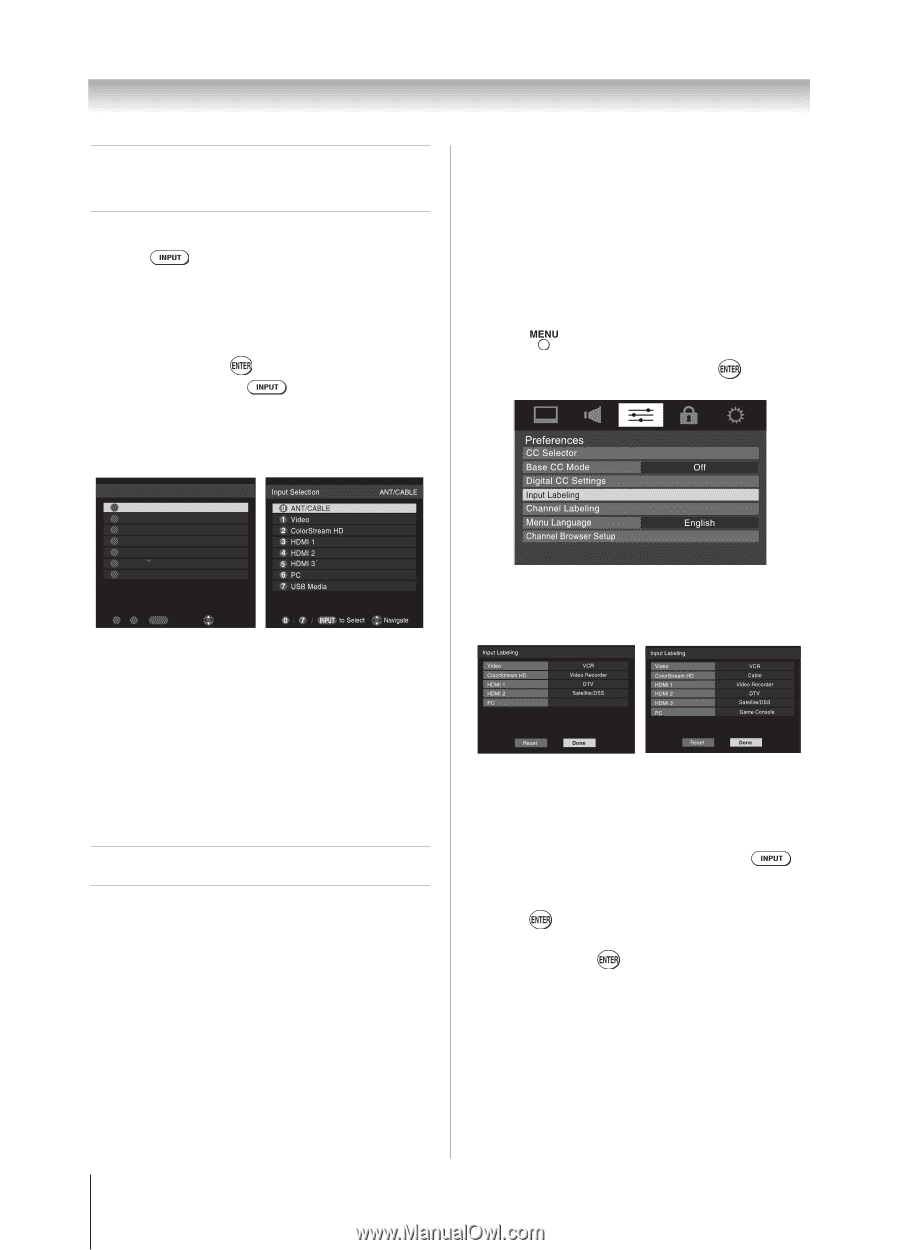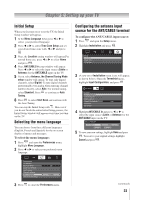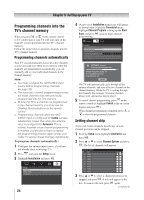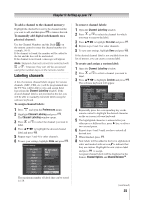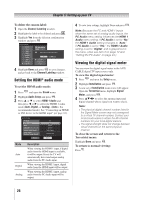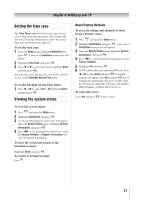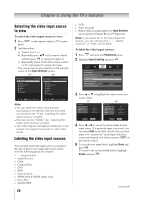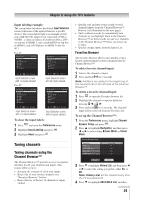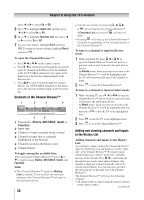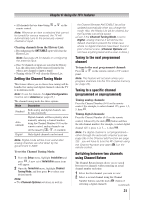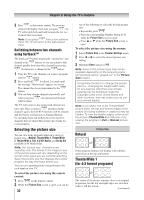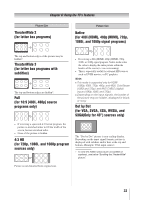Toshiba 40FT1U User Manual - Page 28
Using the TV's features - usb media
 |
View all Toshiba 40FT1U manuals
Add to My Manuals
Save this manual to your list of manuals |
Page 28 highlights
Chapter 6: Using the TV's features Selecting the video input source to view To select the video input source to view: 1無 Press panel. on the remote control or TV control 2無 And then either: a) Press 0-6 or 7; or b) Repeatedly press on the remote control and then press to change the input; or c) Repeatedly press on the remote control or TV control panel to change the input. The current signal source displays in the top right corner of the Input Selection screen. 32 40" Input Selection 0 ANT/CABLE 1 Video 2 ColorStream HD 3 HDMI 1 4 HDMI 2 5 PC 6 USB Media ANT/CABLE 0 - 6 / INPUT to Select Navigate Note: ••You can label the video input sources according to the specific devices you have connected to the TV ( "Labeling the video input sources" at right). ••Sources can be "hidden" ( "Labeling the video input sources" at right). ••"No Video Signal" will appear randomly on the screen if no signal is received in video input mode. Labeling the video input sources You can label each video input source according to the type of device you connected to each source, from the following preset list of labels: • - - (default label) • Audio Receiver • Cable • Compact Disc • DTV • DVD • Game Console • HDMI Switch (HDMI inputs only) • Laser Disc • Satellite/DSS 28 • VCR • Video Recorder • Hide (to hide an unused input in the Input Selection screen and in the Channel Browser™ Inputs list) Note: If you select PC in the Input Selection screen, you can choose only "- -", "Game Console", or "Hide" as the label. To label the video input sources: 1無 Press and open the Preferences menu. 2無 Highlight Input Labeling and press . 3無 Press or to highlight the video source you want to label. 32 40" Game Console 4無 Press or to select the desired label for that input source. If a particular input is not used, you can select Hide as the label, which will cause that input to be "grayed out" in the Input Selection screen and skipped over when you press on the remote control. 5無 To save the new input labels, highlight Done and press . To revert to the factory default labels, highlight Reset and press . (continued)