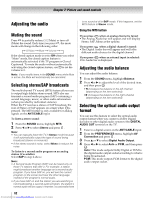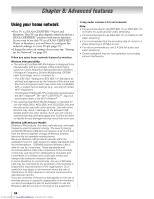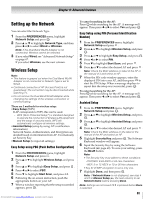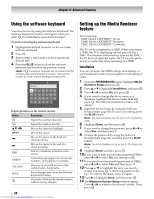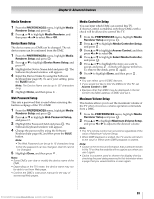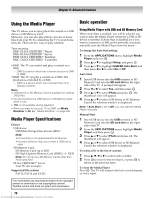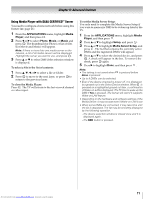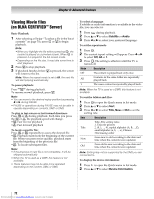Toshiba 40SL500U Owners Manual - Page 67
Advanced Network Setup
 |
View all Toshiba 40SL500U manuals
Add to My Manuals
Save this manual to your list of manuals |
Page 67 highlights
Chapter 8: Advanced features Advanced Network Setup Note: • When the DHCP function of the router connected with this TV is On, you can set Auto Setup to On or Off. • When the DHCP function of the router is Off, set Auto Setup to Off and manually set the IP Address or DNS Address. IP Address Setup Auto Setup: 1 From the PREFERENCES menu, highlight Network Setup and press . OK 2 Press B or b to highlight Advanced Network Setup, and press . OK 3 Press B or b to highlight IP Address Setup, and press . OK 4 Highlight Auto Setup, and then press C or c to select On. Note: Other items will be grayed out when Auto Setup is set to On. Manual Setup: 1 From the PREFERENCES menu, highlight Network Setup and press . OK 2 Press B or b to highlight Advanced Network Setup, and press . OK 3 Press B or b to highlight IP Address Setup, and press . OK 4 Highlight Auto Setup, and then press C or c to select Off. 5 Press B or b to highlight IP Address. 6 Press C or c to highlight the field you want to change, and then use the number buttons to input the IP address. To save the setting, press . OK Note: • IP address field numbers must be between 0 and 255. If you input an incompatible number and press OK , the field number will reset to the previous value. 7 Press B or b to highlight Subnet Mask, and edit in the same way as IP Address. Note: If you manually set the IP address, you must not use the same IP address for any other device. The IP address you use should be a private address. If you do not know the correct values to use, please contact your network administrator. MAC Address You can view the fixed MAC address for the TV and for the Dual Band WLAN Adapter, if one is installed. 1 From the PREFERENCES menu, highlight Network Setup and press . OK 2 Press B or b to highlight Advanced Network Setup, and press . OK 3 Press B or b to highlight MAC Address, and press . OK 67 Downloaded from www.Manualslib.com manuals search engine