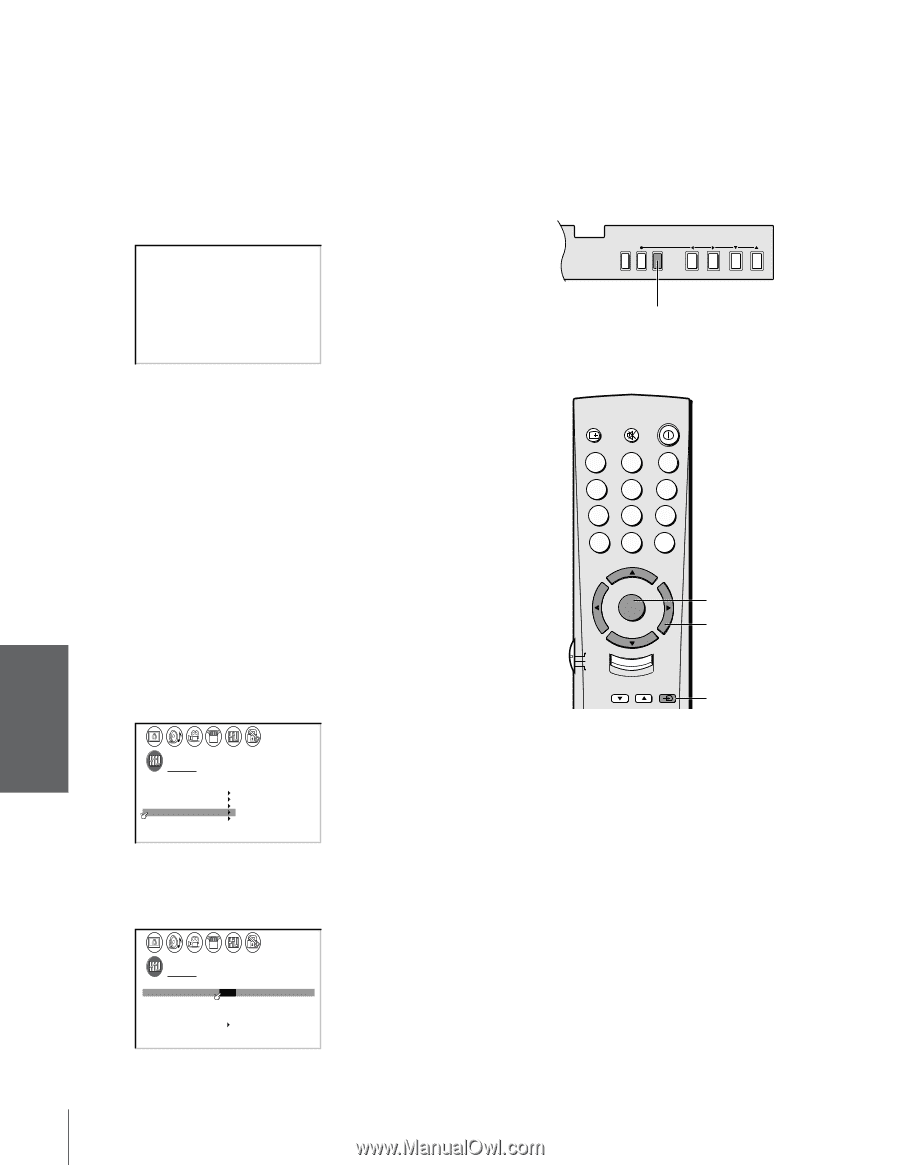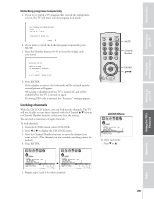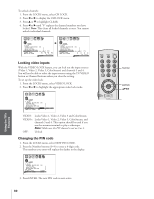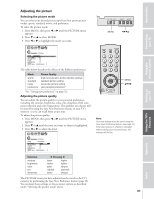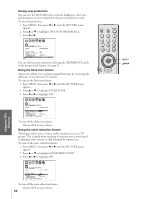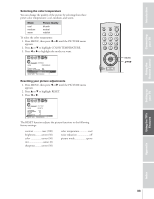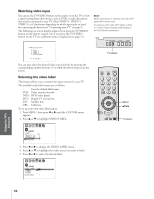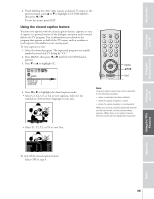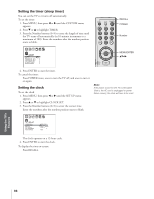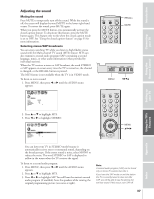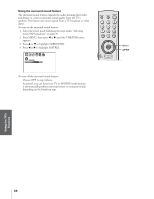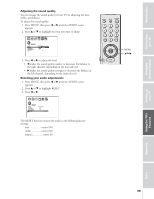Toshiba 43A10 Owners Manual - Page 34
Watching video input, Selecting the video label, corresponding number buttons 1
 |
View all Toshiba 43A10 manuals
Add to My Manuals
Save this manual to your list of manuals |
Page 34 highlights
Introduction Connecting your TV Using the Remote Control Setting up your TV Watching video input You can use the TV/VIDEO button on the remote or on the TV to view a signal coming from other devices, such as VCRs or video disc players that may be connected to your TV. Select VIDEO 1, VIDEO 2, VIDEO 3, or ColorStream depending on which input jacks are used for connecting the devices (see "Connecting your TV" on page 5). The following on-screen display applies if you press the TV/VIDEO button on the remote control, but if you press the TV/VIDEO button on the TV set a different menu is displayed (see page 17). 1 2 3 4 5 6 7 8 9 10 11 12 13 14 15 16 17 18 19 20 21 22 23 24 25 26 27 28 29 30 31 32 33 34 35 1 1 2 2 3 3 4 4 5 5 6 SOURCE SELECT I ON 6 7 7 8 0 : TV 8 9 1 : V I DEO 1 9 10 2 : V I DEO 2 10 11 3 : V I DEO 3 11 12 4 : Col o r S t r eam 12 13 13 14 14 15 15 16 0 - 4 : TO SELECT 16 17 17 18 18 1 2 3 4 5 6 7 8 9 10 11 12 13 14 15 16 17 18 19 20 21 22 23 24 25 26 27 28 29 30 31 32 33 34 35 You can also select the desired video source directly by pressing the corresponding number buttons (1-4) while the above menu is on the screen. Selecting the video label This feature allows you to rename the input sources for your TV. The available video label names are as follows: -: Uses the default label name VCR: Video cassette recorder DVD: DVD video player DTV: Digital TV set-top box SAT: Satellite box CBL: Cable box To set up your own video label names: 1. Press MENU, then press x or • until the CUSTOM menu appears. 2. Press y or z to highlight VIDEO LABEL. 1 2 3 4 5 6 7 8 9 10 11 12 13 14 15 16 17 18 19 20 21 22 23 24 25 26 27 28 29 30 31 32 33 34 35 1 1 2 2 3 3 4 4 5 5 6 6 7 CUSTOM 7 8 8 9 T I MER 9 10 CC C2 OFF 10 11 FAVOR I TE CH1 11 12 FAVOR I TE CH2 12 13 CH L A B E L I NG 13 14 V I DEO L A B E L 14 15 BACKGROUND 15 16 16 17 17 18 18 1 2 3 4 5 6 7 8 9 10 11 12 13 14 15 16 17 18 19 20 21 22 23 24 25 26 27 28 29 30 31 32 33 34 35 3. Press x or • to display the VIDEO LABEL menu. 4. Press y or z to highlight the video source you want to label. 5. Press x or • to select the desired label. 1 2 3 4 5 6 7 8 9 10 11 12 13 14 15 16 17 18 19 20 21 22 23 24 25 26 27 28 29 30 31 32 33 34 35 1 1 2 2 3 3 4 4 5 5 6 6 7 CUSTOM 7 8 9 V I DEO LABEL 10 V I DEO1 11 V I DEO2 12 V I DEO3 13 Color Stream 14 15 CUSTOM MENU 16 8 9 -VCR / DVD / DTV / SAT / CBL 10 - 11 - 12 - 13 - 14 15 16 17 17 18 18 1 2 3 4 5 6 7 8 9 10 11 12 13 14 15 16 17 18 19 20 21 22 23 24 25 26 27 28 29 30 31 32 33 34 35 Note: When ColorStream is selected, the video OUT signal will not have color. To receive a color video OUT signal, a video or S-video IN jack must be used instead of the ColorStream connection. R DEMO MENU TV/VIDEO VOLUME CHANNEL TV/VIDEO RECALL MUTE POWER 123 456 78 9 CH RTN 100 0 ENT CH VOL MENU/ ENTER VOL TV CABLE VCR CH EX I T FAV CH TV/VIDEO MENU yzx • TV/VIDEO Using the TV's Features Appendix Index 34