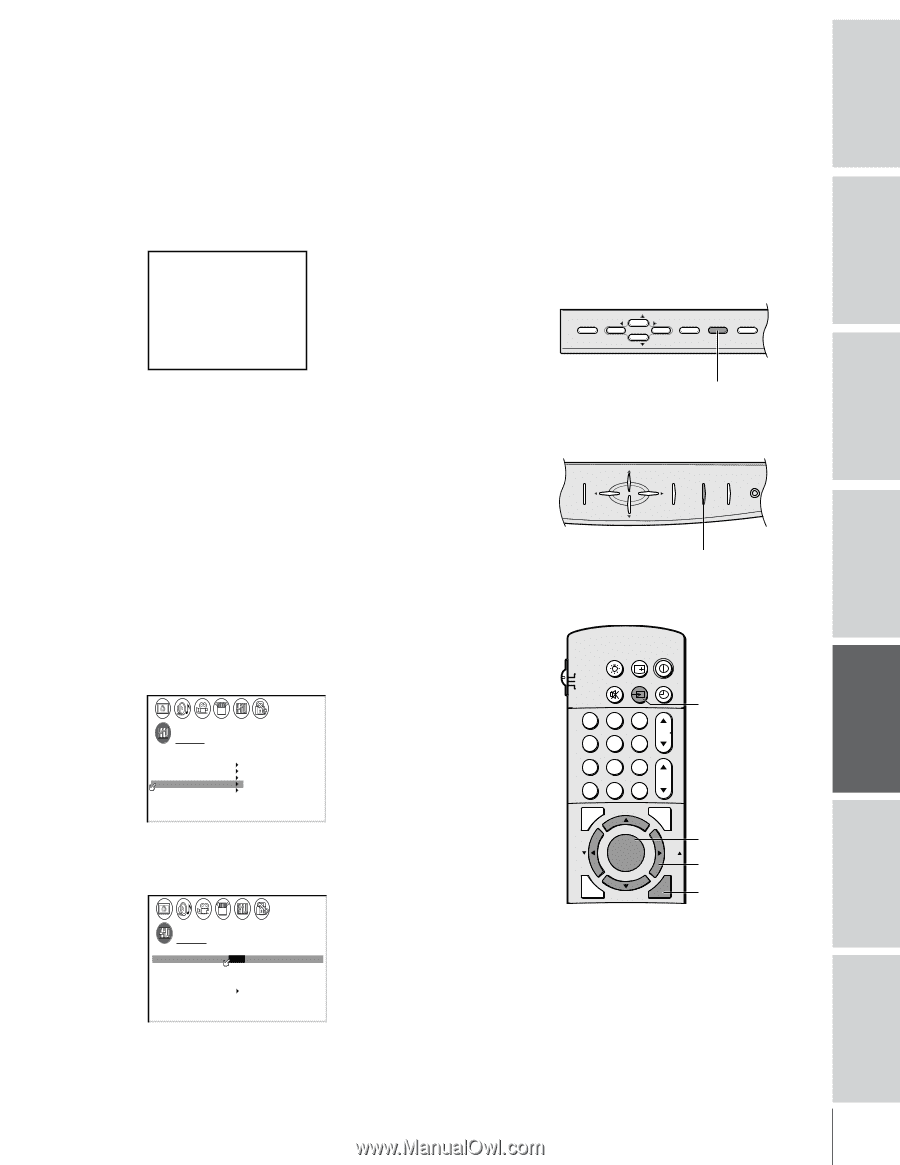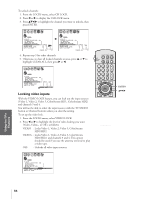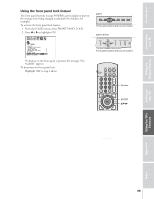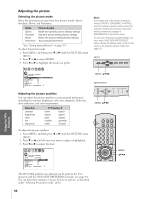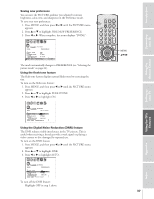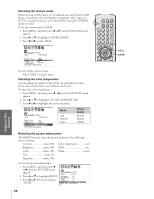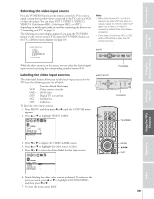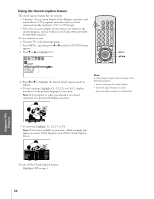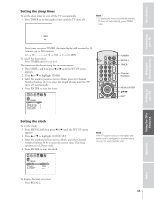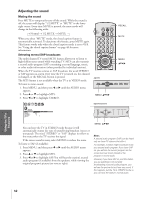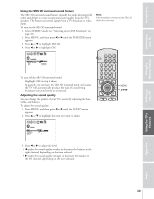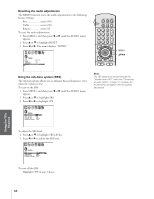Toshiba 43H71 Owners Manual - Page 39
Selecting the Video Input Source, VIDEO 3, ColorStream HD1, or ANT 2
 |
View all Toshiba 43H71 manuals
Add to My Manuals
Save this manual to your list of manuals |
Page 39 highlights
Introduction Connecting your TV Using the Remote Control Setting up your TV Selecting the video input source Press the TV/VIDEO button on the remote control (or TV) to view a signal coming from another device connected to the TV, such as a VCR or video disc player. You can select ANT 1, VIDEO 1, VIDEO 2, VIDEO 3, ColorStream HD1, ColorStream HD2, or ANT 2, depending on which input jacks are used for connecting the devices (see "Connecting your TV" on page 5.) The following on-screen display appears if you press the TV/VIDEO button on the remote control. If you press the TV/VIDEO button on the TV, a different menu displays (see page 18). Note: • When ColorStream HD 1 or HD 2 is selected, the video OUT jack does not output a signal. To receive a video OUT signal, use a video or S-video IN connection instead of the ColorStream connection. • If you select ColorStream HD1 or HD2 while a PIP window is open, the PIP window will close. SOURCE SELECT I ON 0 : ANT 1 1 : V I DEO 1 2 : V I DEO 2 3 : V I DEO 3 4 : Col o r S t r eam HD1 5 : Col o r S t r eam HD2 6 : ANT 2 0 -6 : TO SELECT 43H71 CH MENU VOL VOL EXIT TV/VIDEO TOUCH FOCUS PO CH While the above menu is on the screen, you can select the desired signal input source by pressing the corresponding number button (0-6). Labeling the video input sources The video label feature allows you to label each input source for the TV from the following preset list of labels: - VCR DVD DTV SAT CBL : Uses the default label name : Video cassette recorder : DVD video : Digital TV set-top box : Satellite box : Cable box To label the video input sources: 1. Press MENU, and then press x or • until the CUSTOM menu appears. 2. Press y or z to highlight VIDEO LABEL. CUSTOM T I MER CC C2 FAVOR I TE CH1 FAVOR I TE CH2 CH L A B E L I NG V I DEO LABEL BACKGROUND 000 OFF 3. Press x or • to display the VIDEO LABEL menu. 4. Press y or z to highlight the video source to label. 5. Press x or • to select the desired label for that input source. CUSTOM V I DEO LABEL V I DEO1 V I DEO2 V I DEO3 Color Stream HD1 Color Stream HD2 CUSTOM MENU -VCR / DVD / DTV / SAT / CBL - - - - TV/VIDEO 53H71/61H71 MENU VOL CH EXIT VOL TV/VIDEO TOUCH FOCUS CH POWER TV/VIDEO LIGHT RECALL POWER TV CABLE VCR MUTE TV/VIDEO TIMER 123 CH 456 789 CH RTN VOL 100 0 ENT FAVORITE ADV/ PIP CH PIC SIZE FAV MENU/ ENTER FAV STROBE ADV/ EXIT PIP CH STOP SOURCE PLAY PIP REC TV/VCR REW FF STILL LOCATE SWAP TV/VIDEO MENU yzx • EXIT Using the TV's Features Appendix Index 6. Finish labeling the other video sources as desired. To return to the previous menu, press y or z to highlight CUSTOM MENU, and then press x or •. 7. To close the menu, press EXIT. 39