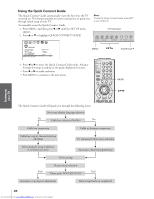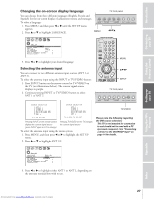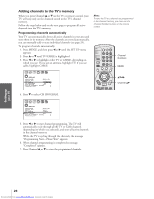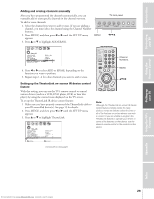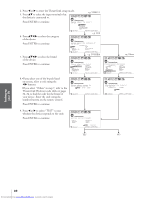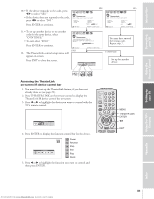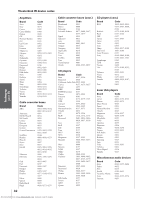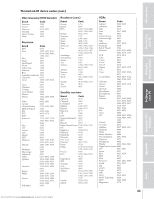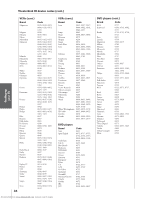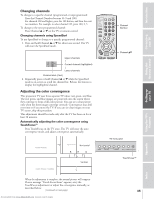Toshiba 46HX83 Owners Manual - Page 31
Accessing the TheaterLink, on-screen IR device control bar
 |
View all Toshiba 46HX83 manuals
Add to My Manuals
Save this manual to your list of manuals |
Page 31 highlights
Introduction Connecting your TV Using the Remote Control 10. • If the device responds to the code, press x • to select "YES." • If the device does not respond to the code, press x • to select "NO." Press ENTER to continue. YES TheaterLink Did the unit turn on/off? input device code [ VIDEO 1 ] [ VCR ] [ 0045 ] TEST YES/NO : SELECT ENTER : CONT I NUE NO TheaterLink Did the unit turn on/off? input device code [ VIDEO 1 ] [ VCR ] [ 0045 ] TEST YES/NO : SELECT ENTER : CONT I NUE 11. • To set up another device or try another code for the same device, select "CONTINUE." • To end, select "END." Press ENTER to continue. 12. The TheaterLink control setup status will appear on-screen. TheaterLink You have successfu l l y conf i gured th i s i nput. Do you want to cont i nue or end? CONT I NUE/END : SELECT END ENTER : CONT I NUE Press EXIT to close the screen. IR Home-TheaterLink You may have entered the wrong code. Repeat step 7. CONTINUE Set up for another device. Accessing the TheaterLink on-screen IR device control bar 1. You must first set up the TheaterLink feature, if you have not already done so (see page 29). 2. Press THEATER LINK on the remote control to display the TheaterLink IR device control bar on-screen. 3. Press x or • to highlight the device you want to control with the TV's remote control. TheaterLink 4. Press ENTER to display the function control bar for the device. 3 TheaterLink Power Reverse Stop Still Play Quick 5. Press x or • to highlight the function you want to control and then press ENTER. TV CABLE/SAT POWER LIGHT SLEEP VCR DVD 123 AUDIO1 AUDIO2 MODE 456 789 S PIC SIZE ACTION MENU GUIDE ETUP +10 100/ 0 ENT INFO FAVORITE TLHINEKATER TITLE SUB TITLE FAV AUDI O ENTER FAV CH VOL EXIT DVD RTN DVD CLEAR CH RTN INPUT RECALL MUTE SLOW/DIR SKIP/SEARCH MENU THEATER LINK ENTER x • EXIT Setting up your TV Using the TV's Features Appendix Index 31 Downloaded from www.Manualslib.com manuals search engine