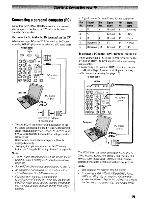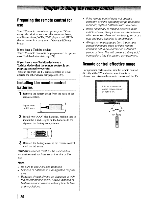Toshiba 46RV525RZ Owners Manual - Page 24
Programming, remote, control, other, devices
 |
View all Toshiba 46RV525RZ manuals
Add to My Manuals
Save this manual to your list of manuals |
Page 24 highlights
SLOWREW* SLOWFWD* Angle* Sub title* Audio* Eject* DVDAngle DVD Sub title DVDAudio DVD Eject Programming the remote control to control your other devices Your Toshiba TV remote control is preprogrammed to operate most Toshiba devices. To program your TV remote control to operate a oon-Toshiba device (or a Toshiba device that it is not preprogrammed to operate), follow the steps below. For details on using the remote control to operate the device, see page 22. I Note: • In addition to POWER, confirm that all necessary keys on the TV remote control operate your device. If some keys are not operational, repeat the device code setup using another code (if other codes are listed for your device). If, after trying all listed codes, the necessary keys do not operate your device, use the device's original remote control. • Every time you change the batteries, you will need to reprogram the remote control. 1 In the remote control code table (IrE page 25), find the Some newer VCRs respond to either of two codes. code for your device. If more than one code is listed, I • These VCRs have a switch labeled "VCR1NCR2." try each one separately until you find one that works. If your VCR has this kind of switch and does not 2 Set the MODE SELECT switch to the type of device you are programming the remote control to operate - CABLE/ SAT (for a cable converter box or satellite receiver), AUX respond to the codes for your VCR brand, set the switch to the other position ("VCR 1"or "VCR2") and reprogram the remote control. I (for ~ VCR or TVNCR combo), or AUX 2 (for a DVD player or HTIB [home theater in a box]). 3 While holding down RE3LL, press the Channel Number buttons to enter the 3-digit code for your device. 4 To test the code, turn on the device, point the remote control at it, and press P~ER. See notes below. • If the correct code was entered, the device will turn off. • If the device does not respond, repeat steps 1-4 using another code. • If the device does not respond to another code, you will need to use the remote control that came with the device. 5 Remember to set the MODE SELECT switch back to "TV" to control the TV. 6 For future reference, write down the code(s) you used: .. ··~~i-·--_ I 24