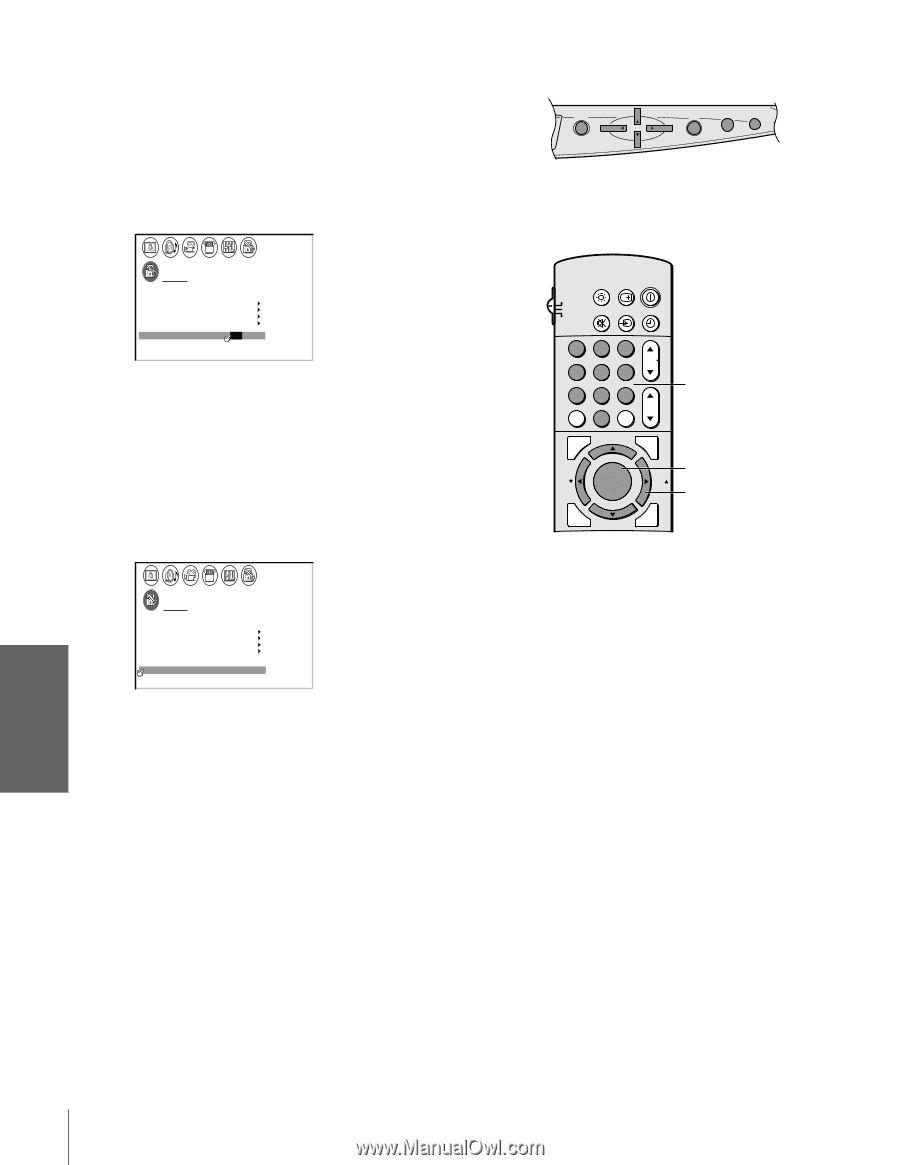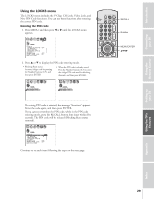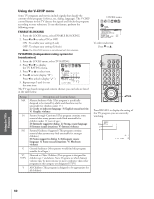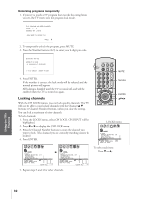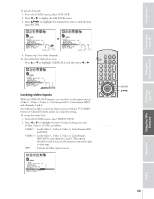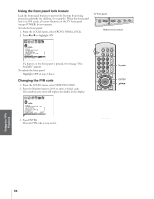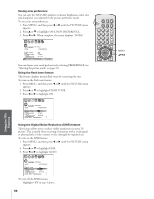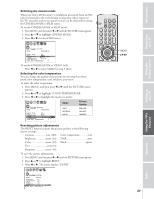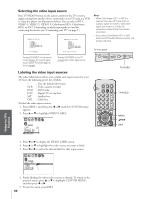Toshiba 50H71 Owners Manual - Page 34
Changing PIN Code, From the LOCKS menu, select FRONT PANEL LOCK.
 |
View all Toshiba 50H71 manuals
Add to My Manuals
Save this manual to your list of manuals |
Page 34 highlights
Introduction Connecting your TV Using the Remote Control Using the front panel lock feature Lock the front panel buttons to prevent the buttons from being pressed accidentally (by children, for example). When the front panel lock is in ON mode, all control buttons on the TV front panel (except POWER) do not operate. To lock the front panel: 1. From the LOCKS menu, select FRONT PANEL LOCK. 2. Press x or • to highlight ON. TV front panel CH MENU VOL CH VOL TV/ DEMO EXIT VIDEO Buttons to be locked LOCKS V-CH I P ENABLE BLOCK I NG TV RAT I NG MPAA RAT I NG BLOCK I NG OPT I ON CH LOCK V I DEO LOCK FRONT RANEL LOCK NEW P I N CODE ON / OFF If a button on the front panel is pressed, the message "Not Available" appears. To unlock the front panel: Highlight OFF in step 2 above. Changing the PIN code 1. From the LOCKS menu, select NEW PIN CODE. 2. Press the Number buttons (0-9) to enter a 4-digit code. The numbers you enter will replace the dashes in the display. LOCKS V- CH I P ENABLE BLOCK I NG TV RAT I NG MPAA RAT I NG BLOCK I NG OPT I ON CH LOCK V I DEO LOCK FRONT RANEL LOCK NEW P I N CODE ON V I DEO OFF - - - - 3. Press ENTER. The new PIN code is now active. LIGHT RECALL POWER TV CABLE VCR MUTE TV/VIDEO TIMER 123 CH 456 789 CH RTN VOL 100 0 ENT FAVORITE ADV/ PIP CH PIC SIZE FAV MENU/ ENTER FAV STROBE ADV/ EXIT PIP CH STOP SOURCE PLAY PIP REC TV/VCR REW FF STILL LOCATE SWAP Number ENTER yzx • Setting up your TV Using the TV's Features Appendix Index 34