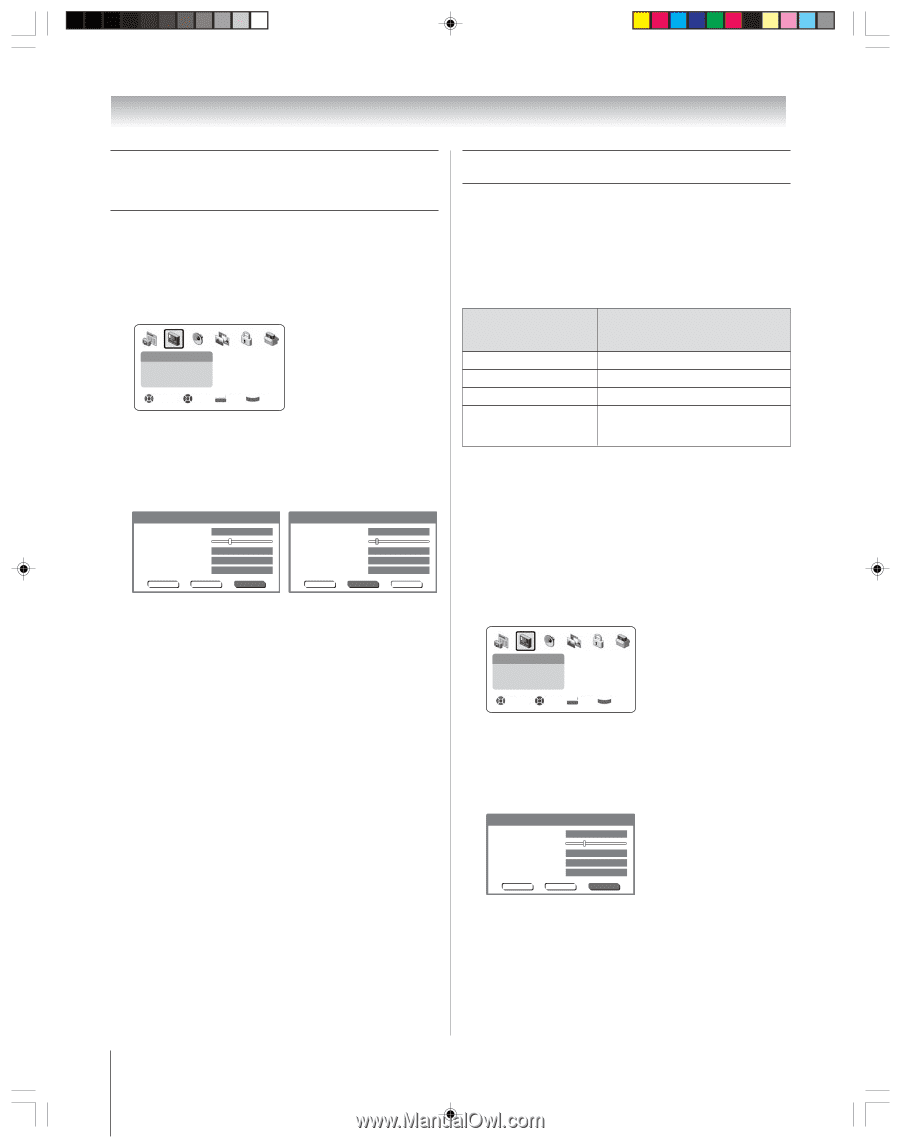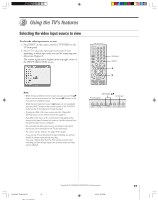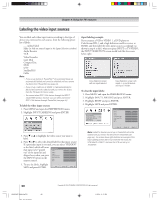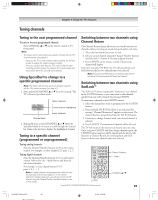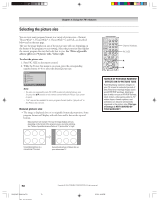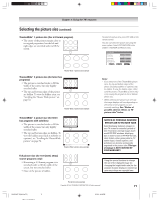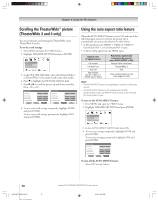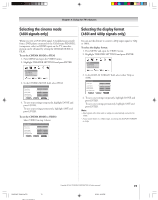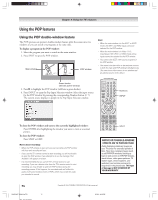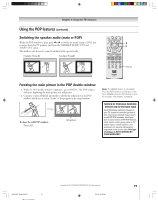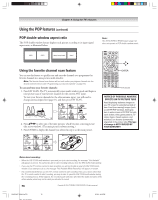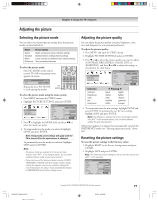Toshiba 57H94 Owner's Manual - English - Page 72
Using the auto aspect ratio feature, Scrolling the TheaterWide, picture, TheaterWide 2 and 3 only
 |
UPC - 022265262085
View all Toshiba 57H94 manuals
Add to My Manuals
Save this manual to your list of manuals |
Page 72 highlights
Chapter 8: Using the TV's features Scrolling the TheaterWide® picture (TheaterWide 2 and 3 only) You can set separate scroll settings for TheaterWide 2 and TheaterWide 3 modes. To set the scroll settings: 1. Press MENU and open the VIDEO menu. 2. Highlight THEATER SETTINGS and press ENTER. Video Picture Settings Theater Settings Advanced Picture Settings Navigate Select DVD RTN CH RTN Ba ck EXIT Exit 3. In the PICTURE SIZE field, select either TheaterWide 2 or TheaterWide 3 (you cannot scroll in any other mode). 4. Press z to highlight the PICTURE SCROLL field. 5. Pressx or • to scroll the picture up and down as needed, from -10 to +20. Theater Settings Picture Size Picture Scroll Cinema Mode Display Format Auto Aspect Ratio Reset 0 Save Full Film 1080i On Done Theater Settings Picture Size Picture Scroll Cinema Mode Display Format Auto Aspect Ratio Reset -5 Save Full Film 1080i On Done 6. To save your scroll settings temporarily, highlight DONE and press ENTER. To save your scroll settings permanently, highlight SAVE and press ENTER. Using the auto aspect ratio feature When the AUTO ASPECT feature is set to ON and one of the following input sources is received, the picture size is automatically selected (as described in the table below): • A 480i signal from the VIDEO 1, VIDEO 2, VIDEO 3, ColorStream HD-1, or ColorStream HD-2 input. • A 480i or 480p signal from the HDMI input. Aspect ratio of signal source 4:3 normal 4:3 letter box 16:9 full Not defined (no ID-1 data or ) HDMI aspect data) Automatic aspect size (automatically selected when AUTO ASPECT is ON) Natural (with side bars) TheaterWide 2 Full User-selected picture size (see pages 64-65) Note: • The AUTO ASPECT feature is not applicable to antenna or Cable input sources. • The AUTO ASPECT feature is not available when the POP double-window is open, the FREEZE mode is active, or the TV Guide On Screen system is open. To turn on the AUTO ASPECT feature: 1. Press MENU and open the VIDEO menu. 2. Highlight THEATER SETTINGS and press ENTER. Video Picture Settings Theater Settings Advanced Picture Settings Navigate Select DVD RTN CH RTN Ba ck EXIT Exit 3. In the AUTO ASPECT RATIO field, select ON. 4. To save your settings temporarily, highlight DONE and press ENTER. To save your settings permanently, highlight SAVE and press ENTER. Theater Settings Picture Size Picture Scroll Cinema Mode Display Format Auto Aspect Ratio Reset 0 Save Full Film 1080i On Done To turn off the AUTO ASPECT feature: Select OFF in step 3 above. 72 H94(E)067-76(8a-UseTV) 72 Copyright © 2004 TOSHIBA CORPORATION. All rights reserved. 8/3/04, 6:09 PM