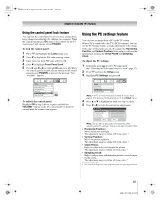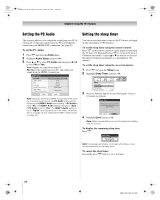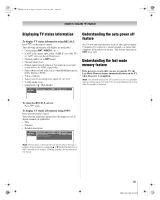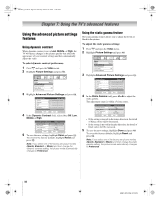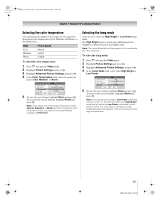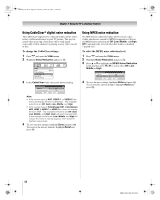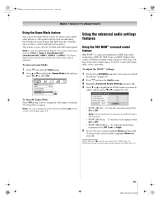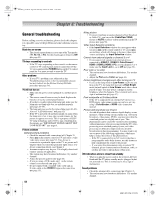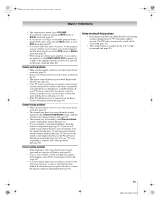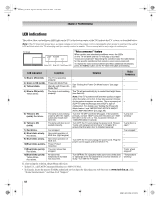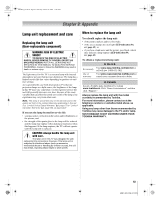Toshiba 65HM167 Owners Manual - Page 58
To change the CableClear settings, To select the MPEG noise reduction level
 |
UPC - 022265000496
View all Toshiba 65HM167 manuals
Add to My Manuals
Save this manual to your list of manuals |
Page 58 highlights
50HM67_EN.book Page 58 Thursday, March 29, 2007 11:28 AM Chapter 7: Using the TV's advanced features Using CableClear® digital noise reduction The CableClear® digital noise reduction feature allows you to reduce visible interference in your TV picture. This may be useful when receiving a broadcast with a weak signal (especially a Cable channel) or playing a noisy video cassette or disc. To change the CableClear settings: 1 Press Y and open the Video menu. 2 Highlight Noise Reduction and press T. Video Mode Picture Settings Noise Reduction Game Mode Theater Settings Sports Off 3 In the CableClear field, select your desired setting. Noise Reduction CableClear MPEG Noise Reduction Reset Auto Low Done ANT Note: • If the current input is ANT, VIDEO 1, or VIDEO 2, the menu will display the text "CableClear." The available selections are Off, Auto, Low, Middle, and High. • If the current input is ColorStream HD1, ColorStream HD2, HDMI 1, HDMI 2, or HDMI 3 the menu will display the text "DNR." The available selections are Off, Auto, Low, Middle, and High. Auto will react proportionally to the strength of the noise. Low, Middle, and High will reduce the noise in varying degrees, from lowest to highest, respectively. 4 To save the new settings, highlight Done and press T. To revert to the factory defaults, highlight Reset and press T. Using MPEG noise reduction The MPEG noise reduction feature allows you to reduce visible interference caused by MPEG compression. Choices for MPEG noise reduction are Off, Low, Middle, and High. Off is automatically selected when this feature is disabled ("grayed out"). To select the MPEG noise reduction level: 1 Press Y and open the Video menu. 2 Highlight Noise Reduction and press T. 3 Press B or b to highlight the MPEG Noise Reduction field, and then press C or c to select either Off, Low, Middle or High. Noise Reduction CableClear MPEG Noise Reduction ANT Auto Low Reset Done 4 To save the new settings, highlight Done and press T. To revert to the factory defaults, highlight Reset and press T. 58 HM67 (E/F) Web 213:276