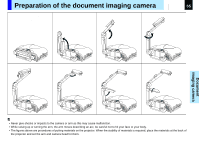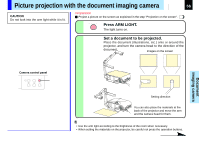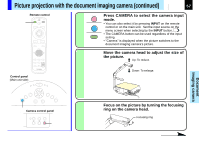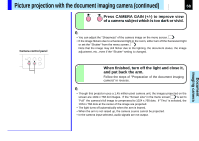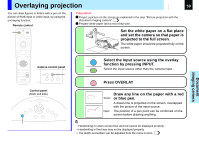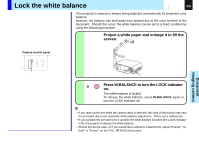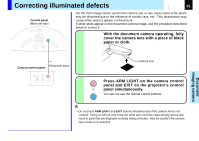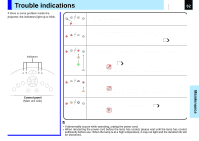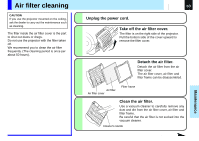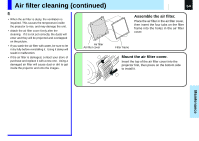Toshiba 780U Owners Manual - Page 60
Lock the white balance
 |
UPC - 022265950852
View all Toshiba 780U manuals
Add to My Manuals
Save this manual to your list of manuals |
Page 60 highlights
Lock the white balance CONTENTS 60 This projector's camera is always being adjusted automatically for projected color balance; however, the balance can shift away from optimal due to the color scheme of the document. Should this occur, the white balance can be set to a fixed condition by using the following procedure. 1 Project a white paper and enlarge it to fill the screen. FOCUS Document imaging camera Camera control panel W.BALANCE LOCK OVERLAY ARM LIGHT CAMERA GAIN CAMERA 2 LOCK W.BALANCE GAIN STORE CAMERA ARM LIGHT 2 LOCK W.BALANCE Press W.BALANCE to turn the LOCK indicator on. The white balance is locked. To release the white balance, press W.BALANCE again to turn the LOCK indicator off. Notes • If you raise up the arm while the camera input is selected, the color of the picture may vary for an instant due to the automatic white balance adjustment. This is not a malfunction. • If you put back the arm and raise it up while the white balance is locked (the LOCK indicator is lit), the projector releases the white balance. • Should this be the case, or if you would like to adjust to a desired tint, adjust "R-level", "G- level" or "B-level" on the FULL MENU [Color] screen.