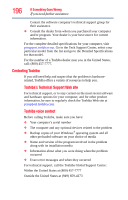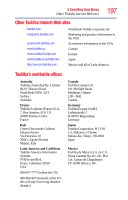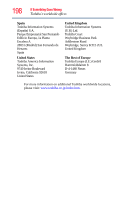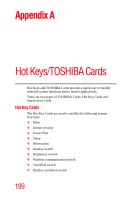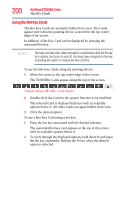Toshiba A135-SP4796 Satellite A130/A135 User Guide (GMAD00094011_07Mar2) (PDF) - Page 201
Application Cards
 |
UPC - 032017912816
View all Toshiba A135-SP4796 manuals
Add to My Manuals
Save this manual to your list of manuals |
Page 201 highlights
Hot Keys/TOSHIBA Cards Application Cards 201 Application Cards The Application Cards are used to launch these applications: PC Diagnostic Tool utility For more information, refer to "TOSHIBA PC Diagnostic Tool Utility" on page 147. Toshiba Hardware Setup utility For more information, refer to "Toshiba Hardware Setup" on page 149. Using the Application Cards To launch an application using the Application Cards: 1 Move the cursor to the top center edge of the screen. The TOSHIBA Cards display at the top of the screen. (Sample Image) TOSHIBA Card display "stacked" Card 2 Click the "stacked" card on the far right of the display. The Application Cards are hidden under this card. The Application Cards appear, and the Hot Key Cards are stacked under the Card on the far left. (Sample Image) Application Card display 3 Double-click the Card for the application to be launched. The associated application is launched.