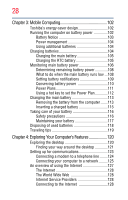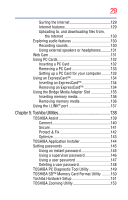Toshiba A215-S7472 Toshiba Online Users Guide for Satellite A215 - Page 27
Learning the Basics, Ctrl, Fn, and Alt keys
 |
UPC - 032017990883
View all Toshiba A215-S7472 manuals
Add to My Manuals
Save this manual to your list of manuals |
Page 27 highlights
27 Caring for your computer 82 Cleaning the computer 82 Moving the computer 82 Using a computer lock 83 Chapter 2: Learning the Basics 84 Computing tips 84 Using the keyboard 86 Character keys 86 Making your keyboard emulate a full-size keyboard 86 Ctrl, Fn, and Alt keys 87 Function keys 87 Special Windows® keys 87 Overlay keys 88 Using the overlay to type numeric data 88 Starting a program 89 Starting a program from the Start menu...........89 Starting a program from Windows® Explorer ...90 Starting a program using the Start Search field 91 Saving your work 91 Printing your work 93 Backing up your work 94 Restoring your work 94 Using the optical drive 95 Optical drive components 95 Media control buttons 96 Inserting a compact disc 97 Playing an audio CD 98 Playing optical media 99 Creating a CD/DVD 100 Removing a disc with the computer on...........100 Removing a disc with the computer off ..........101 Caring for CD or DVD discs 101 Toshiba's online resources 101