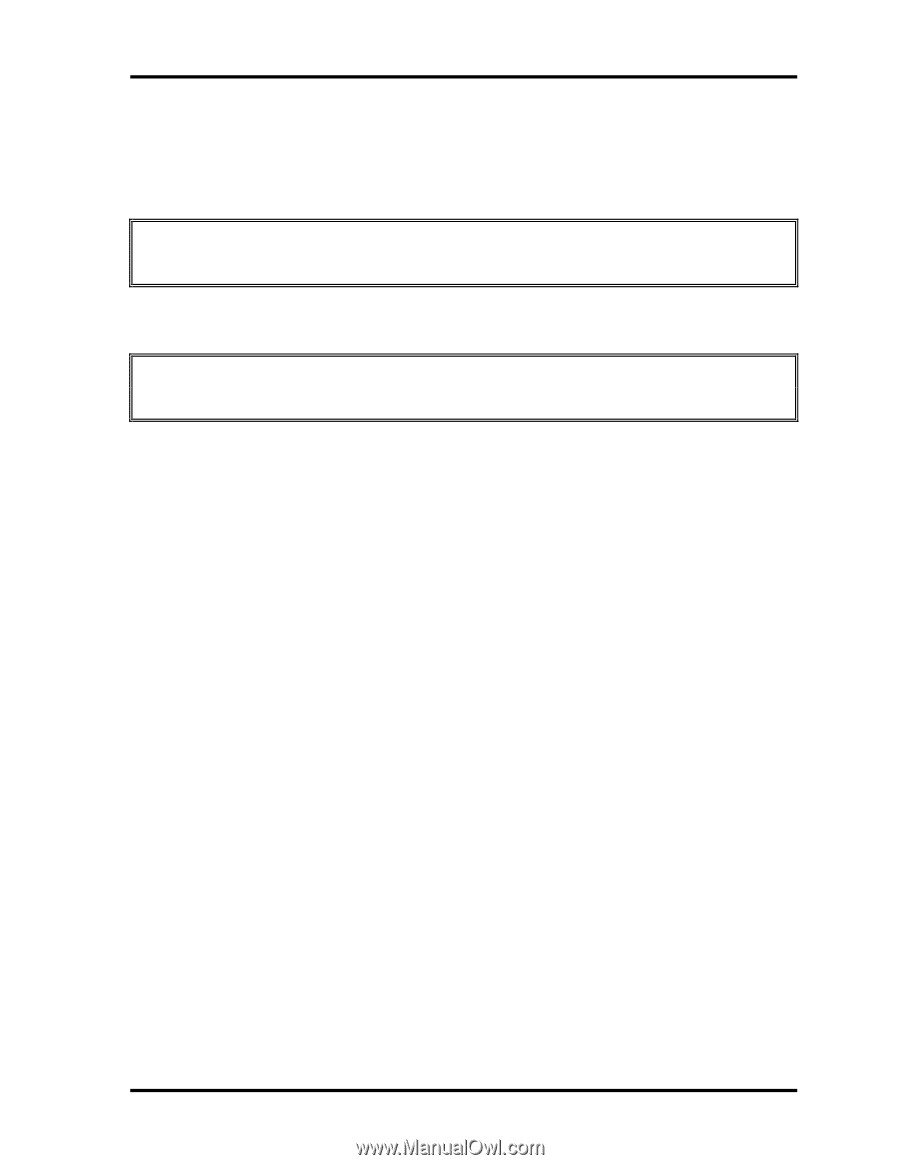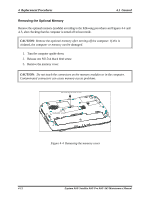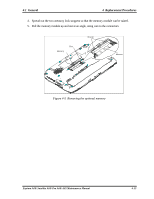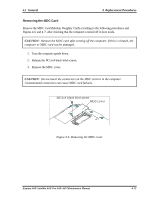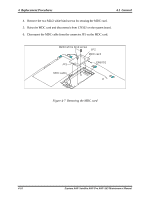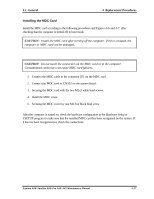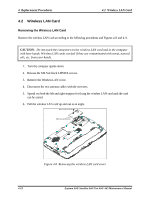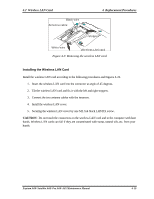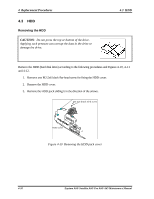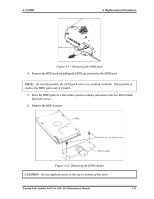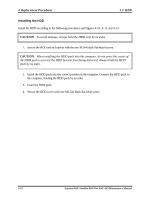Toshiba A60 S1591 Maintenance Manual - Page 161
Installing the MDC Card, Install the MDC cover.
 |
UPC - 032017268067
View all Toshiba A60 S1591 manuals
Add to My Manuals
Save this manual to your list of manuals |
Page 161 highlights
4.1 General 4 Replacement Procedures Installing the MDC Card Install the MDC card according to the following procedures and Figures 4-6 and 4-7, after checking that the computer is turned off in boot mode. CAUTION: Install the MDC card after turning off the computer. If this is violated, the computer or MDC card can be damaged. CAUTION: Do not touch the connectors on the MDC card or in the computer. Contaminated connectors can cause MDC card failures. 1. Connect the MDC cable to the connector JP1 on the MDC card. 2. Connect the MDC card to CN502 on the system board. 3. Securing the MDC card with the two M2x3 white bind screws. 4. Install the MDC cover. 5. Securing the MDC cover by one M2.5x4 black bind screw. After the computer is turned on, check the hardware configuration in the Hardware Setup or TSETUP program to make sure that the installed MDC card has been recognized by the system. If it has not been recognized yet, check the connections. Equium A60/ Satellite A60/ Pro A60/ A65 Maintenance Manual 4-17