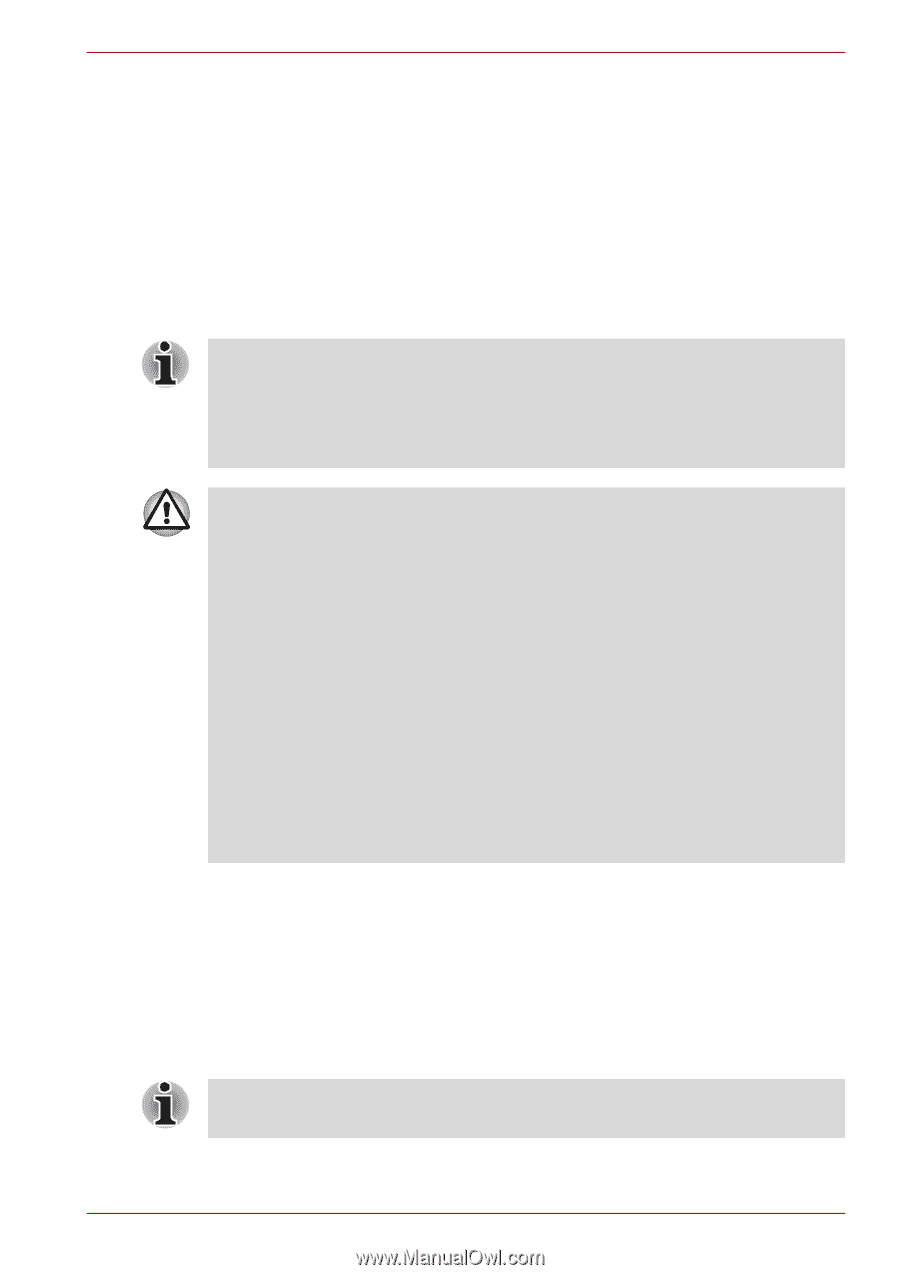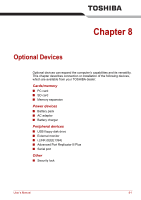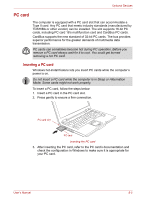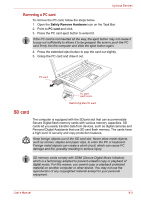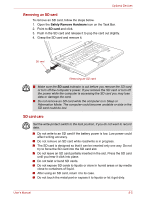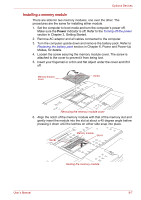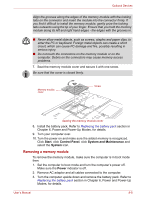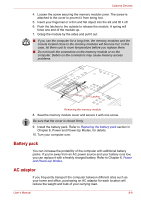Toshiba A8-EZ8511X User Manual - Page 133
Memory expansion, Creation of a boot disk
 |
View all Toshiba A8-EZ8511X manuals
Add to My Manuals
Save this manual to your list of manuals |
Page 133 highlights
Optional Devices Creation of a boot disk Within the TOSHIBA SD Memory Boot Utility, a bootable SD memory card can be created if required. Refer to the Utilities and Applications of Chapter 1, Introduction for details. Memory expansion You can install additional memory in the computer's memory module slot to increase the amount of RAM. This section describes how to install and remove a memory module. ■ Place a mat beneath the computer to prevent scratching or damaging the computer's lid when installing/replacing the memory module. Avoid mats made of materials that generate static electricity. ■ When you install or remove a memory module, ensure that you do not touch any other internal areas of the computer. ■ Use only memory modules approved by TOSHIBA. ■ Do not try to install or remove a memory module under the following conditions as you can damage the computer and/or the module, and you risk losing data: a. The computer is turned on. b. The computer was shut down in either Sleep or Hibernation Mode. c. Wake-up on LAN is enabled. ■ Be careful not to let screws or other foreign matter fall into the computer. It could cause malfunction or electric shock. ■ Expansion memory is a precision electronic component that may be fatally damaged by static electricity. Since the human body can carry static electricity, it is important that you discharge yourself before touching or installing any expansion memory modules. To discharge your body's static electricity, simply touch any metal close to you with bare hands. If you install a memory module that is not compatible with the computer, the power LED will flashes (on for 0.5 seconds, off for 0.5 seconds) in the following ways; If there is only an error in Slot A: repeatedly flashes orange twice, then green. If there is only an error in Slot B: repeatedly flashes orange, then green twice. If there is an error in Slot A and in Slot B: repeatedly flashes orange twice, then green twice. Use a #0 point Phillips screwdriver to remove and fasten the screws. Use of an incorrect screwdriver can damage the screw heads. User's Manual 8-6