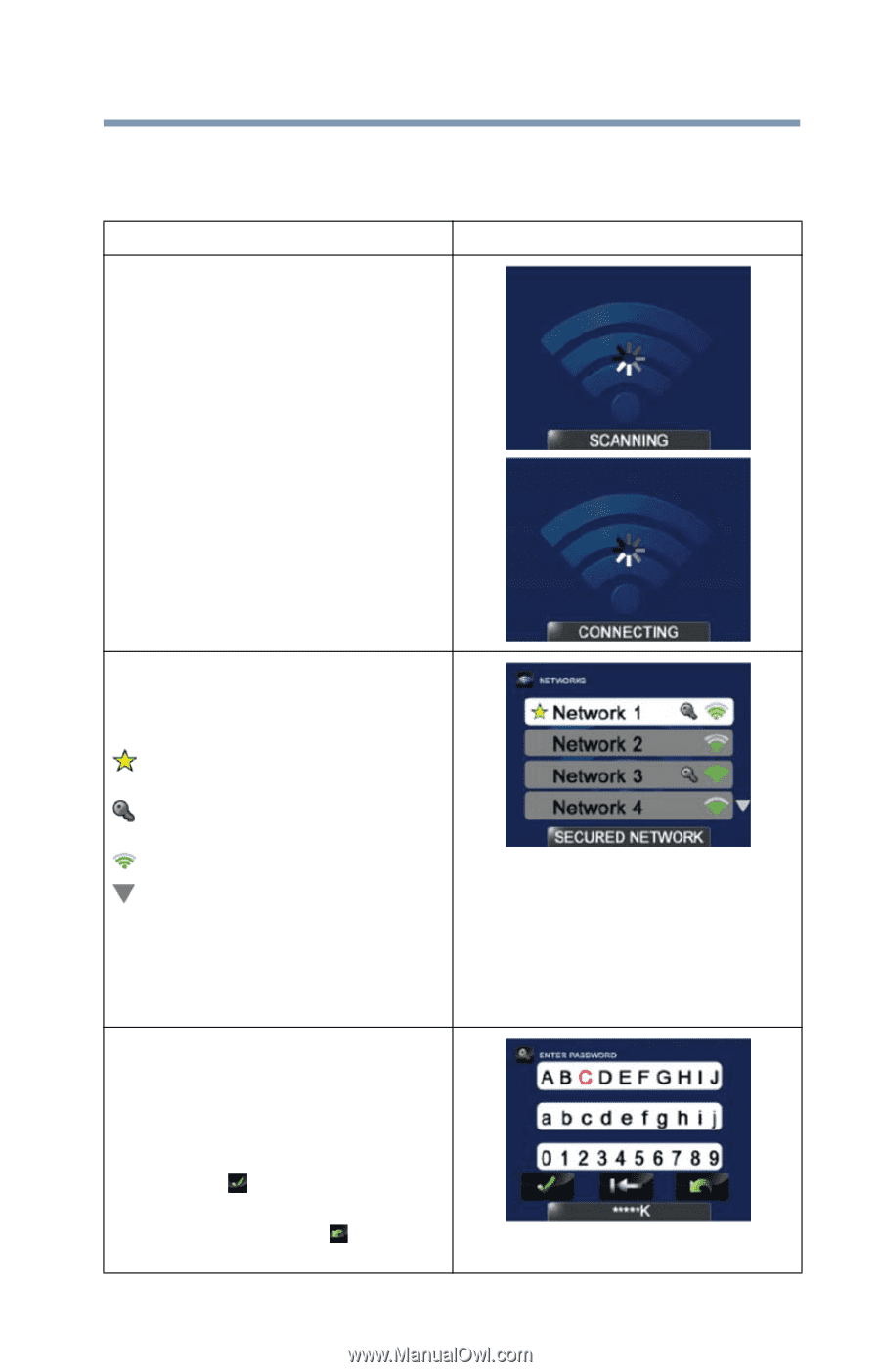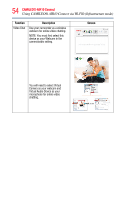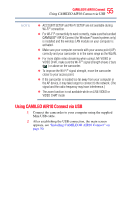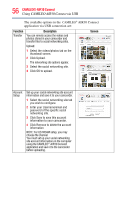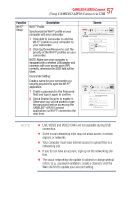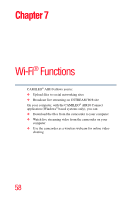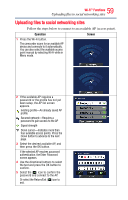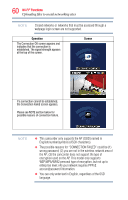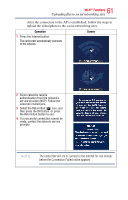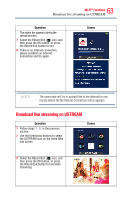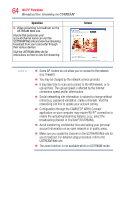Toshiba Air10 4GB SD Card User Guide - Page 59
Uploading files to social networking sites
 |
View all Toshiba Air10 4GB SD Card manuals
Add to My Manuals
Save this manual to your list of manuals |
Page 59 highlights
59 Wi-Fi® Functions Uploading files to social networking sites Uploading files to social networking sites Follow the steps below to connect to an available AP (access point). Operation Screen 1 Press the Wi-Fi button. The camcorder scans for an available AP device and connects to it automatically. You can also select the available access point manual by selecting Wi-Fi while in Menu mode. 2 If the available AP requires a password or the profile has not yet been setup, the AP list screen appears. Existing profile-An already saved AP profile. Secured network-Requires a password to gain access to the AP Signal strength Down cursor-Indicates more than four available access points. Press the Down button to advance to the next page. 3 Select the desired available AP, and then press the OK button. If the selected AP requires password authentication, the Enter Password screen appears. 4 Use the directional buttons to select the text and press the OK button to confirm. 5 Select the ( ) icon to confirm the password and connect to the AP. Or select the Return/Exit ( ) icon to exit.