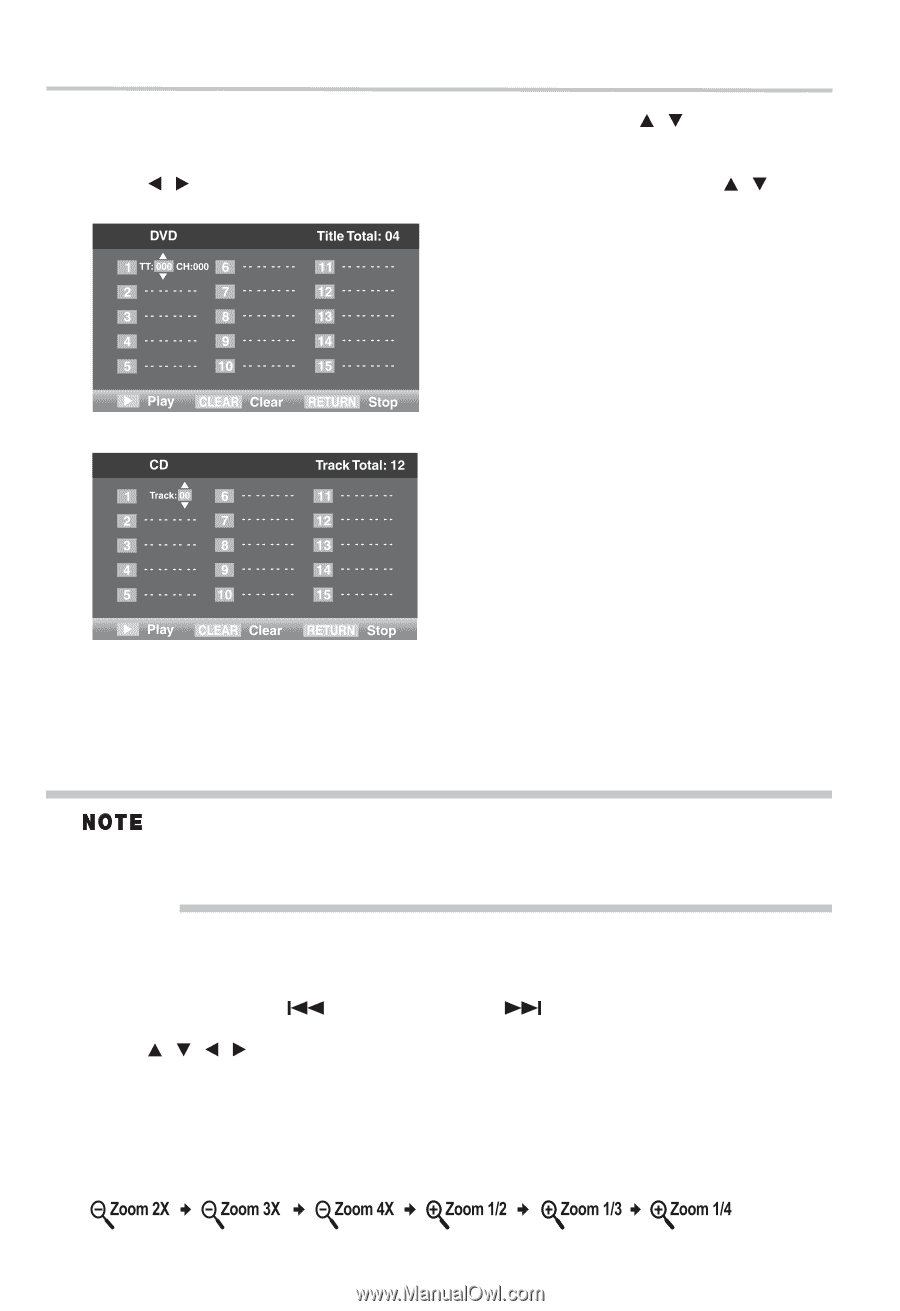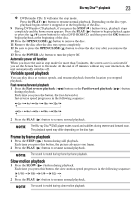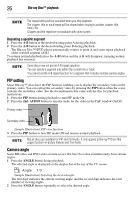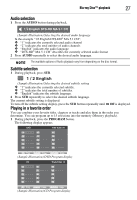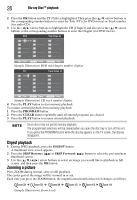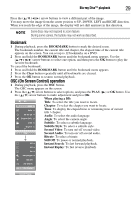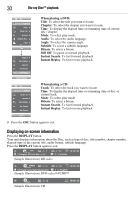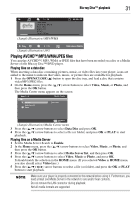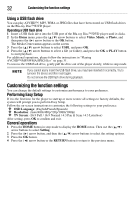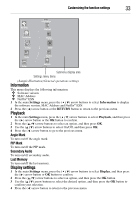Toshiba BDX2300 User Guide - Page 28
Digest playback, Zooming a picture, PROGRAM, CLEAR, DIGEST, SKIP Reverse, SKIP Forward
 |
View all Toshiba BDX2300 manuals
Add to My Manuals
Save this manual to your list of manuals |
Page 28 highlights
28 Blu-ray Disc™ playback 2 Press the OK button and the TT (Title) is highlighted. Then press the ( / ) arrow buttons or the corresponding number buttons to enter the Title (TT) (for DVD movie) or Track number (for audio CD). 3 Use the ( / ) arrow buttons to highlight the CH (Chapter) and also press the ( / ) arrow buttons or the corresponding number buttons to enter the Chapter (for DVD movie). (Sample Illustration) DVD title/chapter number display (Sample Illustration) CD track number display 4 Press the PLAY button to start memory playback. To resume normal playback from memory playback 1 Press the PROGRAM button. 2 Press the CLEAR button repeatedly until all entered programs are cleared. 3 Press the PLAY button to resume normal playback. Some discs may not permit memory playback. The programmed selections will be cleared when you open the disc tray or turn off the unit. If you press the PROGRAM button while the display appears on the TV screen, the display disappears. Digest playback 1 During JPEG playback, press the DIGEST button. A thumbnail view screen appears. 2 Press the SKIP Reverse ( ) or SKIP Forward ( ) button to select the previous/next thumbnail screen. 3 Use the ( / / / ) arrow buttons to select an image you would like to playback in full screen, and then press the OK button. Zooming a picture Press ZOOM during normal, slow or still playback. The center part of the image will be zoomed in or out. Each time you press the ZOOM button, the magnification/minification level changes as follows: (Sample Illustration) Zoom levels