Toshiba BW10 - S User Guide
Toshiba BW10 - S Manual
 |
View all Toshiba BW10 - S manuals
Add to My Manuals
Save this manual to your list of manuals |
Toshiba BW10 - S manual content summary:
- Toshiba BW10 - S | User Guide - Page 1
CAMILEO® BW10 User's Manual English/Español GMAA00268010 02/11 - Toshiba BW10 - S | User Guide - Page 2
further verification. The use in usual office environments e.g. in hospitals should be no problem if there is no restriction by the responsible administration. Automotive environment: Please search the owner instructions of the related vehicle for advices regarding the use of this product (category - Toshiba BW10 - S | User Guide - Page 3
3 Aviation environment: Please follow the instructions of the flight personnel regarding restrictions of use. Additional Environment not related to EMC Outdoor use: As a typical home/office equipment this product has no - Toshiba BW10 - S | User Guide - Page 4
4 By participating in separate collection of products and batteries, you will help to assure the proper disposal of products and batteries and thus help to prevent potential negative consequences for the environment and human health. For more detailed information about the collection and recycling - Toshiba BW10 - S | User Guide - Page 5
the reach of infants. 10 Risk of explosion if battery is replaced by an incorrect type. 11 Dispose of used batteries according to the instructions. About the battery ❖ Only use batteries recommended by TOSHIBA as replacements. The battery is a lithium ion battery, which can explode if not replaced - Toshiba BW10 - S | User Guide - Page 6
6 Safety icons Safety icons This manual contains safety instructions that must be observed to avoid potential been classified according to the seriousness of the risk, and icons highlight these instructions as follows: Indicates an imminently hazardous situation which, if not avoided, will - Toshiba BW10 - S | User Guide - Page 7
Safety icons 7 Waterproof* feature This camcorder complies with Japanese Industrial Standards (JIS) IPX8 (formerly JIS protection grade 8) waterproof standard and can be used in water. Note, however, that failing to heed the following precautions may result in damage or injury that is not covered - Toshiba BW10 - S | User Guide - Page 8
8 Safety icons Storing and maintaining your camcorder ❖ Do not leave the camcorder unwashed after it has been immersed in salt water or if salt water is adhering to it. Doing so may cause corrosion and discoloration of the plating, as well as deterioration of the camcorder's waterproof capability. - Toshiba BW10 - S | User Guide - Page 9
Safety icons 9 There are places in the camcorder where water might accumulate, but this will not affect its waterproof properties. To care for your camcorder after using it in water, see "Waterproof* feature" on page 7. Additional Information © Copyright 2011 TOSHIBA CORPORATION. All rights - Toshiba BW10 - S | User Guide - Page 10
Contents Safety Instructions 5 About the battery 5 Safety icons 6 Chapter 1: Getting to Know Your Camcorder 13 Overview 13 Check the Components 14 System Requirements 14 Front view 15 Rear - Toshiba BW10 - S | User Guide - Page 11
Contents 11 Inserting and removing a media card 27 Taking photos without a media card installed 29 To format a media card 29 Turning the camcorder on and getting started ........29 Accessing the MENU screen 30 Setting the date and time 32 Resetting the date and time 33 Starting again from - Toshiba BW10 - S | User Guide - Page 12
Specifications 50 Multi-indicator 51 Operating Environment Conditions 51 Chapter 9: Troubleshooting 52 Chapter 10: Other Information 56 Toshiba Support 56 Before you call 56 Contacting Toshiba 57 Toshiba's technical support Web site 57 Toshiba voice contact 57 Warranty 58 Online Warranty - Toshiba BW10 - S | User Guide - Page 13
Chapter 1 Getting to Know Your Camcorder Overview Your Toshiba camcorder comes equipped with a 5 Megapixel sensor that can record H.264 format videos. This format allows for extended video recording with less memory. Other features of your CAMILEO® BW10 camcorder are: ❖ 6.5 ft. (2 m.) waterproof ❖ - Toshiba BW10 - S | User Guide - Page 14
are included: Installation DVD-ROM containing product software, User's Manual (this document), and Warranty information Li-ion battery USB cable Hand strap Soft case (Sample Illustration) Components Quick Start Guide NOTE Be sure to remove the protective film on the lens before - Toshiba BW10 - S | User Guide - Page 15
Getting to Know Your Camcorder 15 Overview ❖ DVD-ROM ❖ 1x USB port NOTE The LCD screen is manufactured using extremely high-precision technology. However, some tiny black and/or bright dots (white, red, blue or green) may appear on the LCD screen. These dots are a normal result of the - Toshiba BW10 - S | User Guide - Page 16
16 Getting to Know Your Camcorder Overview Rear view Microphone LED light Lens Port cover Battery/Media card slot cover (Sample Illustration) Rear view - Toshiba BW10 - S | User Guide - Page 17
Chapter 2 Getting Started Loading the battery Before using the camcorder, remove the protective film from the battery as shown below. (Sample Illustration) Removing the protective film from the battery 17 - Toshiba BW10 - S | User Guide - Page 18
18 Getting Started Loading the battery Inserting the battery To install the supplied battery: 1 While pressing down on the slot cover release latch, slide the slot cover out and open. (Sample Illustration) Opening the battery/media card slot cover 2 Insert the battery until it locks into place. - Toshiba BW10 - S | User Guide - Page 19
Getting Started 19 Loading the battery Close the slot cover and port cover securely. If any cover is not closed or is not closed completely, the camcorder will no longer be waterproof. When closing a cover, make sure that no foreign object such as sand, hair, dust, etc. is caught in the rubber - Toshiba BW10 - S | User Guide - Page 20
20 Getting Started Loading the battery Close the slot cover and port cover securely. If any cover is not closed or is not closed completely, the camcorder will no longer be waterproof. When closing a cover, make sure that no foreign object such as sand, hair, dust, etc. is caught in the rubber - Toshiba BW10 - S | User Guide - Page 21
Getting Started Loading the battery 2 Slide the port cover latch to the open position. The port cover swings open. 21 (Sample Illustration) Opening the port cover 3 Use the dedicated USB interface cable (supplied) to connect the camcorder to a computer. (Sample Illustration) Connecting to a - Toshiba BW10 - S | User Guide - Page 22
22 Getting Started Loading the battery Remove moisture from all camcorder surfaces Moisture may get inside the camcorder while opening a cover if moisture adhering to the crevices in the slot cover and port cover is not properly wiped off. To completely remove all moisture, follow the steps below - Toshiba BW10 - S | User Guide - Page 23
Getting Started 23 Loading the battery NOTE Moisture inside the camcorder may not only be due to immersion in water. Close the slot cover and port cover securely. If any cover is not closed or is not closed completely, the camcorder will no longer be waterproof. When closing a cover, make sure - Toshiba BW10 - S | User Guide - Page 24
on it. Doing so could cause a fire or explosion possibly resulting in serious injury. ❖ Never charge the battery by a method other than as instructed. Doing so could cause a fire or explosion possibly resulting in serious injury. ❖ Never connect the battery to a plug socket or a car cigarette plug - Toshiba BW10 - S | User Guide - Page 25
, in order to avoid any possible minor injury due to heat exposure. Do not turn on the product's power again until an authorized Toshiba service provider has checked it for safety. Continued use could cause a fire or rupture possibly resulting in serious injury or product failure including but not - Toshiba BW10 - S | User Guide - Page 26
26 Getting Started Loading the battery Disposal of used batteries ❖ Always dispose of used batteries in compliance with all applicable laws and regulations. Put insulating tape, such as cellophane tape, on the electrode during transportation to avoid a possible short circuit, fire or electric shock - Toshiba BW10 - S | User Guide - Page 27
will be saved to the camcorder's internal memory. You can expand the memory capacity by using an optional media card. The Media card reader supports the use of Secure Digital™ (SD™), SDHC™ (High Capacity), and SDXC™ (Extended Capacity) Memory Cards. When a card is installed, images can be recorded - Toshiba BW10 - S | User Guide - Page 28
28 Getting Started Inserting and removing a media card NOTE An SD™ Card must be purchased separately. To install a media card: 1 While pressing down on the slot cover release latch, slide the slot cover out and open. 2 Insert a memory card into the slot until it locks into place as shown below. - Toshiba BW10 - S | User Guide - Page 29
and getting started" on page 29. 2 Press the MENU button. 3 Select FORMAT and press the OK button. The Format screen appears. Follow the onscreen instructions to format the card. Turning the camcorder on and getting started To turn on the camcorder, press the Power ( ) button for approximately one - Toshiba BW10 - S | User Guide - Page 30
30 Getting Started Turning the camcorder on and getting started Accessing the MENU screen 1 Turn on the camcorder. 2 Press the MENU button. The MENU screen appears. MENU LED LIGHT FACE CHASER PHOTO VIEW CLOCK SET LANGUAGE TV OUTPUT OK MENU button (Sample Illustration) Accessing the MENU screen - Toshiba BW10 - S | User Guide - Page 31
Getting Started 31 Turning the camcorder on and getting started Overview of the MENU screen MENU LED LIGHT 1 FACE CHASER 2 PHOTO VIEW 3 CLOCK SET 4 LANGUAGE 5 TV OUTPUT 6 OK OK 8 FORMAT 7 (Sample Image) Overview of the MENU screen 1 LED light: The LED light operates regardless - Toshiba BW10 - S | User Guide - Page 32
32 Getting Started Setting the date and time Setting the date and time If the Settings Menu screen appears when you turn on the camcorder, follow steps 1-7 below. When the camcorder is turned on for the first time after purchase, the Clock Set screen appears on the camcorder screen. Follow the - Toshiba BW10 - S | User Guide - Page 33
Getting Started 33 Starting again from the power save mode NOTE Under normal conditions, while replacing the battery, the internal battery will maintain the date and time settings. However, there is a small chance the settings may be lost (the internal battery backup will last for approximately - Toshiba BW10 - S | User Guide - Page 34
. ❖ If the camcorder starts to feel uncomfortably hot during use, temporarily discontinue use until it cools down. Please use a tripod or other support when using the camcorder for a long time. NOTE To immediately activate the power save mode ❖ Press the Power button briefly to activate the - Toshiba BW10 - S | User Guide - Page 35
Chapter 3 Recording Before recording in water ❖ Make sure that the slot cover and the port cover are closed tightly. ❖ If a cover is open, water will get inside the camcorder and cause internal damage. ❖ When closing the slot cover and port cover, make sure that no foreign objects such as sand, - Toshiba BW10 - S | User Guide - Page 36
36 Recording Recording a video clip NOTE It is not necessary to hold down the Video button while recording a video. 2M REC 00:00:09 Recording 5 time Photo button Video button MENU button Remaining recording time available Power button (Sample Illustration) Recording a video clip 3 - Toshiba BW10 - S | User Guide - Page 37
Recording 37 Taking still photos 3 Use the Left/Right arrow buttons to select a setting, and then press the OK button. The video settings are changed and the Recording screen displays. Recording in Action Mode (video self-timer) 1 Press and hold the Video ( ) button until the Action Mode screen - Toshiba BW10 - S | User Guide - Page 38
38 Recording Taking still photos NOTE If the camcorder shake ( ) icon appears... ❖ If the shutter speed is slow during still image shooting, the possibility that an image may be blurred due to camcorder shake becomes high. The camcorder shake ( ) icon may appear on the screen. ❖ In this case, - Toshiba BW10 - S | User Guide - Page 39
Recording 39 Capturing a still photo while recording a video clip Changing the photo settings 1 With the Recording screen displayed, press the Left arrow button. The Photo settings screen appears. PHOTO 2592x1944 (Sample Image) Photo settings screen 2 To return to the Recording screen without - Toshiba BW10 - S | User Guide - Page 40
40 Recording Capturing a still photo while recording a video clip 3 To take a still photo of the desired image, press the Photo ( ) button. A still image is captured. NOTE When the remaining video recording time is approximately fifty seconds, it is no longer possible to capture a still image - Toshiba BW10 - S | User Guide - Page 41
Chapter 4 Playback Playing back video clips and still images 1 Press the Playback ( ) button. The Playback screen displays. Playback button 2010.12.24 14:25 100-0011 Arrow buttons MENU button Outline frame Remaining battery power indicator OK button (Sample Illustration) Video or photo - Toshiba BW10 - S | User Guide - Page 42
42 Playback Video clip playback operation 3 Press the OK button. The file you selected is played back. NOTE In step 3, if you press the OK button for approximately one second a slideshow plays. Press any button to exit the slideshow. 4 Press the Playback ( ) button to return to record mode. - Toshiba BW10 - S | User Guide - Page 43
Playback 43 Video clip playback operation Function Slow playback Forward Reverse Fast forward To accelerate playback Fast reverse To return to normal playback speed Adjust volume Louder Softer Action Press and hold the Right ( ) arrow button after pausing playback. Press and hold the Left - Toshiba BW10 - S | User Guide - Page 44
Chapter 5 Connecting to a TV You can play back videos and photos on a TV by connecting the camcorder to a TV. Connecting the HDMI™ cable Insert and pull out the cable carefully ❖ When connecting the cables, make sure that the cable plugs are correctly oriented and that they match the shapes of the - Toshiba BW10 - S | User Guide - Page 45
Connecting to a TV 45 Connecting the HDMI™ cable 2 Connect the other end of the cable to the HDMI™ port on the television. Mini HDMI™ cable* *(HDMI™ cable sold separately) (Sample Illustration) Connecting a Mini HDMI™ cable (HDMI™ cable sold separately) to the camcorder and TV 3 Set the video - Toshiba BW10 - S | User Guide - Page 46
Chapter 6 Connecting to a Computer Transfer the files from the camcorder to a computer to play back videos and photos on the computer. Copying files to a computer You can transfer photos or videos stored on your camcorder to a computer and send them via email to friends or post them on the Internet - Toshiba BW10 - S | User Guide - Page 47
Connecting to a Computer 47 Copying files to a computer 4 Press the Power button for approximately one second to turn on the camcorder. The USB Connection screen appears on the camcorder's screen. USB CONNECTION COMPUTER PRINTER CANCEL CANCEL OK OK (Sample Image) USB Connection screen 5 Select - Toshiba BW10 - S | User Guide - Page 48
48 Connecting to a Computer Copying files to a computer Application software The following software is bundled on the included DVD-ROM: ❖ CAMILEO® Uploader: With this application installed and while your camcorder is connected to your computer in the YouTube® mode, the camcorder is ready to - Toshiba BW10 - S | User Guide - Page 49
Chapter 7 Uploading Video Files to YouTube® Included in the bundled software is the CAMILEO® Uploader, that can be used to upload your video clips to YouTube®. It helps you share them with your family and friends on the YouTube® website. With the application installed, and your camcorder connected - Toshiba BW10 - S | User Guide - Page 50
Electronic LCD screen 2 in. (5.08cm) LCD screen Storage media Built-in 64MB memory (partial memory is used for firmware code); SD/SDHC/SDXC card slot support (up to 64 GB) 2592 x 1944 5M 1920 x 1080 2M (16:9) Image resolution 1280 x 720 0.9M (16:9) 640 x 480 0.3M HD 1920 x 1080p (30fps - Toshiba BW10 - S | User Guide - Page 51
Specifications 51 Multi-indicator Exposure Light File Format Image play PC interface TV out Battery Dimensions Weight Li-ion battery type name Water resistant Auto ON/OFF Photo: JPEG Video: Mpeg-4 AVC/H.264 Single image/slideshow USB 2.0 port Mini HDMI™ Lithium-ion rechargeable battery 2.2" (H) - Toshiba BW10 - S | User Guide - Page 52
Chapter 9 Troubleshooting Function Power Question Answer Action The power will not turn on. Cold temperatures may have caused the battery to temporarily lose its power. Place the - Toshiba BW10 - S | User Guide - Page 53
Troubleshooting 53 Function Shooting Screen Question Answer Action The multi-indicator size or larger, and print a zoomed in portion of a photo. : To print a standard photo (photo service). , : To display photos on a Web page, or send as email attachments. When used in cold This - Toshiba BW10 - S | User Guide - Page 54
54 Troubleshooting Function Question Answer Action Why is the image too The subject was too bright? a TV set to the minimum. TV. Printing Why does a message There is a problem with Please refer to the appear during PictBridge the printer. instruction manual for printing? your printer. - Toshiba BW10 - S | User Guide - Page 55
Troubleshooting 55 Function Misc. Question Answer Action Why your files to a different medium, format the card. Why does the "System A problem has occurred Check the following error" message appear? with the card or within the items steps, then take the camcorder to a dealer for service. - Toshiba BW10 - S | User Guide - Page 56
Review the documentation supplied with your product. ❖ If a problem occurs when you are running software applications, consult the software documentation for troubleshooting suggestions. Contact the software company's technical support department for assistance. ❖ Consult the reseller or dealer from - Toshiba BW10 - S | User Guide - Page 57
, call the Toshiba Customer Support Center: Within the United States at (888) 592-0944 Outside the United States at (949) 583-3305 Toshiba Phone Service Center for Latin America Specialized technical service in Spanish. Hours: Monday through Friday from 8:00 a.m. to 9:00 p.m. EST Argentina: 0-800 - Toshiba BW10 - S | User Guide - Page 58
Customers located in the fifty (50) United States and District of Columbia may obtain warranty service by visiting the Toshiba Acclaim Web site at www.acclaim.toshiba.com or by contacting the telephone support center at 1-888-592-0944. Customers located outside the fifty (50) United States and - Toshiba BW10 - S | User Guide - Page 59
CAMILEO® BW10 Manual del usuario - Toshiba BW10 - S | User Guide - Page 60
2 Información reglamentaria TOSHIBA declara que este producto cumple con las siguientes normas: Requisitos de la FCC Este equipo se probó y se comprobó que cumple con la Parte 15 de las normas de la FCC. Su funcionamiento está sujeto a las siguientes dos condiciones: (1) Este dispositivo no debe - Toshiba BW10 - S | User Guide - Page 61
3 de oficina, por ejemplo dentro de un hospital, no debería causar problemas si no está restringido por los administradores responsables. Vehículos automotores: Consulte las instrucciones para el usuario del vehículo en cuestión para obtener información sobre el uso de esta categoría de productos. - Toshiba BW10 - S | User Guide - Page 62
4 La barra negra indica que el producto salió al mercado después del 13 de agosto de 2005. Participando en la recolección separada de productos y baterías, usted contribuye a garantizar que éstos se desechen en forma apropiada y por lo tanto ayuda a evitar consecuencias negativas para el medio - Toshiba BW10 - S | User Guide - Page 63
5 Instrucciones de seguridad 1 No deje caer la videocámara ni la perfore o desarme, de lo contrario se anula la garantía. 2 No exponga la videocámara a temperaturas elevadas ni la deje en contacto directo con la luz del sol ya que la videocámara podría averiarse. 3 Use la videocámara con cuidado. No - Toshiba BW10 - S | User Guide - Page 64
6 Íconos de seguridad Este manual contiene instrucciones de seguridad que deben seguirse a fin de evitar posibles peligros que podrían tener como consecuencia lesiones personales, daños al equipo o pérdida - Toshiba BW10 - S | User Guide - Page 65
7 Propiedades de impermeabilidad* Esta videocámara cumple con la Norma Industrial Japonesa (Japanese Industrial Standard o JIS) IPX8 de impermeabilidad (anteriormente el nivel de protección 8 de la norma JIS) y se puede usar bajo el agua. Sin embargo, tenga en cuenta que hacer caso omiso de las - Toshiba BW10 - S | User Guide - Page 66
8 Almacenamiento y mantenimiento de la videocámara ❖ Lave la videocámara después de sumergirla en agua salada o cuando ha quedado agua salada adherida a la misma. De lo contrario se puede causar la corrosión o descoloración de la lámina, al igual que el deterioro de la impermeabilidad de la videocá - Toshiba BW10 - S | User Guide - Page 67
9 Hay lugares de la videocámara donde podría acumularse agua, pero esto no afecta la impermeabilidad de la misma. Para el cuidado de la videocámara después de haberla usado bajo el agua, consulte "Propiedades de impermeabilidad*" en la página 7. Información adicional © Copyright 2011 TOSHIBA - Toshiba BW10 - S | User Guide - Page 68
Contenido Instrucciones de seguridad 5 Información sobre la batería 5 Íconos de seguridad 6 Capítulo 1: Familiarícese con la videocámara 13 Vista general 13 Revise los componentes 14 Requisitos del sistema 14 Vista frontal 15 Vista posterior 16 Capítulo 2: Para comenzar 17 Instalación de - Toshiba BW10 - S | User Guide - Page 69
Contenido 11 Tomar fotografías sin haber instalado una tarjeta de medios 30 Para formatear una tarjeta de medios 30 Encender la videocámara y empezar a usarla..........30 Cómo acceder a la pantalla MEN 31 Configuración de la fecha y la hora 33 Volver a configurar la fecha y la hora 34 - Toshiba BW10 - S | User Guide - Page 70
12 Contenido Capítulo 7: Transferir archivos de video a YouTube 51 Capítulo 8: Especificaciones 52 Indicador múltiple 54 Condiciones ambientales de funcionamiento ..........54 Capítulo 9: Solución de problemas 55 Capítulo 10: Información adicional 59 Asistencia técnica de Toshiba 59 Antes de - Toshiba BW10 - S | User Guide - Page 71
Capítulo 1 Familiarícese con la videocámara Vista general La videocámara Toshiba viene equipada con un sensor de 5 megapíxeles que puede grabar videos en formato H.264. Este formato permite grabar más video con menos memoria. Otras características de la videocámara CAMILEO® BW10 son: ❖ A prueba de - Toshiba BW10 - S | User Guide - Page 72
la caja y asegúrese de que estén incluidos los artículos enumerados a continuación: DVD-ROM de instalación con el software del producto, el Manual del usuario (este documento) e información sobre garantía Batería de iones de litio Cable USB Correa de mano Estuche blando (Ilustración de muestra - Toshiba BW10 - S | User Guide - Page 73
Familiarícese con la videocámara 15 Vista general N O T A La pantalla de cristal líquido (LCD) se fabrica utilizando una tecnología de altísima precisión. Sin embargo, podrían aparecer en la pantalla algunos puntos diminutos negros y/o brillantes (blancos, rojos, azules o verdes). Estos puntos - Toshiba BW10 - S | User Guide - Page 74
16 Familiarícese con la videocámara Vista general Vista posterior Micrófono Luz LED Lente Cubierta del puerto Cubierta de la ranura de la batería/tarjeta de medios (Ilustración de muestra) Vista posterior - Toshiba BW10 - S | User Guide - Page 75
Capítulo 2 Para comenzar Instalación de la batería Antes de usar la videocámara, retire la película protectora de la batería como se muestra a continuación. (Ilustración de muestra) Cómo retirar la película protectora de la batería 17 - Toshiba BW10 - S | User Guide - Page 76
18 Para comenzar Instalación de la batería Inserción de la batería Para instalar la batería que se suministra: 1 Mientras presiona hacia abajo el pestillo de desenganche de la cubierta, deslice la cubierta y ábrala. (Ilustración de muestra) Cómo abrir la cubierta de la ranura de la batería/ - Toshiba BW10 - S | User Guide - Page 77
Para comenzar 19 Instalación de la batería Cierre bien la cubierta de la ranura y la del puerto. Si cualquier cubierta no se cierra o no se cierra bien, la videocámara pierde su impermeabilidad. Al cerrar una cubierta, asegúrese de que no quede atrapado en el sello de caucho ningún objeto extraño - Toshiba BW10 - S | User Guide - Page 78
20 Para comenzar Instalación de la batería Cierre bien la cubierta de la ranura y la del puerto. Si cualquier cubierta no se cierra o no se cierra bien, la videocámara pierde su impermeabilidad. Al cerrar una cubierta, asegúrese de que no quede atrapado en el sello de caucho ningún objeto extraño - Toshiba BW10 - S | User Guide - Page 79
Para comenzar 21 Instalación de la batería 1 Para cargar la batería la videocámara debe estar APAGADA. Si la videocámara está ENCENDIDA, presione el botón de encendido durante al menos un segundo para apagarla. Botón de encendido (Ilustración de muestra) El botón de encendido 2 Deslice el - Toshiba BW10 - S | User Guide - Page 80
22 Para comenzar Instalación de la batería 4 Encienda la computadora para empezar a cargar la videocámara. La luz del indicador múltiple se ilumina de color naranja. ❖ Cuando se completa la carga la luz del indicador se apaga. ❖ El tiempo de carga es de aproximadamente 220 minutos. 5 Mientras se - Toshiba BW10 - S | User Guide - Page 81
Para comenzar 23 Instalación de la batería ❖ Asegúrese de que no entre agua en la videocámara al abrir la cubierta. (Ilustración de muestra) Cómo secar la humedad de la cubierta de la ranura ❖ Si hay humedad adherida dentro de la cubierta, séquela por completo con un paño. (Ilustración de - Toshiba BW10 - S | User Guide - Page 82
24 Para comenzar Instalación de la batería A D V E R T E N C I A Manejo de la batería ❖ Nunca trate de desechar una batería quemándola o exponiéndola al fuego y nunca la ponga en contacto con un aparato que genere calor (ej.: un horno de microondas). El calor puede provocar la explosión de la - Toshiba BW10 - S | User Guide - Page 83
Para comenzar 25 Instalación de la batería A D V E R T E N C I A ❖ Nunca inserte clavos ni objetos punzocortantes, golpee con un martillo ni con algún otro objeto, ni pise la batería, ya que podría provocar un incendio o explosión que podría ocasionar lesiones graves. ❖ Nunca cargue la batería - Toshiba BW10 - S | User Guide - Page 84
26 Para comenzar Instalación de la batería A D V E R T E N C I A Seguridad de la batería ❖ Si la batería tiene una fuga, nunca permita que el fluido electrolítico cáustico entre en contacto con sus ojos, cuerpo o ropa. Use guantes protectores cuando manipule una batería dañada. En caso de que - Toshiba BW10 - S | User Guide - Page 85
Para comenzar 27 Instalación de la batería A D V E R T E N C I A Desecho de baterías usadas ❖ Siempre deseche las baterías usadas de conformidad con todas las leyes y normas pertinentes. Al transportarlas, coloque una cinta aislante, tal como una cinta de celofán, sobre el electrodo para evitar - Toshiba BW10 - S | User Guide - Page 86
28 Para comenzar Ícono de alerta de temperatura ❖ Use solamente las baterías recomendadas por TOSHIBA como repuestos. La batería es de iones de litio y puede explotar si no se reemplaza, utiliza, manipula o elimina en forma correcta. Deseche la batería de acuerdo con la legislación y los - Toshiba BW10 - S | User Guide - Page 87
Para comenzar 29 Inserción y extracción de una tarjeta de medios instalada una tarjeta, las imágenes se graban en la tarjeta y se reproducen desde ella. N O T A La tarjeta SD™ Card se debe comprar por separado. Para instalar una tarjeta de medios: 1 Mientras presiona hacia abajo el pestillo de - Toshiba BW10 - S | User Guide - Page 88
30 Para comenzar Encender la videocámara y empezar a usarla Cierre bien la cubierta de la ranura y la del puerto. Si cualquier cubierta no se cierra o no se cierra bien, la videocámara pierde su impermeabilidad. Al cerrar una cubierta, asegúrese de que no quede atrapado en el sello de caucho ning - Toshiba BW10 - S | User Guide - Page 89
Para comenzar Encender la videocámara y empezar a usarla Cómo acceder a la pantalla MENÚ 1 Encienda la videocámara. 2 Presione el botón MENÚ. Aparece la pantalla MENÚ. MENU LED LIGHT FACE CHASER PHOTO VIEW CLOCK SET LANGUAGE TV OUTPUT OK 31 Botón MENÚ (Ilustración de muestra) Cómo acceder a la - Toshiba BW10 - S | User Guide - Page 90
32 Para comenzar Encender la videocámara y empezar a usarla Descripción general de la pantalla MENÚ MENU LED LIGHT 1 FACE CHASER 2 PHOTO VIEW 3 CLOCK SET 4 LANGUAGE 5 TV OUTPUT 6 OK OK 8 FORMAT 7 (Imagen de muestra) Descripción general de la pantalla MENÚ 1 LED light (Luz LED): - Toshiba BW10 - S | User Guide - Page 91
Para comenzar 33 Configuración de la fecha y la hora Configuración de la fecha y la hora Si la pantalla del menú Configuración aparece cuando enciende la videocámara, siga los pasos 1-7 que aparecen a continuación. Cuando se enciende la videocámara por primera vez aparece la pantalla Clock Set ( - Toshiba BW10 - S | User Guide - Page 92
34 Para comenzar Reiniciar a partir del modo de ahorro de energía N O T A Bajo condiciones normales, la batería interna conserva la configuración de la fecha y la hora mientras se está reemplazando la batería. Sin embargo, existe la posibilidad de que se pierda la configuración (la batería - Toshiba BW10 - S | User Guide - Page 93
Para comenzar 35 Reiniciar a partir del modo de ahorro de energía ❖ Debido a las características de la videocámara, la superficie exterior de la misma podría calentarse durante el uso, pero esto no es un indicio de mal funcionamiento. ❖ Si la videocámara empieza a calentarse hasta el punto que se - Toshiba BW10 - S | User Guide - Page 94
Capítulo 3 Grabación Antes de grabar bajo el agua ❖ Asegúrese de que la cubierta de la ranura y la del puerto estén bien cerradas. ❖ Si una cubierta está abierta, el agua podría entrar en la videocámara y dañarla. ❖ Al cerrar la cubierta de la ranura y la del puerto, asegúrese de que no quede - Toshiba BW10 - S | User Guide - Page 95
Grabación 37 Grabación de un videoclip N O T A No es necesario que mantenga presionado el botón Video durante la grabación. 2M REC 00:00:09 Tiempo de 5 grabación Botón Fotografía Botón Video Botón MENÚ Tiempo restante de grabación disponible Botón de encendido (Ilustración de muestra) - Toshiba BW10 - S | User Guide - Page 96
38 Grabación Toma de fotografías 2 Para regresar a la pantalla Grabación sin cambiar las configuraciones presione el botón MENÚ. 3 Use los botones de dirección Derecha/Izquierda para seleccionar una configuración y luego presione el botón OK (Aceptar). Las configuraciones de video se cambian y - Toshiba BW10 - S | User Guide - Page 97
Grabación Toma de fotografías La videocámara toma una fotografía. 13 00:00:19 39 Botón Fotografía Botón de encendido (Ilustración de muestra) Toma de fotografías N O T A Si aparece el ícono de vibración de la imagen ( )... ❖ Si durante la toma de una fotografía la velocidad del obturador es - Toshiba BW10 - S | User Guide - Page 98
40 Grabación Toma de fotografías N O T A Mientras esté activado el interruptor del zoom la barra del zoom aparece en la pantalla. Pantalla Botones de dirección Arriba/Abajo (Ilustración de muestra) Como acercar o alejar un sujeto Cambiar la configuración de fotografía 1 Desde la pantalla - Toshiba BW10 - S | User Guide - Page 99
Grabación 41 Toma de fotografías durante la grabación de un videoclip Toma de fotografías durante la grabación de un videoclip 1 Presione el botón de encendido durante aproximadamente un segundo para encender la videocámara. 2 Presione el botón Video ( ) para empezar a grabar el videoclip. 5M REC - Toshiba BW10 - S | User Guide - Page 100
42 Grabación Toma de fotografías durante la grabación de un videoclip N O T A Dependiendo del tamaño de la tarjeta de medios que se utilice, el tiempo efectivo de grabación podría finalizar antes de lo indicado. Para guardar una imagen de un videoclip como una fotografía 1 Reproduzca de nuevo - Toshiba BW10 - S | User Guide - Page 101
Capítulo 4 Reproducción Reproducción de videoclips y fotografías 1 Presione el botón Reproducir ( ). Aparece la pantalla Reproducir. Botón Reproducir 2010.12.24 14:25 100-0011 Botones de Dirección Botón MENÚ Marco Botón OK (Aceptar) Indicador de carga restante de la batería (Ilustración de - Toshiba BW10 - S | User Guide - Page 102
44 Reproducción Funcionamiento de la reproducción de videoclips 3 Presione el botón OK (Aceptar). El archivo seleccionado se reproduce. N O T A En el paso 3, si presiona el botón OK (Aceptar) durante aproximadamente un segundo se reproduce una presentación de diapositivas. Presione cualquier - Toshiba BW10 - S | User Guide - Page 103
Reproducción 45 Funcionamiento de la reproducción de videoclips Función Avanzar un marco a la vez Avanzar Retroceder Avanzar Reproducción lenta Retroceder Avance rápido Para acelerar la reproducción Retroceso rápido Para regresar a la velocidad normal de reproducción Más alto Ajustar volumen - Toshiba BW10 - S | User Guide - Page 104
Capítulo 5 Conexión a un televisor Puede reproducir video y fotografías en un televisor conectando la videocámara al televisor. Conexión del cable HDMI™ Tenga cuidado al insertar o halar el cable ❖ Cuando conecte los cables, asegúrese de que las clavijas estén orientadas correctamente y que - Toshiba BW10 - S | User Guide - Page 105
Conexión a un televisor 47 Conexión del cable HDMI™ 2 Conecte el otro extremo del cable al puerto HDMI™ del televisor. Cable Mini HDMI™* *(Cable HDMI™ vendido por separado) (Ilustración de muestra) Conexión de un cable Mini HDMI™ (cable HDMI™ vendido por separado) a la videocámara y al - Toshiba BW10 - S | User Guide - Page 106
Capítulo 6 Conexión a una computadora Transfiera los archivos de la videocámara a la computadora para reproducir videos o fotografías en la computadora. Copia de archivos a una computadora Puede transferir fotografías o videos almacenados en su videocámara a una computadora y enviarlos por correo - Toshiba BW10 - S | User Guide - Page 107
Conexión a una computadora 49 Copia de archivos a una computadora 4 Presione el botón de encendido durante aproximadamente un segundo para encender la videocámara. En la pantalla de la videocámara aparece la pantalla de conexión USB. USB CONNECTION COMPUTER PRINTER CANCEL CANCEL OK OK (Imagen - Toshiba BW10 - S | User Guide - Page 108
50 Conexión a una computadora Copia de archivos a una computadora Aplicaciones El siguiente software se incluye en el DVD-ROM que viene con la videocámara: ❖ CAMILEO® Uploader: Si tiene esta aplicación instalada, cuando la videocámara está conectada a la computadora en el modo YouTube®, se pueden - Toshiba BW10 - S | User Guide - Page 109
Capítulo 7 Transferir archivos de video a YouTube™ En el paquete de software se incluye la aplicación CAMILEO® Uploader que se puede utilizar para transferir sus videoclips a YouTube®. Esto le permite compartirlos con sus familiares y amigos en el sitio web de YouTube®. Si tiene esta aplicación - Toshiba BW10 - S | User Guide - Page 110
Capítulo 8 Especificaciones Sensor de imagen Modos de operación Lente Rango de enfoque (amplio) Zoom Obturador Pantalla LCD Medios de almacenamiento Resolución de imagen Sensor CMOS de 5 megapíxeles Grabar películas, Grabar fotografías f=4.1mm; F2.8 Normal: 30cm~infinito Zoom digital 10x Electró - Toshiba BW10 - S | User Guide - Page 111
Especificaciones 53 Resolución de video HD 1920 x 1080p (30fps) HD 1280 x 720p (30fps) VGA 640 x 480p (30fps) Balance de blancos Auto Exposición Auto Luz ENCENDIDA/APAGADA Formatos de archivos Fotografía: JPEG Video: Mpeg-4 AVC/H.264 Reproducción de imagen Una imagen/presentación de - Toshiba BW10 - S | User Guide - Page 112
54 Especificaciones Indicador múltiple Indicador múltiple Estado el indicador múltiple Estado de la videocámara Encendido Conectada a una computadora o una impresora para cargarla Lentamente Error de carga de la batería o aumento de la temperatura interna Destellando Lentamente/ Rá - Toshiba BW10 - S | User Guide - Page 113
Capítulo 9 Solución de problemas Función Pregunta Respuesta Acción La alimentación no enciende. Las temperaturas bajas pueden hacer que la batería pierda la alimentación temporalmente. Coloque la videocámara en un bolsillo para calentarla antes del uso. La carga de la batería se Alimentaci - Toshiba BW10 - S | User Guide - Page 114
Solución de problemas 56 Función Grabación Pantalla Pregunta Respuesta Acción La luz del indicador múltiple se destella de color naranja. Se está guardando en la tarjeta un archivo grabado. Esto no es un mal funcionamiento. Espere hasta que la luz del indicador múltiple se apague. ¿Se - Toshiba BW10 - S | User Guide - Page 115
Ajuste el volumen del un TV ningún sonido? está fijado en el mínimo. televisor. ¿Por qué aparece un Hay un problema con la Consulte el manual de Impresión mensaje durante la impresora. instrucciones de la impresión PictBridge? impresora. - Toshiba BW10 - S | User Guide - Page 116
Solución de problemas 58 Función Misc. Pregunta Respuesta Acción ¿Por qué aparece el mensaje "Memoria de tarjeta insuficiente" o "Memoria interna insuficiente"? No hay memoria Elimine los archivos disponible en la tarjeta o innecesarios o utilice una en la memoria interna de tarjeta con - Toshiba BW10 - S | User Guide - Page 117
Capítulo 10 Información adicional Asistencia técnica de Toshiba Si necesita ayuda o tiene problemas con el funcionamiento de su producto, podría ser necesario ponerse en contacto con Toshiba para obtener asistencia técnica adicional. Antes de contactar a Toshiba Puesto que algunos problemas pueden - Toshiba BW10 - S | User Guide - Page 118
Información adicional 60 Contacto con Toshiba Contacto con Toshiba Sitio web de asistencia técnica de Toshiba Para obtener asistencia técnica o para mantenerse al día acerca de las opciones más recientes de software y hardware para su producto CAMILEO®, así como para obtener otro tipo de - Toshiba BW10 - S | User Guide - Page 119
61 Información adicional Garantía Garantía Información en línea sobre la garantía Este producto incluye una Garantía limitada estándar de un (1) año. La Garantía limitada estándar de un (1) año para los accesorios de computadoras Toshiba se puede encontrar en línea en el sitio http://pcsupport.
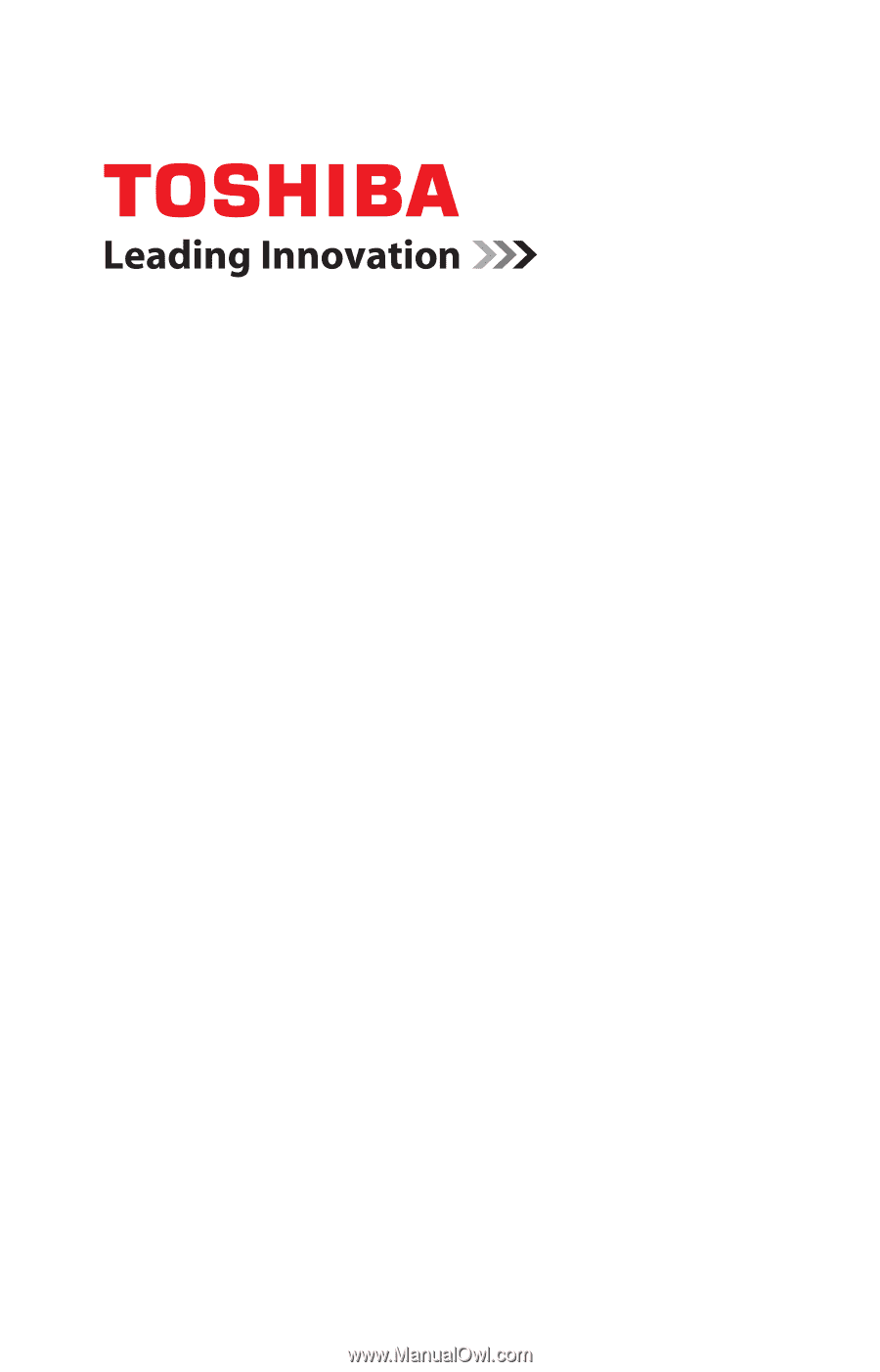
GMAA00268010
02/11
English/Español
CAMILEO
®
BW10
User’s Manual









