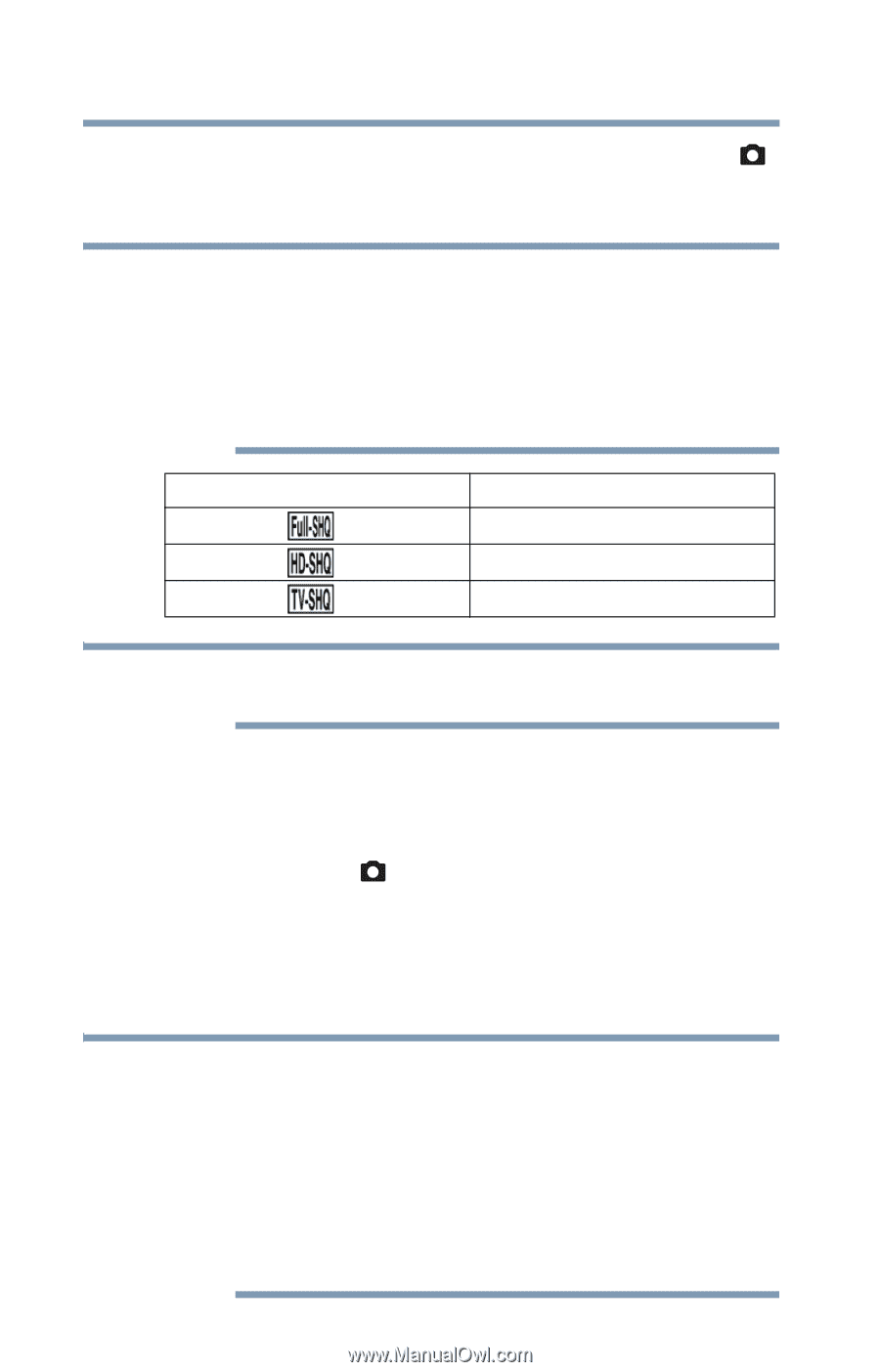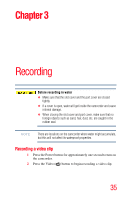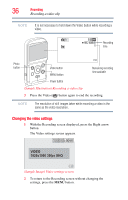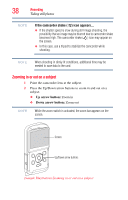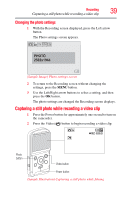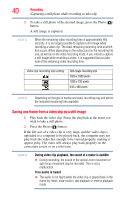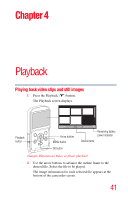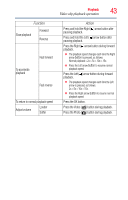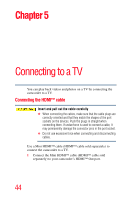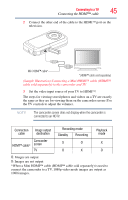Toshiba BW10 - S User Guide - Page 40
Saving one frame from a video clip as a still image, During video clip playback
 |
View all Toshiba BW10 - S manuals
Add to My Manuals
Save this manual to your list of manuals |
Page 40 highlights
40 Recording Capturing a still photo while recording a video clip 3 To take a still photo of the desired image, press the Photo ( ) button. A still image is captured. NOTE When the remaining video recording time is approximately fifty seconds, it is no longer possible to capture a still image while recording a video clip. The exact remaining recording time at which this occurs differs depending on the subject and on the recording file size, as well as on the video recording mode. If you intend to capture a still image while recording a video, it is suggested that you take note of the remaining video recording time. Video clip recording size setting Still image recording size 1920 x 1080 pixels 1280 x 720 pixels 640 x 480 pixels NOTE Depending on the type of media card used, recording may end before the indicated remaining time available. Saving one frame from a video clip as a still image 1 Play back the video clip. Pause the playback at the point you wish to take a still photo. 2 Press the Photo ( ) button. If the file size of a video clip is very large, and the video clip is uploaded to a computer to be played back, the computer may not play back the video fast enough to be viewed properly, making it appear jerky. The video will always play back properly on the camcorder screen or on a television. NOTE During video clip playback, the sound of a motor is audible ❖ During recording, the sound of the optical zoom movement or auto focus movement may be recorded. This is not a malfunction. If no audio is heard ❖ The audio is not heard when the video clip is played back in the frame-by-frame, slow-motion, fast playback or reverse playback mode.