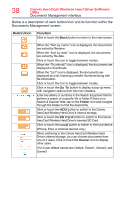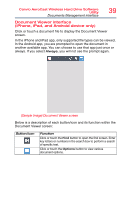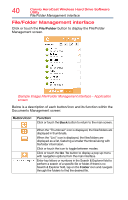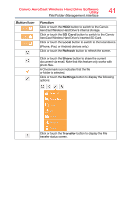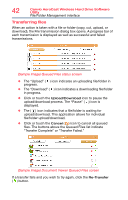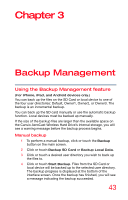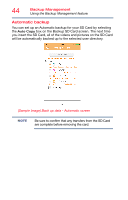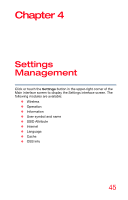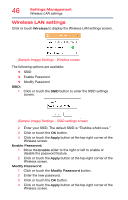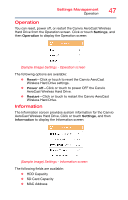Toshiba Canvio AeroCast Wireless HDD HDTU110AKWC1 Users Guide for Canvio AeroC - Page 43
Backup Management
 |
View all Toshiba Canvio AeroCast Wireless HDD HDTU110AKWC1 manuals
Add to My Manuals
Save this manual to your list of manuals |
Page 43 highlights
Chapter 3 Backup Management Using the Backup Management feature (For iPhone, iPad, and Android devices only.) You can back up the files on the SD Card or local device to one of the four user directories: Default, Owner1, Owner2, or Owner3. The backup is an incremental backup. You can back up the SD card manually or use the automatic backup function. Local devices must be backed up manually. If the size of the backup files are larger than the available space on the Canvio AeroCast Wireless Hard Drive's internal storage, you will see a warning message before the backup process begins. Manual backup 1 To perform a manual backup, click or touch the Backup button on the main screen. 2 Click or touch Backup SD Card or Backup Local Data. 3 Click or touch a desired user directory you wish to back up the files to. 4 Click or touch Start Backup. Files from the SD Card or local device will be backed up to the selected user directory. The backup progress is displayed at the bottom of the interface screen. Once the backup has finished, you will see a message indicating the backup succeeded. 43