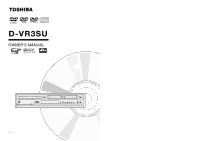Toshiba DVR3 Owners Manual
Toshiba DVR3 Manual
 |
View all Toshiba DVR3 manuals
Add to My Manuals
Save this manual to your list of manuals |
Toshiba DVR3 manual content summary:
- Toshiba DVR3 | Owners Manual - Page 1
DVD RECORDER-VCR D-VR3SU OWNER'S MANUAL Read this booklet first. I / ON/STANDBY C 2004 Toshiba Corporation DUBBING TO DVD TO VCR - Toshiba DVR3 | Owners Manual - Page 2
appliance to rain or moisture. CAUTION : DVD Recorder-VCRS USE AN INVISIBLE LASER BEAM WHICH CAN CAUSE HAZARDOUS RADIATION EXPOSURE IF DIRECTED. BE SURE TO OPERATE RECORDER CORRECTLY AS INSTRUCTED. CAUTION THIS PRODUCT UTILIZES A LASER. USE OF CONTROLS OR ADJUSTMENTS OR PERFORMANCE OF PROCEDURES - Toshiba DVR3 | Owners Manual - Page 3
loss or interruption in business, modification or erasure of recorded data, etc.) caused by use or inability to use of this product. • Toshiba is not liable for any damage caused by neglect of the instructions described in the owner's manual. • Toshiba is not liable for any damage caused by misuse - Toshiba DVR3 | Owners Manual - Page 4
cannot play a DVD-RAM in most DVD players due to compatibility issues. • Only DVD-RAM standard Version 2.1 discs can be played in this unit. • DVD-RAM recorded on this unit may not work with other DVD Players. To determine compatibility with these DVD-RAM discs, refer to the user's manual for the - Toshiba DVR3 | Owners Manual - Page 5
Getting Started Warning 2 Precaution 3 General Features 10 Before Reading the User's Manual 11 How to use the DVD Recorder-VCR 11 Front Panel 13 Front Panel Display 13 Rear Panel 14 Tour of the Remote Control 15 Connecting & Setting Up Quick Overview 16 Unpacking 17 Connecting the - Toshiba DVR3 | Owners Manual - Page 6
digital camcorder content by using DV input jack Record digital camcorder images onto DVD-RAM/DVD-RW/DVD-R discs or video tape using the DV input jack (IEEE 1394-4pin). (See page 69.) 10 - English Reading the User's Manual How to use the DVD Recorder-VCR Make sure to check the following matters - Toshiba DVR3 | Owners Manual - Page 7
a playlist (DVD-RAM/-RW in VR mode) With this recorder, you can create a new playlist on the same disc and edit it without the change of the original recording. 12 - English Description Front Panel 1 2 3 4 I / ON/STANDBY DUBBING TO DVD TO VCR 5 6 7 8 9 10 11 1. DVD DECK 2. DVD OPEN/CLOSE - Toshiba DVR3 | Owners Manual - Page 8
TV Control Button • VOLUME Button TV volume adjustment • CHANNEL Button Use this to select a TV channel. 8. VCR Plus+ Button Use to recording using VCR Plus+ function. 9. Playback-related Buttons Forward/Rewind, Search, Skip, Stop, Play/Pause 10. MENU Button Brings up the DVD Recorder-VCR's setup - Toshiba DVR3 | Owners Manual - Page 9
Remote Control (AA Size) • User's Manual • Dispose of used batteries according to local environmental regulations. Do not put them in the household trash. Method1 : Antenna + DVD RecorderVCR + TV : No Cable box You can record non-scrambled channels by selecting the channel on the DVD Recorder-VCR - Toshiba DVR3 | Owners Manual - Page 10
picture problems, it service center. Method 1 : Connecting to a video input jack Connect a video(yellow) cable between the VIDEO (yellow) OUT jack on DVD Recorder-VCR if your TV supports S-Video input or coded connections match. The Y, Pb and Pr component output jacks of your Note DVD Recorder-VCR - Toshiba DVR3 | Owners Manual - Page 11
support progressive scan input to allow you to watch 480p video output. 1. Connect Component video cables(not supplied) between the COMPONENT VIDEO OUT jacks on DVD that the color coded connections match. Note That is, the Y, Pb and Pr component output jacks of your DVD Recorder-VCR should be - Toshiba DVR3 | Owners Manual - Page 12
the manual clock set, as shown in pages 27~28. Install Batteries in the Remote Control • Open the battery cover on the back of the remote. • able to operate the recorder via the remote control. You can also use the LINE IN 2 jacks on the front Note panel of the DVD Recorder-VCR. When the S-Video - Toshiba DVR3 | Owners Manual - Page 13
problems, operate the television by using the TV's remote control. 24 - English System Setup On-Screen Menu Navigation The on-screen menus allow you to enable or disable various functions on your DVD Recorder-VCR. Use the following buttons to open and navigate through the on-screen menus. DVD-RAM - Toshiba DVR3 | Owners Manual - Page 14
Mountain Pacific Alaska Hawaii If Auto Setup fails to set the DVD Recorder-VCR's internal clock by locating a local TV station, follow these steps to set the date and time manually. NOTE: For accurate Timer Recording, your DVD RecorderVCR's internal clock must be set correctly. 1 Open "MENU" Press - Toshiba DVR3 | Owners Manual - Page 15
Cable TV - Select if the DVD Recorder-VCR is connected to Cable TV. This feature allows you to manually set the DVD RecorderVCR's tuner band to Antenna movie. 1 With the unit in Stop mode, press the MENU button on the remote. 2 Select Setup using œ❷¤buttons, then press the ❿ or ENTER button. Press - Toshiba DVR3 | Owners Manual - Page 16
. 1 With the unit in Stop mode, press the MENU button on the remote. You can't use the Setup functions during playback. 2 Select Setup using œ❷ • 4:3 Letter Box : Select when you want to see the total 16:9 ratio screen DVD supplies, even though you have a TV with a 4:3 ratio screen. Black bars will - Toshiba DVR3 | Owners Manual - Page 17
the menu. Refer to Troubleshooting if you forget your remote. Press the RETURN or ➛ button to return to the Note previous menu. Press the MENU button to exit the menu. 4 Run "Auto channel memory" Move the selection arrow to "Auto Channel Memory," then press ENTER to select. • The DVD Recorder-VCR - Toshiba DVR3 | Owners Manual - Page 18
to "Channel Set," then press ENTER to select. Set these guide channels so you can use VCR Plus+ codes for timer recording. Before starting the settings, prepare a chart showing the channels, station names and guide channels. 1 Open "MENU" With the DVD in stop mode, press the MENU button. 2 Select - Toshiba DVR3 | Owners Manual - Page 19
select. VCR Setting 4 Select "Guide Channel Setup" Move the selection bar to "Guide Channel Auto Repeat". It sets the VCR to play a tape repeatedly [unless a tape control is activated (Stop, Fast video. : T-180 1 Open "MENU" With the DVD Recorder-VCR in stop or play mode, press the MENU button - Toshiba DVR3 | Owners Manual - Page 20
. If the codes do not match, the disc will not play. The Region Number for this DVD Recorder-VCR is described on the rear panel of the DVD Recorder-VCR. Disc types that can be played Disc Types Disc Logo DVD-VIDEO AUDIO-CD JPEG CDR/RW MP3 CDR/RW DVD-RAM DVD-RW DVD-R Recorded content Disc Shape - Toshiba DVR3 | Owners Manual - Page 21
tray. • Your DVD Recorder-VCR closes the disc tray and plays the disc automatically. • When a recordable media (DVD-RAM, DVD-RW, DVD-R, etc.) is used depending on the disc type. If this occurs, refer to the instructions written on the disc case. Be especially careful that children's fingers are - Toshiba DVR3 | Owners Manual - Page 22
Motion Play/ Step Motion Play Searching through a Chapter or Track During play, press the SEARCH ➛➛ or ❿❿ button on the remote control. The playback speed will change as follows. DVD-VIDEO/ DVD-RAM/DVD-RW DVD-R PLAY FF1/FR1 FF2/FR2 FF3/FR3 FF4/FR4 FF5/FR5 FF6/FR6 AUDIO CD(CDDA) PLAY FF1/FR1 - Toshiba DVR3 | Owners Manual - Page 23
Play Using Repeat Play (For DVD-VIDEO/DVD-RAM/DVDRW/DVD-R) (DVD-VIDEO only supports chapter repeat.) 1 Press the point where you want the repeat play to Stop (B). • Your DVD Recorder-VCR will playback the selected section repeatedly. 3 If you want to select a remote control. English - 45 Playback - Toshiba DVR3 | Owners Manual - Page 24
Press the QUICK button during playback. Changing the Camera Angle When a DVD contains multiple angles of a particular scene, you can select the Angle , and may not work Note with all DVDs. This function does not work when a DVD has not been recorded with a multi-camera angle system. Playback Playback - Toshiba DVR3 | Owners Manual - Page 25
button again after the screen was enlarged to twice the normal size, the screen size will be enlarged to four times the normal size. DVD-VIDEO/ DVD-RAM/DVD-RW/ DVD-R normal size 2X 4X 2X normal size 5 To return to the normal size, press the ENTER button repeatedly until the screen becomes of - Toshiba DVR3 | Owners Manual - Page 26
support the title menu functionality. 1 Press Info button on the remote control. Following information will be displayed. (Current deck status, recording speed, remaining time, input channel, current time.) For DVD-RAM/DVD-RW/ DVD characters, etc. Title List : Title refers to a recorded user will - Toshiba DVR3 | Owners Manual - Page 27
play option using the œ❷ buttons and press the ENTER button. • Normal : Tracks on a disc are played in the order in which they were recorded on the disc. • Random : The Random option plays a disc's tracks in random order. After a random list is generated and played completely, another random - Toshiba DVR3 | Owners Manual - Page 28
playback. If it is pressed again, your DVD Recorder-VCR plays back the previous track. When using a combination MP3/JPEG disc 1 If you want to then press the ❿ or ENTER button. Photo screen will be shown. Buttons on the Remote 1 œ❷ : Selects a track (song). 2 ❿ : Playback the selected track (song - Toshiba DVR3 | Owners Manual - Page 29
align the recorded tracks with the playback heads to solve this problem. You may also set tracking manually. 1 Adjust Tracking Manually During playback, press the CH/TRK / buttons to remove white lines from the picture. 1 Insert VHS Tape Insert a standard VHS videotape into the VCR deck. • When - Toshiba DVR3 | Owners Manual - Page 30
advance to the next frame. The DVD Recorder-VCR allows you to playback high quality S-VHS tapes. 1 Insert a S-VHS Tape Insert an S-VHS tape into the VCR deck. 2 Start Playback Press ❿II(PLAY/PAUSE) on the remote control to begin playback of the S-VHS tape. 3 Fps/Review In Play mode, press Forward - Toshiba DVR3 | Owners Manual - Page 31
Customer Service Hotline at 1-800-319-6684. Compatibility between the DVD Recorder-VCR and Other Company's Recorder. Disc Types DVD-RAM Recording format VR Mode Recording Device Finalizing Additional Recording in the DVD Recorder-VCR Toshiba X Recordable Other Company X Recordable DVD-RW - Toshiba DVR3 | Owners Manual - Page 32
time first. 2 Enter VCR Plus+ Code number. DVD-RAM(VR) Setup VCR Plus+ Record Timer Rec. Copy Enter VCR plus+ Code number. [0-9] Title List Playlist Disc Manager MOVE SELECT RETURN EXIT DVD-RAM(VR) Setup VCR Plus+ Record Timer Rec. Copy Enter VCR plus+ Code number. [0-9] 92301 758 - Toshiba DVR3 | Owners Manual - Page 33
. If you enter VCR Plus+ Code number correctly., all recording informations will be set automatically. Scheduled Record List No No.01 record. • If the current time is not set. Set the current time first. DVD-RAM(VR) Timer Record Setup VCR Plus+ Record Timer Record Timer Rec. Scheduled Record - Toshiba DVR3 | Owners Manual - Page 34
MENU button. 2 Press the œ❷ button to select Timer Rec., and then press the ENTER or ❿ button. DVD-RAM(VR) Timer Record Setup VCR Plus+ Record Timer Record Timer Rec. Scheduled Record List Copy Title List Playlist Disc Manager MOVE SELECT RETURN EXIT 5 Press the œ❷ button to select Edit - Toshiba DVR3 | Owners Manual - Page 35
REC button on your DVD Recorder-VCR when the image from which you want to start recording is displayed. 5 Press the STOP button on your DVD Recorder-VCR when the recording is finished. The Time Slip feature only works with DVD-RAM Note discs. Also refer to the user manual for your External Note - Toshiba DVR3 | Owners Manual - Page 36
copy directly, choose "Direct Copy". DVD-RAM(VR) New Copylist Edit Copylist Direct Copy DVD-->VCR Disc Manager Direct copy DVD to VCR 1 Insert DVD disc you want to copy. 2 Insert VHS tape. 3 Press VCR copy button on front panel or remote control. 4 To stop recording press the stop button. • You - Toshiba DVR3 | Owners Manual - Page 37
cannot be saved. DVD-RAM(VR) 00:01:04 PLAY VCR-->DVD Start End 00:00:21 00:01:04 02 Copy All Direct copy VCR to DVD 1 Insert the VHS tape you want to copy. 2 Insert Recordable DVD disc. 3 Press DVD copy button on front panel or remote control. 4 To stop recording press the stop button - Toshiba DVR3 | Owners Manual - Page 38
, or press the TITLE button on the remote control. • The Title List screen is displayed. !@ #$ % ^ DVD-RAM DVD-RW DVD-R You can playback the recorded titles, edit a title name, edit record list entries and lock or unlock the record list. 1 Insert the recorded disc. Press the MENU button. 02/01 - Toshiba DVR3 | Owners Manual - Page 39
DVD-RW DVD-R Follow these directions to rename a title list entry, i.e., to edit the title of a recorded program. 1 Insert the recorded disc. Press the MENU button. 2 Press the œ❷ button to select Title List, and then press the ENTER or ❿ button, or press the TITLE LIST button on the remote control - Toshiba DVR3 | Owners Manual - Page 40
protected entry, select "OFF" in the protection menu. 1 Insert the recorded disc. Press the MENU button. 2 Press the œ❷ button to select Title List, and then press the ENTER or ❿ button, or press the TITLE LIST button on the remote control. • The View Title List screen is displayed. may be deleted - Toshiba DVR3 | Owners Manual - Page 41
end point. 8 The image and time at the end point are displayed the end point window. Creating a Playlist Entry DVD-RAM DVD-RW VR mode Follow these directions to create a new playlist entry from a recorded title. 9 Press the œ❷ buttons to select Delete, and then press the ENTER button. • Message - Toshiba DVR3 | Owners Manual - Page 42
at the end point are displayed on the End window. • The yellow-colored selection bar moves to the Note Editing a Playlist Entry DVD-RAM DVD-RW VR mode Follow these as the Rename item in the Edit Record List. • The screen returns to PLAY LIST button on the remote control. • The Edit Playlist screen - Toshiba DVR3 | Owners Manual - Page 43
• The Rename screen is displayed. DVD-RAM DVD-RW VR mode Follow these directions to edit scenes for a playlist entry. 2 Select the desired characters using the arrow buttons. • Functionality is the same as the Rename item in the Edit Record List screen. 1 Insert the recorded disc. Press the MENU - Toshiba DVR3 | Owners Manual - Page 44
4 Press the œ❷ button to select Start, and then press the ENTER button. • The image and time at the start point are displayed on the Start window. E. Deleting a Scene from the Playlist 1 Press the arrow buttons to select the scene you want to delete, and then press the ENTER button. 2 Press the - Toshiba DVR3 | Owners Manual - Page 45
VCR from the Playlist DVD-RAM DVD-RW VR mode DVD-RAM DVD-RW VR mode 1 Insert the recorded disc and the tape. Press the MENU button when the disc is stopped. 1 Insert the recorded button on the remote control. • The characters using the arrow buttons. Editing Editing 88 - English English - 89 - Toshiba DVR3 | Owners Manual - Page 46
Manager Formatting a DVD-RAM/DVD-RW Disc Use these instructions to format a disc recording format fot DVD-RW. DVD-VR DVD-V DVD-VR and DVD-V are defined according to their recording format Editing DISC DVD-VR Possible (Partial editing is possible) DVD-RAM DVD-RW DVD-V Inconvenience DVD-RW DVD - Toshiba DVR3 | Owners Manual - Page 47
DVD-RAM DVD-RW DVD-R Follow these instructions to delete all title lists. 1 Insert the recorded disc. Press the MENU button with the disc stopped. Cartridge Protect Info (DVD-RAM Finalizing a disc DVD-RW DVD-R After you record titles onto a DVD-RW/DVD-R disc with your DVD Recorder-VCR, it needs to - Toshiba DVR3 | Owners Manual - Page 48
94 - English Reference • Troubleshooting (DVD-VIDEO/DVD-RAM/ DVD-RW/DVD-R 96 • Troubleshooting 97 • Problems and Solutions (VCR) . . . . 98 • Specifications 99 Troubleshooting (DVD-VIDEO/DVD-RAM/DVD-RW/DVD-R) ❷ Troubleshooting ❷ Problems and Solutions (VCR) ❷ Specifications ❷ LIMITED WARRANTY - Toshiba DVR3 | Owners Manual - Page 49
when the disc is stopped. • Point the remote control at the remote control sensor on your DVD recorder-VCR. Operate within distance. (15ft) Remove obstacles between your DVD Recorder-VCR and remote control. • Check whether the batteries are depleted. Other problems • Read the table of contents and - Toshiba DVR3 | Owners Manual - Page 50
you are unable to solve the problem after reading the above instructions, note: The model and serial number on the rear of your DVD Recorder-VCR The warranty information A clear description of the problem Then contact nearest Toshiba authorized service center. 98 - English Specifications General - Toshiba DVR3 | Owners Manual - Page 51
If, after following all of the operating instructions in this manual and checking the section "Troubleshooting", you find that service is needed: (1) For instruction on how to obtain warranty service for your DVD PLAYER/RECORDER, contact TACP Call Center's toll free number at 1-866-5837353. (2) You - Toshiba DVR3 | Owners Manual - Page 52
el aparato a la lluvia o humedad. PRECAUCIÓN : LA GRABADORA DE DVD - VCR UTILIZA UN HAZ LÁSER QUE PUEDE PROVOCAR UNA EXPOSICIÓN PELIGROSA A uso simultáneo de este producto y el equipo o software conectado del que Toshiba no sea responsable. • Toshiba no compensará al usuario por el contenido que no - Toshiba DVR3 | Owners Manual - Page 53
DVD-RAM/RW/R disc. DVD-RAM, DVD-RW y DVD-R • Límpielos con un limpiador de discos DVD-RAM/PD opcional. No utilice limpiadores ni trapos para CD para limpiar discos DVD-RAM/DVDRW/DVD-R. DVD y el equipo o software conectado del que Toshiba no sea responsable. • Toshiba no compensará al usuario - Toshiba DVR3 | Owners Manual - Page 54
siguientes discos! • LD, CD-G, CD-I, CD-ROM, DVD-ROM, VCD, DVD+R and DVD+RW discs should not be used in this product. [Note] Disc types that can be played : CD/CD-R/ CD-RW/MP3/JPEG/DVD-Video/DVD-RAM/ DVDRW/DVD-R. However, if your DVD-RW/-R disc was recorded with another device, it may be played only - Toshiba DVR3 | Owners Manual - Page 55
la página 66). 108 - Español Antes de leer el manual del usuario Cómo utilizar el grabador de DVD y vídeo Compruebe los siguientes puntos antes de leer el manual del usuario. Iconos que se usarán en el manual Icono Término DVD RAM RW R CD JPEG MP3 NOTA Definición Se trata de una funci - Toshiba DVR3 | Owners Manual - Page 56
TV • Mando a distancia • Pilas para el mando a distancia (tamaño AA) • Manual del usuario • Deseche las pilas conforme a la normativa medioambiental local. No las tire para conectar la antena al grabador de DVD y vídeo. Método 2: Antena + caja de conexiones + grabador de DVD y vídeo + TV: Caja de - Toshiba DVR3 | Owners Manual - Page 57
de imágenes de calidad normal. • Conecte los cables de audio (blanco y rojo) entre la clavija de SALIDA DE AUDIO ANALÓGICO del grabador de DVD y vídeo y la clavija de ENTRADA DE AUDIO del TV ( o amplificador AV). Paso 3: Conexión del cable del vídeo Existen varios modos de conexión del grabador de - Toshiba DVR3 | Owners Manual - Page 58
progresivo. De lo contrario, pulse "No". Si desea el modo 480P, seleccione Sí. Si aparece "480P" en la pantalla del panel frontal, ahora el grabador de DVD y vídeo funcionará en el modo 480P. Asegúrese de que el disco se ha detenido completamente antes de cambiar el modo. Paso 4: Conexión del cable - Toshiba DVR3 | Owners Manual - Page 59
puede utilizar los jacks LINE IN 2 del panel frontal de la grabadora de DVD - VCR. Puede grabar desde el equipo conectado. Al insertar una fuente de entrada en hora. En ese caso, configure la hora mediante la configuración de la hora manual, como se ve en las páginas 25-26. Instale las pilas en el - Toshiba DVR3 | Owners Manual - Page 60
DVD OPEN/CLOSE TV MUTE AUDIO SELECT INPUT SEL. VCR TV VOL CH / TRK F / ADV / SKIP VCR Plus+ MARKER RETURN CLEAR DISPLAY TV / VCR SUBTITLE REC SPEED REC DVD VCR televisor, pulsando los botones numéricos correspondientes. Marca TOSHIBA RCA/GE SONY MITSUBISHI JVC HITACHI PANASONIC Código

DUBBING
TO DVD
TO VCR
ON/STANDBY
I /
D-VR3SU
2004 Toshiba Corporation
DVD RECORDER-VCR
Read this booklet first.
OWNER’S MANUAL
C