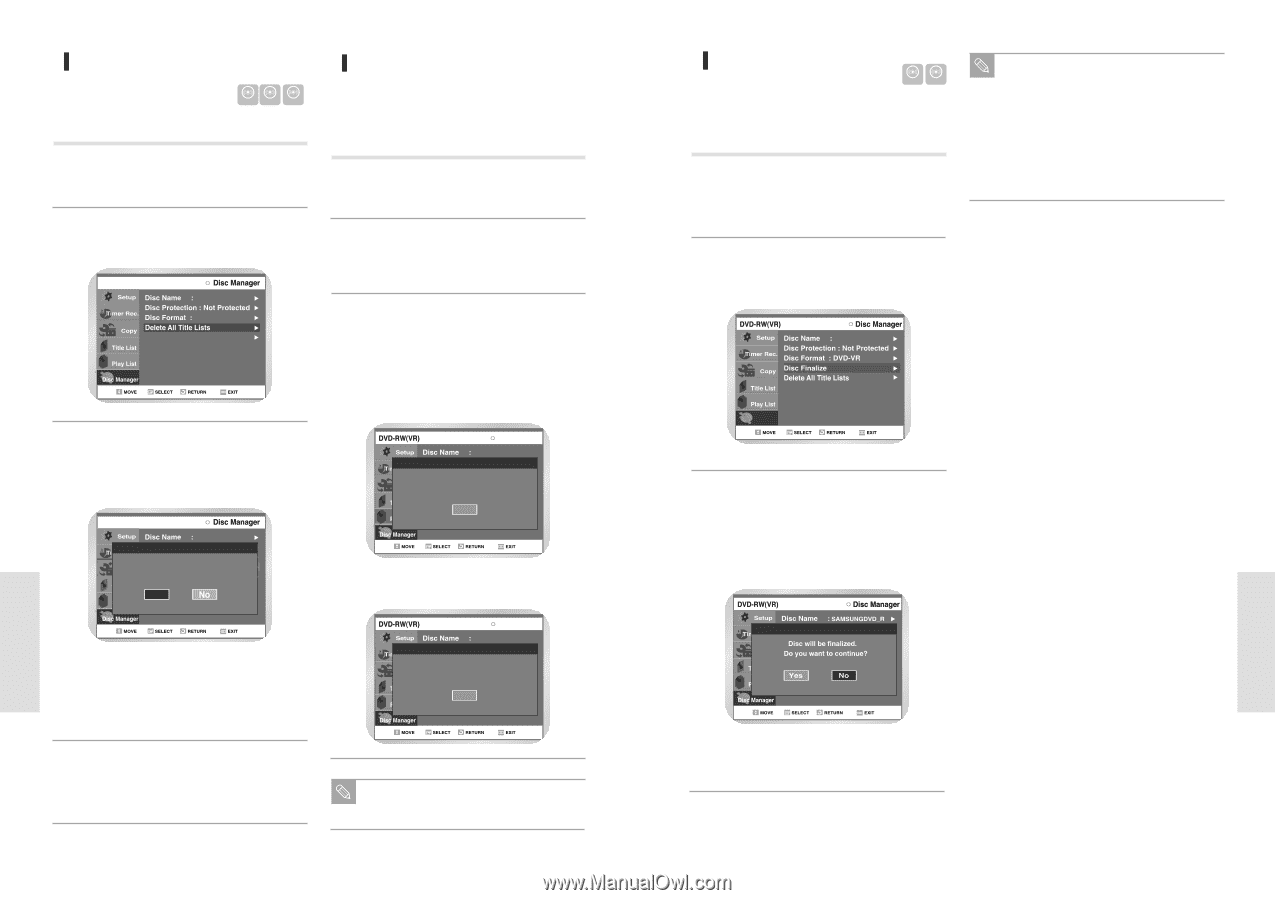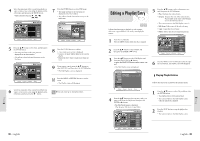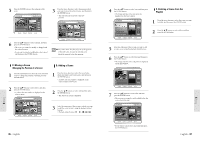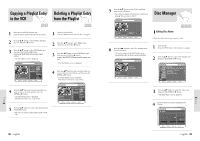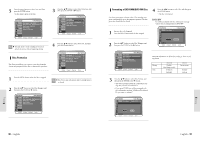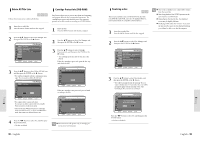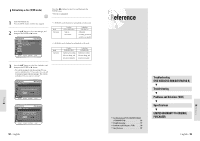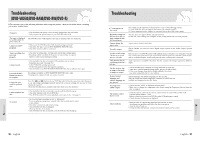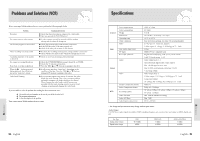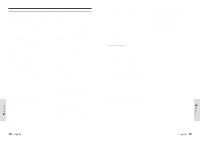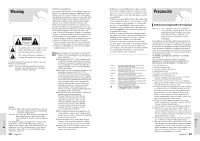Toshiba DVR3 Owners Manual - Page 47
Finalizing a disc, Delete All Title Lists, Cartridge Protect Info DVD-RAM
 |
View all Toshiba DVR3 manuals
Add to My Manuals
Save this manual to your list of manuals |
Page 47 highlights
Editing Delete All Title Lists DVD-RAM DVD-RW DVD-R Follow these instructions to delete all title lists. 1 Insert the recorded disc. Press the MENU button with the disc stopped. Cartridge Protect Info (DVD-RAM) Disc Protect allows you to protect discs from disc formatting and program deletion due to unintended operations. The cartridge write protect tab should be set to the unprotect position to be able to make a recording to a DVD-RAM disc. 1 Insert the disc. Press the MENU button with the disc stopped. 2 Press the œ❷ button to select Disc Manager, and then press the ENTER or the ❿ button. DVD-RAM(VR) 2 Press the œ❷¤buttons to select Disc Manager, and then press the ENTER or the ❿ button. Cartridge Protection Info 3 Press the œ❷ buttons to select Cartridge Protection Info, and then press the ENTER or the ❿ button. • The cartridge protection info for the disc is displayed. If the disc cartridge is protected, open the disc tray and check the disc. 3 Press the œ❷ button to select Delete All Title Lists, and then press the ENTER or the ❿ button. • You will be prompted with the confirmation message 'Do you want to delete all title lists?'. DVD-RAM(VR) Disc Setting Disc cartridge is protected. open tray and check disc. OK Do you want to delete all title lists? Cartridge Protection Info YES • You cannot delete a protected entry. If you want to delete a protected entry, disable Protection for it on the Lock item. • Disc Protection: When Protected or Cartridge Protection has been set, or when a DVD-RAM is used, data cannot be deleted from a disc. If the disc cartridge is not protected, proceed with recording to the disc. Disc Setting Disc cartridge is not protected. Open tray and check disc. OK 4 Press the ➛❿ buttons to select Yes, and then press the ENTER button. • The disc is deleted. Disc Protection will operate only if cartridge proNote tect is set to Not Protected. 92 - English Finalizing a disc DVD-RW DVD-R After you record titles onto a DVD-RW/DVD-R disc with your DVD Recorder-VCR, it needs to be finalized before it can be played back on compatible external devices. 1 Insert the recorded disc. Press the MENU button with the disc stopped. Once a disc is finalized, you cannot delete entries Note from the record list. After being finalized, the DVD-R operates in the same manner as a DVD-Video. Depending on the kind of disc, the displayed screen may be slightly different. Finalizing will be taken few minutes. If you turn the unit on/off or open the tray during finalizing, you will not be able to use the disc anymore. 2 Press the œ❷buttons to select Disc Manager, and then press the ENTER or the ❿ button. Disc Manager 3 Press the œ❷ button to select Disc Finalize, and then press the ENTER or the ❿ button. • You will be prompted with the message 'Do you want to finalize disc?'. If you select Yes, you will be prompted again with the message ' Disc will be finalized. Do you want to continue?' Press the ➛❿ buttons to select Yes, and then press the ENTER button. • The disc is finalized. English - 93 Editing