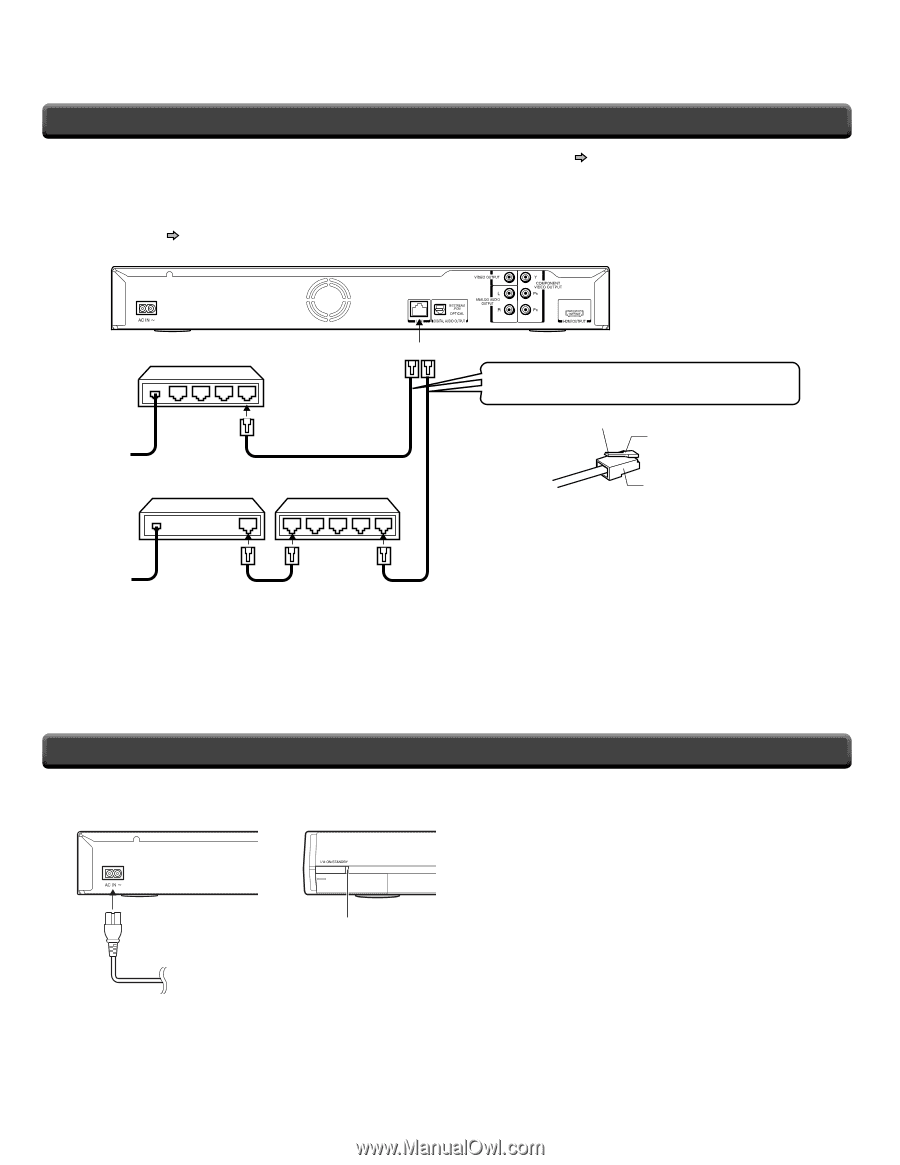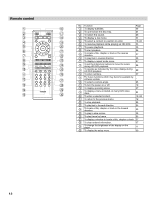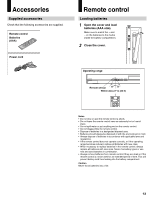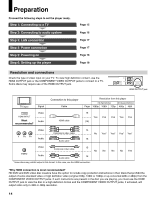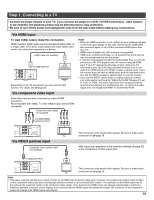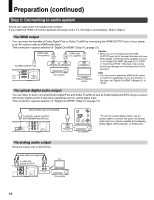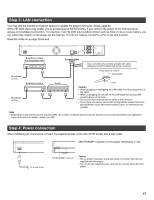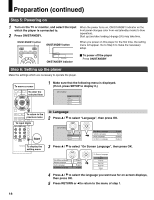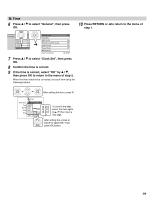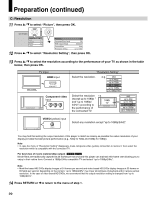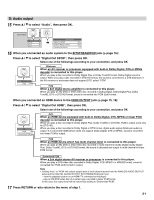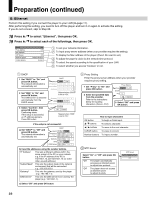Toshiba HD-A30 Owners Manual - Page 17
Step 3: LAN connection, Step 4: Power connection - hd dvd
 |
UPC - 022265000908
View all Toshiba HD-A30 manuals
Add to My Manuals
Save this manual to your list of manuals |
Page 17 highlights
Step 3: LAN connection You may use the internet connection feature to update the player's firmware. See page 35. Some HD DVD discs may enable you to access special HD DVD sites, if you connect the player to the Internet via an always-on broadband connection. For example, if an HD DVD site includes content such as links to future movie trailers, you can watch the content on the player via the Internet. You do not need to connect to a PC to use this function. Read the notes on page 28 as well. Broadband modem (with integrated router) Connect either. Use a commercially available straight LAN cable (Category 5/CAT5 or better with RJ45 connector). Broadband service Broadband modem Router Broadband service Press down to remove Lock portion Plug Caution • When plugging or unplugging the LAN cable, hold the plug portion of the cable. • When unplugging, do not pull on the LAN cable but unplug while pressing down on the lock. • Do not connect a modular phone cable to the LAN port. • Since there are various connection configurations, please follow the specifications of your telecommunication carrier or internet service provider. Note • Depending on the internet service provider (ISP), the number of devices that can receive internet service may be limited by the applicable terms of service. For details, contact your ISP. Step 4: Power connection After completing all connections, connect the supplied power cord to the AC IN socket and a wall outlet. ON/STANDBY indicator on the player illuminates in red. To a wall outlet ON/STANDBY indicator Caution • Do not power this player using any power cord other than the one supplied with this player. • Do not use the supplied power cord with any device other than this player. 17