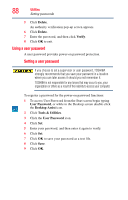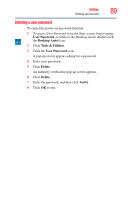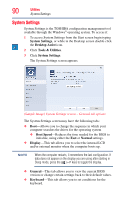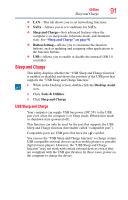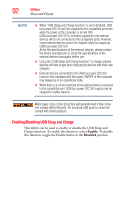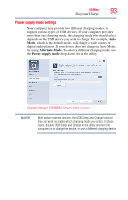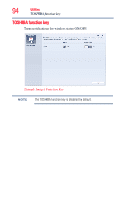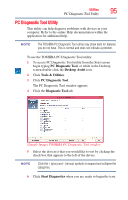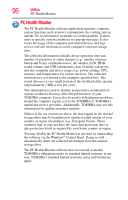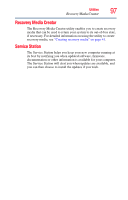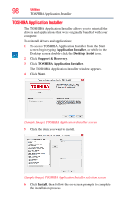Toshiba LX835-D3380 User Guide - Page 93
Power supply mode settings, Alternate Mode, Power supply mode
 |
View all Toshiba LX835-D3380 manuals
Add to My Manuals
Save this manual to your list of manuals |
Page 93 highlights
Utilities 93 Sleep and Charge Power supply mode settings Your computer may provide two different charging modes, to support various types of USB devices. If your computer provides more than one charging mode, the charging mode you should select depends on the USB device you want to charge. For example, Auto Mode, which is the default mode, will charge a wide variety of digital audio players. If your device does not charge in Auto Mode, try using Alternate Mode. To select a different charging mode, use the Power supply mode drop-down list in the utility. (Sample Image) TOSHIBA Sleep Utility screen NOTE With certain external devices, the USB Sleep and Charge function may not work no matter which charging mode you select. In those cases, disable USB Sleep and Charge in the utility and turn the computer on to charge the device, or use a different charging device.