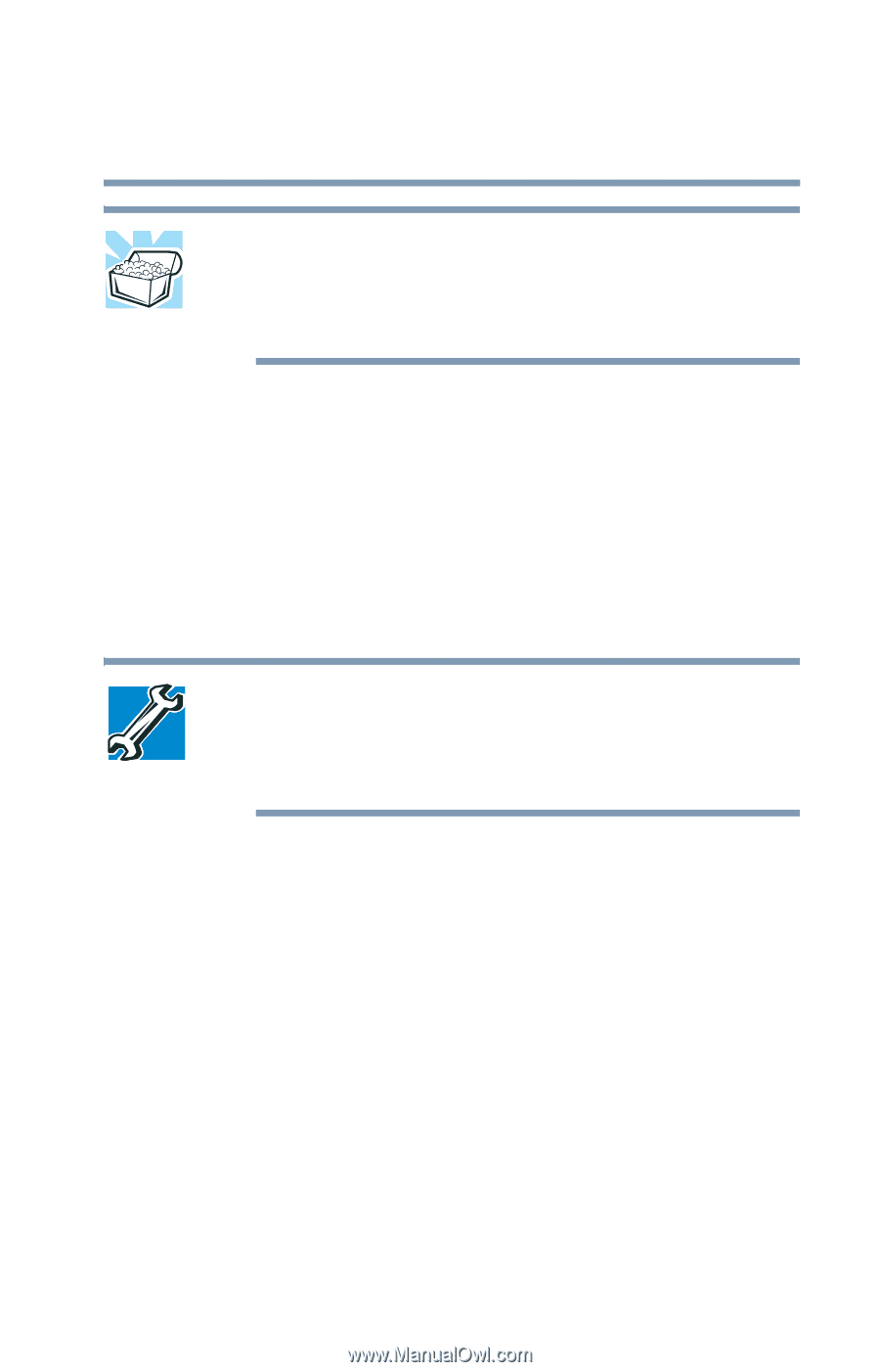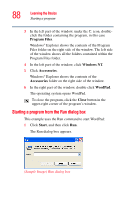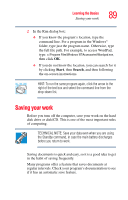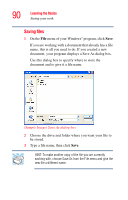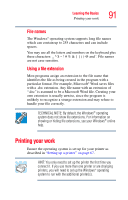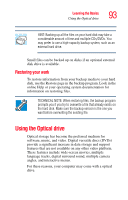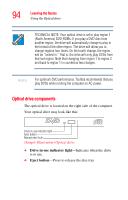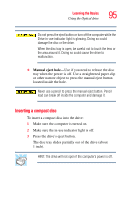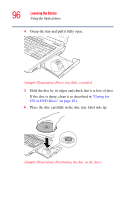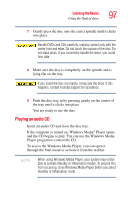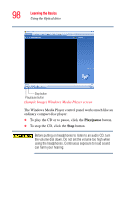Toshiba M105-S3004 Toshiba Online User's Guide for Satellite M105 - Page 93
Restoring your work, Using the Optical drive - system restore
 |
UPC - 032017538498
View all Toshiba M105-S3004 manuals
Add to My Manuals
Save this manual to your list of manuals |
Page 93 highlights
Learning the Basics Using the Optical drive 93 HINT: Backing up all the files on your hard disk may take a considerable amount of time and multiple CDs/DVDs. You may prefer to use a high-capacity backup system, such as an external hard drive. Small files can be backed up on disks if an optional external disk drive is available. Restoring your work To restore information from your backup media to your hard disk, use the Restore page in the backup program. Look in the online Help or your operating system documentation for information on restoring files. TECHNICAL NOTE: When restoring files, the backup program prompts you if you try to overwrite a file that already exists on the hard disk. Make sure the backup version is the one you want before overwriting the existing file. Using the Optical drive Optical storage has become the preferred medium for software, music, and video. Digital versatile discs (DVDs) provide a significant increase in data storage and support features that are not available on any other video platform. These features include wide-screen movies, multiple language tracks, digital surround sound, multiple camera angles, and interactive menus. For these reasons, your computer may come with a optical drive.