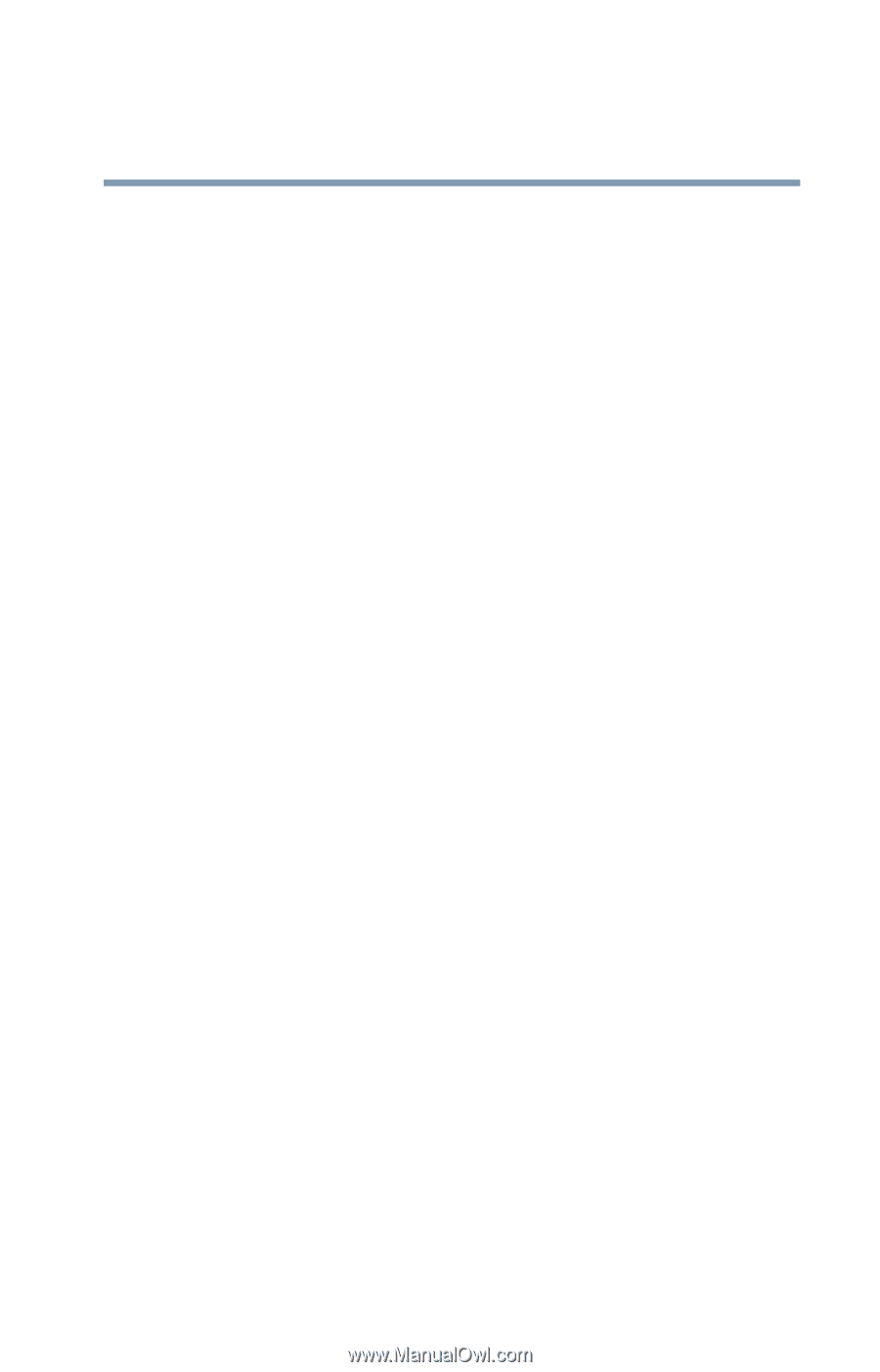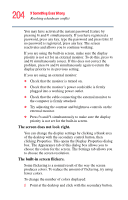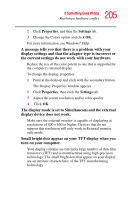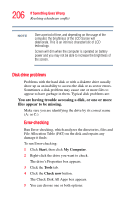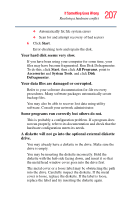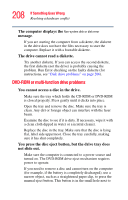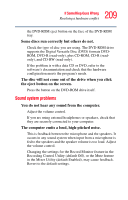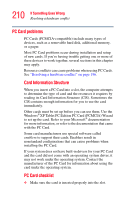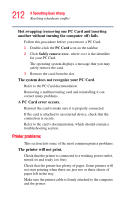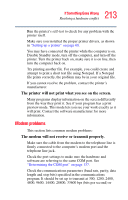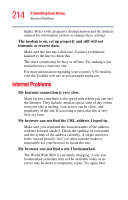Toshiba M205-S3217 Toshiba Online Users Guide for Portege M200/M205 - Page 209
Sound system problems, The disc will not come out of the drive when you click
 |
View all Toshiba M205-S3217 manuals
Add to My Manuals
Save this manual to your list of manuals |
Page 209 highlights
209 If Something Goes Wrong Resolving a hardware conflict the DVD-ROM eject button on the face of the DVD-ROM tray. Some discs run correctly but others do not. Check the type of disc you are using. The DVD-ROM drive supports the Digital Versatile Disc (DVD) formats DVDROM, DVD-R (read-only), plus CD-ROM, CD-R (readonly), and CD-RW (read-only). If the problem is with a data CD or DVD, refer to the software's documentation and check that the hardware configuration meets the program's needs. The disc will not come out of the drive when you click the eject button on the screen. Press the button on the DVD-ROM drive itself. Sound system problems You do not hear any sound from the computer. Adjust the volume control. If you are using external headphones or speakers, check that they are securely connected to your computer. The computer emits a loud, high-pitched noise. This is feedback between the microphone and the speakers. It occurs in any sound system when input from a microphone is fed to the speakers and the speaker volume is too loud. Adjust the volume control. Changing the settings for the Record Monitor feature in the Recording Control Utility (default Off), or the Mute feature in the Mixer Utility (default Enabled), may cause feedback. Revert to the default settings.