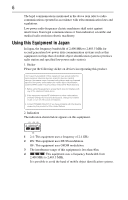Toshiba M505-S4940 Satellite M505 Resource Guide
Toshiba M505-S4940 - Satellite - Pentium 2 GHz Manual
 |
View all Toshiba M505-S4940 manuals
Add to My Manuals
Save this manual to your list of manuals |
Toshiba M505-S4940 manual content summary:
- Toshiba M505-S4940 | Satellite M505 Resource Guide - Page 1
Satellite® M500 Series Resource Guide Keep this guide in a convenient place to access important information about your computer. If you need assistance: ❖ Toshiba's Support Web site pcsupport.toshiba.com ❖ Toshiba Customer Support Center Calling within the United States (800) 457-7777 Calling from - Toshiba M505-S4940 | Satellite M505 Resource Guide - Page 2
40 Learning the basics 41 Using the TouchPad 41 Using the optical drive 42 Moving the computer 47 Mobile computing 47 Taking care of your battery 51 If something goes wrong 53 If you need further assistance 57 Power cord/cable connectors 58 Features and specifications 58 Index 59 - Toshiba M505-S4940 | Satellite M505 Resource Guide - Page 3
Wash hands after handling. Model: Satellite® M500 Series Recordable and/or set-up and usage instructions in the applicable user guides and/or manuals enclosed or provided TROUBLE, FAILURE OR MALFUNCTION OF THE HARD DISK DRIVE OR OTHER STORAGE DEVICES AND THE DATA CANNOT BE RECOVERED, TOSHIBA - Toshiba M505-S4940 | Satellite M505 Resource Guide - Page 4
"Critical applications" means life support systems, medical applications to persons or loss of life or catastrophic property damage. ACCORDINGLY, TOSHIBA, ITS AFFILIATES AND SUPPLIERS a black bar symbol. If the product's battery or accumulator contains more than the specified values of lead (Pb), - Toshiba M505-S4940 | Satellite M505 Resource Guide - Page 5
Toshiba is already working with design engineers, suppliers, and other partners to determine appropriate worldwide product life cycle planning and end-of-life operation on every PSTN network termination point. In the event of problems, you should contact your equipment supplier in the first instance. - Toshiba M505-S4940 | Satellite M505 Resource Guide - Page 6
stations, promptly change the frequency being used, change the location of use, or turn off the source of emissions. 3. Contact TOSHIBA Direct PC if you have problems with interference caused by this product to Other Radio Stations. 2. Indication The indication shown below appears on this equipment - Toshiba M505-S4940 | Satellite M505 Resource Guide - Page 7
FH-SS modulation. 3 The interference range of this equipment is less than 10m. 4 This equipment uses a frequency bandwidth from 2,400 MHz to 2,483.5 MHz. 3. TOSHIBA Direct PC Monday - Friday: 10:00 - 17:00 Toll Free Tel: 0120-15-1048 Direct Dial: 03-3457-4850 Fax: 03-3457-4868 Device Authorization - Toshiba M505-S4940 | Satellite M505 Resource Guide - Page 8
extra cost. Availability of WiMAX™ is limited, check with your service provider for details on availability and network limitations. Broadband performance and . Intel's wireless WiMAX™ EEPROM, firmware, and software driver are designed to carefully control parameters that affect radio operation - Toshiba M505-S4940 | Satellite M505 Resource Guide - Page 9
support to any third parties for such modified products. Many regulatory agencies consider Wireless WiMAX™ adapters to be "modules", and accordingly, condition system-level regulatory approval upon receipt and review to other devices or services is perceived or identified equipment. TOSHIBA is not - Toshiba M505-S4940 | Satellite M505 Resource Guide - Page 10
user. Regulatory Information The TOSHIBA Wireless WAN Card must be installed and used in strict accordance with the manufacturer's instructions as described in the user were met. To prevent radio interference to the licensed service, this device is intended to be operated indoors and away from - Toshiba M505-S4940 | Satellite M505 Resource Guide - Page 11
to licensing. Pour empecher que cet appareil cause du brouillage au service faisant l'objet d'une licence, il doit etre utilize a l'interieur 5.25 GHz to reduce the potential for harmful interference to co-channel Mobile Satellite systems. High power radars are allocated as primary users of the 5.25 - Toshiba M505-S4940 | Satellite M505 Resource Guide - Page 12
12 India Israel Jordan Latvia Lithuania Malaysia Mayotte Montenegro Netherlands Norway Paraguay Poland Qatar Russia San Marino Singapore South Africa Sweden Taiwan Ukraine Uruguay Venezuela Zimbabwe Indonesia Italy Kenya Lebanon Luxemburg Malta Mexico Montserrat New Caledonia Oman Peru Portugal Ré - Toshiba M505-S4940 | Satellite M505 Resource Guide - Page 13
13 Greece Hong Kong India Ireland Kazakhstan Latvia Liechtenstein Macedonia Mexico Mozambique Netherlands Nigeria Peru Portugal Romania Senegal Slovak Republic South Korea Sweden Thailand Ukraine USA Yemen Guatemala Hungary Indonesia Italy Kuwait Lebanon Lithuania Malaysia Monaco Nambia New - Toshiba M505-S4940 | Satellite M505 Resource Guide - Page 14
14 Japan Kyrgyzstan Lesotho Luxembourg Mexico Mozambique Netherlands Nigeria Philippines Puerto Rico Russia Serbia Slovenia Sri Lanka Thailand Ukraine USA Yemen Kazakhstan Latvia Liechtenstein Macedonia Monaco Nambia New Zealand Norway Poland Qatar Saudi Arabia Singapore South Korea Sweden Turkey - Toshiba M505-S4940 | Satellite M505 Resource Guide - Page 15
15 Russia Slovenia Sweden UAE (United Arab Emirates) Uruguay Saudi Arabia South Korea Switzerland/ Liechtenstein Ukraine USA Slovakia Spain Taiwan (ROC) United Kingdom Venezuela Europe - Restrictions for use of 2.4 GHz Frequencies in European Community Countries België/ Belgique: For private - Toshiba M505-S4940 | Satellite M505 Resource Guide - Page 16
of the allowable frequencies as listed above, the user must cease operating the Wireless LAN at that location and consult the local technical support staff responsible for the wireless network. ❖ The 5 GHz Turbo mode feature is not allowed for operation in any European Community country. ❖ This - Toshiba M505-S4940 | Satellite M505 Resource Guide - Page 17
17 Approved Countries/Regions for use for the Atheros AR5BXB63 11g minicard This equipment is approved to the radio standard by the countries/regions in the following table. Do not use this equipment except in the countries/regions in the following table. Argentina Azerbaijan Brazil Chile Costa - Toshiba M505-S4940 | Satellite M505 Resource Guide - Page 18
18 Approved Countries/Regions for the Realtek® RTL8187B This equipment is approved to the radio standard by the countries/regions in the following table. Do not use this equipment except in the countries/regions in the following table. Albania Argentina Austria Azerbaijan Bangladesh Belgium - Toshiba M505-S4940 | Satellite M505 Resource Guide - Page 19
/g) Ch36,40,44,48,52,56,60,64,149,153,157,161,165 (802.11a) Wake-up on wireless lan function is not available in battery mode. 802.11b/g (2.4 GHz) Australia Chile Indonesia New Zealand USA Brunei Hong Kong Malaysia Saudi Arabia Venezuela Canada India Mexico Taiwan Vietnam 802.11a (5 GHz - Toshiba M505-S4940 | Satellite M505 Resource Guide - Page 20
11n specification has not been finalized and is currently in draft release. The TOSHIBA 11a/b/g/n Wireless LAN Adapters are based on the Draft Release, Version 1.0, of 11a/b, 11a/b/g, or 11a/b/g/n can communicate on any of its supported formats; the actual connection will be based on the access point - Toshiba M505-S4940 | Satellite M505 Resource Guide - Page 21
performance or even lose your network connection. If you should experience any such problem, immediately turn off either one of your Bluetooth or Wireless LAN. Please contact Toshiba computer product support on Web site http://www.toshiba-europe.com/computers/tnt/bluetooth.htm in Europe or pcsupport - Toshiba M505-S4940 | Satellite M505 Resource Guide - Page 22
within the guidelines found in radio frequency safety standards and recommendations, TOSHIBA believes Bluetooth wireless technology is safe for use by consumers. These from deliberations of panels and committees of scientists who continually review and interpret the extensive research literature. - Toshiba M505-S4940 | Satellite M505 Resource Guide - Page 23
In any other environment where the risk of interference to other devices or services is perceived or identified as harmful. If you are uncertain of the policy Bluetooth Card from TOSHIBA is far below the FCC radio frequency exposure limits. Nevertheless, the Bluetooth Card from TOSHIBA shall be used - Toshiba M505-S4940 | Satellite M505 Resource Guide - Page 24
machinery. Optical Drive Safety Instructions This appliance contains a laser service provider, if any repair or adjustment is required. Location of the Required Label (Sample shown below. Location of the label and manufacturing information may vary.) Copyright This guide is copyrighted by Toshiba - Toshiba M505-S4940 | Satellite M505 Resource Guide - Page 25
INDIRECTLY FROM ANY TECHNICAL OR TYPOGRAPHICAL ERRORS OR OMISSIONS CONTAINED HEREIN OR FOR DISCREPANCIES BETWEEN THE PRODUCT AND THE MANUAL. IN NO EVENT SHALL TOSHIBA BE LIABLE FOR ANY INCIDENTAL, CONSEQUENTIAL, SPECIAL, OR EXEMPLARY DAMAGES, WHETHER BASED ON TORT, CONTRACT OR OTHERWISE, ARISING OUT - Toshiba M505-S4940 | Satellite M505 Resource Guide - Page 26
Satellite and ConfigFree are registered trademarks of Toshiba America Information Systems, Inc. and/or Toshiba HDMI, the HDMI Logo and High-Definition Multimedia Interface are trademarks or registered trademarks of HDMI of Toshiba's commitment to preserving the environment, Toshiba supports various - Toshiba M505-S4940 | Satellite M505 Resource Guide - Page 27
(if available), and may not include user manuals or all program functionality. Your computer model may system performance for both AC power and battery modes. To conserve energy, your computer the "Mobile Computing" section of the Toshiba User's Guide for more information on using power management - Toshiba M505-S4940 | Satellite M505 Resource Guide - Page 28
common problems. For more detailed information, descriptions of other features, and more extensive troubleshooting guidelines, see the electronic user's guide preinstalled on your system. It is also available on the Web at pcsupport.toshiba.com. Safety icons This guide contains safety instructions - Toshiba M505-S4940 | Satellite M505 Resource Guide - Page 29
version of the user's guide. ❖ It may also contain guides for other programs that may come with your system. For accessory information, visit Toshiba's Web site at accessories.toshiba.com. Setting up your computer and getting started The Toshiba Instruction Manual for Safety and Comfort, included - Toshiba M505-S4940 | Satellite M505 Resource Guide - Page 30
battery pack. Failure to follow these instructions could result in serious injury or permanent damage to the computer. Do not turn on the power again until you have taken the computer to an authorized service in the "Instruction Manual for Safety guide. Below are examples of some - Toshiba M505-S4940 | Satellite M505 Resource Guide - Page 31
battery. Never pull on a power cord/cable to remove a plug from a socket. Always grasp the plug directly. Failure to follow this instruction may incompatible AC adaptor or Battery Charger could cause fire or damage to the computer, possibly resulting in serious injury. TOSHIBA assumes no liability - Toshiba M505-S4940 | Satellite M505 Resource Guide - Page 32
. The AC power light on the indicator panel glows white. Never attempt to connect or disconnect a power plug with wet hands. Failure to follow this instruction could result in an electric shock, possibly resulting in serious injury. - Toshiba M505-S4940 | Satellite M505 Resource Guide - Page 33
instructions. TECHNICAL NOTE: To determine if your printer supports Plug and Play, check its documentation. If your printer does not support printer" in the electronic user's guide. Adding memory (optional) HINT: To with your system or visit accessories.toshiba.com. Your computer comes with enough - Toshiba M505-S4940 | Satellite M505 Resource Guide - Page 34
34 Adding memory (optional) Installing a memory module Memory modules can be installed in the memory module slots on the base of the computer. You will need a small Phillips screwdriver for this procedure. If the computer has been running recently, the memory module(s) may be hot. The surrounding - Toshiba M505-S4940 | Satellite M505 Resource Guide - Page 35
display panel and turn the computer upside down to locate the memory module slot cover. 5 Remove the main battery. For information on removing the main battery, see "Removing the battery from the computer" on page 49. Memory module slot cover Front of computer (Sample Illustration) Locating the - Toshiba M505-S4940 | Satellite M505 Resource Guide - Page 36
have built up. Avoid touching the connector on the memory module or on the computer. Grease or dust on the connector may cause memory access problems. 9 Carefully remove the new memory module from its antistatic packaging, without touching its connector. 10 Locate an empty memory module slot on the - Toshiba M505-S4940 | Satellite M505 Resource Guide - Page 37
Adding memory (optional) 37 12 Firmly press the memory module into the memory slot's socket at approximately a 30-degree angle (to the horizontal surface of the computer). (Sample Illustration) Inserting the memory module into the socket 13 Once the module's connector is fully inserted into the - Toshiba M505-S4940 | Satellite M505 Resource Guide - Page 38
in Slot A. 14 Replace the memory module slot cover and secure it using the screws. 15 Re-insert the main battery. For more information on inserting the main battery, see "Inserting a charged battery" on page 50. 16 Turn the computer right side up. 17 Reconnect the cables. 18 Restart the computer - Toshiba M505-S4940 | Satellite M505 Resource Guide - Page 39
for errors or defragment the drive. If so, consult Windows® Help and Support. 2 Pull the latches away from the memory module. The memory module pops the screws. 5 Re-insert the main battery. For more information on inserting the main battery, see "Inserting a charged battery" on page 50. 6 Turn the - Toshiba M505-S4940 | Satellite M505 Resource Guide - Page 40
of the screen technology. When the computer is operated on battery power, the screen will dim and you may not be able to increase the brightness of the screen while on battery power. Inserting an ExpressCard® Before you insert an ExpressCard®, refer to the - Toshiba M505-S4940 | Satellite M505 Resource Guide - Page 41
save it to the internal storage drive. If the network you are using goes down and you must restart your computer to reconnect, or your battery runs out of charge while you are working, you will lose all work since you last saved. HINT: Some programs have an automatic save feature - Toshiba M505-S4940 | Satellite M505 Resource Guide - Page 42
be disabled or changed in the Mouse Properties dialog box. Control buttons When a step instructs you to click or choose an item, move the cursor to the item, then (DVDs) provide a significant increase in data storage and support features that were not available on previous video platforms. These - Toshiba M505-S4940 | Satellite M505 Resource Guide - Page 43
optical drive may look like this: Drive in-use indicator light Eject button Manual eject hole (tray-type drive only) (Sample Illustration) Optical drive Drive or the area around it. Doing so could cause the drive to malfunction. Manual eject hole (tray-type drive only)-Use if you need to release the - Toshiba M505-S4940 | Satellite M505 Resource Guide - Page 44
you incorrectly handle the discs, you could lose data. If the disc is dusty, clean it. See "Caring for optical discs" in the electronic user's guide for more information. 2 With the label facing up, carefully place the disc partially into the slot until the disc stops or the drive starts pulling - Toshiba M505-S4940 | Satellite M505 Resource Guide - Page 45
Using the optical drive 45 (Sample Illustration) Positioning the disc in the drive Use only standard (12 cm) CD or DVD Discs. Any other size or shape disc cannot be removed from this slot and may damage the system. Removing a disc (slot-type drive) Do not press the eject button or turn off the - Toshiba M505-S4940 | Satellite M505 Resource Guide - Page 46
on the spindle and is lying flat on the tray. If you insert the disc incorrectly, it may jam the drive. If this happens, contact Toshiba support for assistance. 9 Push the disc tray in by pressing gently on the center of the tray until it clicks into place. You are ready to - Toshiba M505-S4940 | Satellite M505 Resource Guide - Page 47
object, such as a straightened paper clip, into the manual eject hole. The disc tray slides partially out of the drive (about 1 battery life numbers are achieved on select models and configurations tested by Toshiba at the time of publication. Recharge time varies depending on usage. Battery - Toshiba M505-S4940 | Satellite M505 Resource Guide - Page 48
an AC adaptor or a port replicator (if applicable to your system), for an extended period (more than a month), the battery may fail to retain a charge. This may shorten the life of the battery, and may cause the battery meter to be inaccurate. The computer also has an internal real-time-clock (RTC - Toshiba M505-S4940 | Satellite M505 Resource Guide - Page 49
before changing the main battery. Removing the battery from the computer To remove the battery: 1 Save your work. 2 Turn off the computer or place it in Hibernation mode according to the instructions in "Using and configuring Hibernation mode" in the electronic user's guide. 3 Unplug and remove any - Toshiba M505-S4940 | Satellite M505 Resource Guide - Page 50
is leaking or its case is cracked, put on protective gloves to handle it, and discard it immediately. Always dispose of used battery packs in compliance with all applicable laws and regulations. Put insulating tape, such as cellophane tape, on the electrode during transportation to avoid a possible - Toshiba M505-S4940 | Satellite M505 Resource Guide - Page 51
battery pack from the computer. ❖ Do not try to disassemble a battery pack. ❖ Do not overcharge or reverse charge a battery. Overcharging will shorten its life battery. ❖ To replace the main battery, use an identical battery that you can purchase through the Toshiba Web site at accessories.toshiba. - Toshiba M505-S4940 | Satellite M505 Resource Guide - Page 52
out of direct sunlight. Disposing of used batteries The life of a battery pack depends on usage. When the battery pack needs to be replaced, the main battery light flashes amber shortly after you have fully recharged the battery. You must discard a battery if it becomes damaged. Never attempt to - Toshiba M505-S4940 | Satellite M505 Resource Guide - Page 53
search bar. Toshiba is dedicated to preserving the environment by sponsoring Call2Recycle™, a program of the Rechargeable Battery Recycling Corporation. For http://www.dtsc.ca.gov/hazardouswaste/perchlorate/ If something goes wrong Problems that are easy to fix Your program stops responding. If you - Toshiba M505-S4940 | Satellite M505 Resource Guide - Page 54
you turn on the computer These problems may occur when you turn on the power. The computer will not start. Make sure you attached the AC adaptor and power cord/cable properly or installed a charged battery. Press and hold the power button for at least 10 seconds. If you are using the - Toshiba M505-S4940 | Satellite M505 Resource Guide - Page 55
your electronic user's guide. The keyboard problems and their solutions: The screen is blank. Display Auto Off may have gone into effect. Press any key to activate the screen. You may have activated the instant password feature by pressing Fn and F1 simultaneously. If you have registered a password - Toshiba M505-S4940 | Satellite M505 Resource Guide - Page 56
be able to increase the brightness of the screen while on battery power. ExpressCard® problems ExpressCard® checklist ❖ Make sure the card is inserted properly into the slot. See "Using an ExpressCard®" in the electronic user's guide for information about how to insert ExpressCards. ❖ Make sure all - Toshiba M505-S4940 | Satellite M505 Resource Guide - Page 57
before you contact Toshiba: ❖ Review the troubleshooting information in your operating system documentation. ❖ If the problem occurs while you are running a program, consult the program's documentation for troubleshooting suggestions. Contact the software company's technical support group for their - Toshiba M505-S4940 | Satellite M505 Resource Guide - Page 58
along with its installation media ❖ Information about what you were doing when the problem occurred ❖ Exact error messages and when they occurred For technical support, call the Toshiba Customer Support Center: Within the United States at (800) 457-7777 Outside the United States at (949) 859-4273 - Toshiba M505-S4940 | Satellite M505 Resource Guide - Page 59
45 computer moving 47 setting up 34 59 computing tips 41 connecting AC adaptor 31 power cord/cable 32 printer 33 D display problems screen is blank 55 disposing of used batteries 52 double-click 42 DVD using 42 DVD-ROM or multi-function drive inserting discs 44 removing 45 E eject button optical - Toshiba M505-S4940 | Satellite M505 Resource Guide - Page 60
49, 50 removing 49 safety precautions 51 manual eject hole optical drive 43 memory module installation 34 installing 33 inserting into socket 36 removing 38 removing cover 35 monitor problems monitor not working 55 moving the computer 47 N notification low battery 49 O ON/OFF button TouchPad™ 42 - Toshiba M505-S4940 | Satellite M505 Resource Guide - Page 61
29 safety precautions main battery 51 saving files 41 screen problems blank screen 55 setting battery notification 49 setting up AC adaptor 31 computer 34 work environment 29 specifications Features and specifications 58 T tips on computing 41 Toshiba accessories memory 33 TouchPad™ control - Toshiba M505-S4940 | Satellite M505 Resource Guide - Page 62
- Toshiba M505-S4940 | Satellite M505 Resource Guide - Page 63
- Toshiba M505-S4940 | Satellite M505 Resource Guide - Page 64
GMA500703010 04/09

Satellite
®
M500 Series
Resource Guide
Keep this guide in a convenient place to access important
information about your computer.
If you need assistance:
❖
Toshiba’s Support Web site
pcsupport.toshiba.com
❖
Toshiba Customer Support Center
Calling within the United States (800) 457-7777
Calling from outside the United States (949) 859-4273
Please fill in for your reference and future use:
Model name______________________________________
Part number______________________________________
Serial number____________________________________