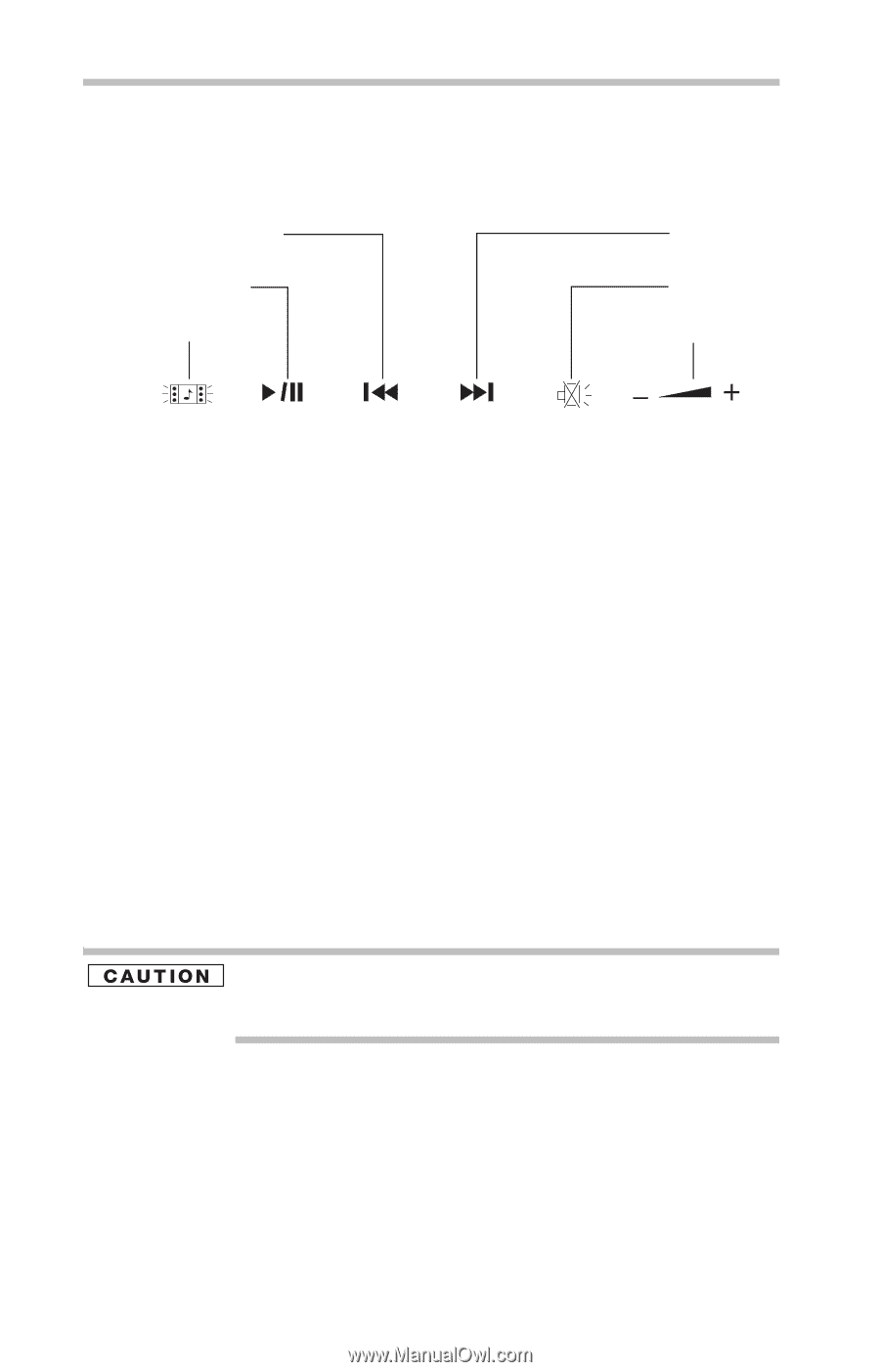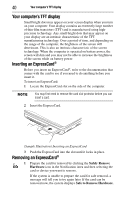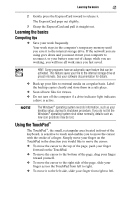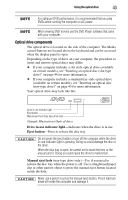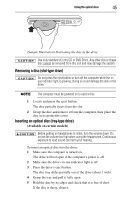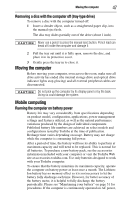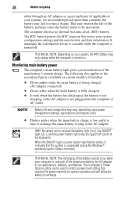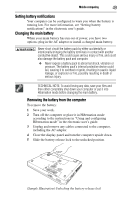Toshiba M505-S4940 Satellite M505 Resource Guide - Page 44
Media control buttons, Inserting an optical disc (slot-type drive), Media button, Play/Pause button
 |
View all Toshiba M505-S4940 manuals
Add to My Manuals
Save this manual to your list of manuals |
Page 44 highlights
44 Using the optical drive Media control buttons The media control buttons located on the system control panel above the keyboard let you mute the sound and play audio CDs or DVD movies when the computer is on. Previous track button Play/Pause button Next track button Mute button Media button Volume control (Sample Illustration) Media control buttons The Media button activates a media playing application that can play audio CDs or DVD movies. The Play/Pause button starts playing the disc or makes it pause if currently playing. The Previous track button returns to the preceding track on the disc. The Next track button skips to the following track on the disc. The Mute button allows you to mute the sound. The Volume control allows you to decrease and increase the computer's volume. Inserting an optical disc (slot-type drive) (Available on certain models) To insert an optical disc into the drive: 1 Hold the disc by its edges and check that it is clean and free of dust. Handle DVDs and CDs carefully, making contact only with the center hole and edge. Do not touch the surface of the disc. Do not stack discs. If you incorrectly handle the discs, you could lose data. If the disc is dusty, clean it. See "Caring for optical discs" in the electronic user's guide for more information. 2 With the label facing up, carefully place the disc partially into the slot until the disc stops or the drive starts pulling the disc in.