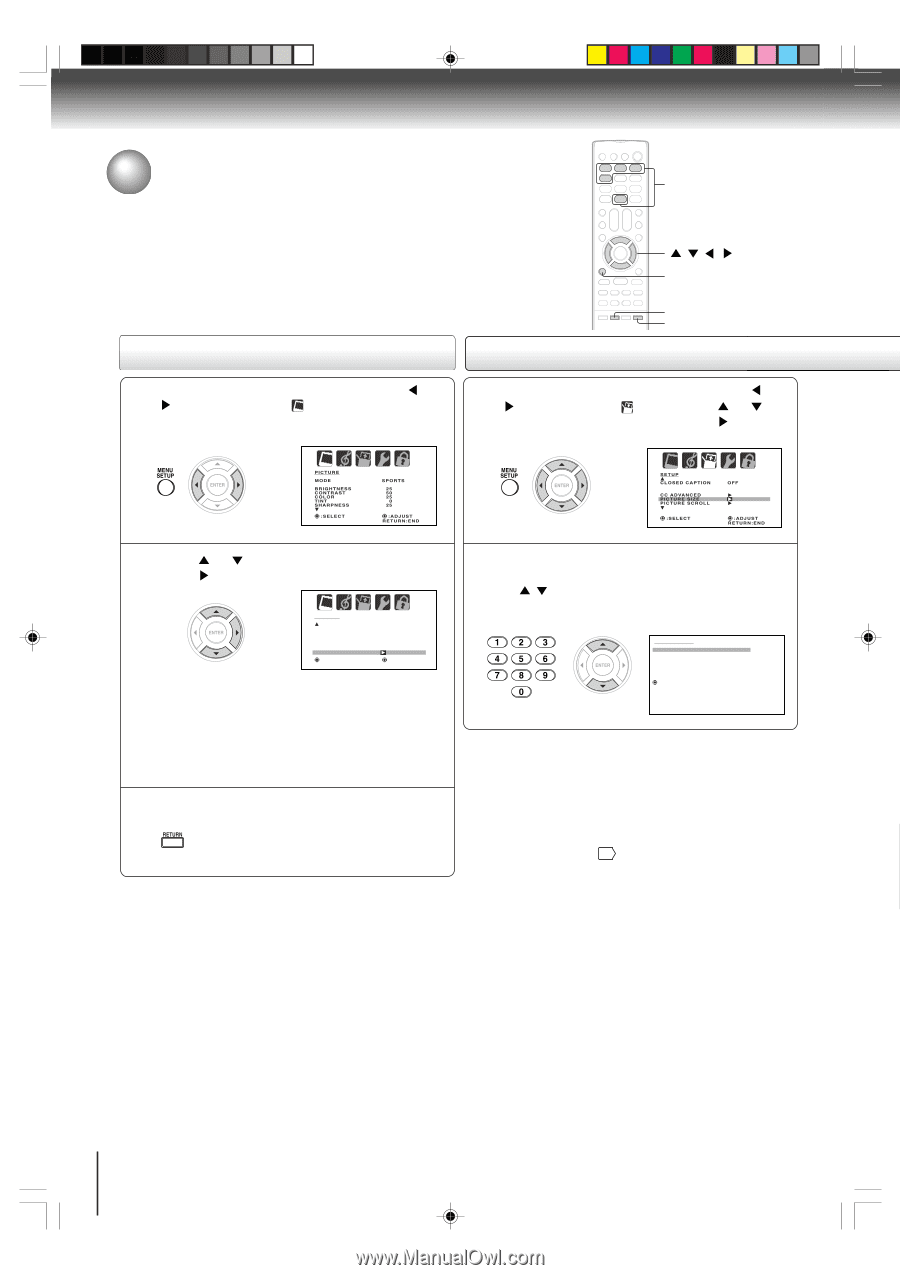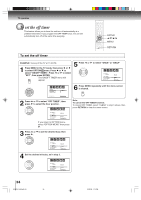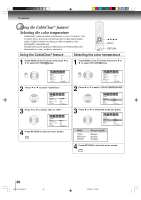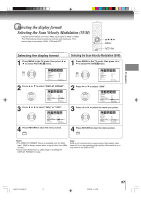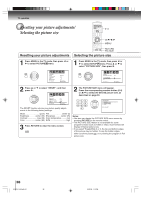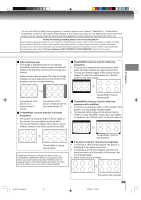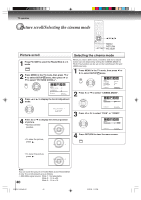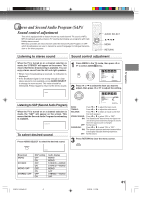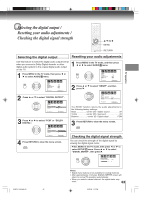Toshiba MD30H82 User Manual - Page 38
Resetting your picture adjustments, Selecting the picture size
 |
View all Toshiba MD30H82 manuals
Add to My Manuals
Save this manual to your list of manuals |
Page 38 highlights
TV operation Resetting your picture adjustments/ 0-4 Selecting the picture size /// MENU Resetting your picture adjustments RETURN PIC SIZE Selecting the picture size 1 Press MENU in the TV mode, then press or to select PICTURE menu. 1 Press MENU in the TV mode, then press or to select SETUP menu. Press or to select "PICTURE SIZE", then press . PICTURE MODE BRIGHTNESS CONTRAST COLOR TINT SHARPNESS :SELECT SPORTS 25 50 25 0 25 :ADJUST RETURN:END SETUP CLOSED CAPTION CC ADVANCED PICTURE SIZE PICTURE SCROLL :SELECT OFF :ADJUST RETURN:END 2 Press or to select "RESET", and then press . PICTURE CableClear COLOR T E M P E R AT U R E D I S P L AY F O R M AT SVM RESET :SELECT OFF COOL 1080i HIGH :ADJUST RETURN:END The RESET function returns your picture quality adjustments to the following factory settings: Mode sports Tint center (0) Brightness .......... center (25) Sharpness .......... center (25) Contrast max (50) Color temperature ........ cool Color center (25) SVM high 3 Press RETURN to clear the menu screen. 2 The PICTURE SIZE menu will appear. Press the corresponding number button (0-4) or / to select the desired picture size, as described on page 39. PICTURE SIZE 0. NATURAL 1. THEATER WIDE1 2. THEATER WIDE2 3. THEATER WIDE3 4. FULL /0-4:SELECT Notes: • You also can display the PICTURE SIZE menu screen by pressing PIC SIZE on the remote control. • The PICTURE SIZE feature is not available for some program formats (such as 1080i or 720p.) Such formats will display in Natural picture size. • If you select TheaterWide 2 or 3, the top and bottom edges of the picture may be hidden. To see the hidden edges, either scroll the picture 40 or try viewing the program in Full picture size. 38 5V80101A [E]p38-43 38 2/22/06, 1:16 PM