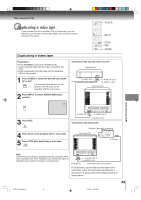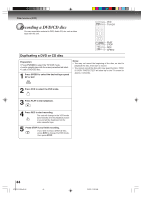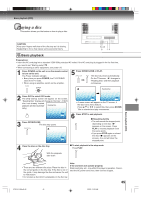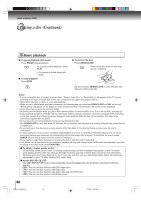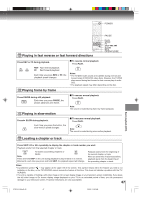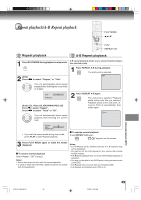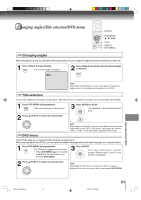Toshiba MW14F51 Owners Manual - Page 46
Playing a disc Continued - remote code
 |
View all Toshiba MW14F51 manuals
Add to My Manuals
Save this manual to your list of manuals |
Page 46 highlights
Basic playback (DVD) Playing a disc (Continued) DVD VCD Basic playback CD To pause playback (still mode) Press PAUSE during playback. To resume normal playback, press PLAY. • The sound is muted during still mode. To stop playback Press STOP. To remove the disc Press OPEN/CLOSE. Remove the disc after the disc tray opens completely. Be sure to press OPEN/CLOSE to close the disc tray after you remove the disc. Notes: • If a non-compatible disc is loaded, "Incorrect Disc", "Region Code Error" or "Parental Error" will appear on the TV screen according to the type of loaded disc. In this case, check your disc again (see pages 9 and 61). • Some discs may take a minute or so to start playback. • When you set a single-faced disc label downwards (ie. the wrong way up) and press OPEN/CLOSE or PLAY on the unit, "Reading Disc" will appear on the display for a few minutes and then "Incorrect Disc" will continue to be displayed. • Some discs may not work the resuming facility. • Resuming cannot function when you play a PBC-featured Video CD while the PBC is on. To turn off the PBC, see page 53. • Some playback operations of DVDs may be intentionally fixed by software producers. Since this unit plays DVDs according to the disc contents the software producers designed, some playback features may not be available. Also refer to the instructions supplied with the DVDs. • Do not move the unit during playback. Doing so may damage the disc. • Use OPEN/CLOSE to open and close the disc tray. Do not push the disc tray while it is moving. Doing so may cause the unit to malfunction. • Do not push up on the disc tray or put any objects other than discs on the disc tray. Doing so may cause the unit to malfunction. • In many instances, a menu screen will appear after playback of a movie is completed. Prolonged display of an on-screen menu may damage your television set, permanently etching that image onto its screen. To avoid this, be sure to press POWER on your remote control once the movie is completed. • There may be a slight delay between you pressing the button and the function activating. • If the Media card is inserted during the playback, playback will stop and change to the CARD mode automatically. If you wish to change to the DVD mode, press DVD/CARD. To obtain a higher quality picture Occasionally, some picture noise not usually visible during a normal broadcast may appear on the TV screen while playing a DVD video disc because the high resolution pictures on these discs include a lot of information. While the amount of noise depends on the TV you use with this unit, you should generally reduce the sharpness adjustment on your TV when viewing DVD video discs. About DVD VCD CD CARD The DVD VCD CD CARD icons on the heading bar show the playable discs for the function described under that heading. : You can use this function with DVD video discs. VCD : You can use this function with Video CDs. CD : You can use this function with Audio CDs and CD-R/RW CDs. CARD : You can use this function with Media cards. 46 5T90101A [E]p45-48 46 3/8/05, 10:26 AM